SOLVED: Windows 10 couldn’t be installed Error (80070003)
Users could not wait to upgrade to Windows 10 with its release. While some upgraded to Windows 10 from Windows 8.1 without a hitch, some users unfortunately were not able to do so. What happens is that Windows Update successfully downloads the required files, but when it reaches the Preparing for installing step, users get an error code 80070003.
There are two main causes for this error to occur. The first one is an incorrect path and the second is if EaseUS Partition Master 10.5 had been used at some point to re-partition the disk which changes the partition types and IDs association of System Reserved Partitions to OEM Partition IDs on UEFI systems with GPT Disks, and as a result the upgrade stalls.
In this guide, we have listed two methods to resolve the issue.
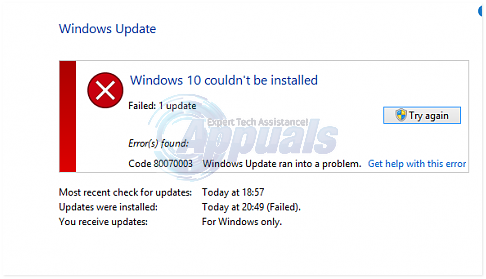
Method 1: Check the WIMMount Path
A non-existent or incorrect path here can stall the upgrade. To check for the path, open Registry Editor and browse to the following path:
HKEY_LOCAL_MACHINE\SYSTEM\CurrentControlSet\Services\WIMMount
Double click on it and make sure that it has the correct path in value for wimmount.sys. This file is located in C:\Windows\System32\Drivers – make sure the file exists there before changing the path.
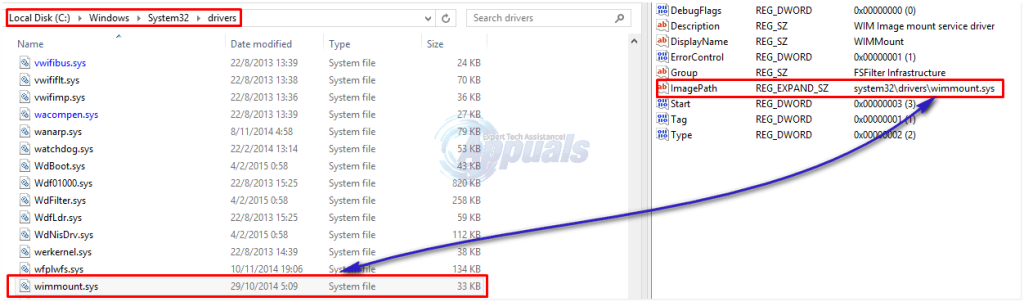
Once the path has been modified to reflect the correct location, reboot PC and re-try upgrade.
Method 2: If you’ve used EaseUS Partition Master 10.5
This method is only applicable to upgrades from Windows 8.1. EaseUS messes up the partitions and allocated sizes. The recommended configuration should be as follow.
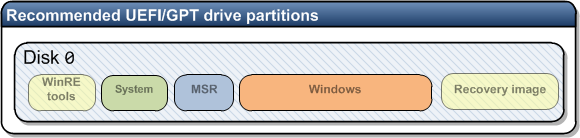
Before running EaseUS for partitioning, here’s how the correct structure would look like on a Windows 8.1 machine.
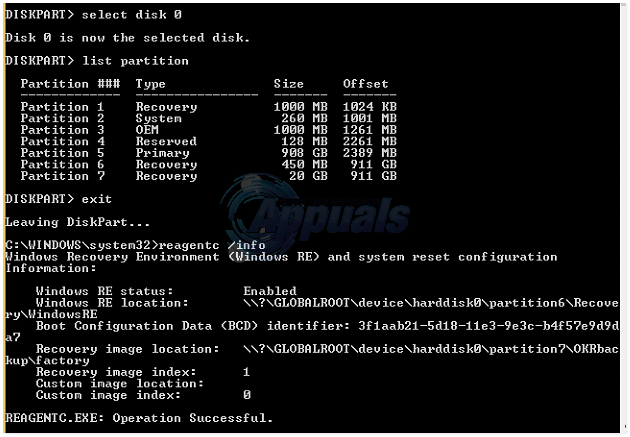
After running EaseUS structure is changed as follows, and recagentc fails to verify Windows RE.
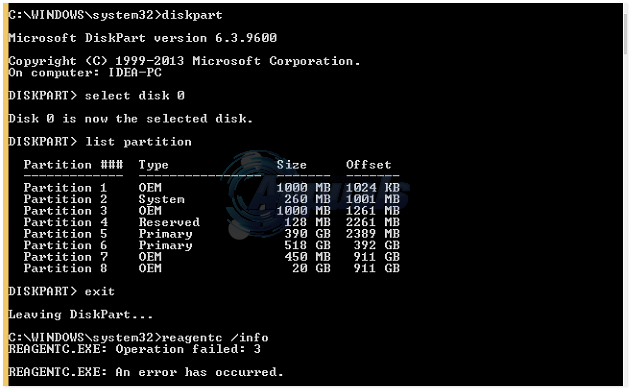
In short, EaseUS changes the partition types. And here’s what you need to do to fix the type as per the figure shown above. Open Command Prompt, as administrator and execute the following commands after verifying that the structure has been corrupted;
diskpart
select disk 0
list partition
select partition # Note: Select the Windows RE tools partition.
set id=de94bba4-06d1-4d40-a16a-bfd50179d6ac
select partition # Note: Select the 350 MB or 450 MB Windows RE tools partition (if you have this partition).
set id=de94bba4-06d1-4d40-a16a-bfd50179d6ac
select partition # Note: Select the Recovery image partition.
set id=de94bba4-06d1-4d40-a16a-bfd50179d6ac
list partition
exit
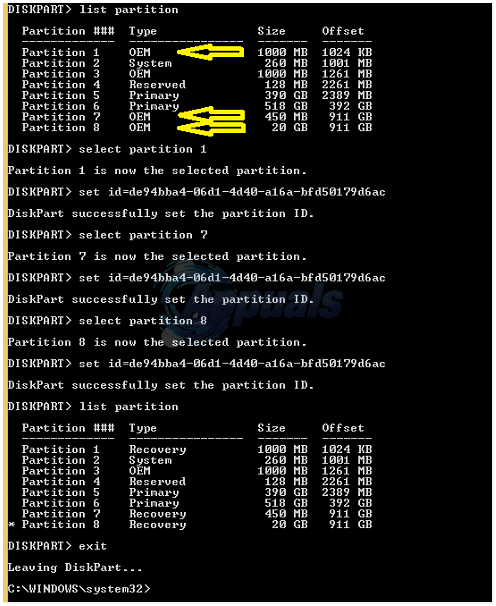
Then run reagentc /info to verify, if the operation is successful then the corruption and structure have been repaired/reconfigured and you may now proceed with the installation of Windows 10.