Battlefield 5 Crashing? Try these fixes
There have been several users who have been facing crashes while trying to play Battlefield 5 on their system. As it turns out, after joining a server or while playing the single-player campaign, the game crashes with no error code or message shown. The reason that Battlefield V is crashing on your PC can vary as there are several factors that can come into play such as insufficient permissions, the game’s saved data, and much more. In this article, we are going to show you how to stop Battlefield V from crashing so just follow through with the guidelines provided.

As it turns out, there are a number of variables when a game is crashing. For example, in some cases, the problem can be caused by third-party applications that you have installed on your system while in others, the game process may not have the required permissions due to which it ends up crashing. Before we proceed with the different methods that you can use to resolve the issue, let us first go through the different causes of the problem so that you can have a better understanding of the issue at hand. With that said, let us jump right into it.
Now that we have gone through the possible list of causes, let us go through the different methods that can stop the game from crashing all the time. So, without further ado, let us get started.
Run Battlefield V as Administrator
The first thing that you should do when you encounter the problem in question is to run the game as an administrator. As it turns out, in some cases, the game can crash because the process does not have the required permissions to continue running. As such, you can resolve the problem by running the game as an administrator which will give it all the required permissions to be able to run properly. In addition to that, if any background app was interfering with it, the interference won’t cause it to crash. This can usually be caused by the antivirus software running on your system.
To run Battlefield V as an admin, you can search for the game directly in the start menu and then click on the Run as administrator option provided. In addition to that, you can also run the Steam or Origin client as an administrator respective to where you own the game.
Disable DirectX12
As it turns out, the problem in certain cases can occur due to the DirectX setting that is being used by the game. As per several user reports, the issue went away after they enabled DirectX12. Therefore, you should try disabling it as well to see if that resolves the problem for you. To do this, follow the instructions given down below:
- First of all, open up File Explorer on your system.

Opening up File Explorer - Then, navigate to the C:\Users\YourUserAccount\Documents\Battlefield V\settings folder.
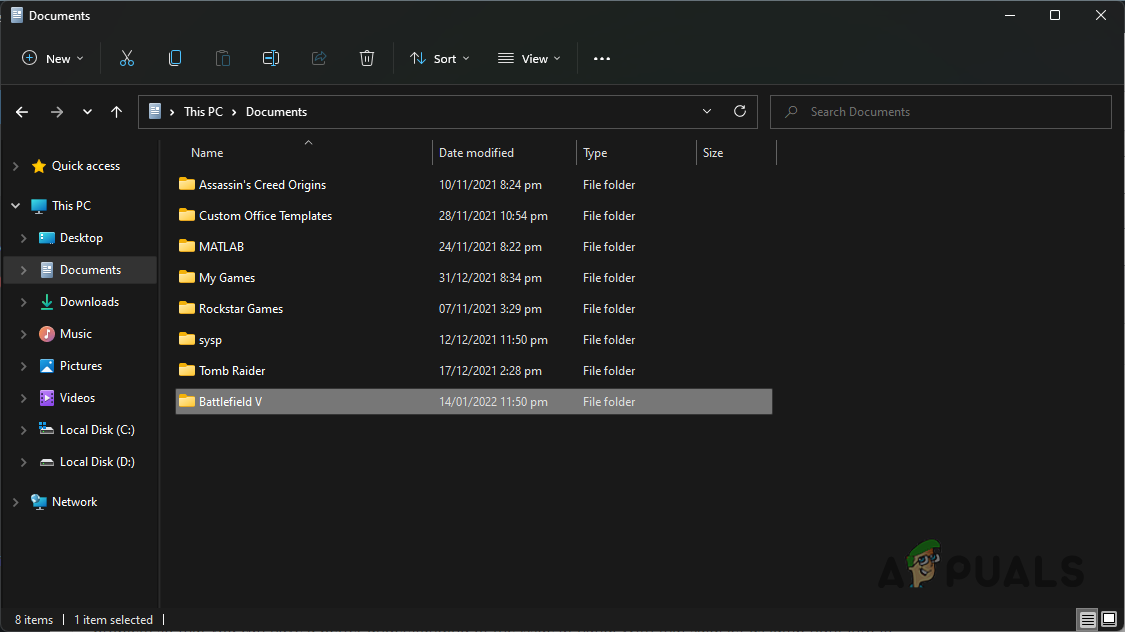
Battlefield V Folder in My Documents - Once you are there, right-click on the PROFSAVE_profile file, and from the drop-down menu, choose the Open with > Notepad option.
- Inside the file, locate GstRender.Dx12Enabled by searching for it.
- After you have found it, change the value to 1. Save the file and then close it.
- See if the problem still persists.
Delete Saved Data
Like we have mentioned earlier, in certain scenarios, the crashing issue can arise due to the local saved data. This includes your game settings and other cache files. When this is damaged or corrupted, it can cause the game to crash often. In such a scenario, to circumvent the problem, you will have to get rid of the Battlefield V folder in your Documents directory. Follow the instructions given down below:
- To start off, open up the File Explorer window.

Opening up File Explorer - Navigate to the My Documents folder.
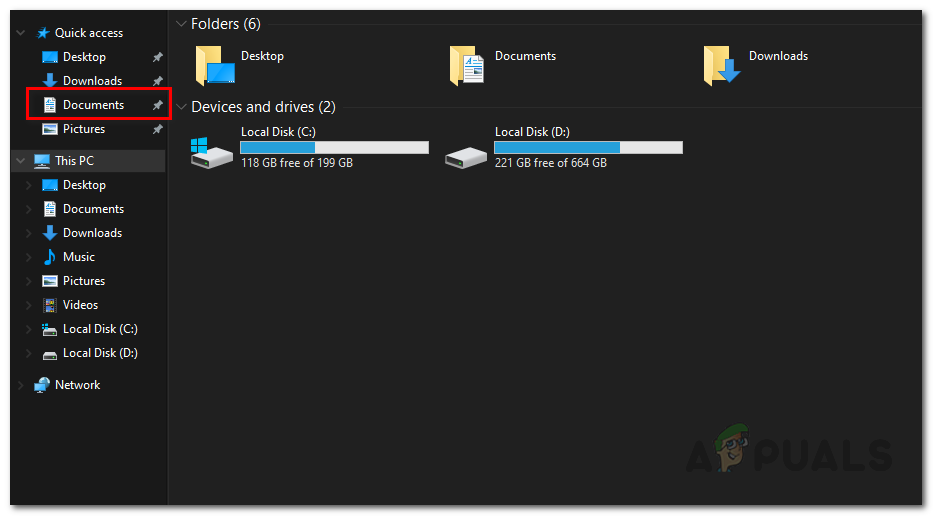
Opening up My Documents Folder - There, simply rename the Battlefield V folder to anything else.
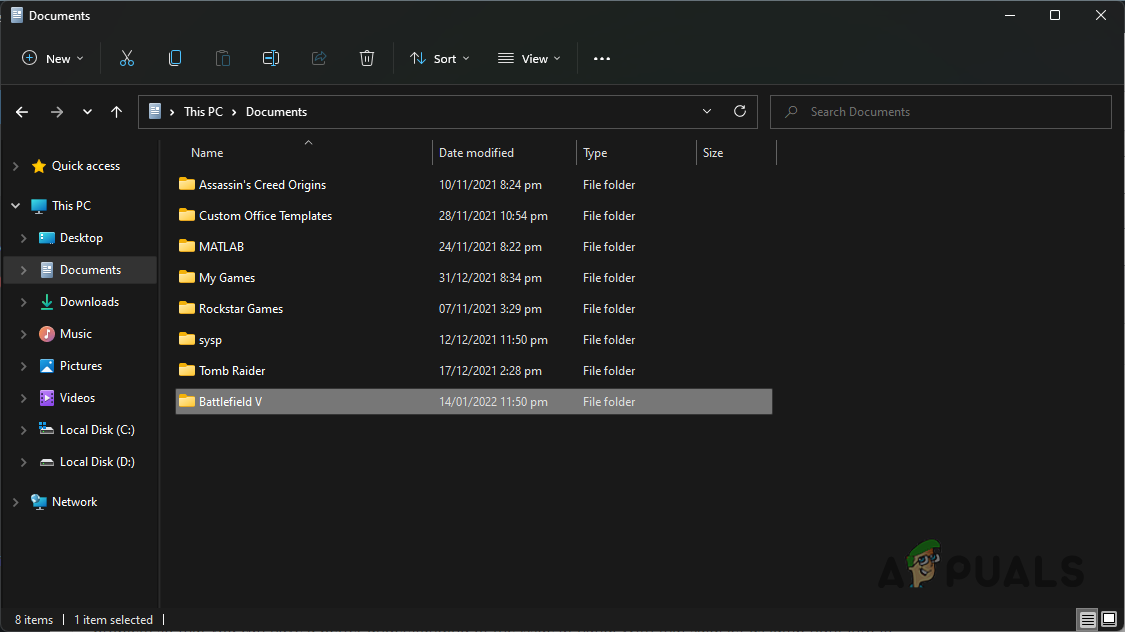
Battlefield V Folder in My Documents - Once you have done that, go ahead and launch the game again. See if the problem is still there.
Update BIOS
As it turns out, another way that you can potentially fix the problem in question is by making sure your BIOS is up to date. In some cases, the problem can also be caused by outdated firmware. This has been reported by some users who were able to fix the issue by simply updating their BIOS version.
In order to do this, you will have to navigate to your motherboard’s manufacturer’s website and search for your motherboard. From there, you will be able to download the latest BIOS version available which then you can flash over your current BIOS. There’s usually a guide provided by the respective manufacturers that you can follow to do this quite easily. Once you have updated your BIOS, see if the problem is still occurring.
Remove Overclock
Finally, if none of the above methods have fixed the problem for you, then it is very likely that the issue is being caused by the overclocking that you have performed. While overclocking is pretty useful, when done properly, because it can give you a performance boost, it can, rarely, cause some issues with certain games as well.
Battlefield V has been reported by many users to not be stable with overclocked components. Therefore, to resolve the issue, you will have to remove any overclocking that you have done and then see if the problem still occurs.





