Battlefield 5 Crashing? Try these fixes
Battlefield 5 suddenly closes to the desktop, usually while joining a match or playing, with no error message. This crash is linked to error codes like 0xc0000005 or 0x887a0006, which suggest memory or graphics card problems. The most common cause is a conflict between Battlefield 5 and the EA Anti-Cheat software.

Sometimes, this can even cause a blue screen (BSOD) with errors like DRIVER_OVERRAN_STACK_BUFFER. Other possible causes include bad or unstable graphics drivers, issues from overlay programs (like Discord or GeForce Experience), or damaged game files.
Now that you know what could be causing Battlefield V to crash, let’s look at some simple ways to fix it. Let’s get started.
1. Run Battlefield V as Administrator
The first thing you should try is running Battlefield V as an administrator. Sometimes, the game crashes because it doesn’t have the permissions it needs to work correctly. By running it as an administrator, you give the game the necessary permissions to run smoothly. Also, certain background programs, like security software, might interfere with the game — running the game as administrator can prevent this problem. Antivirus software is a common cause of these kinds of issues.
To run Battlefield V as an administrator, search for the game in your Start Menu, then click “Run as administrator.” If you use Steam or Origin to launch the game, you can also run these clients as administrator, depending on where you own the game.
2. Disable DirectX 12
In some cases, the problem may be related to the DirectX setting that the game is using. Several users have reported that enabling or disabling DirectX 12 can make a difference. If you are experiencing crashes, try changing this setting and see if it helps.
- Open File Explorer on your computer.

Opening up File Explorer - Navigate to C:\Users\YourUserAccount\Documents\Battlefield V\settings.
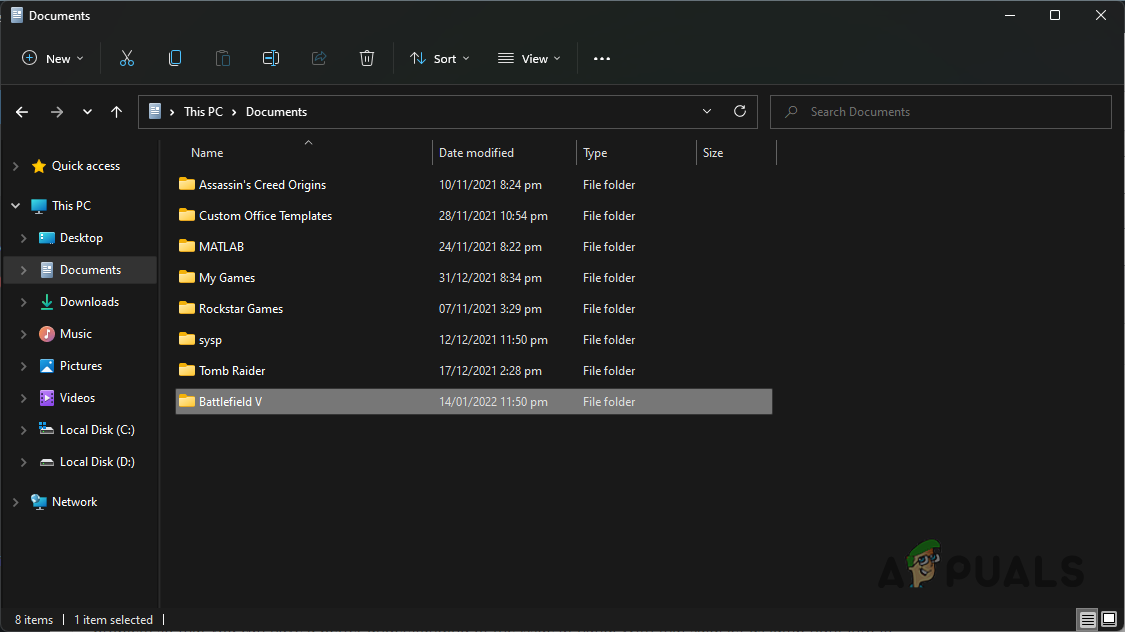
Battlefield V Folder in My Documents - Right-click the PROFSAVE_profile file, then select Open with > Notepad.
- In Notepad, find the line GstRender.Dx12Enabled.
- Change its value to 1 or 0 depending on what it is currently set to (switch it to the opposite and test). Save and close the file.
- Start the game and see if the problem is resolved.
3. Delete Saved Data
As mentioned above, corrupted local saved data can cause Battlefield V to crash repeatedly. This data includes your game settings and cache files. Removing this folder will force the game to create a fresh set of files when it launches, which can fix many issues.
- Open File Explorer on your computer.

Opening up File Explorer - Go to your My Documents folder.
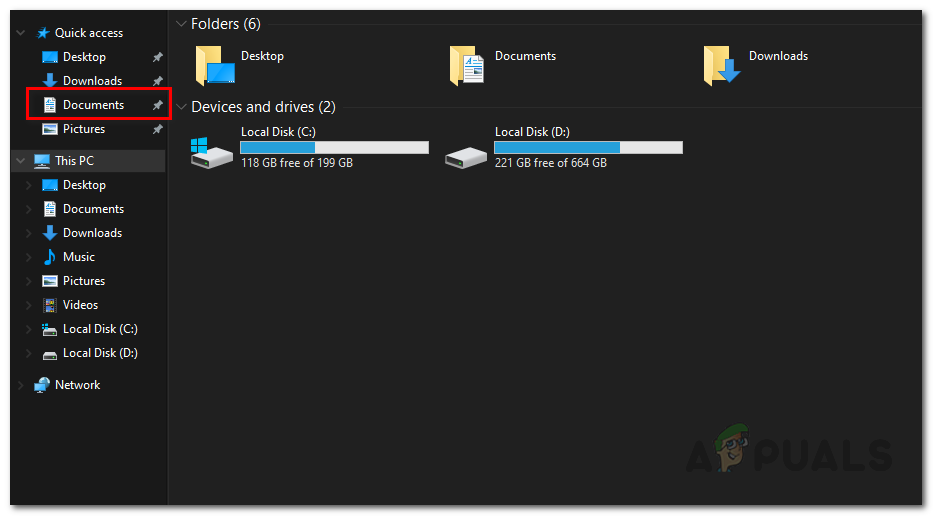
Opening up My Documents Folder - Find the Battlefield V folder and rename it to anything else (like BattlefieldV_old).
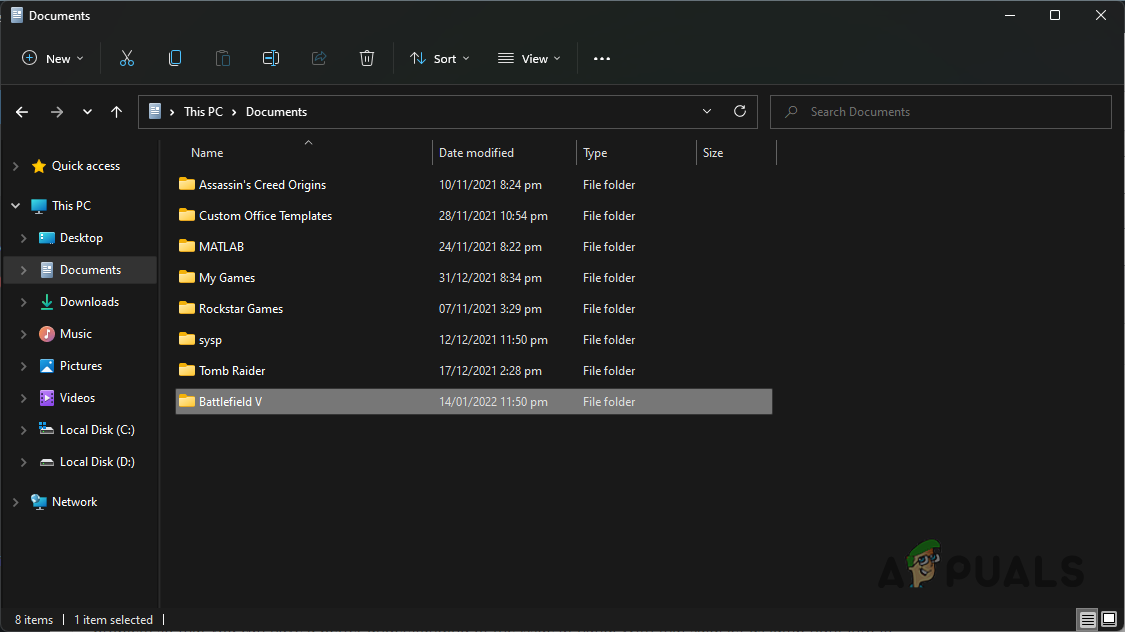
Battlefield V Folder in My Documents - Launch Battlefield V again and see if the crashes persist.
4. Update BIOS
Another possible solution is to check if your motherboard’s BIOS needs to be updated. Some users have fixed Battlefield V crashing issues simply by updating their BIOS to the latest version. Outdated firmware can sometimes cause compatibility problems with newer games.
To do this, visit your motherboard manufacturer’s website, find your specific motherboard model, and download the latest BIOS version. Follow the manufacturer’s guide to update your BIOS — most companies provide easy-to-follow instructions. Once updated, check if Battlefield V runs properly.
5. Remove Overclock
If none of the above steps work, your system’s overclocking settings could be causing Battlefield V to crash. While overclocking can improve performance, in some situations it makes certain games unstable. Many users have found that Battlefield V works best with standard, non-overclocked settings.
To fix this, return your system’s CPU, GPU, and RAM to their default speeds. Check if the game now works properly. For more information on overclocking, see our Beginner’s Overclocking Guide.





