How To Add Google Bard AI Chatbot to Your Home Screen on Android
Bard is an AI-powered chatbot developed by Google, similar to ChatGPT and Microsoft’s Bing Chatbot. Bard is currently in beta and has recently become available to the public.

At the moment, there isn’t a standalone app for Google Bard. The only official way to use Bard is by visiting its website. While Google has announced plans for an app in the future, here’s how you can easily access Bard from your phone until then.
In this article, you’ll learn how to add Bard directly to your home screen for quick access.
- Open Google Chrome (or another web browser) on your phone.
- Type in “bard.google.com” and go to Bard’s website.
- If this is your first time using Bard, you’ll see a welcome screen. Simply tap on “Try Bard.”
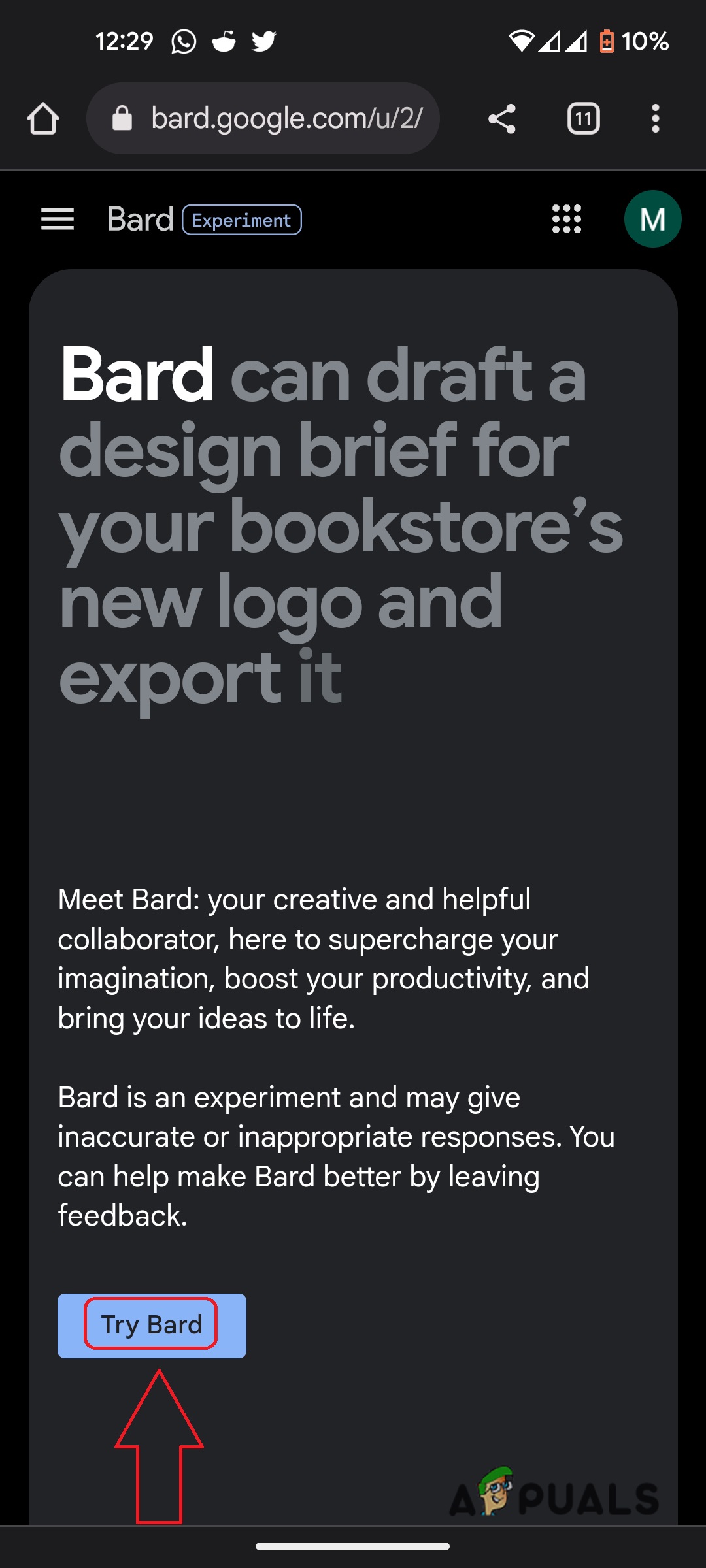
Tap “Try Bard” on the website’s homepage. - Read through the disclaimer and the Terms of Service, and tap “I agree.”
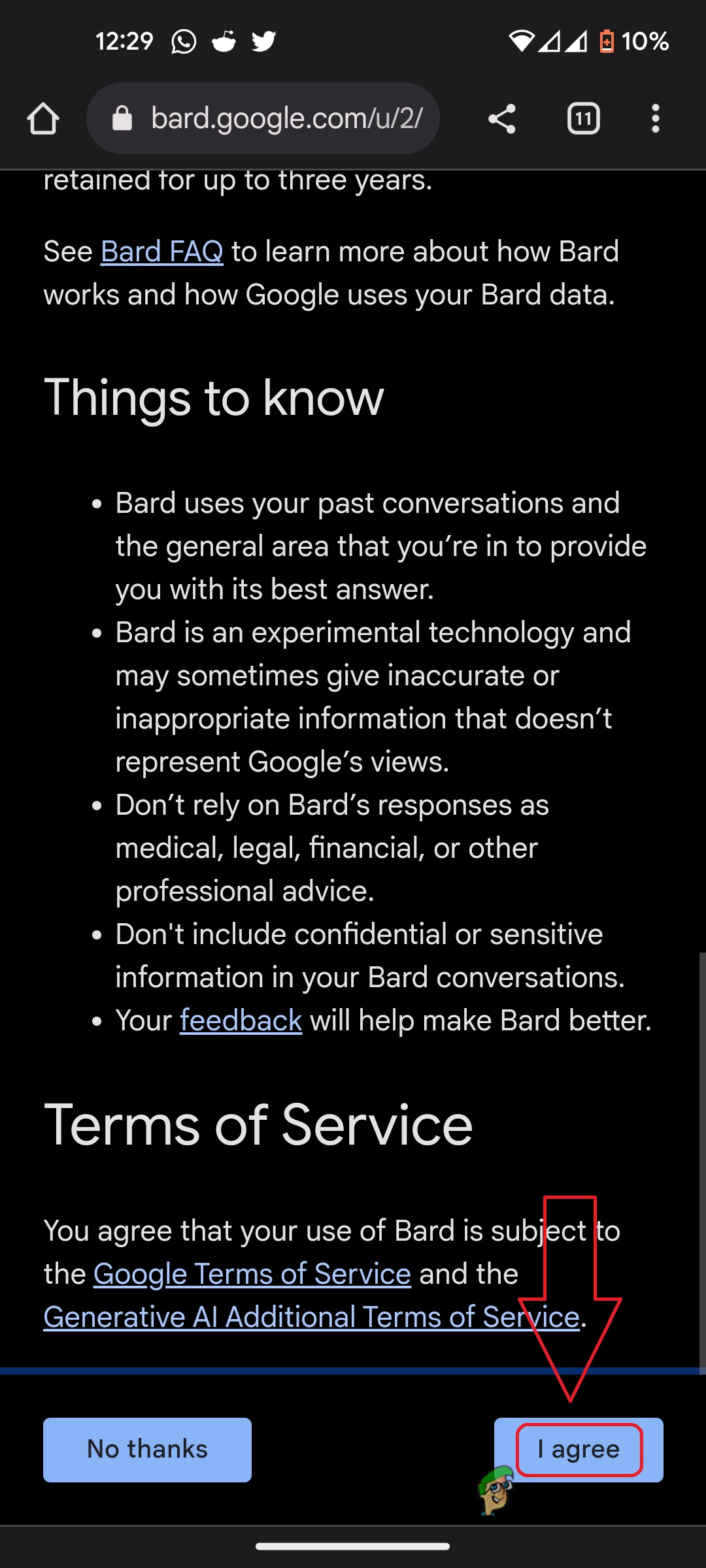
Review the Terms of Service, then select “I agree.” - Tap the menu button (three vertical dots) in the upper right corner of the Chrome app. [caption id="attachment_342336" align="alignnone" width="1080"]
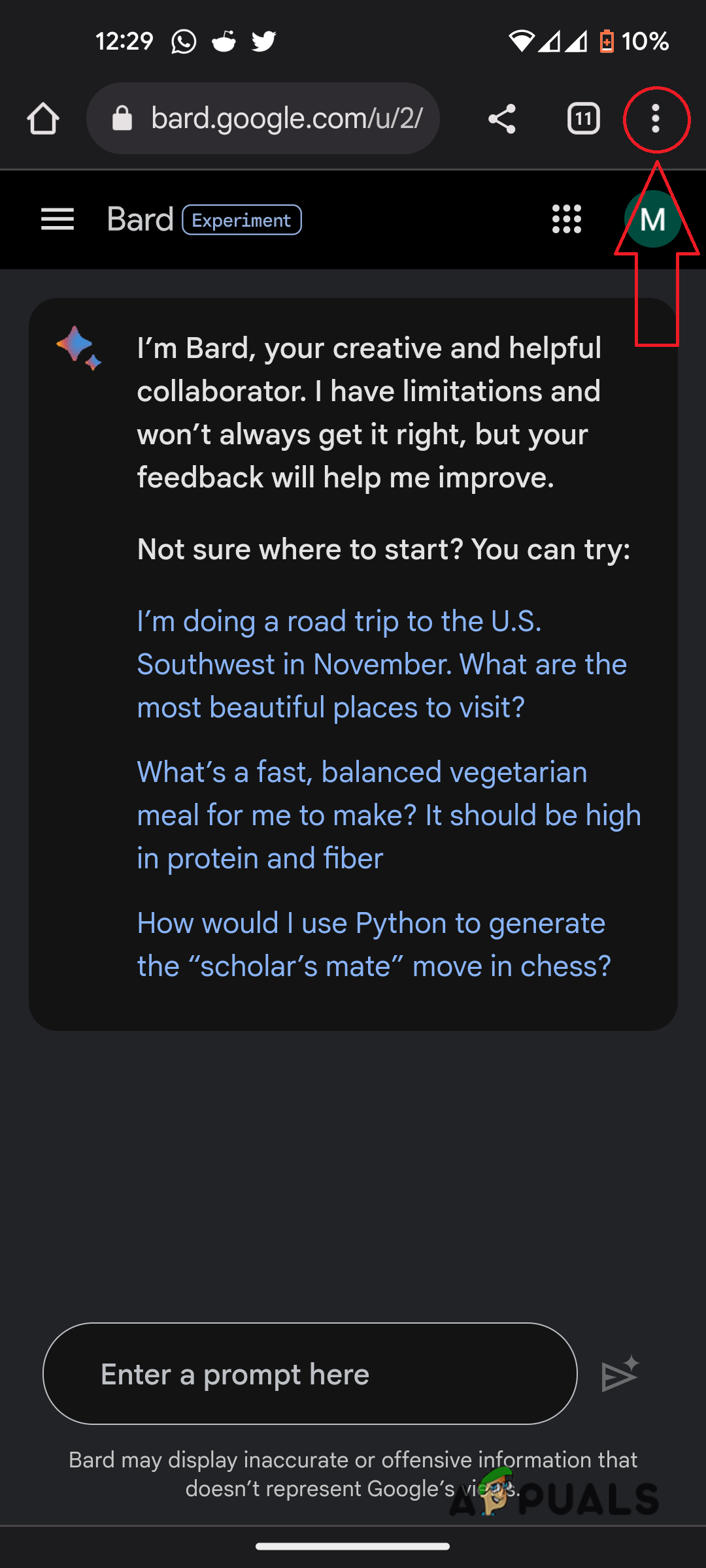 Locate the menu button in the top right corner of your browser.
Locate the menu button in the top right corner of your browser. - From the menu, select “Add to Home screen.”
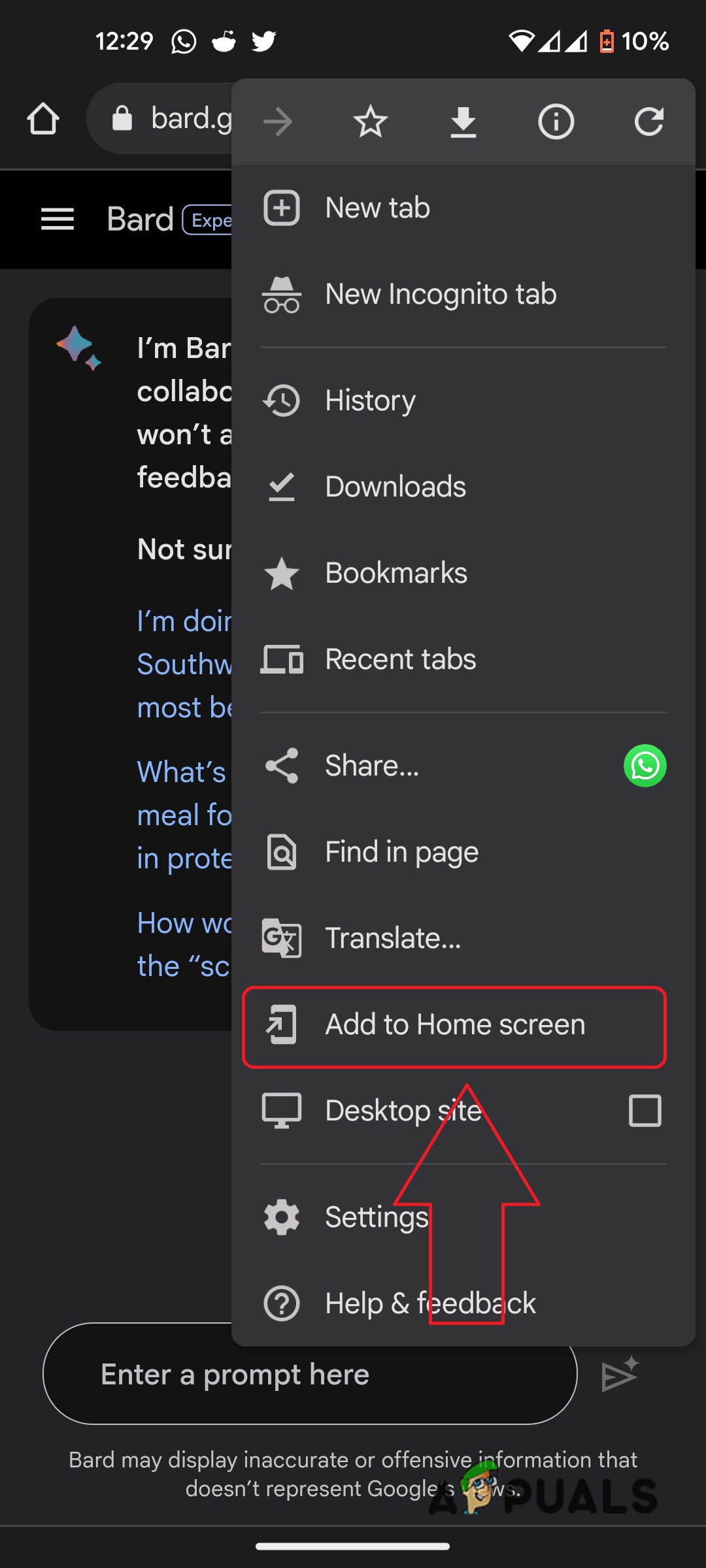
Tap “Add to Home screen” from the menu. - A window will pop up, allowing you to rename the Bard shortcut if you wish. After you’ve made your changes, tap “Add.”
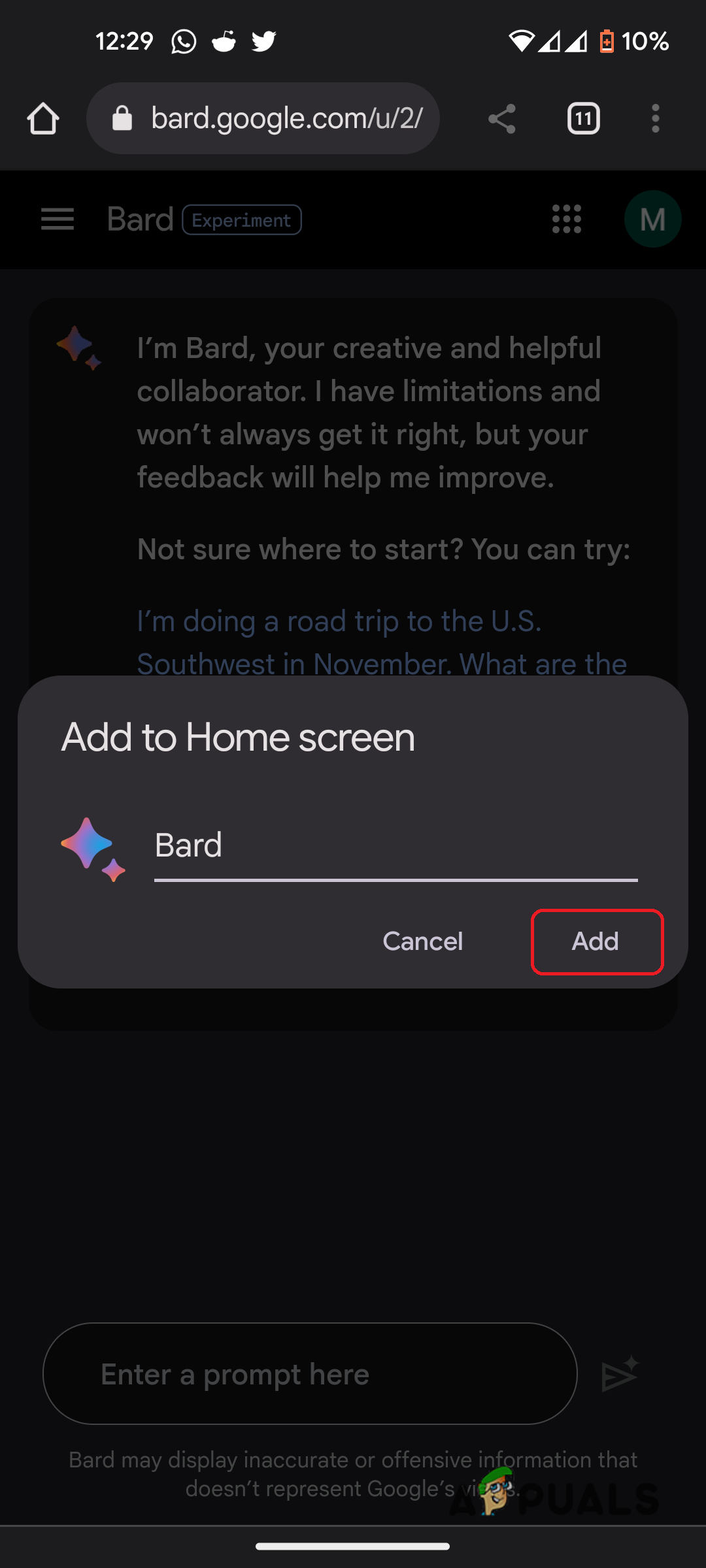
Name your shortcut as desired. - Another pop-up will confirm the shortcut—showing the icon and where it will appear on your home screen. Tap “Add to Home screen.”
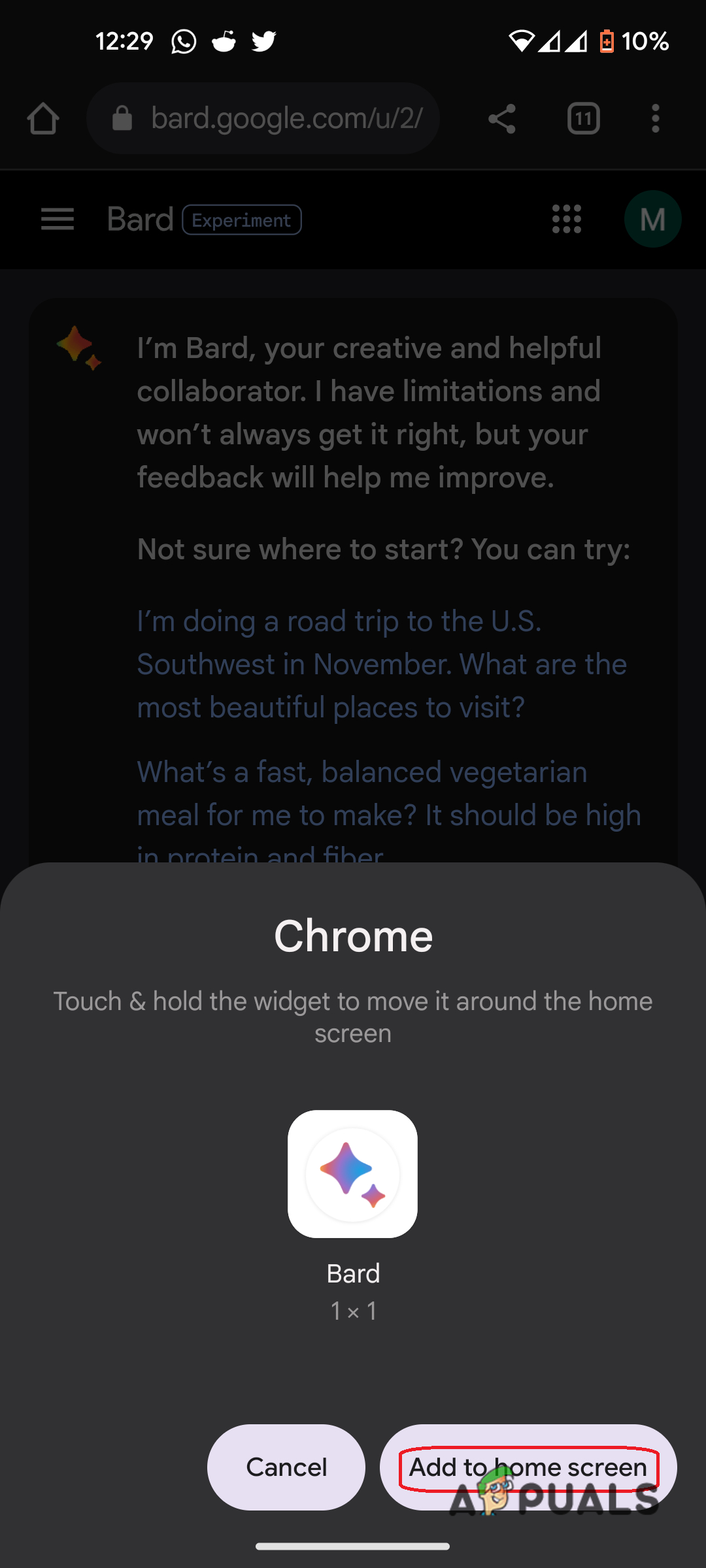
Add the shortcut to your home screen. - You’ll now see a Bard shortcut icon right on your home screen.
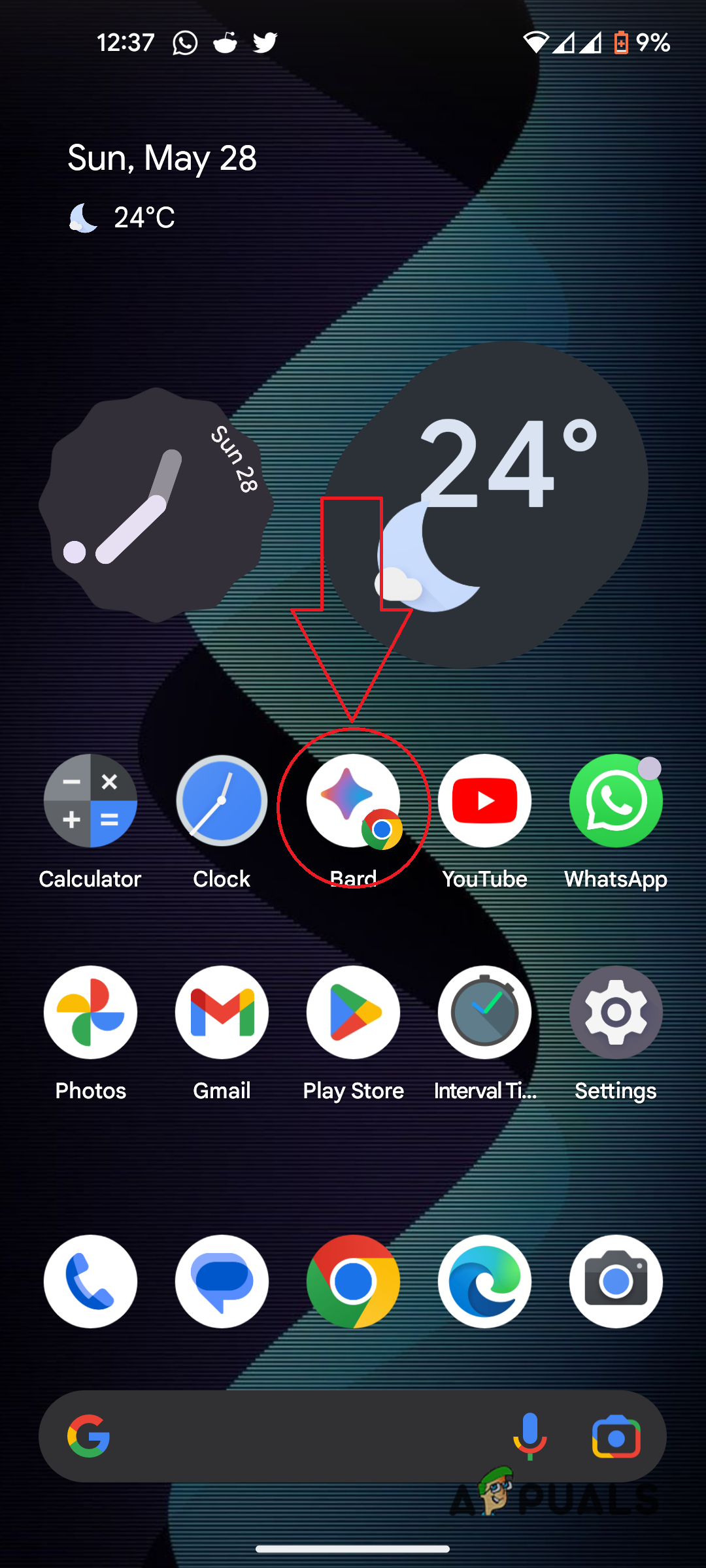
Here’s how the shortcut looks on your home screen.
Since there isn’t an official Bard app yet, this is the fastest and simplest way to start using Bard on your phone. It saves you from having to type in the website address each time, making access much more convenient.





