How to Fix Baldur’s Gate 3 Script Extender Not Working Issue?
Baldur’s Gate 3 (BG3) Script Extender is experiencing functionality issues for some players, which can negatively impact mods and overall gameplay. Recent updates to the game, specifically Patch 6 and Hotfix 18, have been identified as the root cause of these problems.

The updates have resulted in compatibility issues between the Baldur’s Gate 3 game and the Script Extender, causing disruptions in the latter’s operation.
Outdated versions of the Script Extender, as well as missing or corrupted game files, can also lead to compatibility problems. Ensuring that you have the latest version of these components can resolve such issues.
1. Download Previous Bin Files
To address these issues, you can download previous bin files for Baldur’s Gate 3 using the Steam console. This will revert your game to an earlier update where the Script Extender functioned correctly.
- Press the Win + R keys on your keyboard to open the Run command dialog. Enter “steam://open/console” and press Enter.
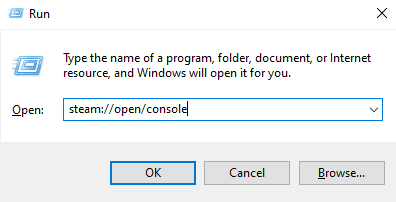
- In the Steam Console, type the following command and press Enter:
download_depot 1086940 1419652 8231067205656009020 [] []
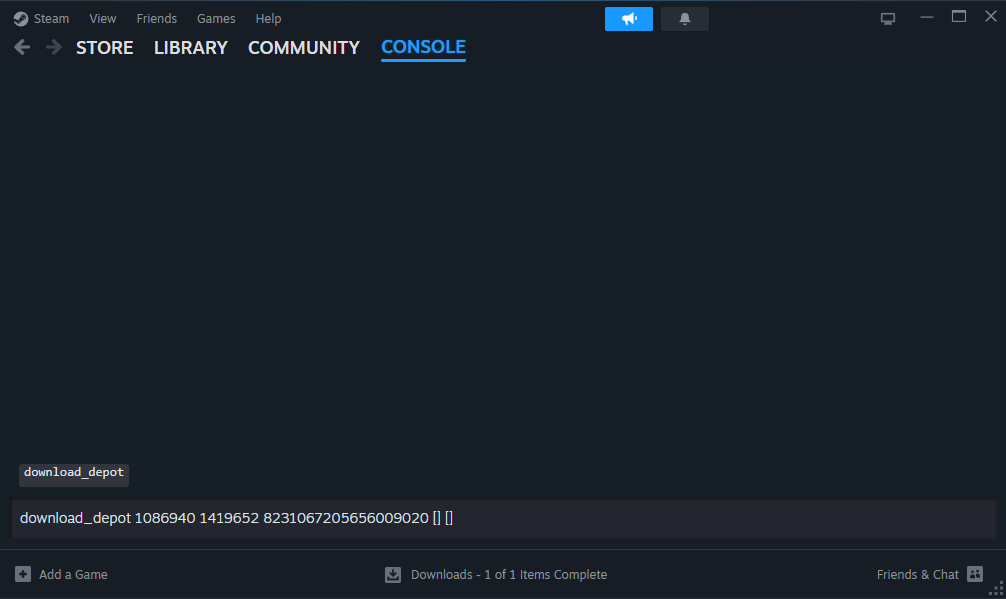
- After downloading, copy all files and paste them into the Baldur’s Gate 3 game bin folder, typically located at:
C:\Program Files (x86)\Steam\steamapps\common\Baldurs Gate 3\Bin
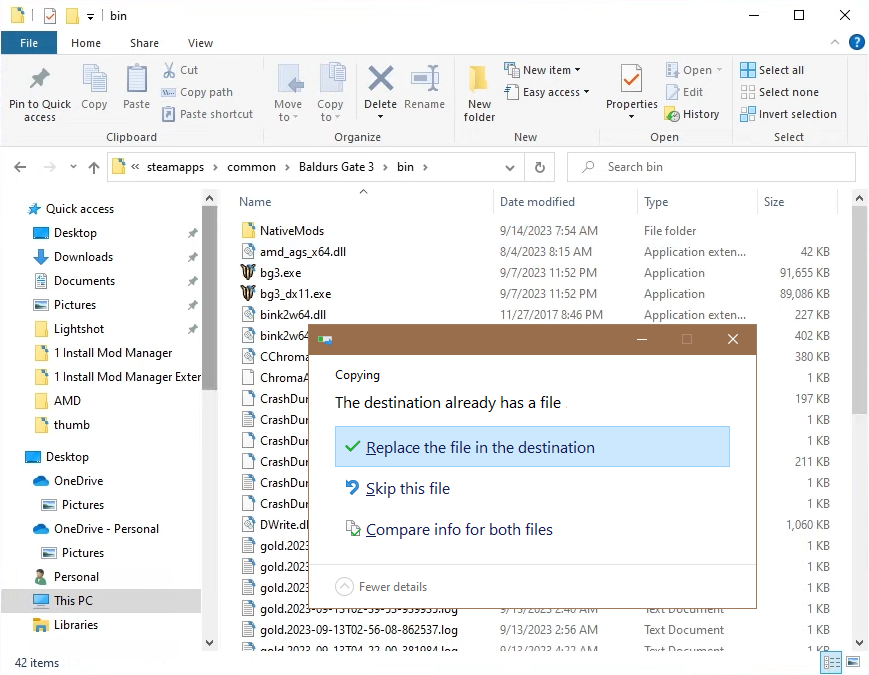
2. Verify Game Files Integrity
An issue may occur if a game file is missing or corrupted. Verifying the integrity of your game files can detect and replace any that are missing or corrupted.
- Open your Steam Library, right-click on Baldur’s Gate 3, and select Properties.
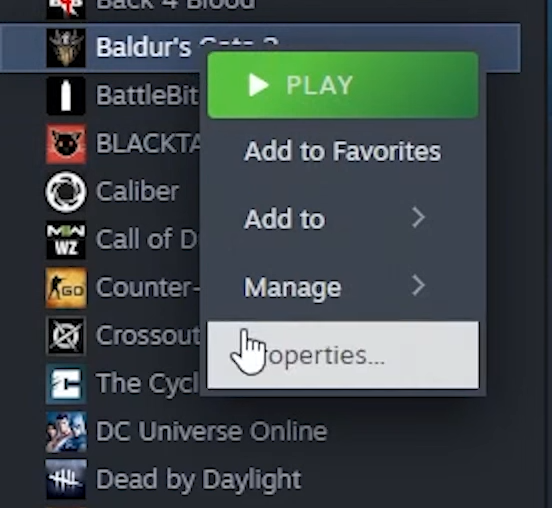
- Next, navigate to the Local Files tab and click the Verify integrity of game files button.
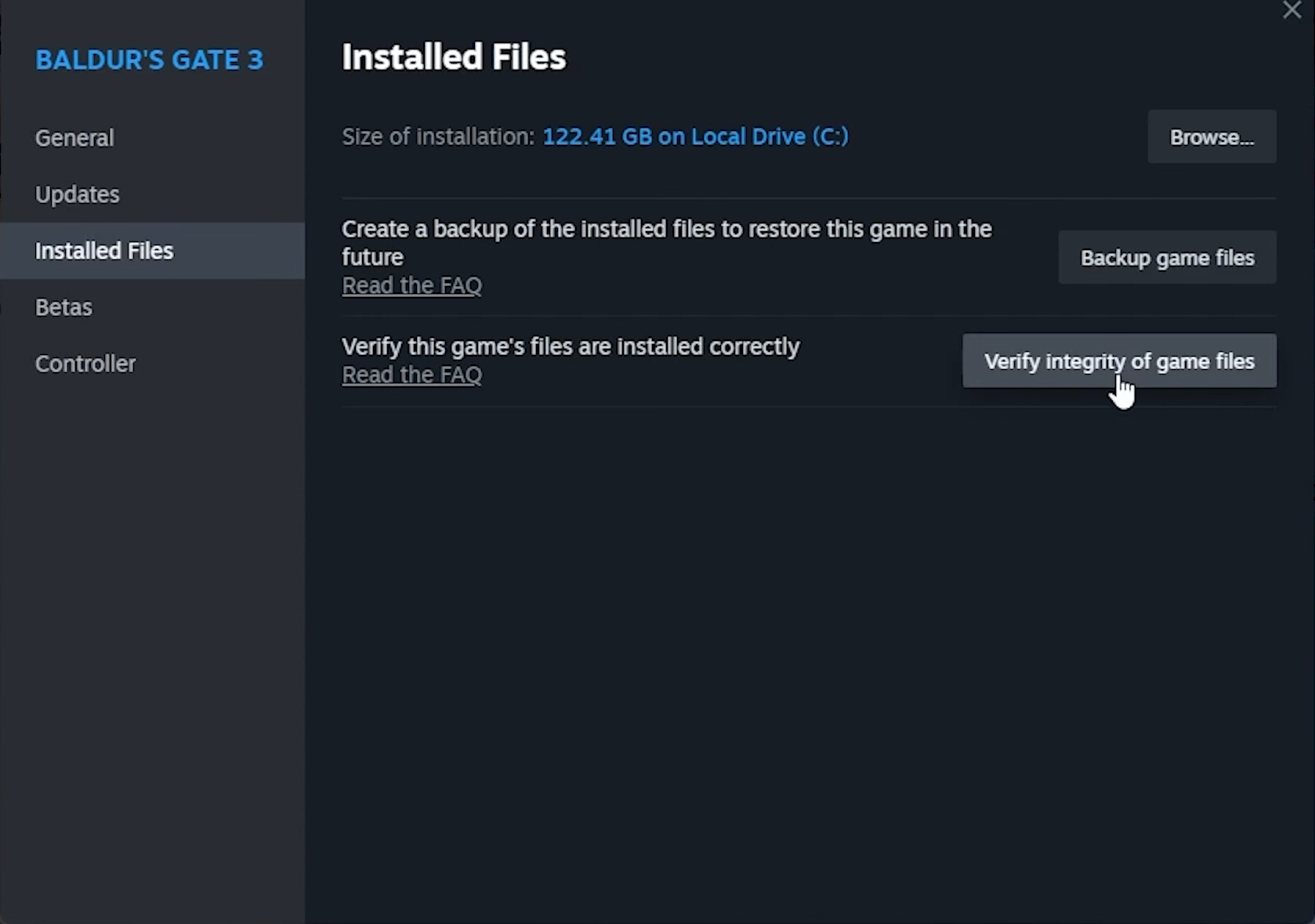
3. Update Script Extender
Updating the Script Extender to the latest version may solve the issue if the update includes a fix for the non-functioning Extender. Visit Norbyte’s official GitHub repository to download the latest release of the Script Extender, where you will also find step-by-step instructions for the update.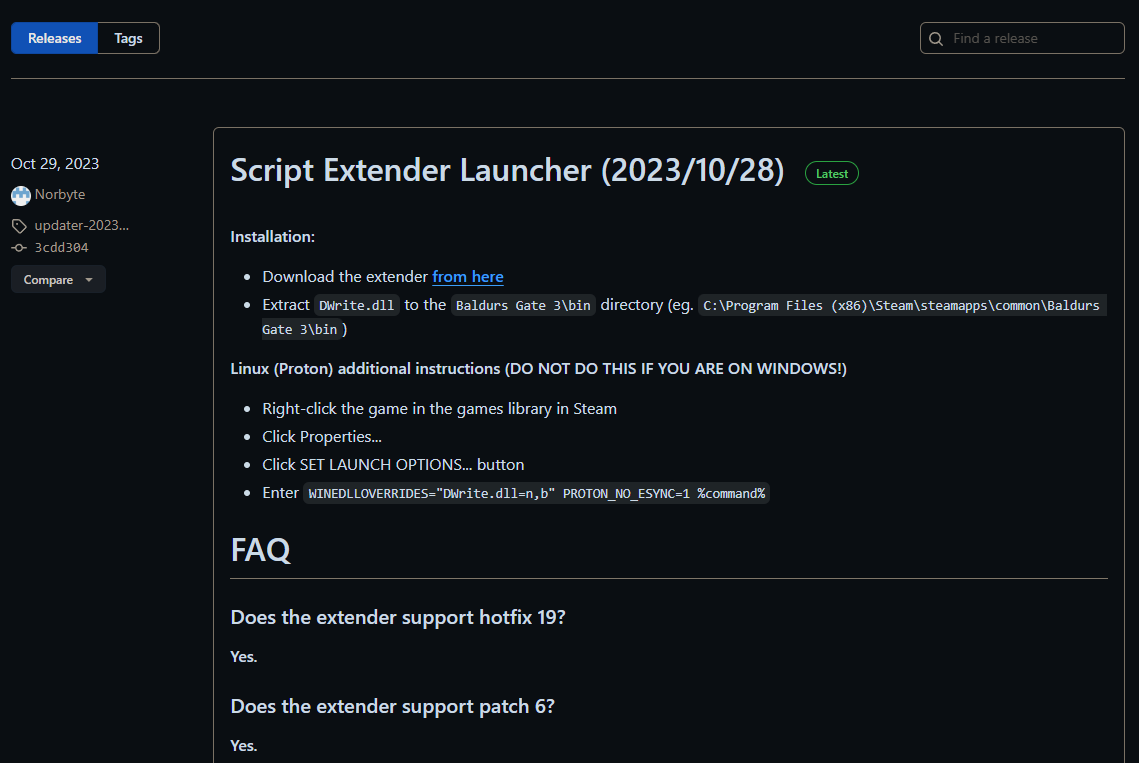
4. Check for Incompatible Mods
Incompatible mods could also be causing issues. If the current versions of Baldur’s Gate 3 or the Script Extender do not support certain mods, it can lead to conflicts that crash the Script Extender. Disabling or removing these mods, especially those not updated for the latest hotfix, might resolve the problem and restore functionality.





