How to Fix the Back 4 Blood ‘Sign In’ Error?
The game gets stuck on the title screen with a message that says “Sign into TRS online platform failed,” and only lets you play offline. This message means the game can’t connect your account to the Turtle Rock Studios (TRS) online services.
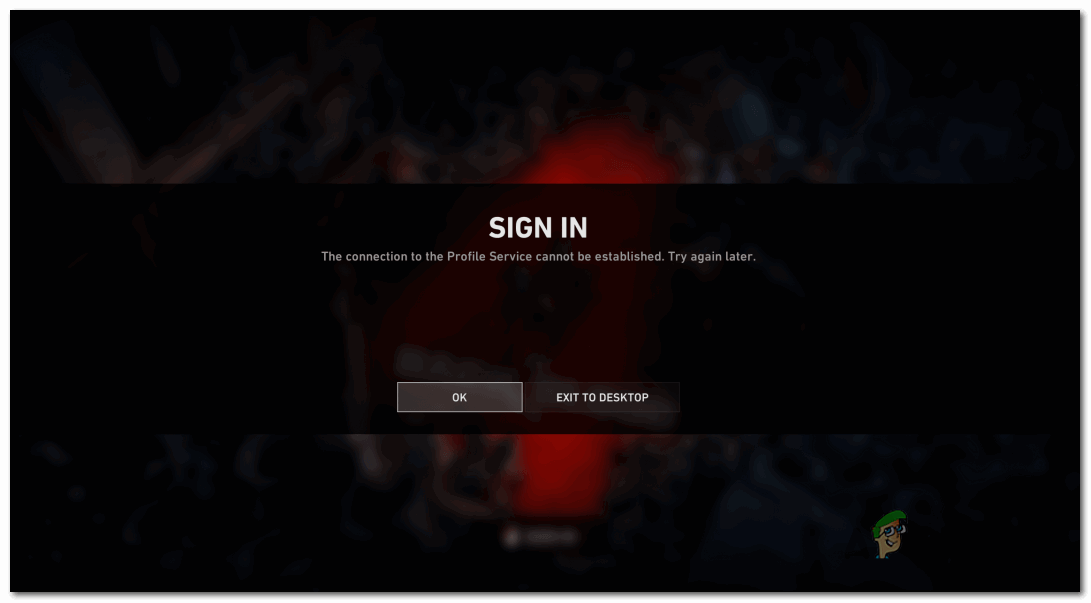
The main reason for this error is that something is stopping the game from reaching the TRS servers. This usually happens because of strict firewall settings, problems with DNS, or a weak internet connection. In this article, we will discuss different ways to solve this error.
1. Check the Server Status
Before trying other troubleshooting steps, first check the status of the Back 4 Blood servers. The error may be caused by planned maintenance or temporary server issues managed by the developers.
To verify the Back 4 Blood server status, visit the official Twitter page to see if the developers have posted any recent updates. Look for announcements about maintenance or issues, and check the comments to see if other players are experiencing the same problem.
If there is ongoing server maintenance, follow the instructions provided by the developers.
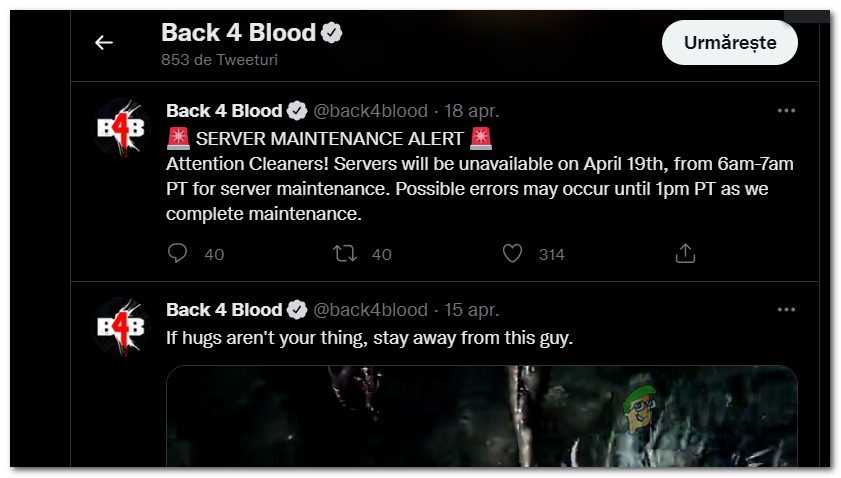
If you don’t see anything about outages on their Twitter page, also check your platform’s network status for any issues:
If servers are undergoing maintenance, the only option is to wait until they’re fixed.
2. Hard Reset your Console
Many players have reported that performing a hard reset on their console fixed the Back 4 Blood sign-in error. This process is quick and worth trying. After resetting, try again to see if you can log in.
2.1. Hard Reset your Xbox One and Xbox Series X/S
- Press and hold the power button on your console for about 10–15 seconds until it shuts off completely.

Turning off your Xbox One or Xbox Series X/S console - Unplug the console’s power cord from the outlet to fully drain any remaining power. Wait at least one minute.
- Plug your console back in and turn it on.
- Try to launch Back 4 Blood and check if the error is fixed.
2.2. Hard Reset your PlayStation 4 Console
- Press and hold the power button on the console until it turns off (you’ll notice when the fan stops).

Turning off your PlayStation 4 console - Unplug the power cord and wait for about a minute to drain the power completely.
- Plug the console back in and power it on.
- Launch Back 4 Blood to check if the sign-in error has been resolved.
2.3. Hard Reset your PlayStation 5 Console
- While your console is on, press and hold the power button until it powers off.
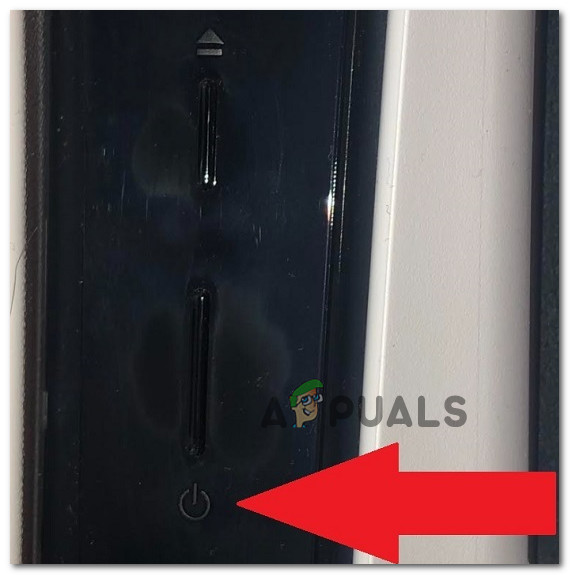
Turning off your PlayStation 5 console - Unplug the power cord from the outlet and leave it unplugged for about a minute.
- Plug it back in and turn on your console.
- Try launching Back 4 Blood to see if the error is gone.
3. Clear MAC address (Xbox consoles only)
If you’re playing on Xbox and still have the sign-in error, clearing your alternate MAC address might help. This is done in your Xbox network settings.
Note: Your console will use the default MAC address after rebooting, which could resolve the issue.
- From the main screen, open the menu and go to Settings.
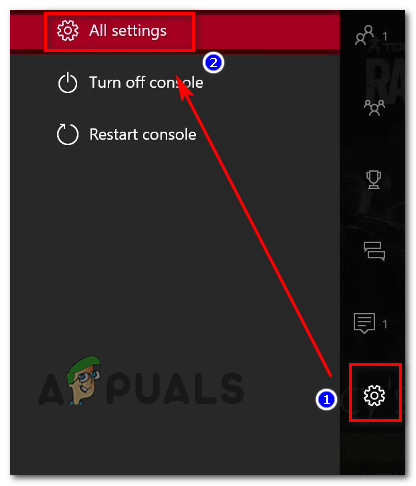
Accessing the Settings menu - Go to the Network tab and select Network Settings.
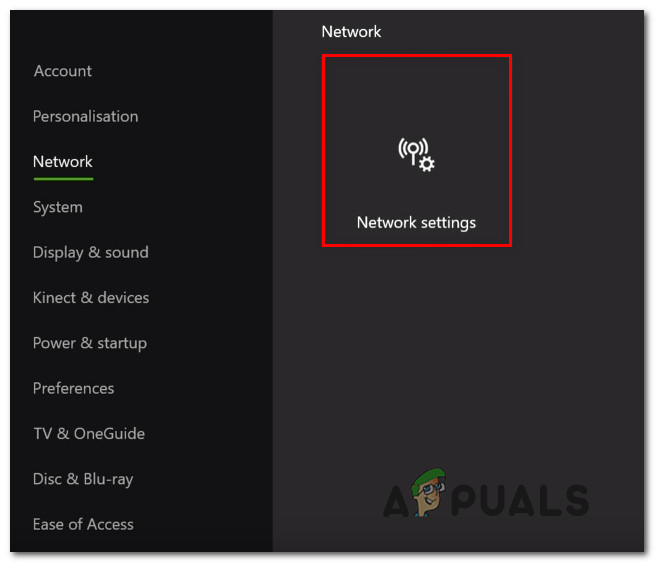
Accessing the Network settings tab - Select Advanced Settings and then Alternate MAC address. You’ll see an option to Clear or Remove it.
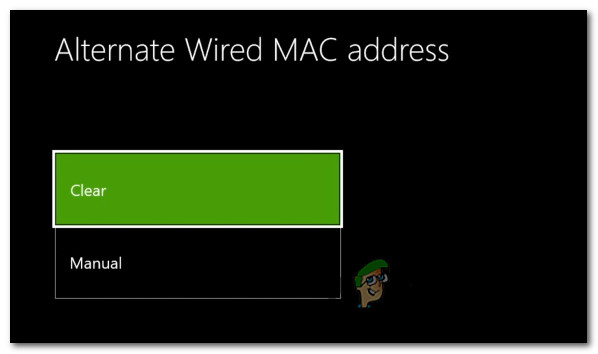
Confirming the removal of the MAC address - Once cleared, reboot your console.
- Start Back 4 Blood and check for the error.
If the issue persists, continue to the next possible solution.
4. Change the Profile Status to Online (Xbox Consoles Only)
On Xbox, having your profile set to offline can trigger this sign-in error because it prevents proper connection to the servers.
- From the main menu, press the Xbox button on your controller.

Pressing the Xbox button to open the guide menu - Navigate to your profile icon using the guide menu.
- Press A to open your profile, then scroll down to the Appear online option.
- Select Appear online to set your status.
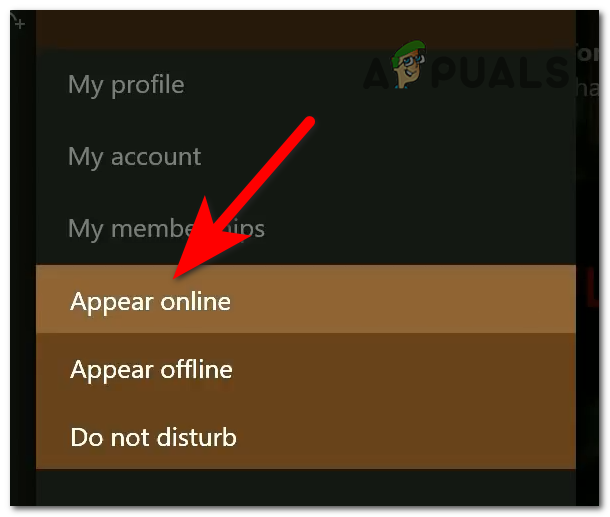
Choosing Appear online to change your profile status - Reboot your Xbox console and try launching the game again.
If you’re still experiencing the sign-in error after trying all of these steps, try the final option below.
5. Uninstall and Reinstall the Game
If nothing else works, try uninstalling and then reinstalling Back 4 Blood. This process refreshes all game files and can fix any corruption or installation issues.
Note: You can do this on any platform. Remember to back up your saved data if necessary, to avoid losing progress.
5.1. Uninstall and Reinstall Back 4 Blood on PC
- Press Windows key + R, then type ‘appwiz.cpl‘ and press Enter.
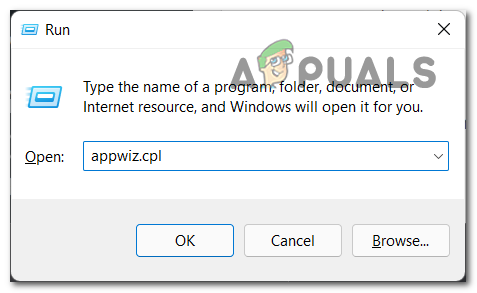
Opening the Programs and Features menu - In the Programs and Features window, find Back 4 Blood, right-click it, and select Uninstall.
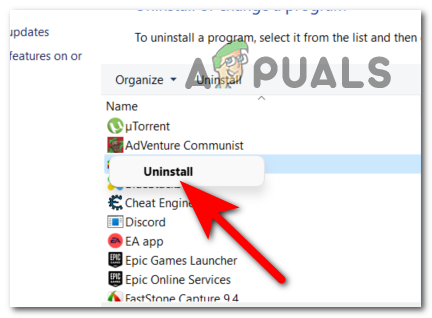
Confirming that you want to uninstall the game - After the game has been uninstalled, go to the platform where you purchased the game (Steam, Xbox Game Pass, etc.) and reinstall it.
- Once installation is complete, launch the game and see if the error is fixed.
5.2. Uninstall and Reinstall Back 4 Blood on Xbox Consoles
- Press the Xbox button to open the guide menu.

Pressing the Xbox button to open the guide menu - Go to My games & apps, then See all to view your library.
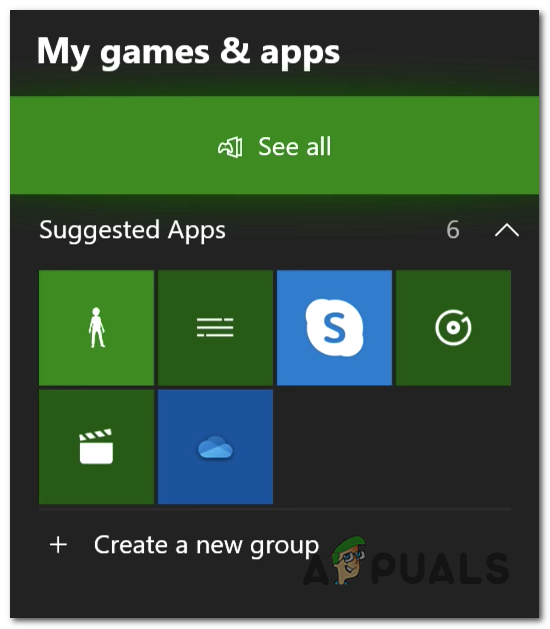
Accessing the games & apps library - Highlight Back 4 Blood, then press the Options (three lines) button.

Opening the More options menu - Select Uninstall and confirm.
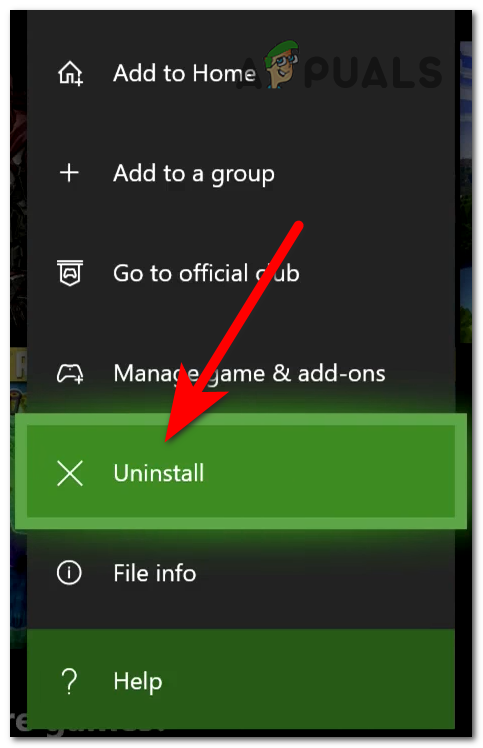
Uninstalling the Back 4 Blood game - Once uninstalled, go to the Ready to install tab, find Back 4 Blood, and reinstall it.
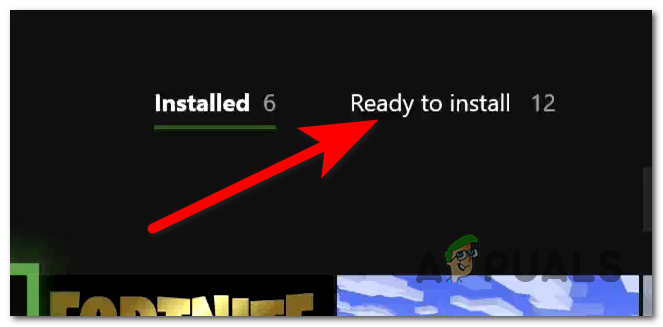
Going to the Ready to install tab - After reinstalling, try launching the game to see if it works now.
5.3. Uninstall and Reinstall Back 4 Blood on PlayStation 4
- Go to the Library from your main screen.
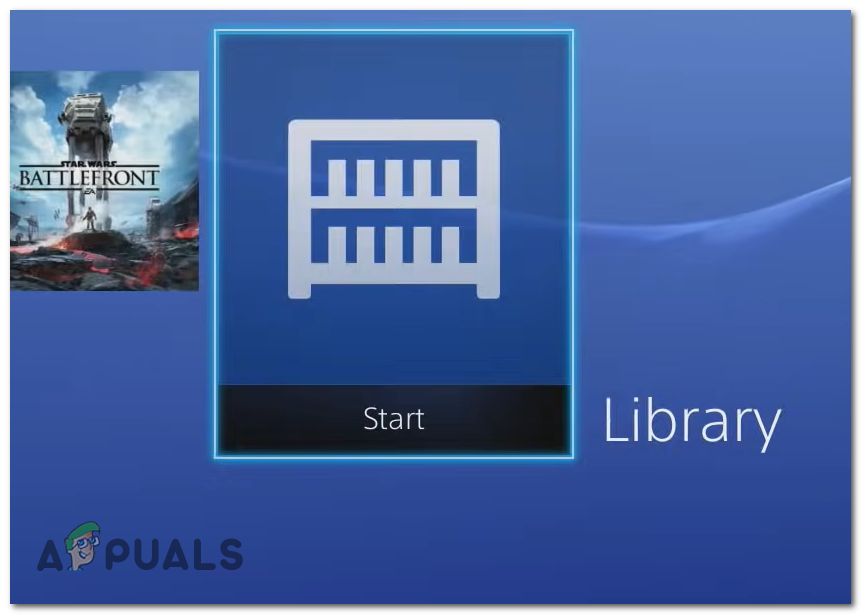
Opening the Library of your PlayStation 4 console - Find Back 4 Blood in the Games section, highlight it, and press the Options button on your controller.

Opening the submenu of the game to uninstall it - Select Delete and confirm.
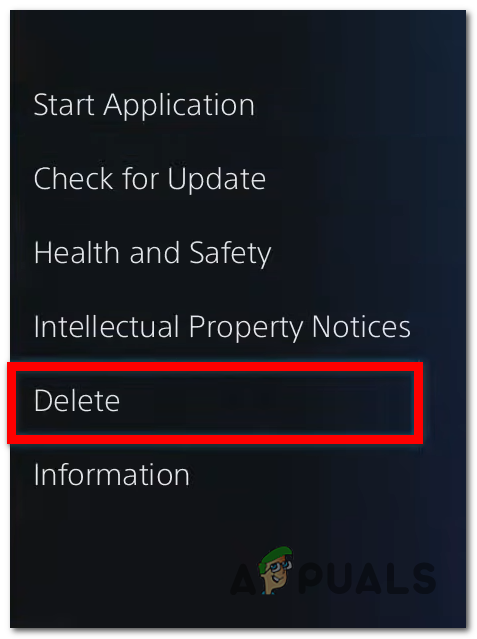
Confirming that you want to uninstall the game - After uninstalling, return to your Library, find Back 4 Blood, and reinstall it.
- Once installed, check if you’re able to sign in and play.
5.4. Uninstall and Reinstall Back 4 Blood on PlayStation 5
- From the home screen, highlight Back 4 Blood and press the Options button to open the submenu.

Opening a submenu using the Options button on your controller - Select Delete and confirm the removal.
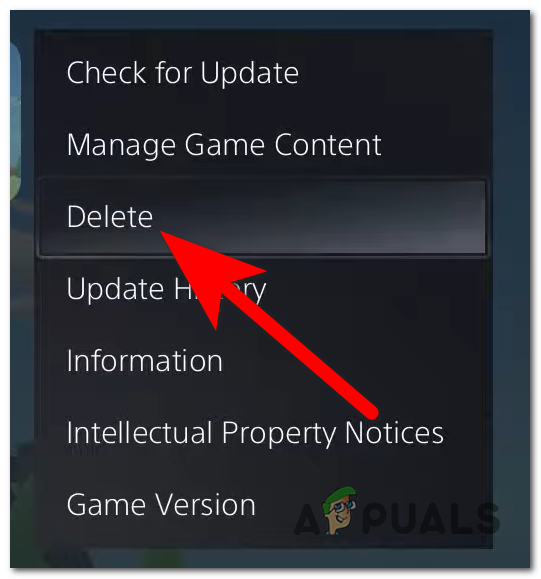
Confirming that you really want to uninstall Back 4 Blood - Once uninstalled, open your Game Library, find Back 4 Blood, and reinstall it.
- After installation is complete, launch the game to see if you can now sign in.





