How to Fix Issues with Avast Password Manager?
Avast Password Manager might suddenly stop working, making it impossible to open your password vault. You might also find that the browser extension doesn’t respond or gets stuck on the screen where you’re supposed to unlock it. This usually means the extension isn’t connecting properly with the main Avast app on your computer, and you may see a general error message with no details.

The most common reasons for this are that the update from Avast Passwords to the newer version didn’t finish properly, some parts of Avast are out of date, the extension isn’t set up with the right permissions, or the browser isn’t connected to the app correctly. Sometimes, blocking cookies or scripts for Avast’s websites can also stop the app and the browser extension from syncing the way they should.
Before You Try Any Solutions
- Ensure that only one version of Avast Password Manager is installed in your browser’s extensions menu.
- Confirm that you are not using incognito mode in your browser. Most extensions, including Avast Password Manager, are disabled in this mode.
1. Update the Avast Password Manager Browser Extension
Using an outdated extension can expose you to security risks. These extensions are updated regularly to fix bugs, improve performance, and remain compatible with the latest browser updates. Here’s how you can update the Avast Password Manager extension. We’ll use the Chrome extension as an example, but you may need to follow steps specific to your browser.
- Open Chrome.
- Click the three dots (menu) at the top right corner, then select More Tools.
- Click on Extensions in the submenu.
- At the top right, enable Developer Mode.
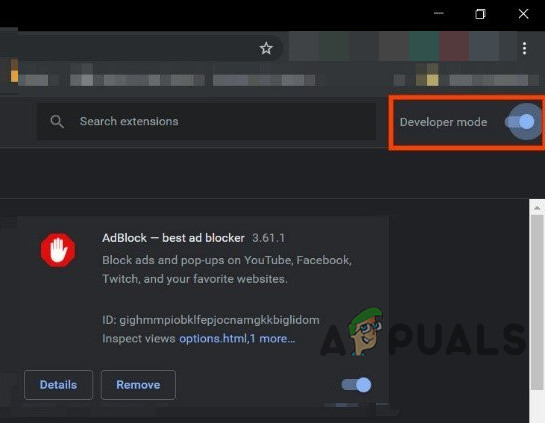
Enable Developer Mode of Chrome - Click on Update. This will update all your extensions.
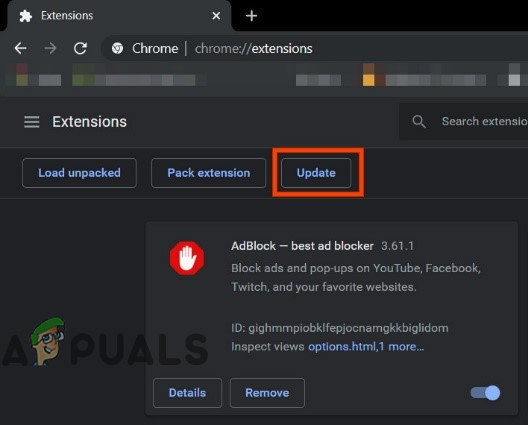
Click on Update - Once the update is complete, check if the Avast Password Manager extension is working as expected.
2. Uninstall and Reinstall the Avast Password Manager Extension
A corrupted extension can cause the Avast Password Manager add-on to behave unexpectedly or even crash. Uninstalling and reinstalling the extension from your browser’s store can solve many issues.
- Open the Extensions menu by following steps 1 to 3 from the previous solution.
- Find Avast Password Manager, and underneath it, click Remove.
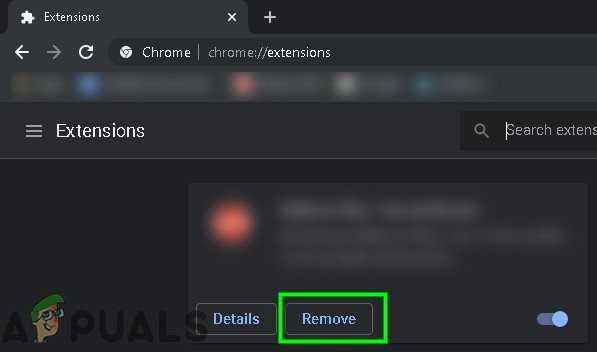
Click Remove Under the Extension Name - Go to the Chrome Web Store and add the Avast Password Manager extension by clicking Add to Chrome.
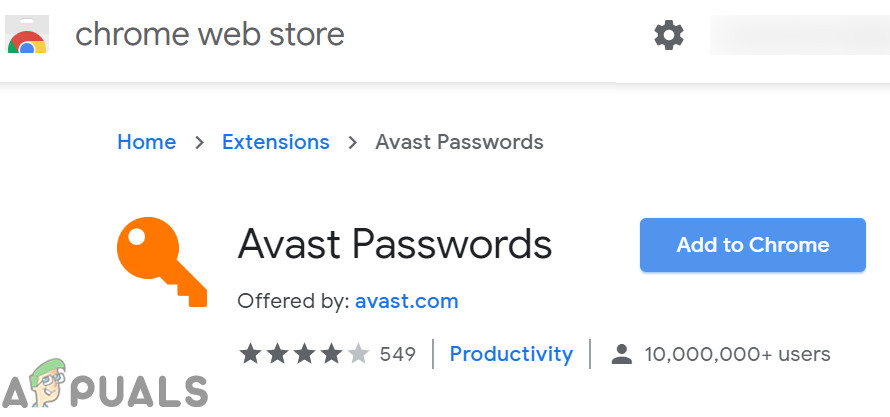
Add Avast Password Manager to Chrome - Confirm that you want to add the extension.
- After installation, see if Avast Password Manager is now working correctly.
3. Reinstall the Avast Password Manager Extension via the Avast Application
Sometimes, the extension can’t communicate properly with the main Avast application, even though they appear separate. Reinstalling the extension through the main Avast application can help restore this communication.
- Open your Avast application.
- Go to its Settings and click on Privacy.
- Select Passwords.
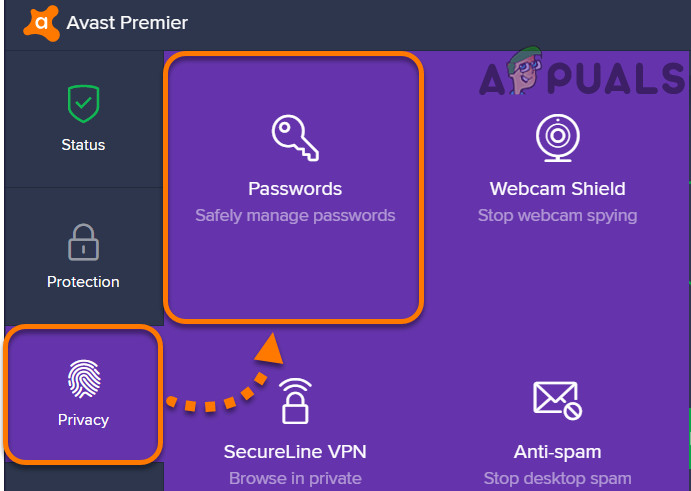
Open Passwords in Avast Privacy Setting - In the browsers section, locate your browser’s icon and click Install.
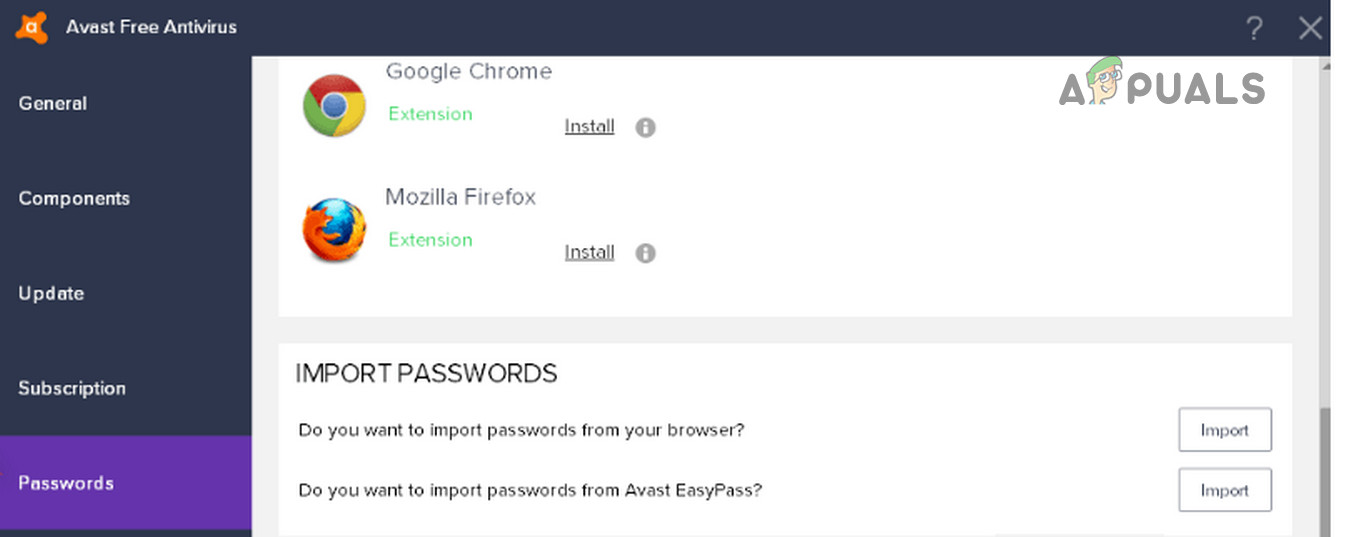
Install Avast Password Manager Extension for Your Browser - Follow the steps on screen to finish the installation, then check if the extension works properly.
If you’re using Firefox, there is a graphical bug that can prevent you from installing the extension this way. There’s a workaround for this issue, but you’ll need Chrome installed on your PC:
- Open the Passwords menu in Avast as described above.
- Find Chrome’s icon in the browsers section and click on Install.
- Chrome will open with the extension installation page displayed.
- Copy the URL from Chrome’s address bar.
- Open Firefox.
- Paste the copied URL into Firefox’s address bar.
- At the end of the URL, change p_pmb=2 to p_pmb=1 (this tells the page you’re using Firefox), then press Enter.
- Install the extension in Firefox and see if it now works correctly.
4. Sign in to Your Microsoft Account on Windows
If you’re not signed in to your Microsoft account, or there’s an issue with your account, Avast Password Manager may not work as intended. This is a known bug in the Avast community. For security reasons, the extension works correctly only if your Microsoft account is signed in on your computer.
- Press the Windows key, type Account, and select Manage Your Account from the list.
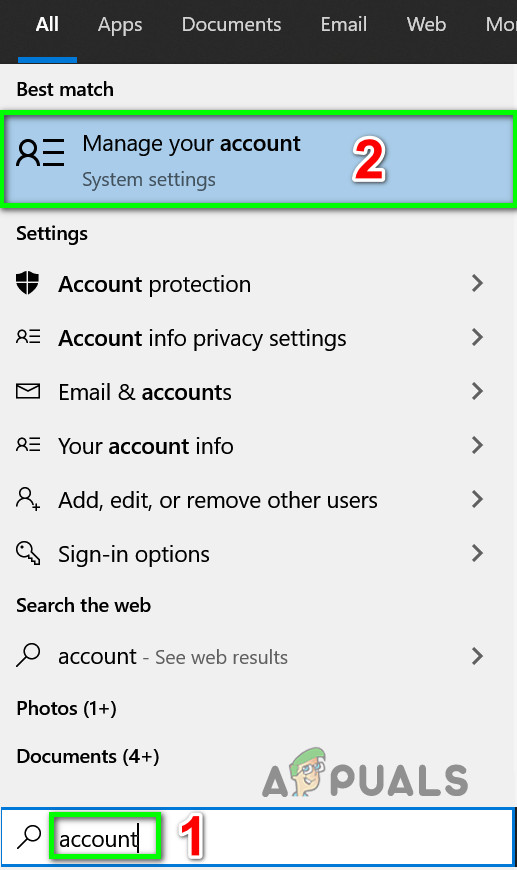
Open Manage Your Account Settings - If you see a notification about an error or sign-in issue, click on it.
- Follow the instructions to sign in to your Microsoft account.
- Once you’ve signed in, check if Avast Password Manager works again.
If none of the above solutions work, you can try the following advanced steps:
- Close the affected browser completely (end all its tasks via Task Manager), then try installing Avast Password Manager through the Avast application as described above.
- Uninstall and reinstall your Avast application.
- Uninstall the browser you are having trouble with, then reinstall an older version of it.
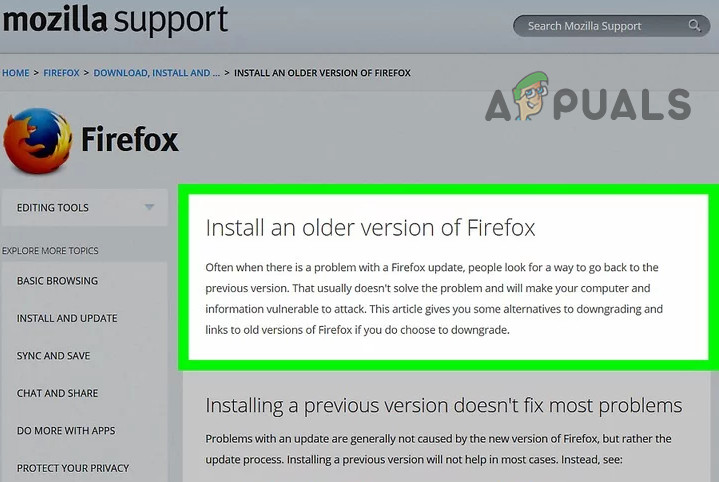
Install Older Version of Firefox
If you follow these steps, you should be able to get Avast Password Manager up and running again. If the issue still persists, it may be helpful to contact Avast support for further assistance.





