Fix: Avast Bank Mode not Working
Avast Bank Mode sometimes doesn’t load properly and just shows a blank or gray screen instead of the secure desktop you expect. This usually happens when Bank Mode can’t start inside Avast Secure Browser, so you don’t get the protected space meant for safe online banking.
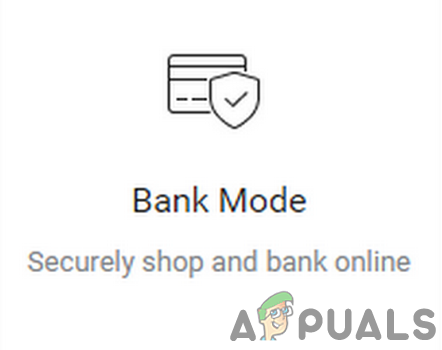
The main reason for this is often a missing or turned-off Bank Mode extension. Other possible causes include using an old version of the browser or antivirus, recent Avast updates, or problems with Avast’s Self-Defense feature.
Before trying the solutions below, make sure to restart your computer and your router or modem.
1. Scan Your PC with Avast Antivirus
Sometimes, Bank Mode issues are caused by a temporary problem in Avast’s modules. Running a scan with Avast Antivirus can often fix this.
- Open the Secure Browser and click the Avast icon (at the top right corner).
- In the Security and Privacy Center, click Scan My PC (under Avast Antivirus).
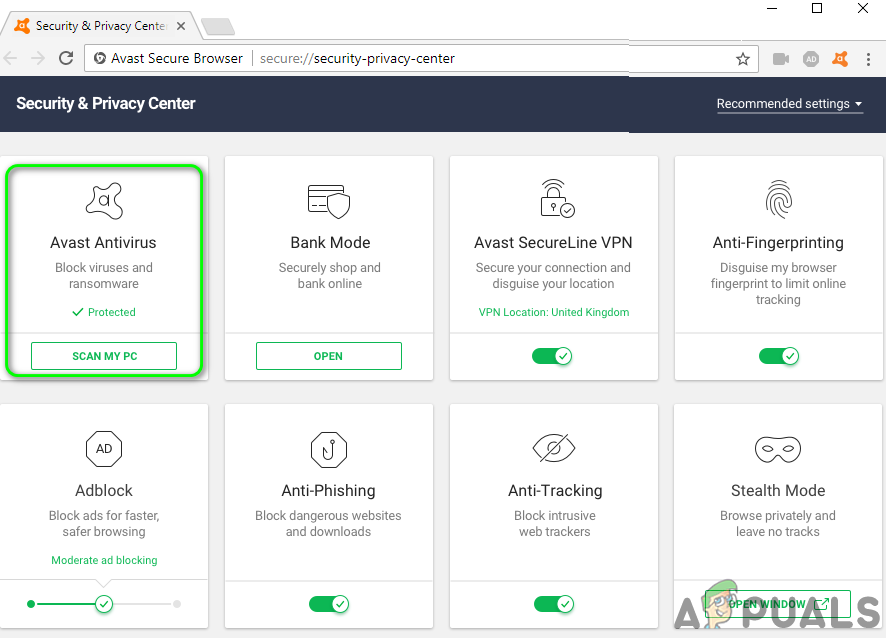
Click on Scan My PC in Security and Privacy Center of Avast Antivirus - Check if Bank Mode is now working. If it is, you can stop scanning your PC.
- If the problem continues, open the Avast Antivirus app and click Run Smart Scan.
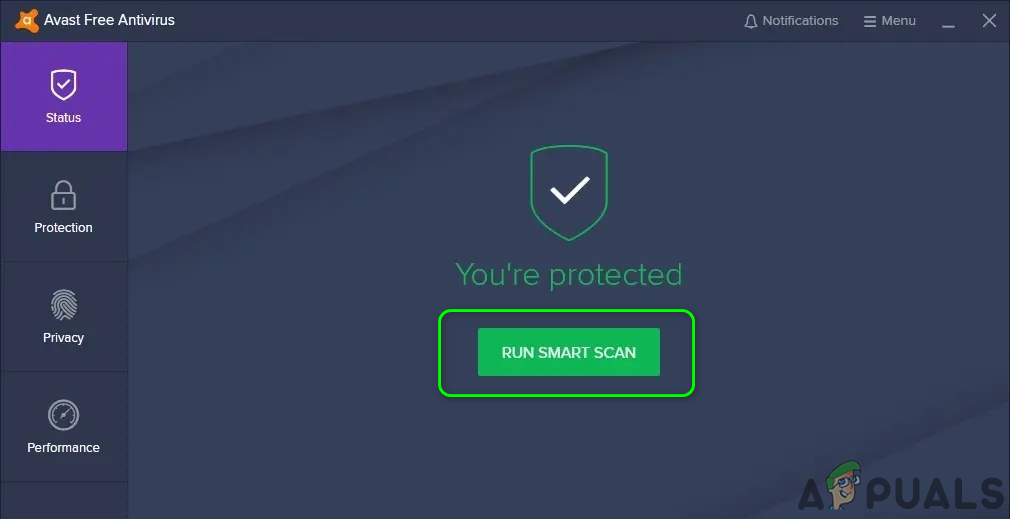
Run Smart Scan of Avast Antivirus - Check again if Bank Mode works. If it does, you can stop scanning your PC.
- If you’re still having trouble, try opening Avast Cleanup Premium and click the Scan Now button.
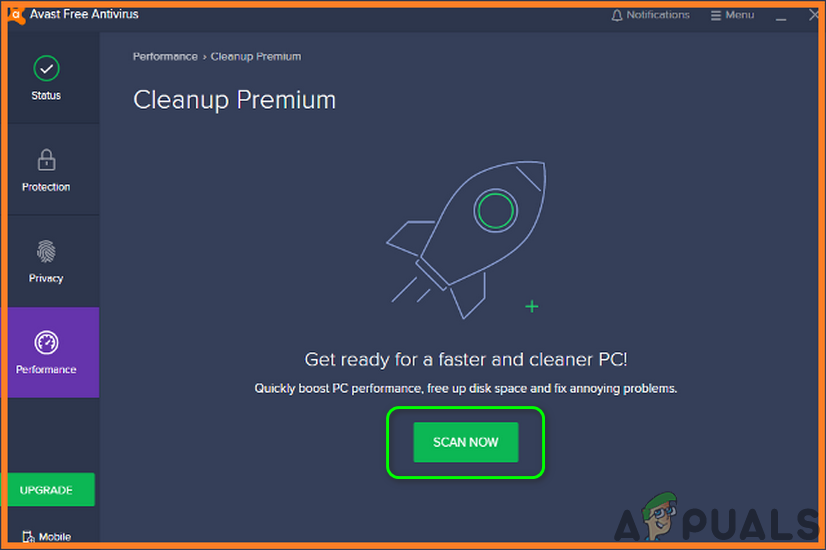
Click on the Scan Now Button in the Avast Cleanup Premium - Now try launching Bank Mode again to see if it works.
2. Launch Bank Mode from the Avast Antivirus Icon in the System Tray
A temporary glitch in Avast Antivirus or Secure Browser can cause Bank Mode not to open correctly. You can often fix this by launching Bank Mode directly from the Avast icon in the system tray.
- In your system tray (bottom-right corner of the screen), right-click the Avast antivirus icon. If you don’t see it, you might need to click the arrow to show hidden icons.
- From the menu, click Run Bank Mode and check if the problem is resolved.
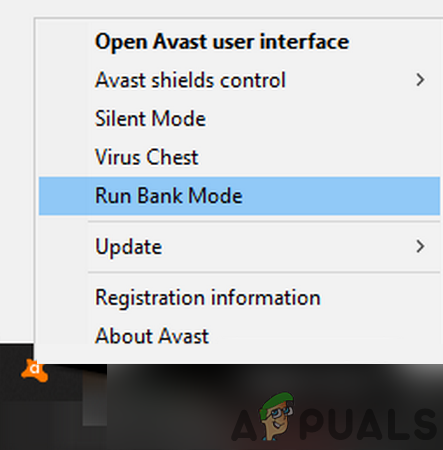
Right-click Avast Antivirus and Then Click on Run Bank Mode
3. Enable the Bank Mode Extension in the Browser
The error may occur if the Bank Mode extension is disabled in your browser, sometimes after you update Avast or the browser itself. Enabling the Bank Mode extension can help fix the issue.
- Open your browser and go to its extensions menu.
- Find and enable the Bank Mode extension, then check if that solves the problem.
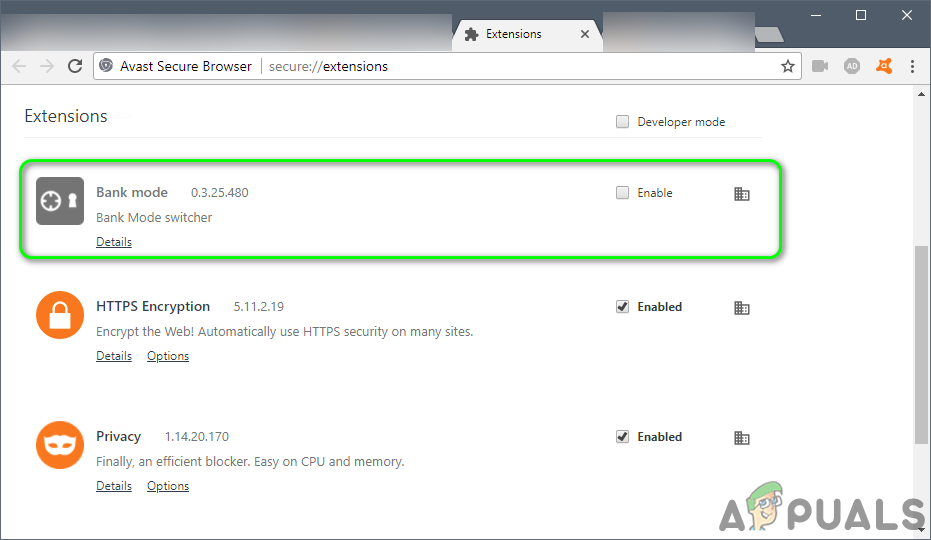
Enable the Bank Mode Extension
4. Update Avast Secure Browser to the Latest Version
Bank Mode relies on the Avast Secure Browser. If your Secure Browser is out of date, Bank Mode may not work correctly. Updating to the latest version can often resolve compatibility problems.
- Open the Secure Browser and click the three vertical dots (top right) to open the Menu.
- Choose Help and About Secure Browser.
- Then, click About Secure Browser.
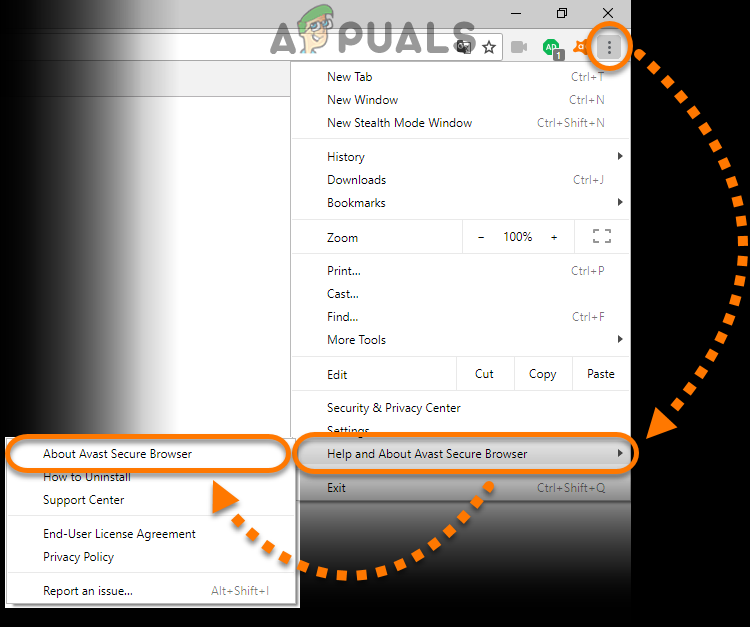
Click on About Secure Browser - Update the browser if prompted, then check if Bank Mode works.
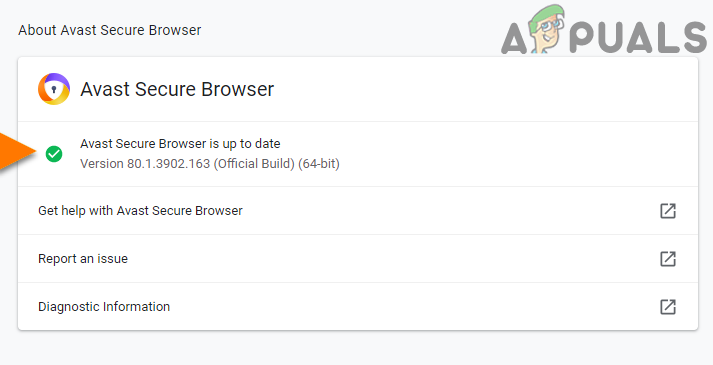
Update Avast Secure Browser
5. Update Avast Antivirus to the Latest Version
Avast regularly updates its antivirus software with new features and bug fixes. If your antivirus is not updated, Bank Mode might not work properly due to compatibility issues. Updating Avast Antivirus can help solve this issue.
- Open Avast Antivirus and go to Settings.
- Click Update in the General tab, and in the application (not virus definitions) section, click Check for Updates.
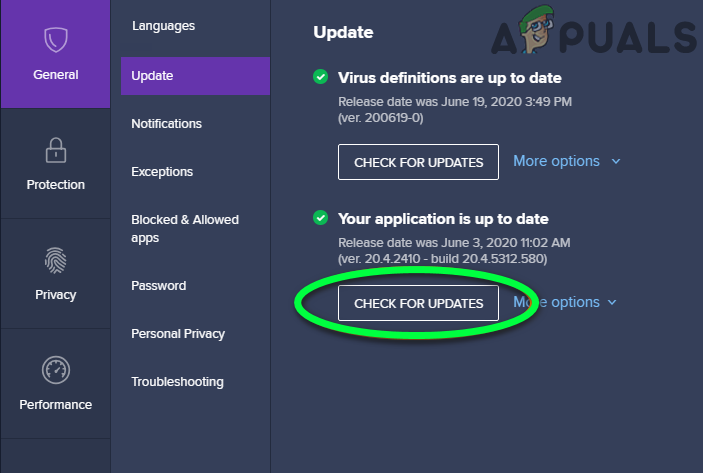
Check for Update of the Avast Antivirus - After updating, restart your computer and check if Bank Mode now works.
6. Use Passive Mode in Avast Antivirus
Avast can run in two modes: active and passive. In passive mode, Avast turns off real-time protection (like Firewalls and Core Shields) so some features, including Bank Mode, have fewer restrictions and may work better.
- Open the Avast Antivirus UI and click the Menu button (top right corner).
- Select Settings and go to Troubleshooting under the General tab.
- Check the box for Enable Passive Mode and then restart your computer.
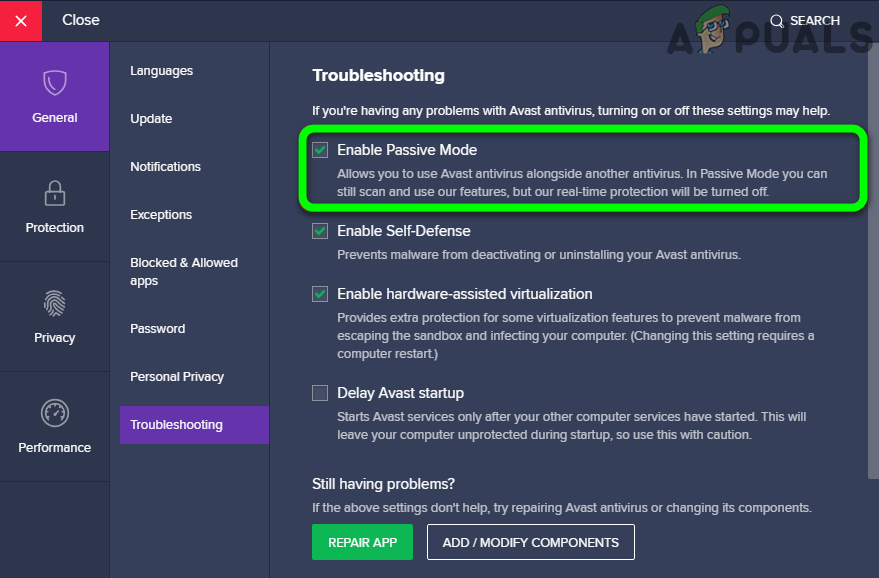
Enable Passive Mode of the Avast Antivirus - After restarting, try Bank Mode to see if it works.
- If Bank Mode works, you can disable Passive Mode again and see if the issue is permanently fixed.
7. Reinstall Avast Secure Browser
If you’ve tried all the above and Bank Mode is still not working, you might be dealing with a corrupted Secure Browser installation. Reinstalling Secure Browser can often solve this.
- Back up your browser data, such as bookmarks, using the bookmarks manager so you can restore them later.
- Open any browser and download the newest version of Avast Secure Browser.
- Then, download the Secure Browser Uninstall Utility.
- Right-click on the downloaded uninstall utility and select Run as Administrator.
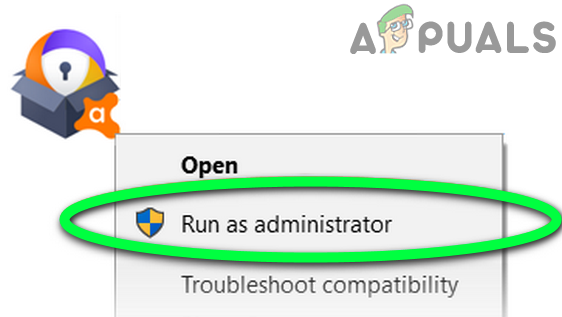
Run the Secure Browser Uninstall Utility as Administrator - If you see a UAC prompt, click Yes.
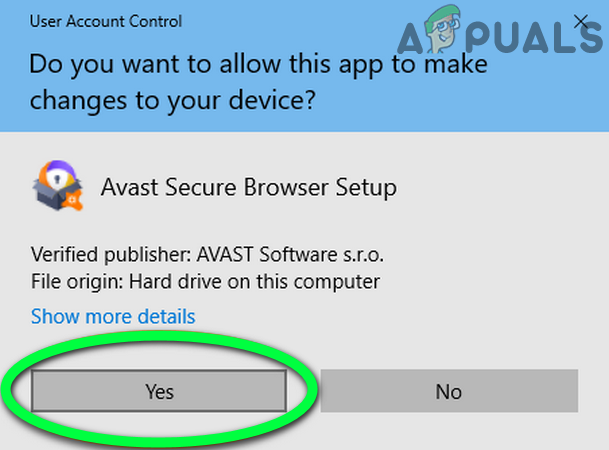
Click Yes for UAC Prompt for the Secure Browser - Check the box for Also Delete Your Browsing Data and click Uninstall.
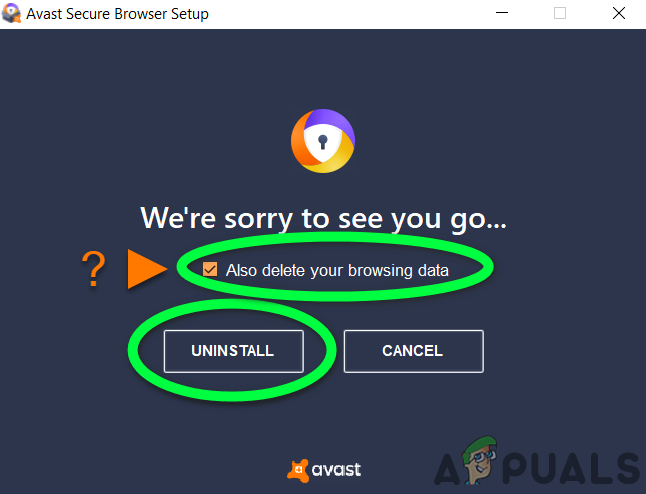
Check the Option of Also Delete Your Browsing Data and Click on Uninstall - Once uninstallation is complete, restart your computer.
- After restarting, reinstall the Secure Browser (downloaded earlier).
- Import your bookmarks and other data, then check if Bank Mode is working.
8. Leave the Beta Program for Avast Antivirus or Secure Browser
Beta versions of software are meant for testing and may contain bugs that can cause issues like this with Bank Mode. If you are using a beta version of Avast Antivirus or the Secure Browser, switching to the stable version may resolve the issue.
- Uninstall the beta version of Secure Browser (see Solution 7 for help).
- Right-click the Windows button, then choose Apps & Features.
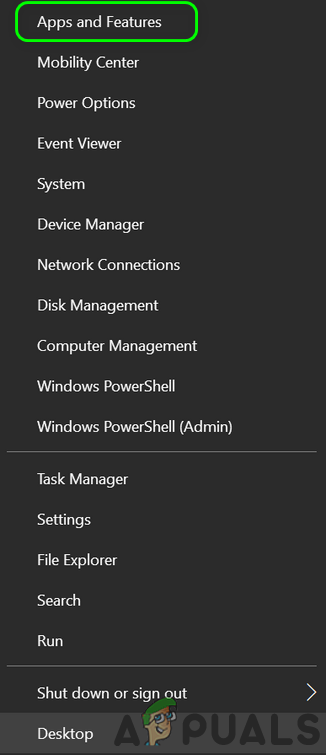
Open Apps & Features - Find Avast Antivirus, expand it, and click Uninstall.
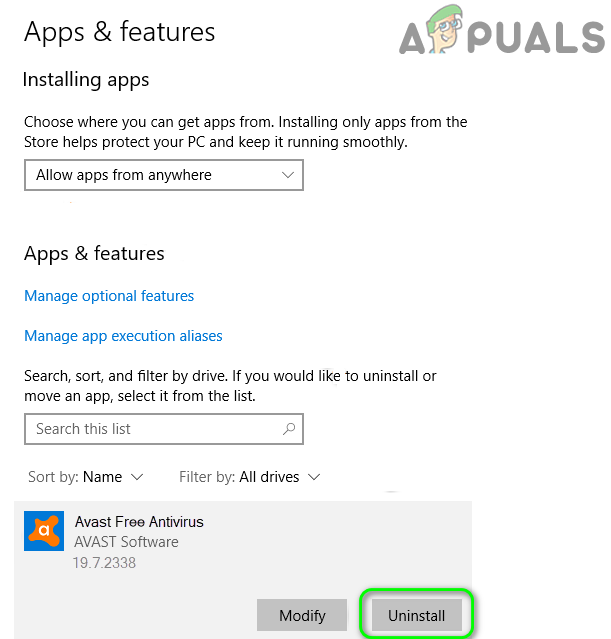
Uninstall Avast Antivirus - If a UAC prompt appears, click Yes.
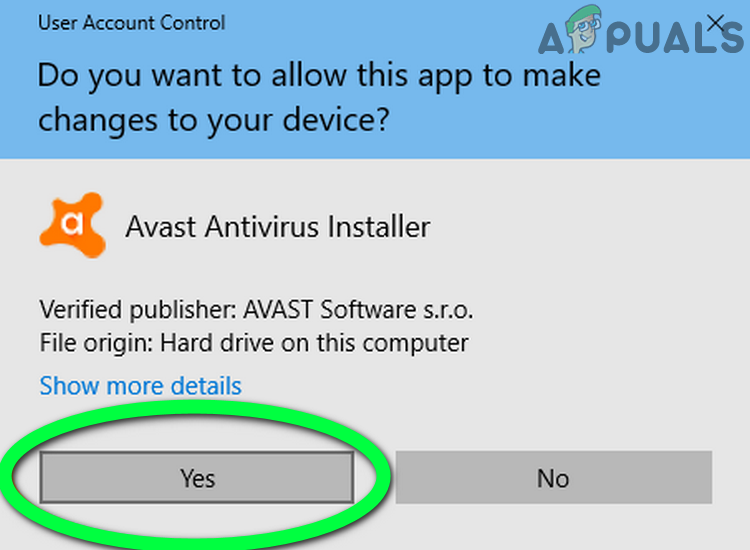
Confirm UAC for the Avast Antivirus Uninstall - Wait for Avast Antivirus to finish uninstalling, then click Restart Computer.
- After you restart, reinstall the stable versions of Avast Antivirus and Secure Browser, then check if Bank Mode is fixed.
9. Reset Your PC to Factory Defaults
If none of the above solutions worked, your Windows installation might be corrupted. Resetting your PC to factory settings could resolve the problem.
- Follow this guide to reset your PC to factory settings.
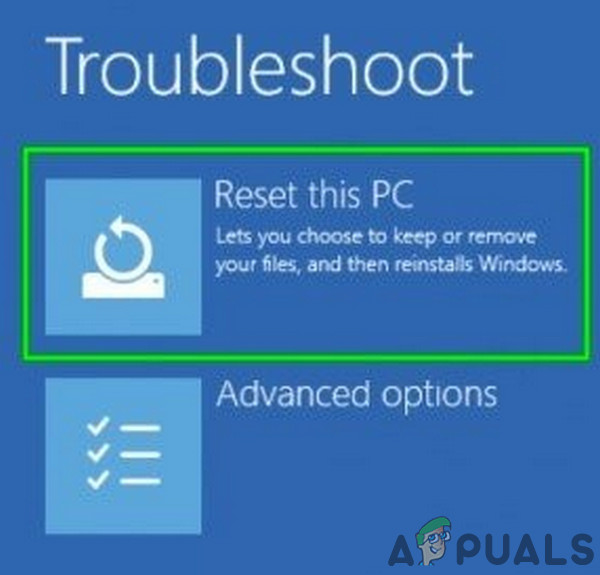
Click Reset This PC - Once the reset is complete, install Avast Antivirus and Secure Browser, and see if Bank Mode works.





