How to Fix Atlibusbdfu.dll Not Found Error Message AtJnilsp?
The “AtLibUsbDfu.dll not found” error stops tools like FLIP or AtJniIsp from working when you try to program AVR microcontrollers in DFU mode. This message means that your computer can’t find the AtLibUsbDfu.dll file. This file is an important part of the driver needed for USB Device Firmware Upgrade (DFU) communication.
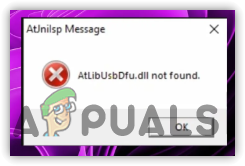
The most common reason for this error is that the Atmel DFU driver is missing or not installed correctly. This often happens if you put your chip into DFU mode before installing the drivers that come with Flip. Other possible causes include: broken installation paths, using an old version of FLIP, or a mismatch between your Windows version (like using a 64-bit system with the wrong driver).
In this article, we will discuss different ways to solve this problem.
1. Reinstall FLIP
A straightforward way to bring back the missing atlibusbdfu.dll file is by reinstalling the Flip software. Since this DLL file is part of Atmel FLIP, reinstalling the software should automatically restore it.
- Click on the Start Menu and type Add or remove programs.
- Press the Enter key to open the settings.
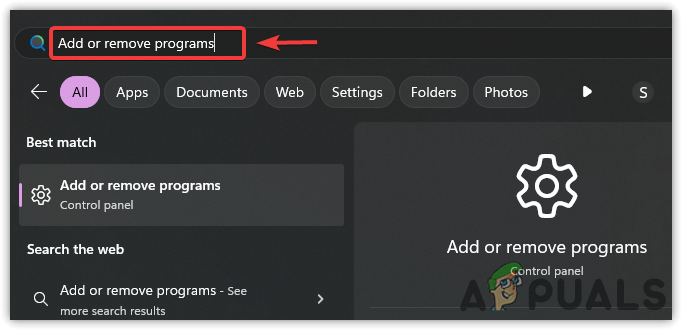
- Look for Flip in the list of installed programs.
- Click on the three dots next to Flip and select Uninstall.
- Confirm by clicking Uninstall again.
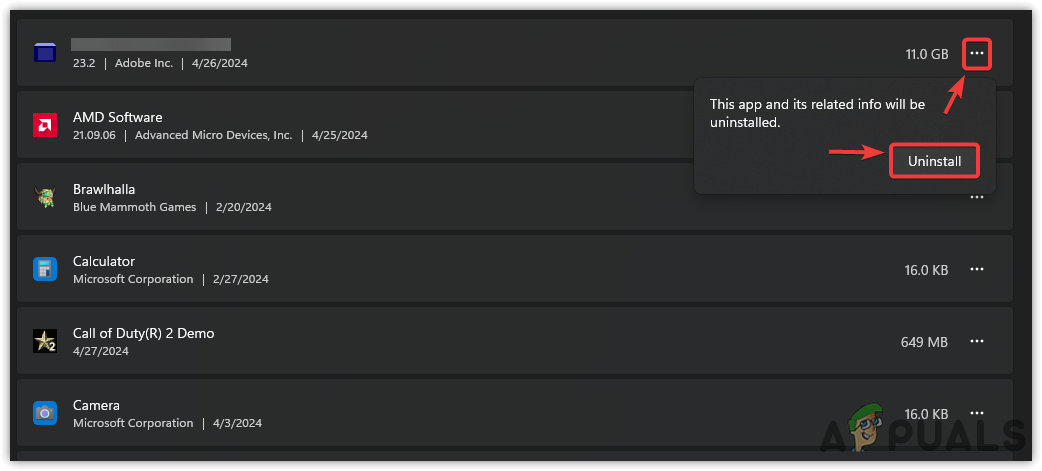
- Once uninstalled, download the latest version of Flip and install it. Then, check if the issue has been resolved.
2. Perform a Full System Scan
If you do not use the FLIP software but still see atlibusbdfu.dll errors, it’s possible that malware is causing the issue. Sometimes, malicious software disguises itself as a genuine DLL file in the background. To make sure your system is safe, scan your PC thoroughly with a reliable antivirus program and remove any threats that are detected.
- Open the Start Menu and type Windows Security.
- Press Enter to access the Windows Security App.
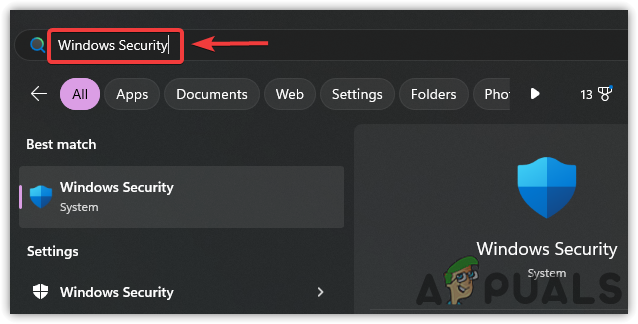
- Select Virus & Threat Protection.
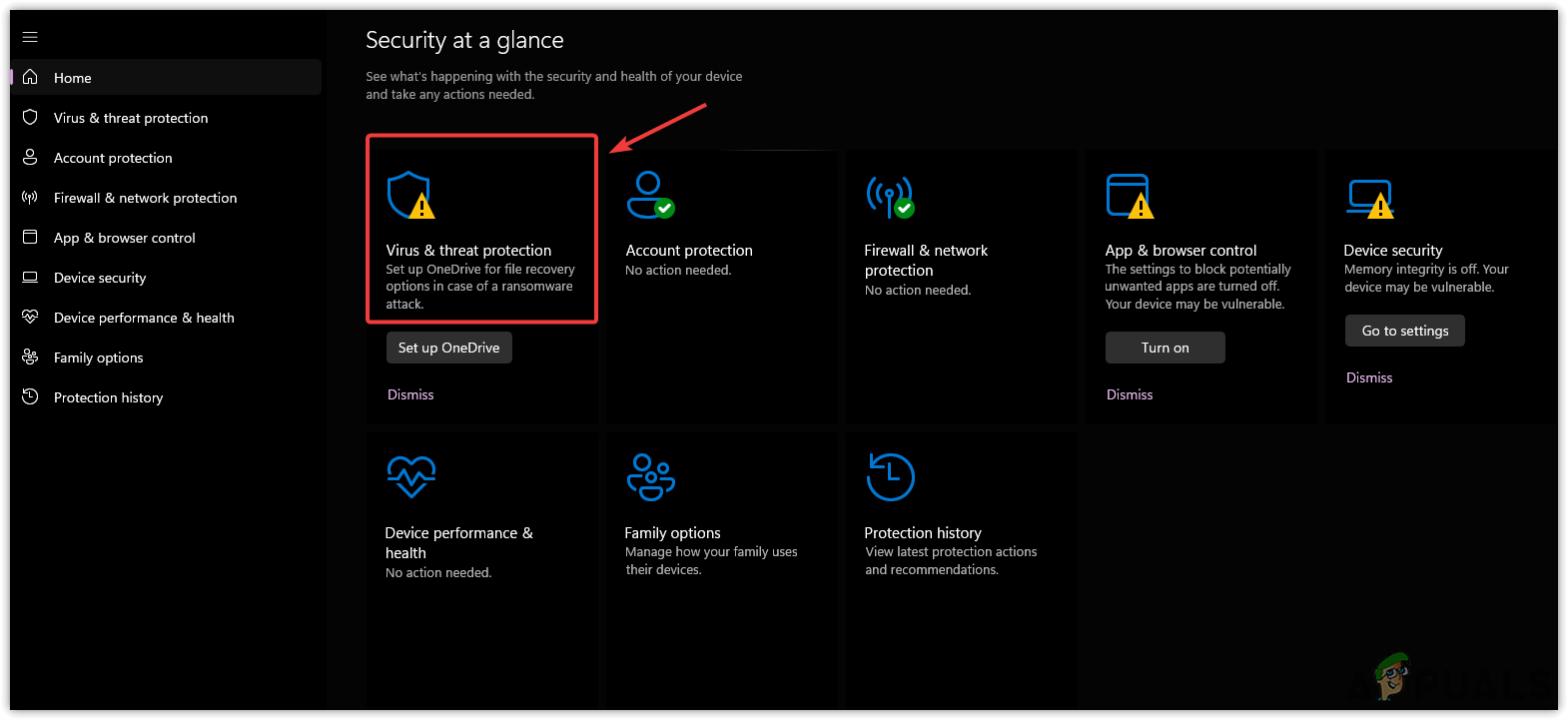
- Click on Scan options and then select Full Scan.
- Click Scan Now and wait for the scan to finish.
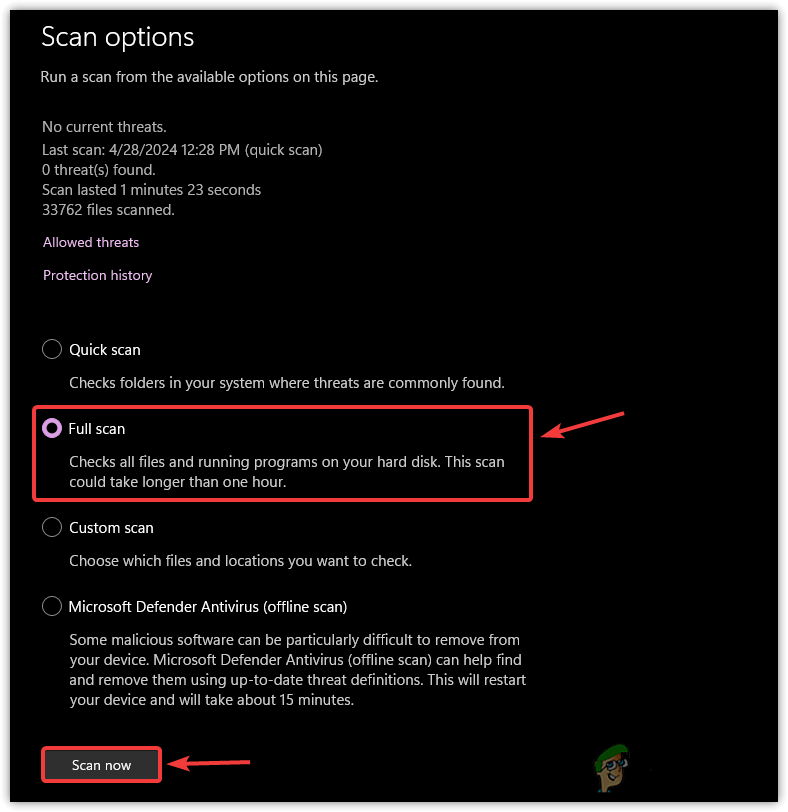
- If atlibusbdfu.dll was malware, you should no longer see it running in Task Manager after the scan.
If neither of the above methods solves your issue, you can try using the System Restore utility. If you created a restore point before this problem started, you can use System Restore to roll back Windows to an earlier state. This process can restore the DLL file and fix any related errors, as your PC returns to a point before the issue appeared.





