What is atieclxx.exe and why is running at Startup?
atieclxx.exe is a background process you might see in Task Manager when your computer starts up, especially if you have installed or updated AMD drivers. It stands for AMD External Events Client Module and is part of the AMD software. Its main job is to help manage special keyboard shortcuts (hotkeys) and some display features.
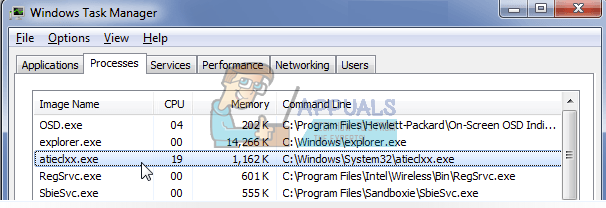
If you notice this program acting strangely or getting errors, it’s usually because there are leftover AMD driver files. This often happens if you switched from an AMD graphics card to a different brand like NVIDIA.
How to Check if ‘atieclxx.exe’ is Legitimate?
The easiest and most important way to check if the ‘atieclxx.exe’ process is legitimate is to check its location and its publisher under Properties. The real executable should be found here: ‘C:\Windows\System32’. Just right-click the file, select ‘Properties’ from the menu, and check the ‘Publisher’ field.
If you want extra peace of mind after checking these details, you can use Microsoft Safety Scanner for an additional scan. This tool is designed to find and remove malware from your computer. Please note that Microsoft Safety Scanner is not a replacement for your regular antivirus, but it does come with the latest virus definitions and can help in this situation. It only runs when you start it, so you’ll need to download the newest version each time you use it since virus definitions update regularly.
- Go to Microsoft’s official website and download the Safety Scanner. Make sure to choose the correct version for your system (32-bit or 64-bit).
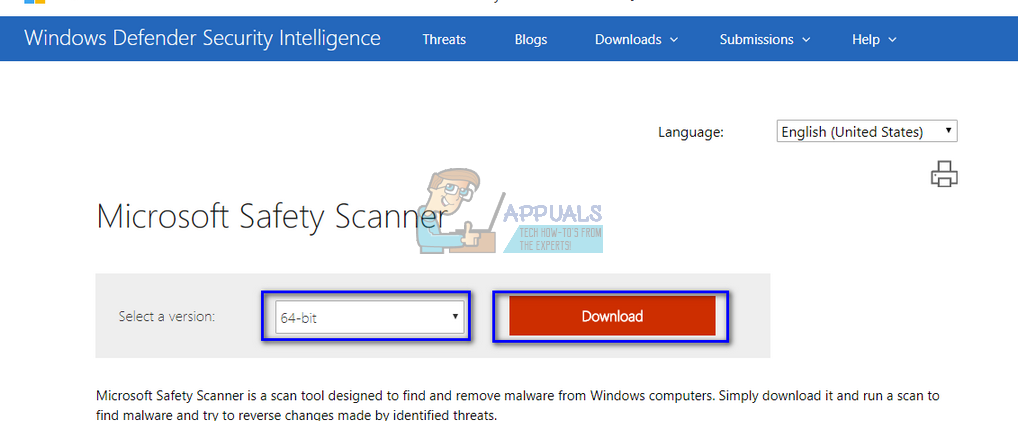
- The download will be about 120MB. Save it somewhere easy to find, then double-click the “.exe” file to run it.
- Wait for the scan to finish. If anything suspicious is found, the scanner will let you know right away.
How Do I Stop ‘atieclxx.exe’ from Running at Startup?
Usually, this process doesn’t use many resources and won’t slow down your computer. However, if you still want to disable it, you can do so by turning off its parent service. Keep in mind that this may disable some features, such as ATI hotkeys, on your system. If you’re comfortable with that, just follow these steps:
- Press Windows + R, type “services.msc” in the dialog box, and hit Enter.
- Once the Services window opens, scroll down to find “AMD External Events Utility”. Right-click it and select “Properties”.
- Click “Stop” to stop the service, and change the Startup Type to “Disabled”. Click Apply and then exit.
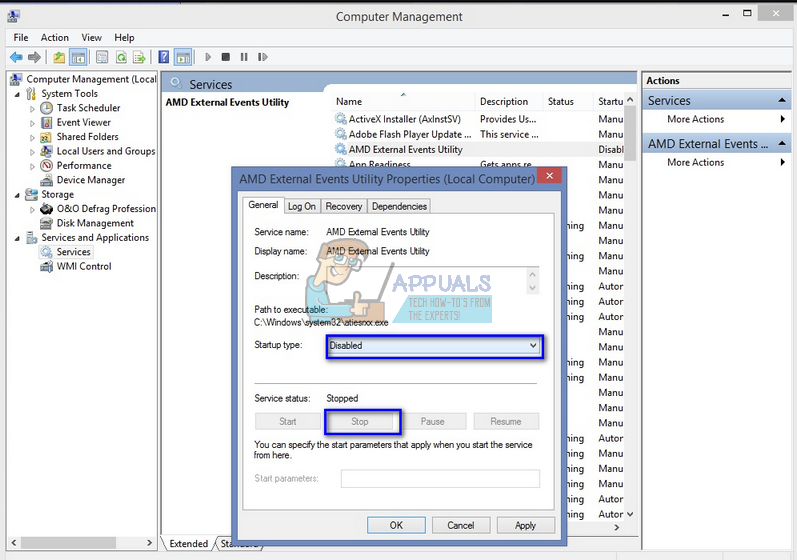
- Restart your computer and check if the process is no longer running.