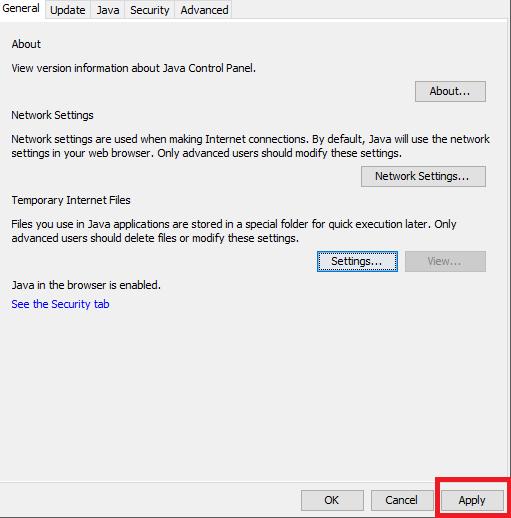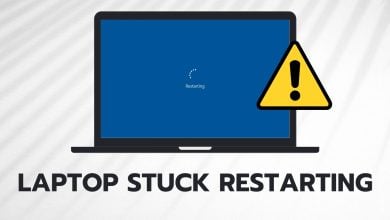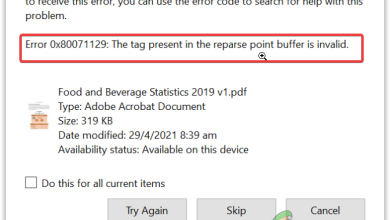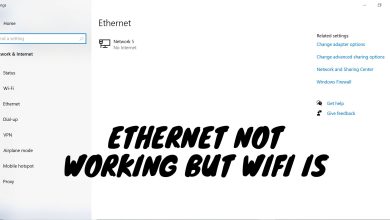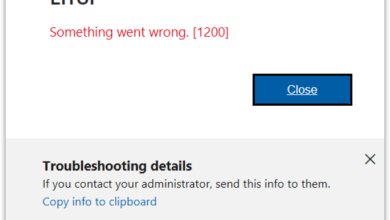How to Resolve the javaws.exe Application Error?
When users come across the javaws.exe application error, they often struggle with running applications that require Java, leading to the applications crashing or not starting. This error points to problems with the Java Web Start Launcher, which is required for launching Java applications directly from the web, without the need for a browser.
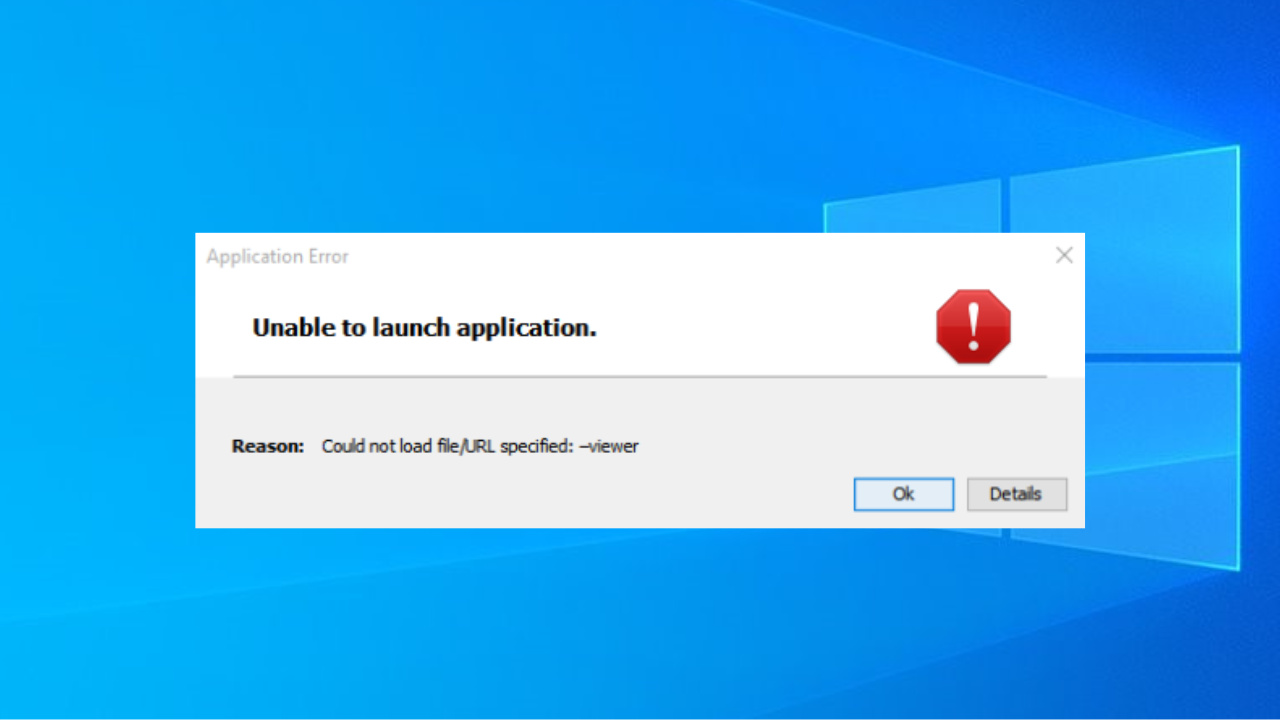
The error message that typically accompanies javaws.exe issues is an application error that mentions memory that cannot be read, suggesting problems such as flawed program code, not enough memory, or issues with hardware, especially RAM modules.
1. Update or Reinstall Java
By installing or updating Java, you provide the necessary javaws.exe file, improve compatibility with newer applications, and fix bugs that may cause the issue.
Updating Java:
- Open the search bar on the taskbar.
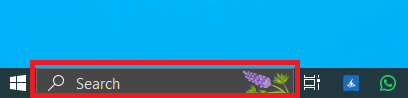
- Look for Configure Java and open it.
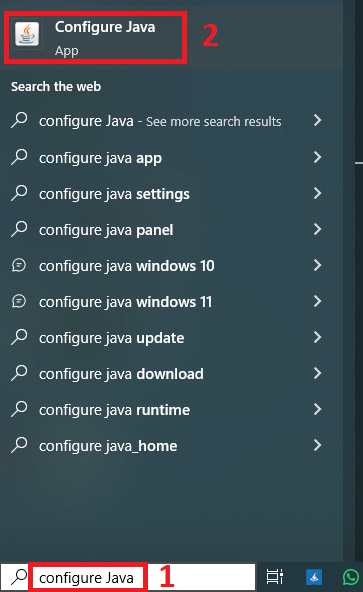
- Click on the Update tab > Update Now.
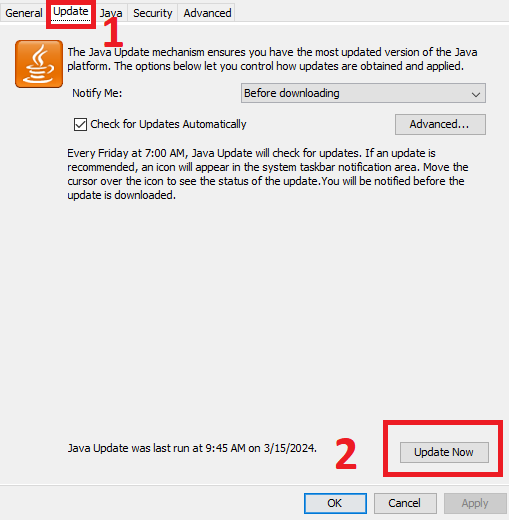
- A new window will appear, click on update.
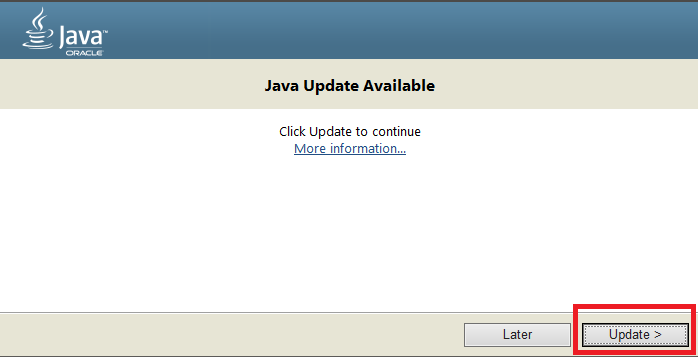
If Java is not installed, follow these steps:
- Open your browser.
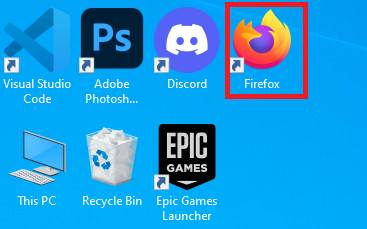
- Go to the Official Java Download page.
- Select your operating system and download the installer.
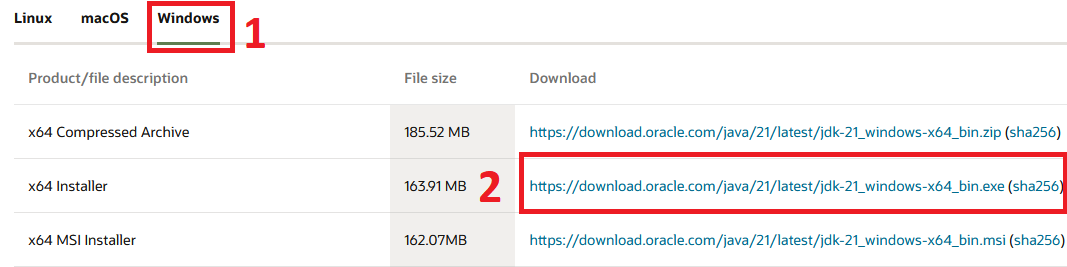
- After downloading, open the Java installer.
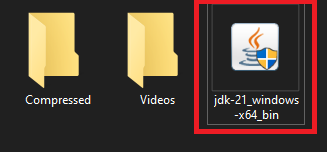
- A setup window will appear, click Next.
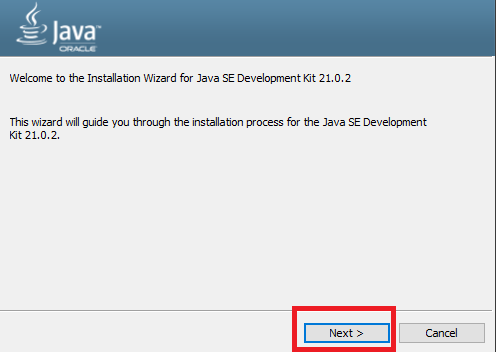
- Choose where you want to install Java and click Next.
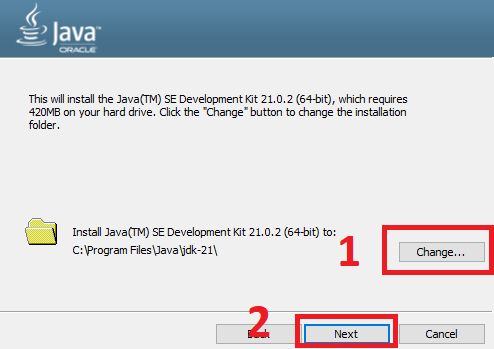
- After the installation is complete, close the installer and check if the issue occurs.
2. Set-up Environment Variable for Java
Environment variables tell your operating system where to look when it needs to find files to run programs, like Java Web Start. If the path to Java isn’t included in these variables, your system won’t know where to find javaws.exe, which is needed to launch your Java applications.
By adding or correcting the Java directory path in your environment variables, you essentially point your system in the right direction, which resolves the error.
- Right-click on This PC then select Properties.
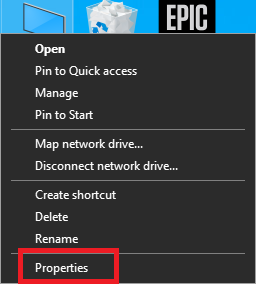
- Click on Advanced System Settings on the side.
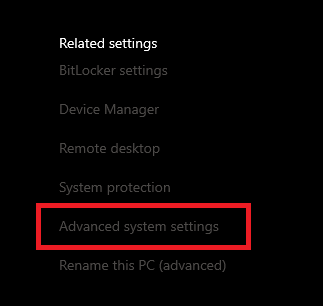
- A new window will open. Click on Environment Variables.
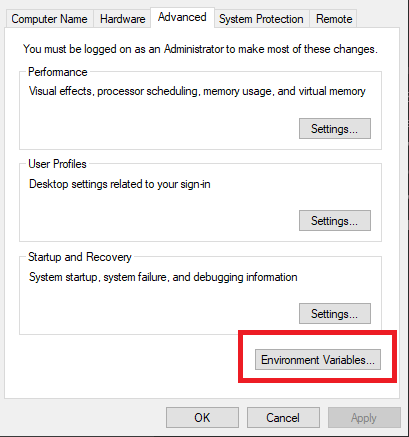
- Find the variable named Path.
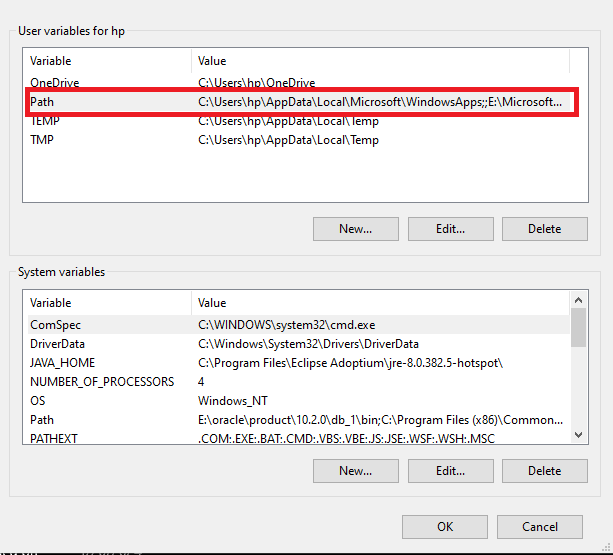
- If the path variable does not include the Java directory, you need to add it.
- Click on Edit.
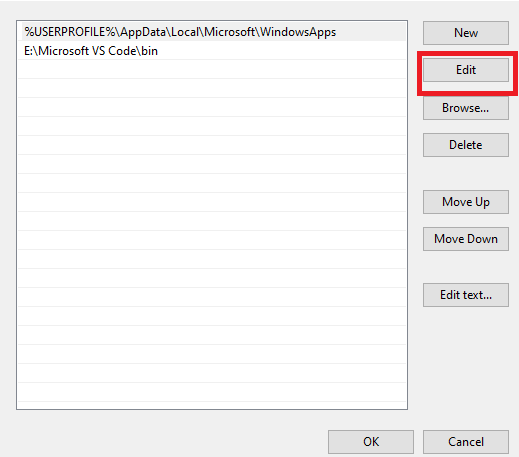
- Put a semicolon, then the directory path to your Java bin folder, at the end of the field.For instance, if Java is in “C:\Program Files\Java\jre-17.0.3”, add “;C:\Program Files\Java\jre-1.8\bin”.
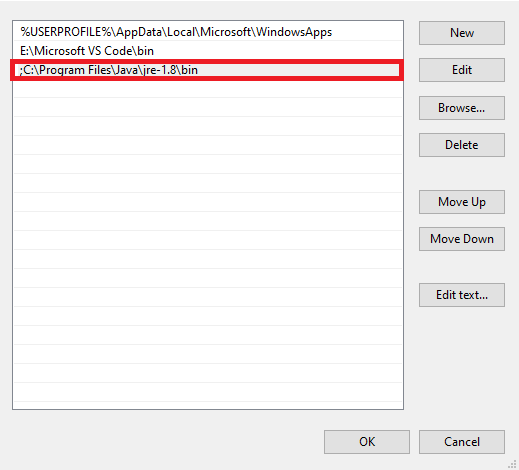
- Click okay, then restart your computer.
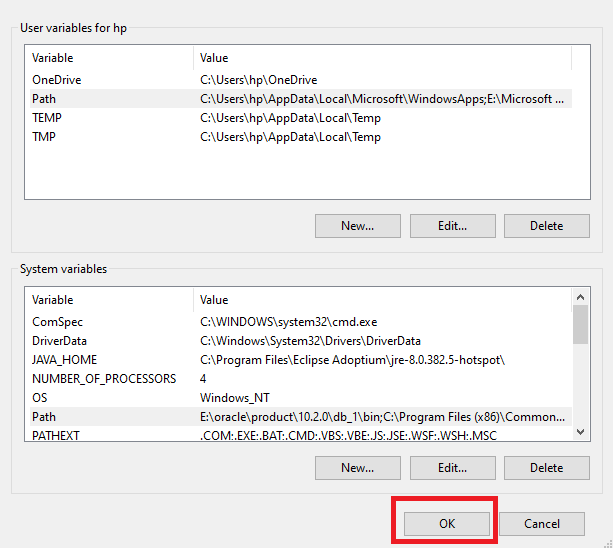
3. Allow Java Content for Web Start Applications
Java applications have defined security permissions, which control the access and actions allowed for the application. If these settings are too restrictive, Java-based applications can face problems, like not being able to run or load properly.
Therefore, enabling Java content for the browser and Web Start applications, can ensure the smooth operation of these applications. Making these adjustments can potentially resolve the javaws.exe application error.
- Search for Configure Java and open it.
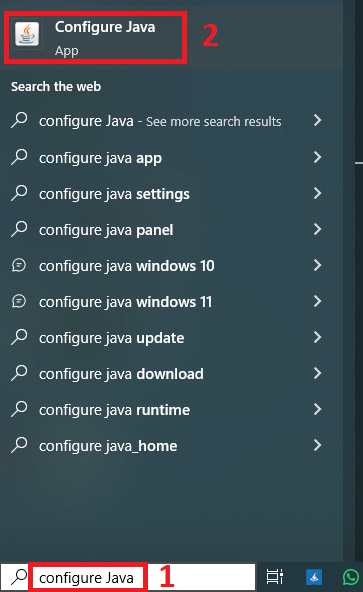
- Go to the Security tab.
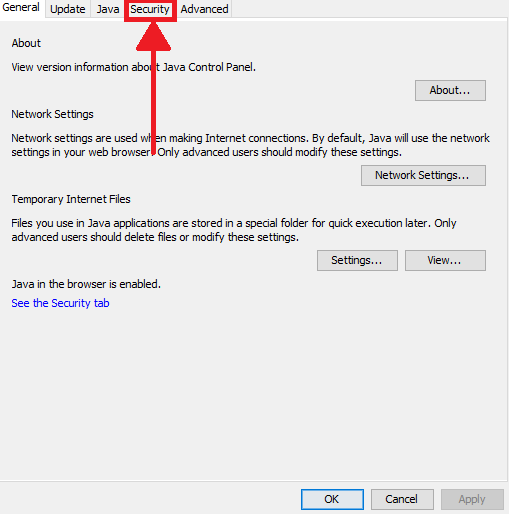
- Tick the box next to Enable Java content for browser and Webstart applications, then click okay.
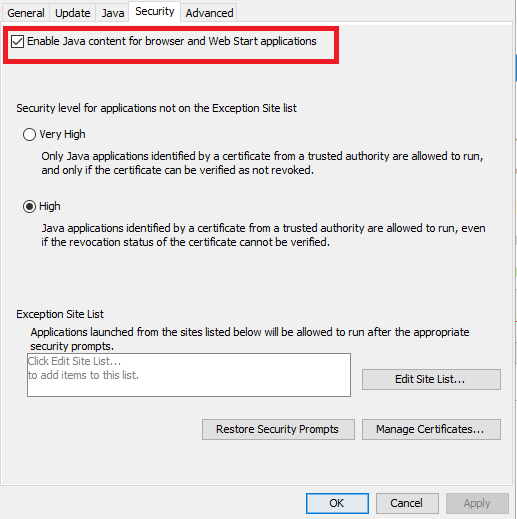
4. Clear Java Cache
Java-enabled websites create temporary files that get stored in the cache. With time, these cache files may become corrupt, leading to issues with Java applications. Therefore, clearing the Java cache resets the stored website information and potential faulty settings that might be conflicting with the Java operations.
- Look for Configure Java and open it.
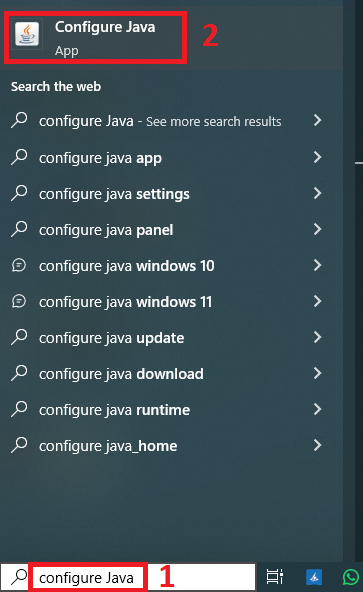
- A window will appear; click on Settings under Temporary Internet Files.
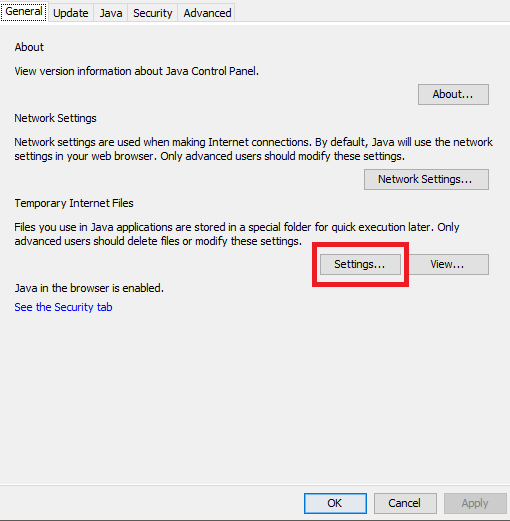
- Next, click on Delete Files to clear the cache.
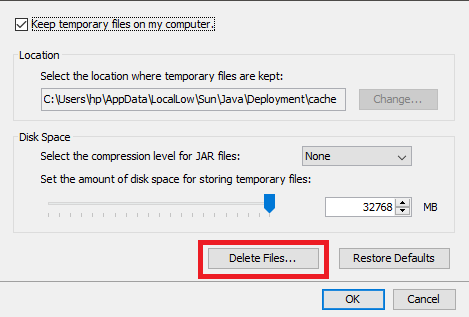
- A confirmation window will pop up, click OK.
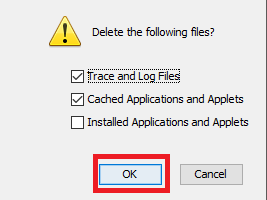
- Lastly, click Apply.