How To Appear Offline in Roblox in 6 Easy Steps – PC/Mobile
If you’re looking to try something new or just want some alone time on Roblox, you might want to appear offline in the game. But is this actually possible? Keep reading to find out how to do it, and discover some helpful tips along the way!
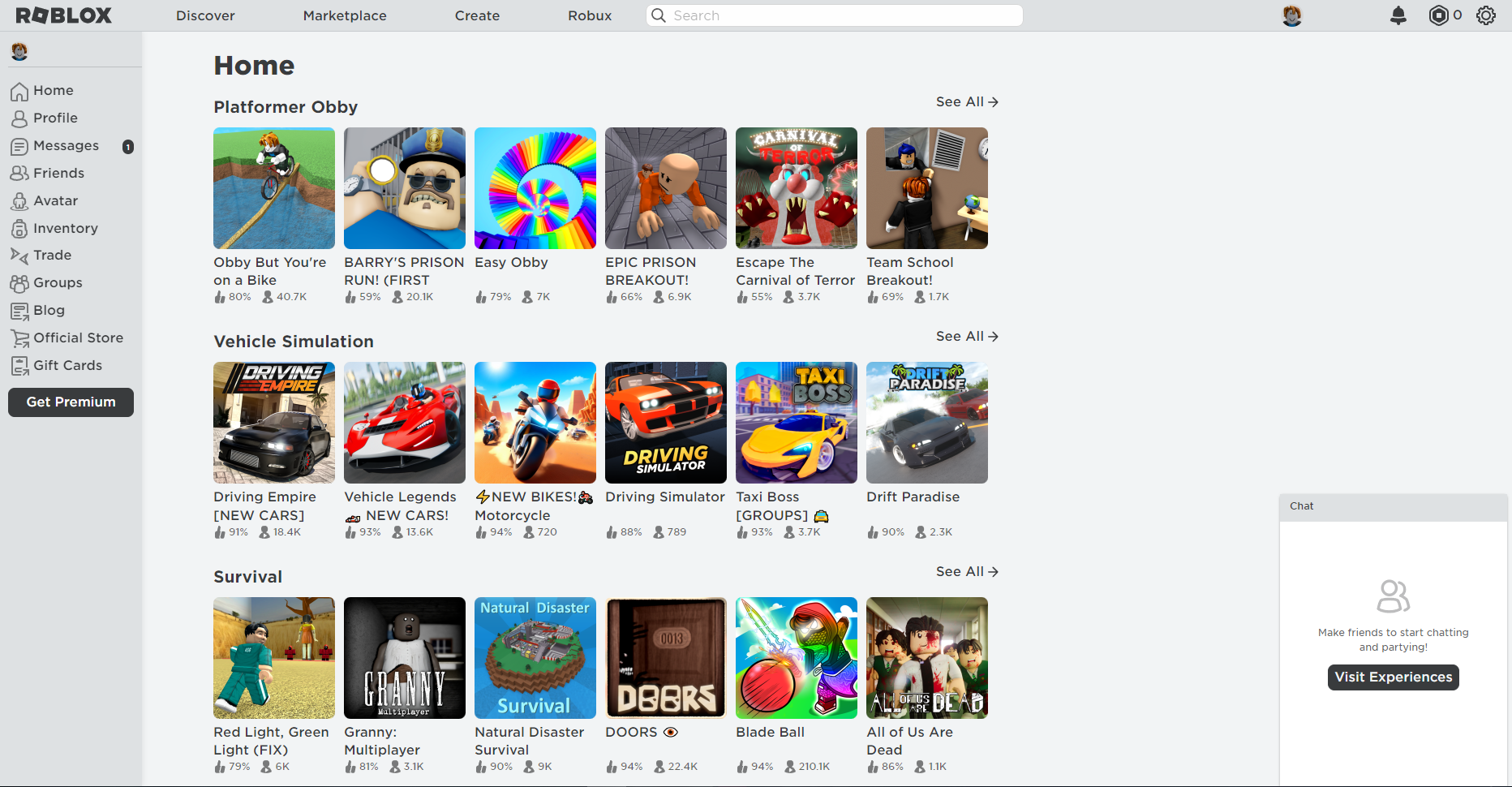
To appear offline on Roblox, you’ll need to set your account status to Offline. Here’s a step-by-step guide for each platform:
On Windows/macOS/Xbox/PlayStation
To appear offline, you’ll need to open your Roblox account settings through a web browser and adjust your privacy options. These changes will apply to your account across all devices.
To set your offline status on Windows, macOS, Xbox, or PlayStation, follow these instructions:
- Go to the Roblox login page in your browser. Enter your account details and click Log In.
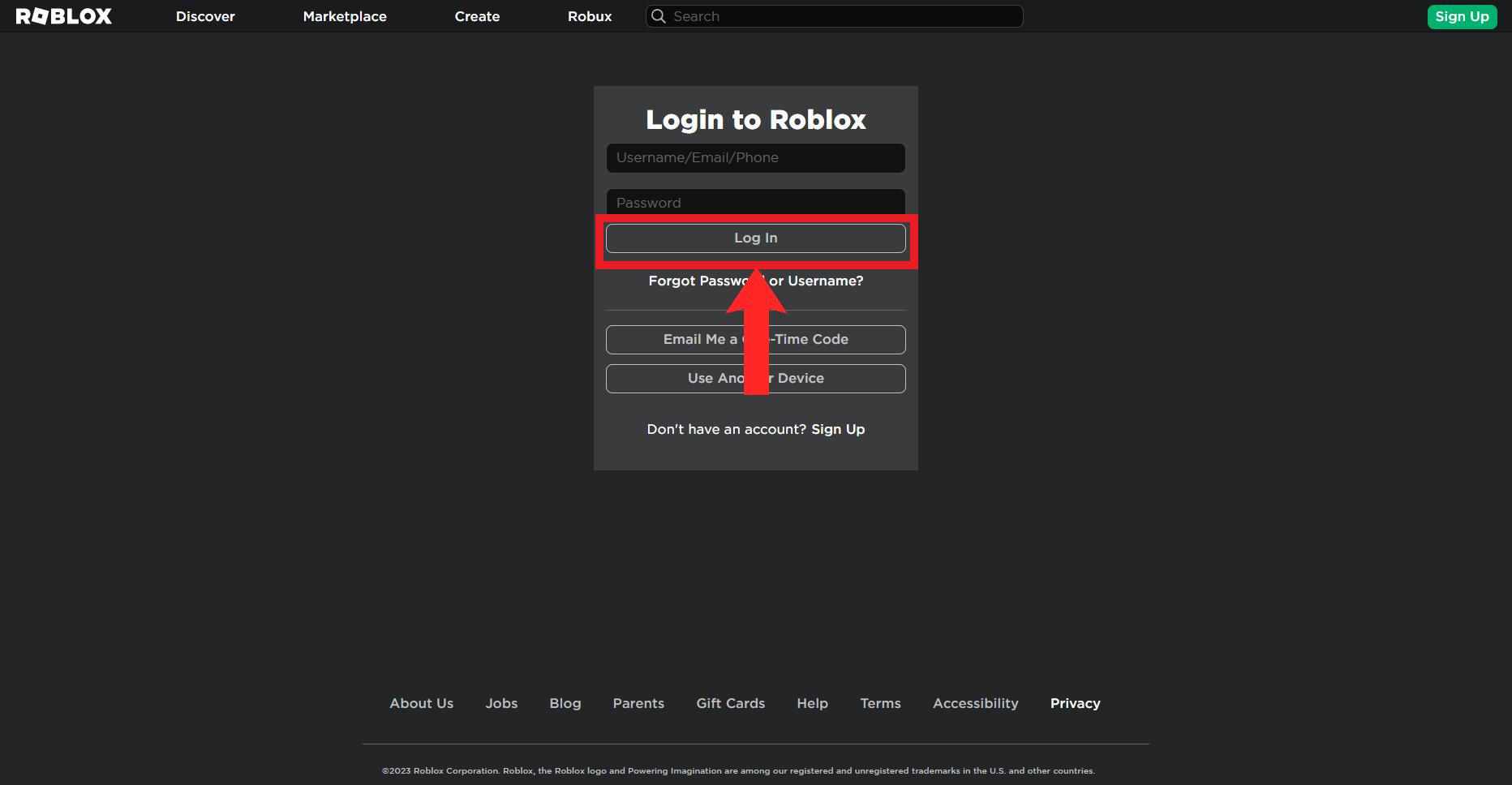
Click “Log In” after entering your Roblox account credentials. - After logging in, click the gear icon in the top-right corner to open the Settings menu.

Click the gear icon to open Settings. - From the dropdown menu, click Settings.

Click “Settings”. - On the Settings page, select Privacy.
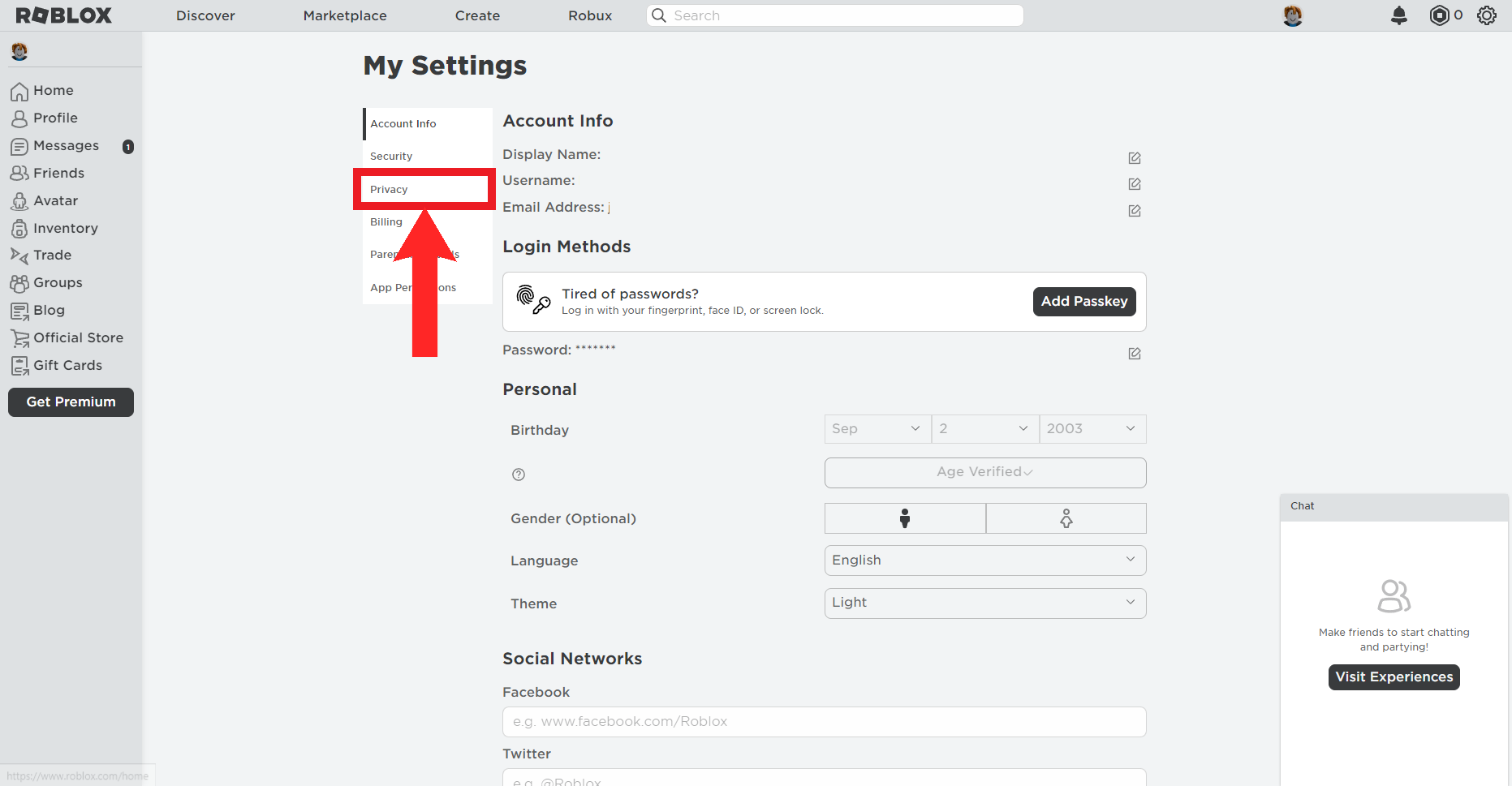
Click “Privacy”. - Next, click the Communication dropdown.
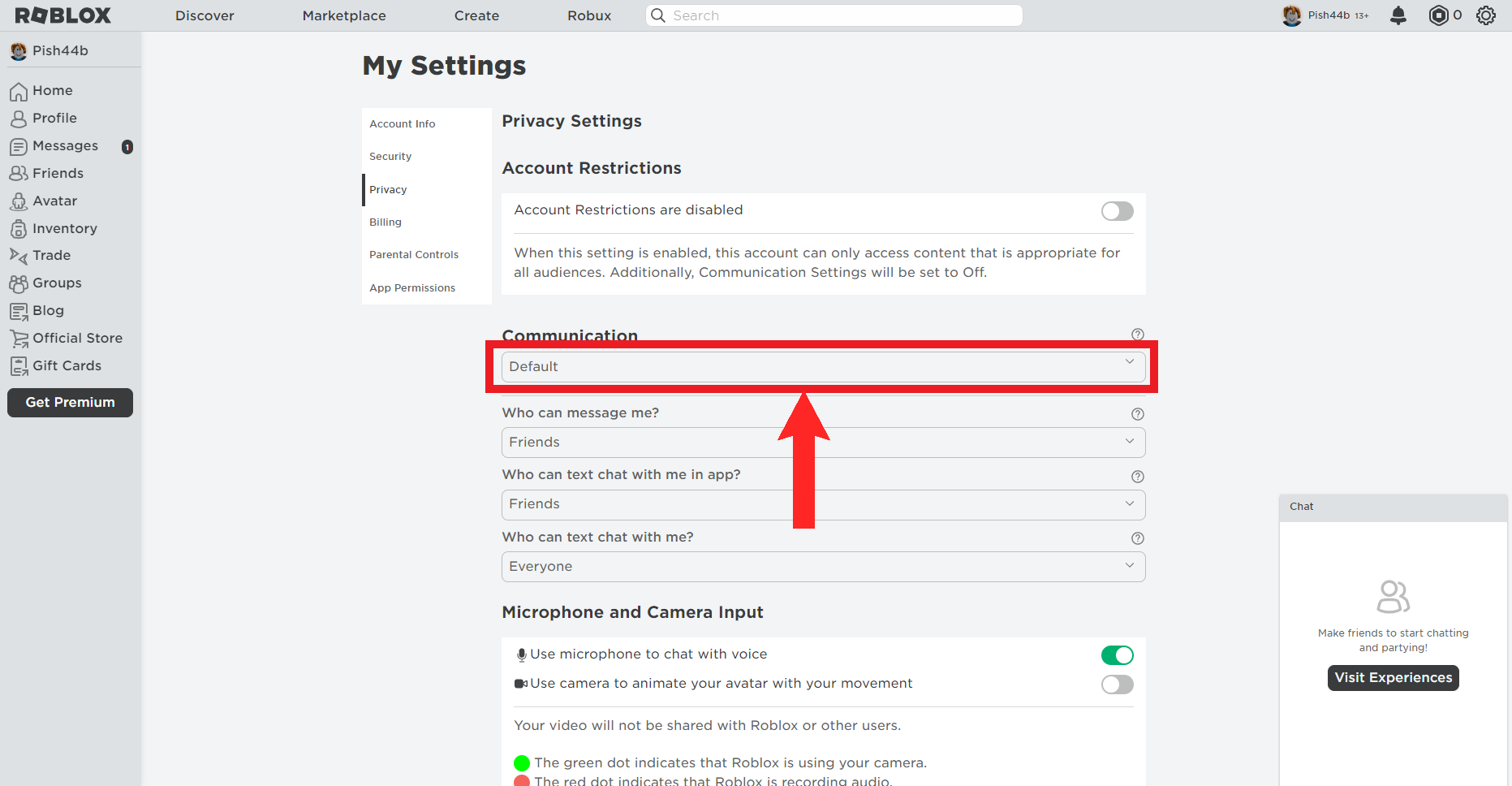
Click the “Communication” dropdown. - From the dropdown list, select Off. Your changes will be saved automatically. Once set to Off, you’ll appear offline and others won’t be able to message or chat with you in-game.Keep in mind: The offline status will turn off by itself after 12 hours. You’ll need to repeat this if you want to stay offline for longer.
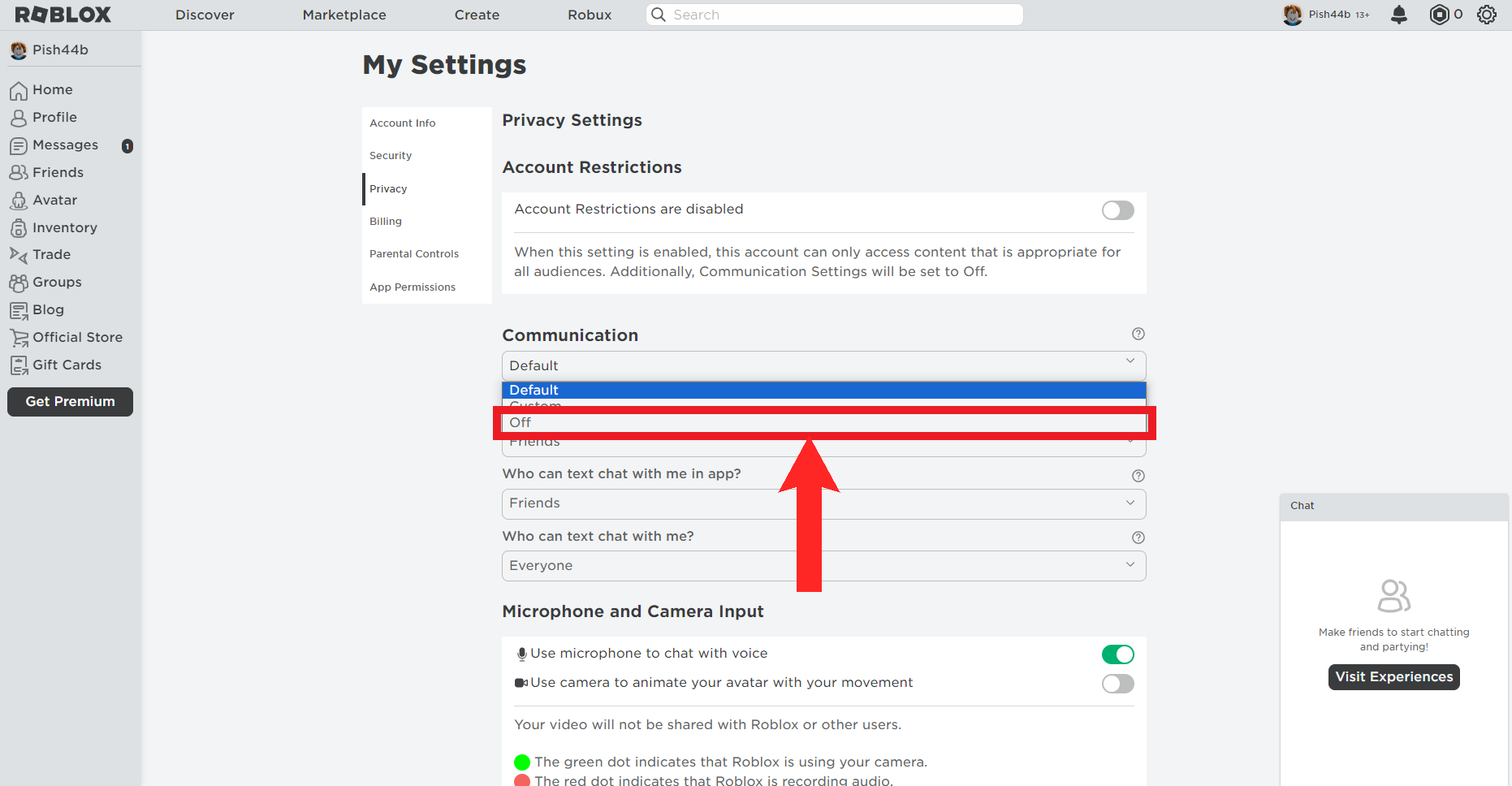
Select “Off”.
On Android/iOS
If you’re on Android or iOS, here’s how to set your status to Offline:
- Open the Roblox app, enter your account details, and tap Log In.
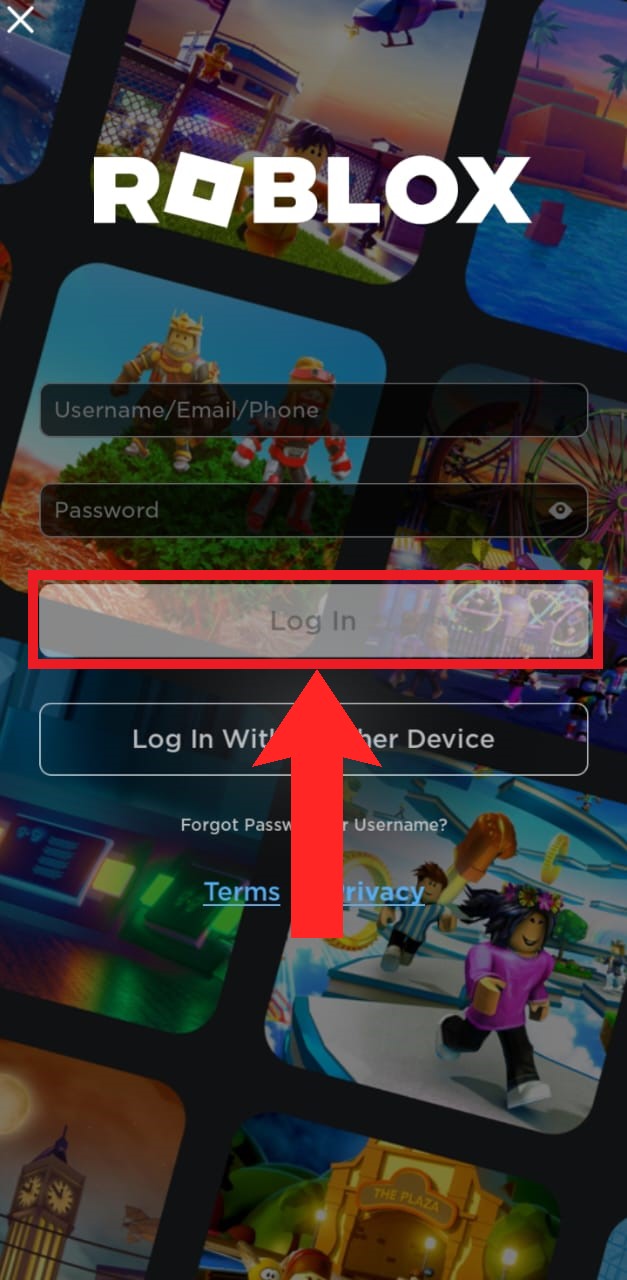
Enter your credentials and tap “Log In”. - On the home screen, tap the three dots inside a circle at the bottom right.
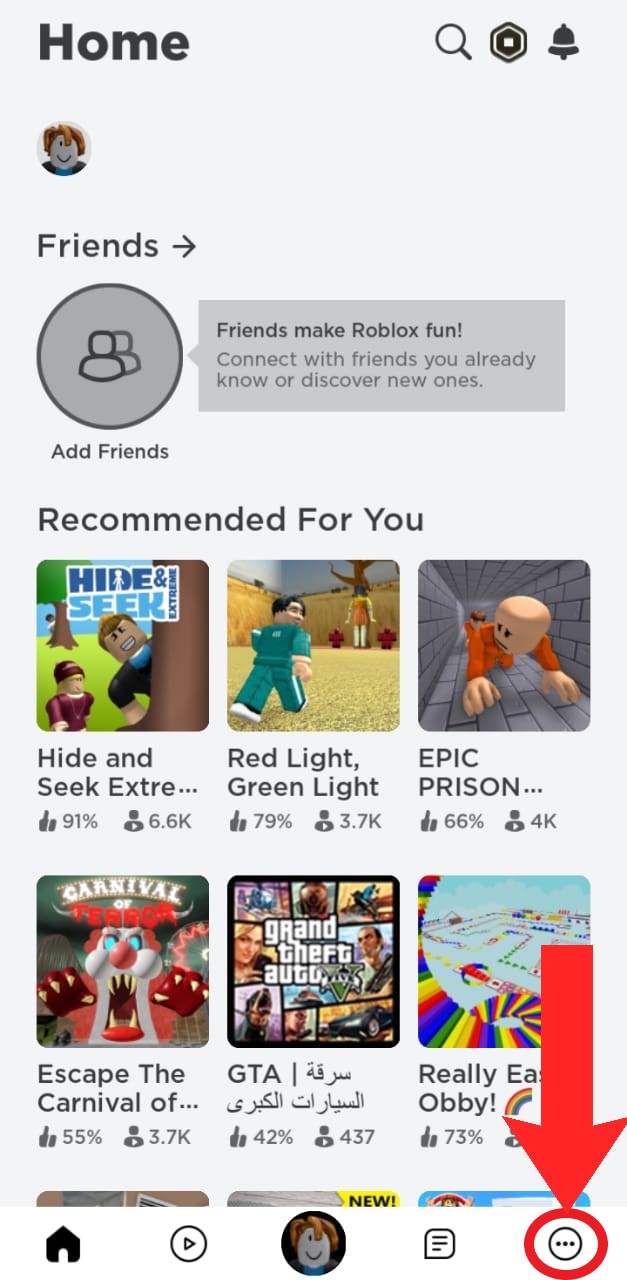
Tap the encircled three dots. - Scroll down the list and tap Settings.
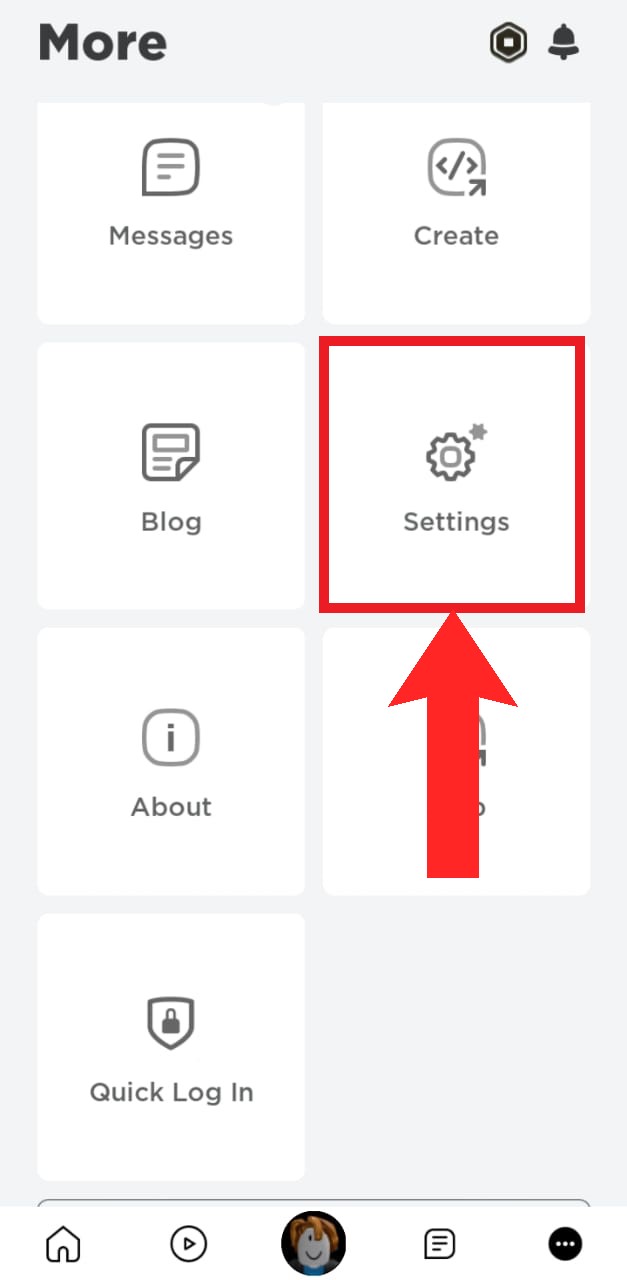
Tap “Settings”. - Select Privacy.
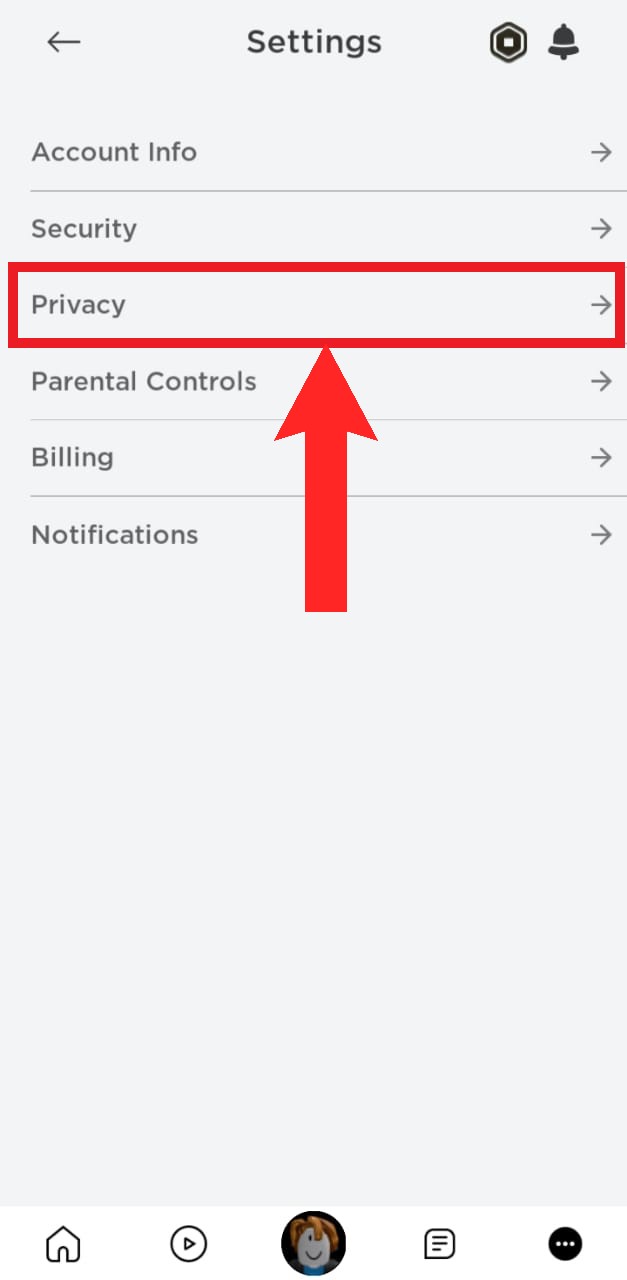
Select “Privacy”. - Tap on the Communication dropdown.
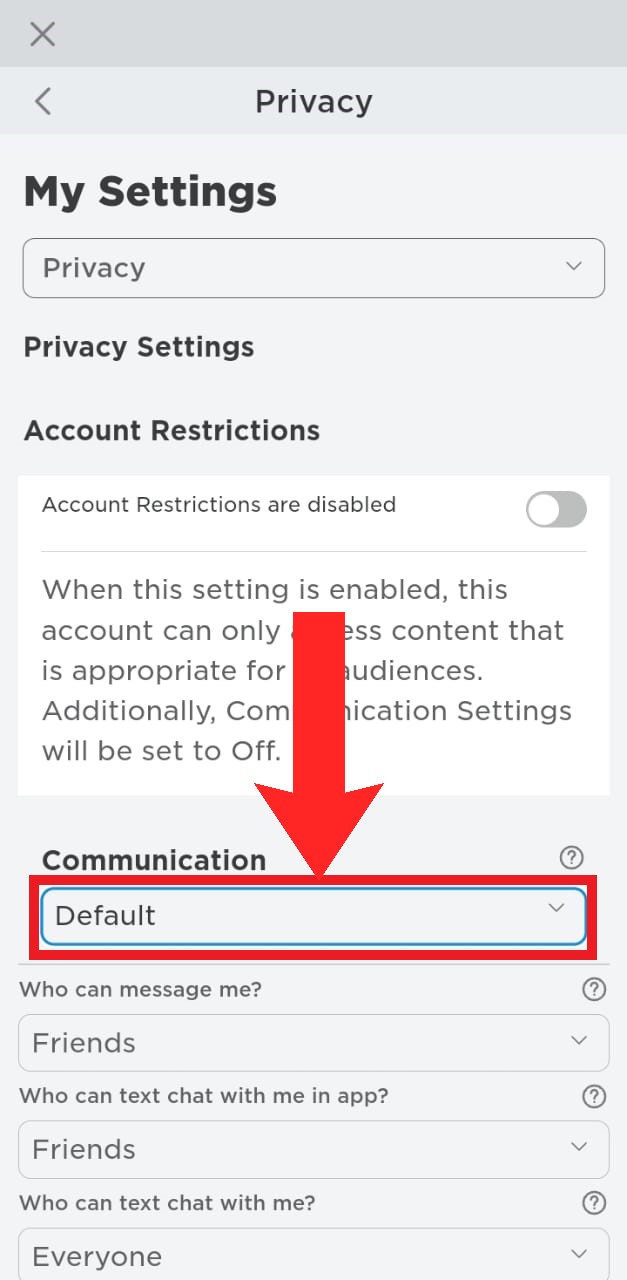
Tap the “Communication” dropdown. - From the options, select Off. Your changes will be saved automatically, and you’ll now appear offline. You won’t be able to chat with friends or other players while this is on.
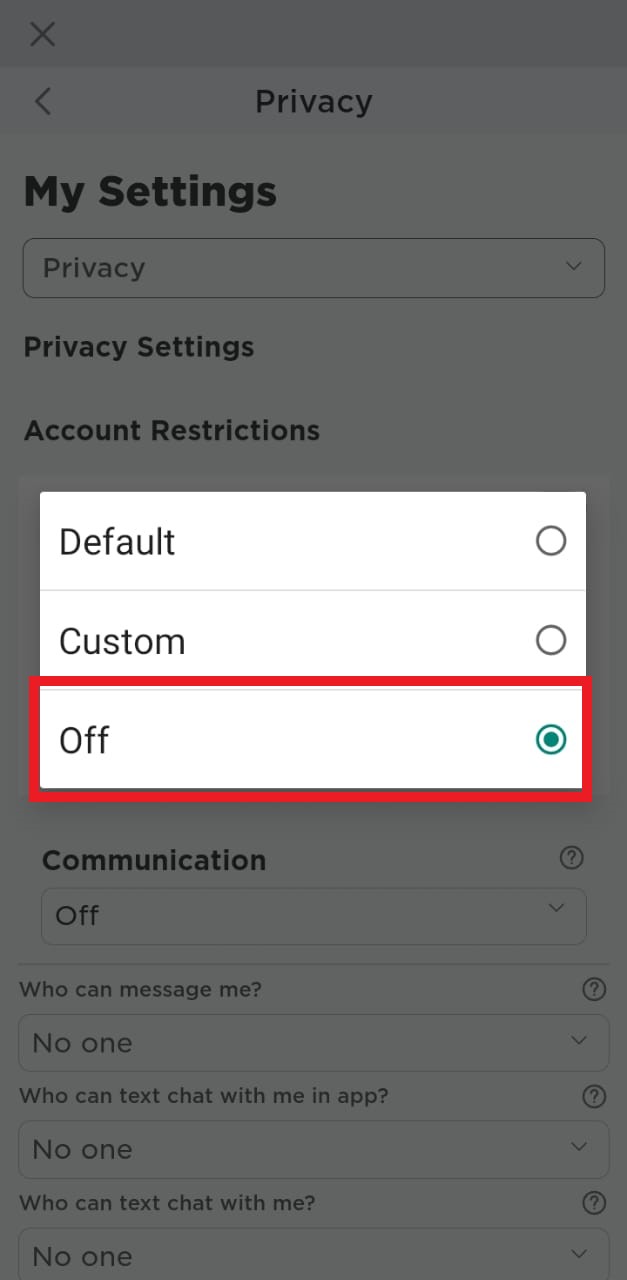
Choose “Off”.
 Reviewed by
Reviewed by 




