How to Fix Apex Legends Error Code 23
Apex Legends may sometimes fail to launch and immediately show Error Code 23 right after you click “Play,” which stops the game from starting at all. This error usually means there’s an issue with the game client, such as missing or damaged files, or outdated graphics drivers
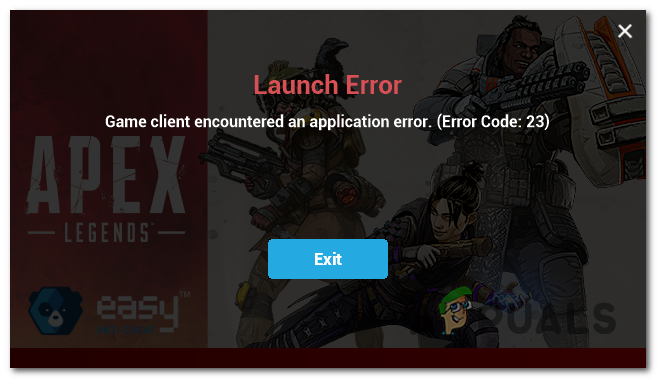
The most common reasons are old GPU drivers or corrupted game files. Other possible causes include broken Visual C++ redistributables, too many temporary files, or a mismatch in the EA App/Origin region settings.
Now that you’re aware of what could be causing this error, here’s a step-by-step guide to fixing Apex error code 23.
1. Update Your GPU Driver
Some users fixed this problem by simply updating their graphics card driver. If you’re trying to launch Apex Legends and see this error before the main menu appears, your graphics card driver may be out-of-date. Updating your driver to the latest version often resolves the error.
- Press Windows key + R to open the Run dialog box. Type ‘devmgmt.msc’ and press Enter to open Device Manager.
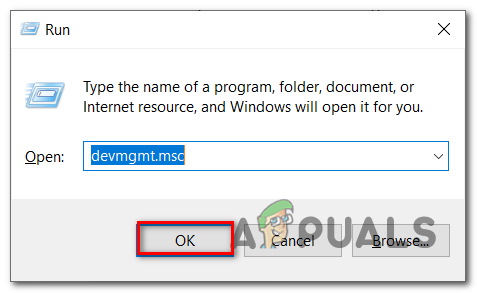
Opening Device Manager - In Device Manager, scroll down and click the arrow next to Display Adapters to expand it.
- Right-click your graphics card and select Update driver.
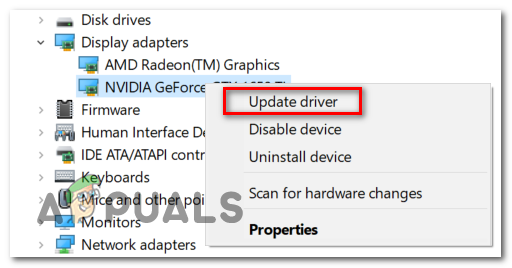
Updating GPU Driver Note: If you’re using a laptop, you might see both an integrated and a dedicated GPU listed. You should only update the dedicated GPU driver.
- Choose Search automatically for updated driver software. Follow any prompts to install the latest driver for your graphics card.
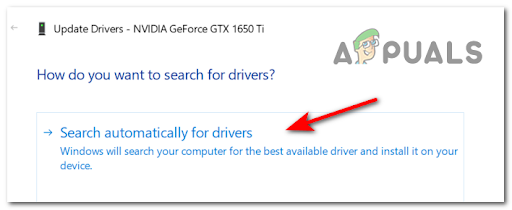
Searching Automatically for Updated GPU drivers - If a new version is installed, restart your PC and try launching Apex again to see if the error is resolved.
Note: If Device Manager does not find a new driver, you can also use your graphics card’s own update tool to get the latest drivers:
- GeForce Experience (Nvidia)
- Adrenalin (AMD)
- Intel Driver (Intel)
If updating your GPU driver doesn’t fix Apex error code 23, continue with the next solution.
2. Reinstall the Visual C++ 2015 Redistributable Package
In some cases, missing or corrupted Visual C++ 2015 files are responsible for the error. Most users have fixed this by reinstalling the Microsoft Visual C++ 2015 Redistributable package.
- Press Windows key + R to open the Run dialog box, type ‘appwiz.cpl’, and press Enter to open Programs and Features.
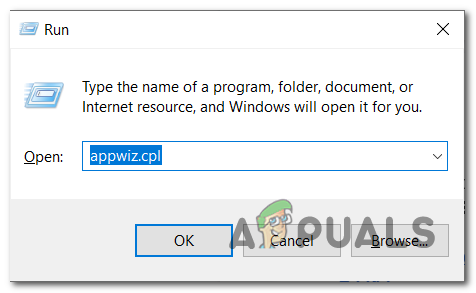
Opening the Programs and Features menu - Scroll through the list and find Microsoft Visual C++ 2015 Redistributable. If you have a 64-bit system, you may see two entries (one for 32-bit and one for 64-bit).
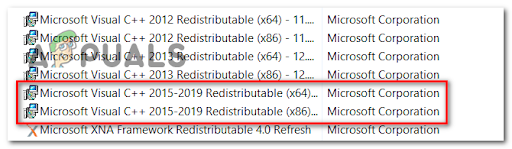
Uninstalling the Visual C++ dependencies Note: If it’s hard to find, you can sort the list by Publisher.
Note 2: If Visual C++ 2015 is not listed, skip to Step 5.
- Right-click each entry and select Uninstall. Follow any prompts to remove them.
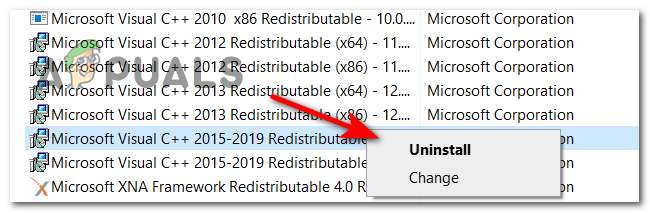
Uninstalling the Redist. Package - After uninstalling both, restart your computer.
- Go to the official Microsoft download page for Visual C++ Redistributable for Visual Studio 2015.
- Select your language and click Download.
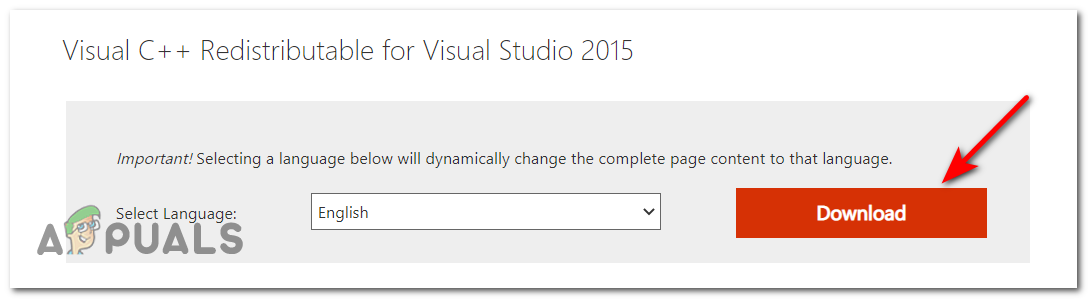
Downloading Visual Studio 2015 - Tick both files to download the 32-bit and 64-bit versions, then click Next.
Note: If you’re using Google Chrome, you’ll be asked to allow multiple downloads—click Allow. - Once downloaded, run both installers (order doesn’t matter) and follow the prompts to install the packages.
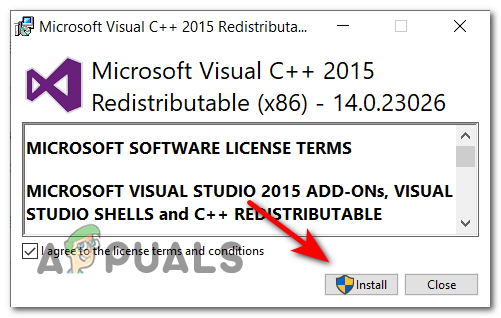
Uninstalling C++ 2015 - Restart your PC and try launching Apex to see if the error is gone.
3. Perform a Clean Boot
Some users have found that third-party programs running in the background caused this error.
Since it’s tough to know which program is at fault, the best solution is to start Windows in clean boot mode, which temporarily disables all non-essential programs and services.
Note: Clean boot mode starts your computer with only necessary Windows services running, which helps identify if a background app is causing the issue.
If Apex works fine in clean boot mode, you can then slowly re-enable your startup programs and services to find out which one is interfering with the game.
4. Remove Temporary Files with CCleaner
Over time, temporary files can build up and affect your system’s performance, including causing errors with games.
Many users have resolved the error by clearing their temp files. The easiest way to do this is with a PC cleaning tool like CCleaner.
Note: You can use other popular cleaners like Restoro, CleanMyPC, BleachBit, Fortect, etc. Check the instructions on their respective websites.
- Go to the official CCleaner website and click the download button.

Downloading Ccleaner - The download should start automatically, and you’ll see simple on-screen installation steps.
- Click the downloaded installer (usually at the bottom left of your browser) and then click Install.
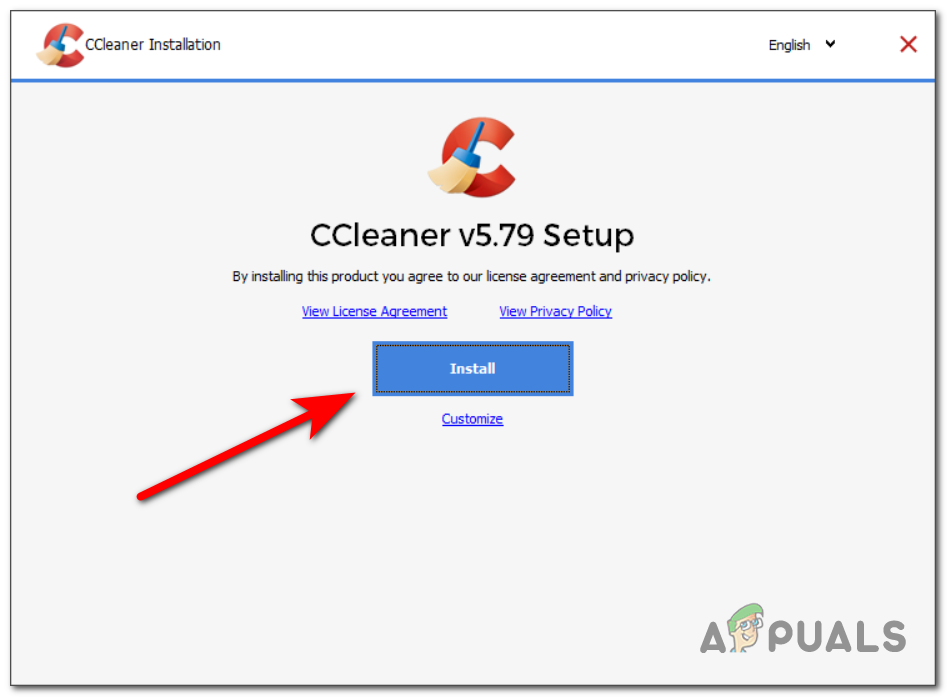
Installing Ccleaner Note: If prompted to install additional software like CCleaner Browser, click Decline to avoid unwanted programs.
- When installation finishes, click Run CCleaner to open the tool.
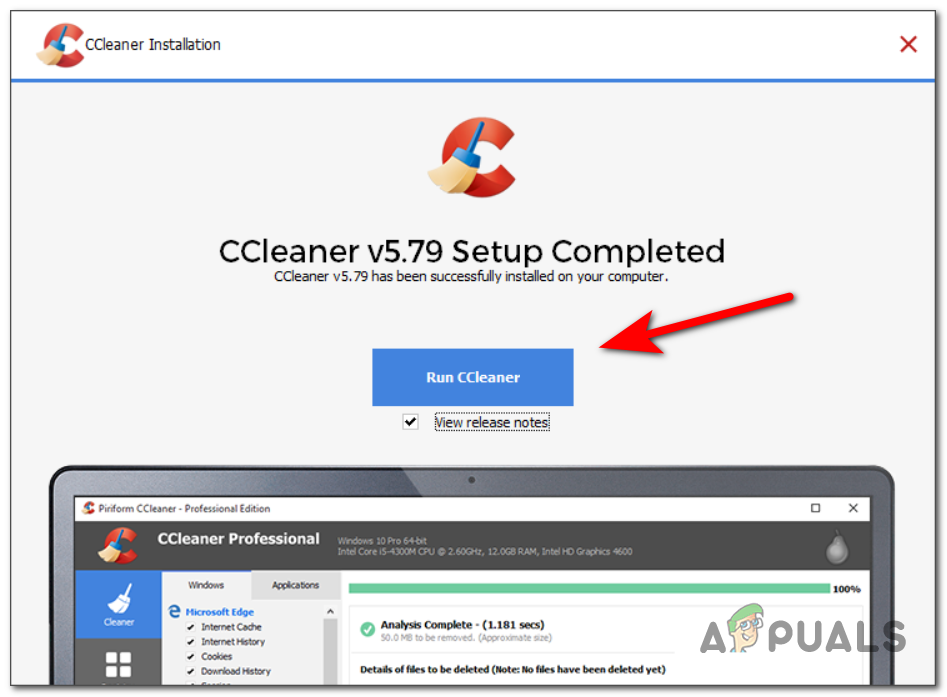
Running Ccleaner - Click Health Check on the left, then click Next to view the tool’s benefits.
- Next, click Get Started to begin analyzing your PC’s files.
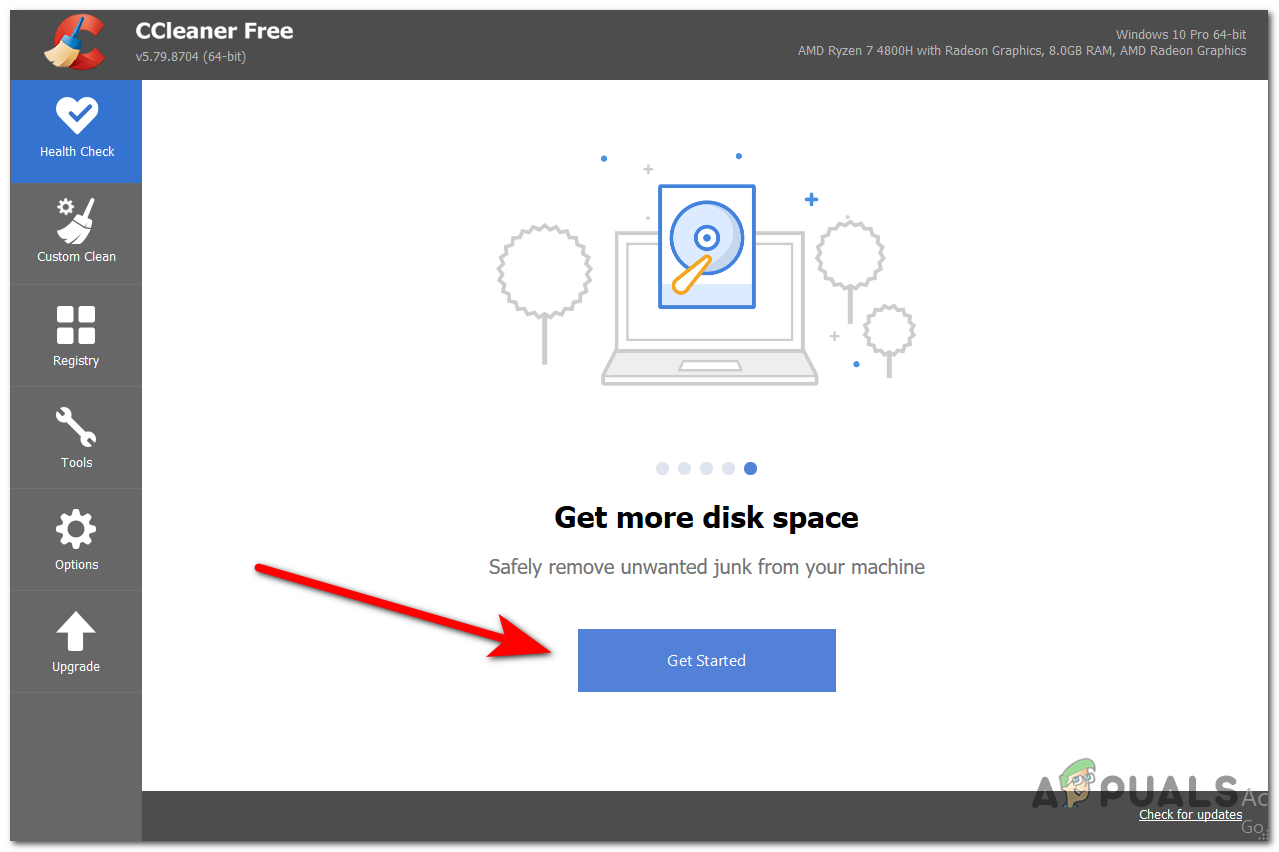
Getting started with Ccleaner - Then, click Make it better and wait for CCleaner to finish cleaning.
- After using the Health Check feature, click Custom Clean on the left. Choose what CCleaner will scan, then run the cleaner.
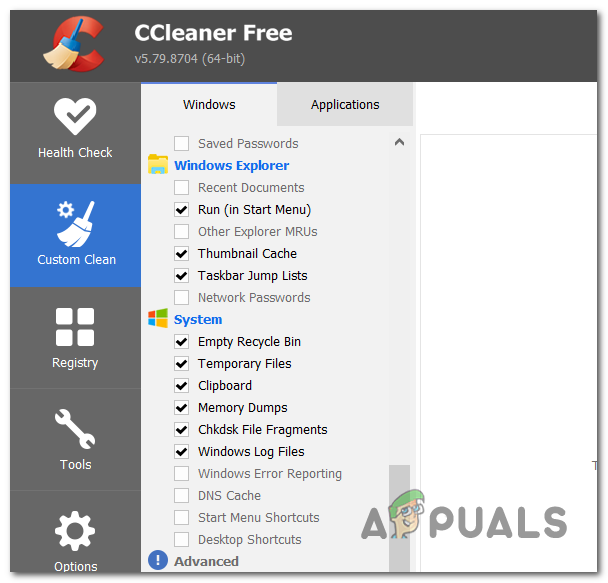
Deploying a Custom Clean - Click Analyze, and once complete, click Run Cleaner to remove all unnecessary files.
Once you’ve deleted the temporary files, restart your computer and try running Apex again to see if error code 23 appears.





