How to Fix Apex Legends Error 0x00000017 on PC?
Apex Legends crashes right away with a message saying “Engine Error – Error reading pak file … Error 0x00000017” when it can’t load important game files. Error 0x00000017 means the game can’t open a certain .pak file, usually because the file is damaged or doesn’t match what’s expected.
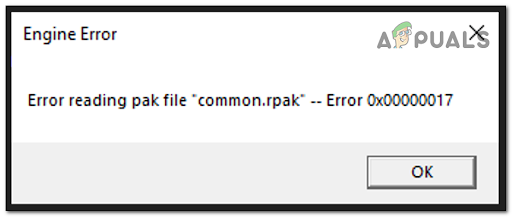
This problem is usually caused by broken game files, but it can also happen if there are problems with your hard drive, disk reading errors, or issues with your computer’s drivers.
Now that you know the possible reasons for this error, here’s a list of methods to help you fix this issue in Apex Legends:
1. Verify the Game’s Integrity
The first thing you should try is finding and deleting the file that the error message says is corrupted. After deleting the corrupted files, you need to verify the game’s files through Steam to restore anything that’s missing. This process will repair files that are causing the problem.
Note: This method has been confirmed to work for many Apex Legends players who experienced this issue when launching the game from Steam.
- First, open Steam, then go to your Library.

Accessing the Library folder - In the Library, right-click on Apex Legends and click on Properties.
- Next, select Local Files from the menu and click on Browse Local Files.
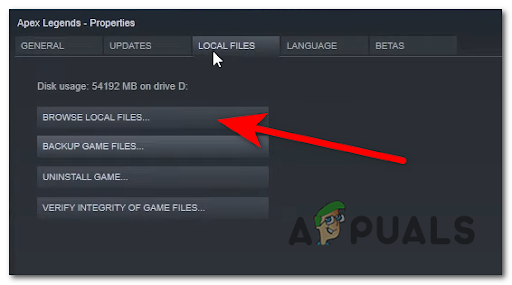
Accessing the Browse Local Files menu - The game’s files will now be displayed. Go to the paks and vpk folders and find the file the error message pointed out as corrupted, then delete it. Also, delete the r5apex file.
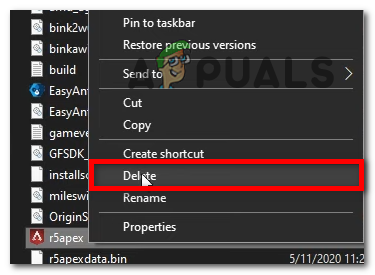
Delete the corrupted Apex Legends files - Once the files have been deleted, return to the Apex Legends properties menu and click on Verify Integrity of Game Files.
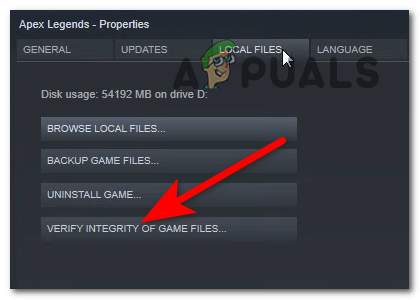
Verify the Integrity of the game files - Wait for the process to finish; Steam will restore any missing or faulty files.
- Afterwards, try launching the game again to see if the 0x00000017 error code still appears.
If you’re using any other platform, check our article to learn how to verify game files on other platforms here.
2. Close all Background Programs
Some players have found that this error can be caused by programs running in the background, which might interfere with the game. By closing background programs, you reduce the risk of interference and ensure that more system resources are available for Apex Legends.
- Open Task Manager by pressing CTRL + Shift + ESC, or by right-clicking the taskbar and selecting Task Manager.
- In the Task Manager, review the list of running processes. Find programs you don’t need while playing, right-click on them, and select End Task.
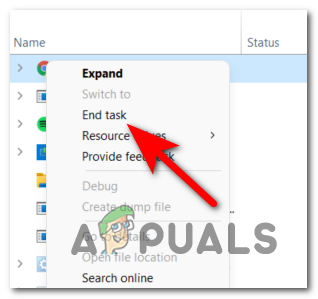
Ending the Task - When you’ve closed unnecessary programs, try launching Apex Legends again to see if the error still occurs.
3. Update your GPU drivers
The 0x00000017 error may also occur if your GPU drivers are outdated.This can happen with both Nvidia and AMD graphics cards. You can update your drivers automatically via Device Manager, or use your graphics card manufacturer’s update tool.
Note: This step is especially useful if you get the error right when launching the game. Often, missing driver components can trigger this issue.
- Open a Run dialog by pressing Windows key + R, type devmgmt.msc, and press Enter to open Device Manager.
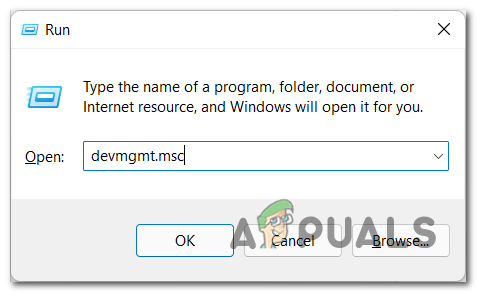
Open Device Manager - In Device Manager, find Display Adapters and expand it.
- Right-click your GPU and select Update driver.
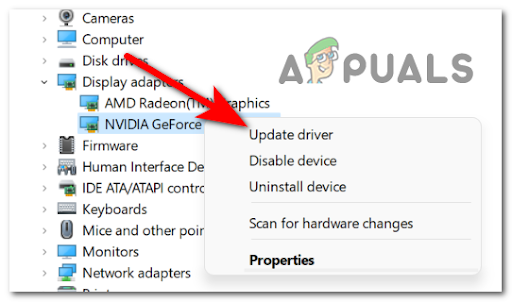
Updating the driver - Click Search automatically for updated driver software and follow the prompts to install any available updates.
- Once finished, reboot your PC and launch the game.
- If the driver didn’t update through Device Manager, or the error persists, update your GPU drivers using your manufacturer’s software:
GeForce Experience - Nvidia Adrenalin - AMD
- If you find new updates, install them, restart your PC, and check if Apex Legends launches without the error.
4. Update your Windows installation
Some users have reported that missing Windows updates can cause this error, especially if you’re running an older version of the operating system. Apex Legends may need features or bug fixes from newer Windows updates.
Note: Apex Legends needs some of the latest updates, particularly on Windows 11. Make sure all pending Windows updates are installed.
- Press Windows key + R to open a Run box. Type ms-settings: and press Enter to open Settings.
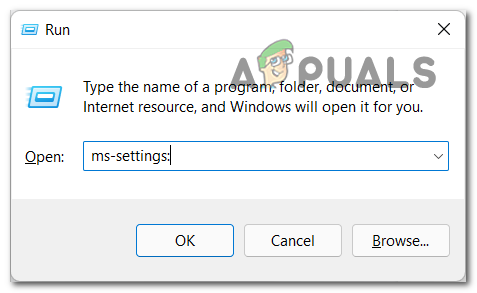
Accessing the Settings menu - Inside Settings, go to the Windows Update section.
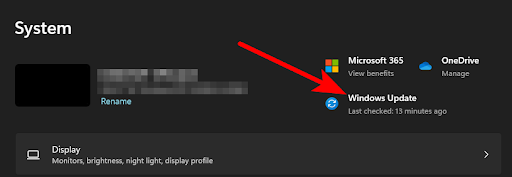
Access the Windows Update menu - Click Check for updates to search for and install the latest updates.
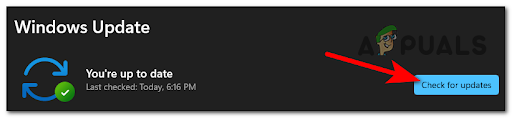
Checking for Updates - Install any available updates, reboot your PC, and try to launch Apex Legends again.
5. Reinstall the game
If you’ve tried everything above and nothing worked, reinstalling Apex Legends is your best option. Reinstalling the game will replace all files, so any corruption that may have been missed should be resolved.
- Press Windows key + R to open a Run dialog, type appwiz.cpl, and press Enter to access the Programs and Features menu.
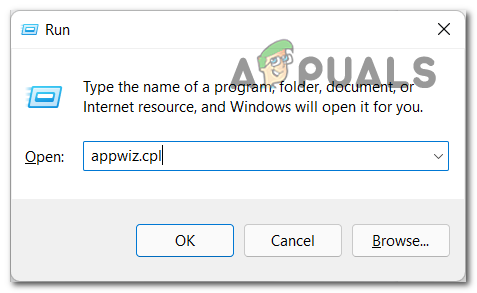
Accessing the Programs and Features menu - Find Apex Legends in the list, right-click on it, and select Uninstall.
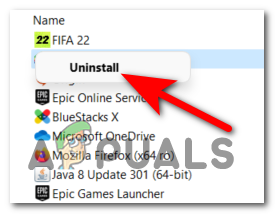
Uninstalling the game - Once the game is uninstalled, open your preferred platform (Steam, Origin, etc.) and reinstall Apex Legends.
- After the installation is complete, launch the game to see if the 0x00000017 error still occurs.





