How to Call Anonymously on iPhone & Android
Have you ever wondered how to make anonymous calls? It’s easier than you might think. In this guide, you’ll learn why anonymity can be important in communication and discover straightforward ways to keep your identity private. From using *67 to hide your number, to trying out anonymous calling apps, we’ll walk you through each method step by step.

Making anonymous calls is a practical way to protect your privacy and keep your identity safe. Here are some reasons why you might want to make a call anonymously:
- Protecting your personal information and privacy
- Ensuring your safety and avoiding possible retaliation
- Reporting misconduct, illegal activities, or unethical behavior as a whistleblower
- Reaching out for help on sensitive issues like domestic violence or mental health
- Conducting discreet research or investigations
- Maintaining confidentiality in professional situations
- Sharing feedback or concerns without fear of judgment or consequences
Anonymous calls play a key role in safeguarding privacy and security. They enable open, honest communication about sensitive subjects, while minimizing the risk of exposing your identity. By choosing anonymity, you empower yourself to communicate more securely and with greater confidence.
Below, you’ll find clear instructions for making anonymous calls. Follow each step carefully to ensure your privacy stays protected. Let’s take a closer look at the different ways you can make your calls more anonymous:
1. Use *67
Using the *67 prefix lets you hide your phone number so it won’t appear on the recipient’s caller ID.
- Pick up your phone and go to the dialing screen.

Dialing screen - Before entering the recipient’s number, type *67.

Type *67 - After *67, input the phone number you want to call.
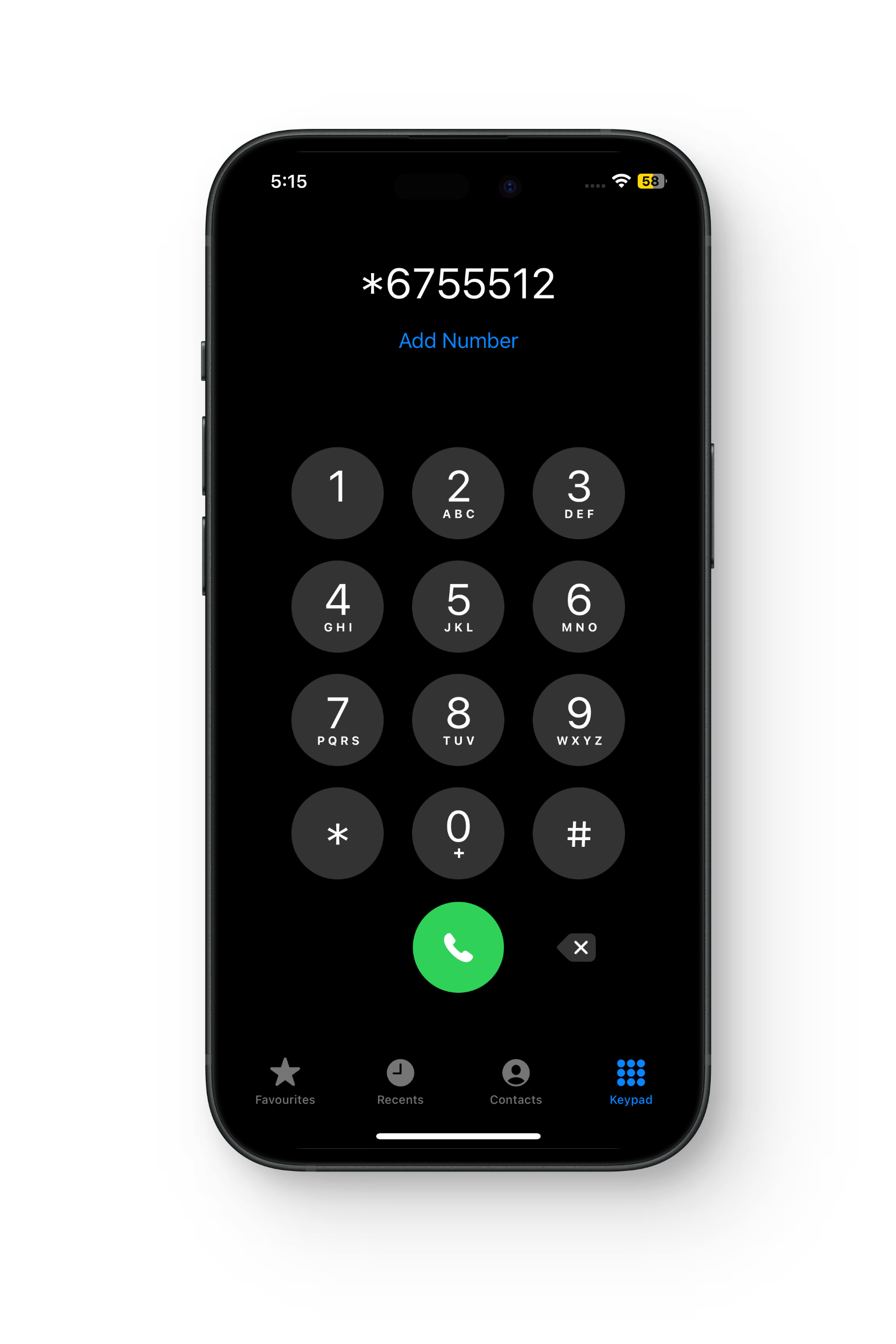
Dial the number afterward - Tap the call button to make your anonymous call.

Tap the call button - The recipient’s phone will display “Private Number” or “Unknown Caller” instead of your number.
Keep in mind: you need to enter *67 before every call you want to make anonymously.
2. Use Your Phone Settings
While *67 is helpful, it’s easy to forget to use it. If you want to hide your number for all outgoing calls, you can set this up in your phone settings.
↪ iPhone
- Open the Settings app.
- Tap “Phone.”
↪ Android
- Open your Settings app.
- Tap the Search icon (looks like a magnifying glass).

Tap the search button - Type in “Show your caller ID” to find the option.

Tap Show your caller ID - Choose “Never” to hide your caller ID.

Select Never
3. Use Google Voice
Google Voice lets you hide your caller ID for all outgoing calls. If you turn on this option, it works on any device linked to your Voice account — giving you consistent privacy.
To use Google Voice, you’ll need a Google Account based in the US, or a Google Workspace account in eligible regions.
- Open the Google Voice app, or visit https://voice.google.com/.
- Tap the Menu icon (≡) in the top-left, then choose Calls.

Select Calls - Turn on “Anonymous caller ID.”
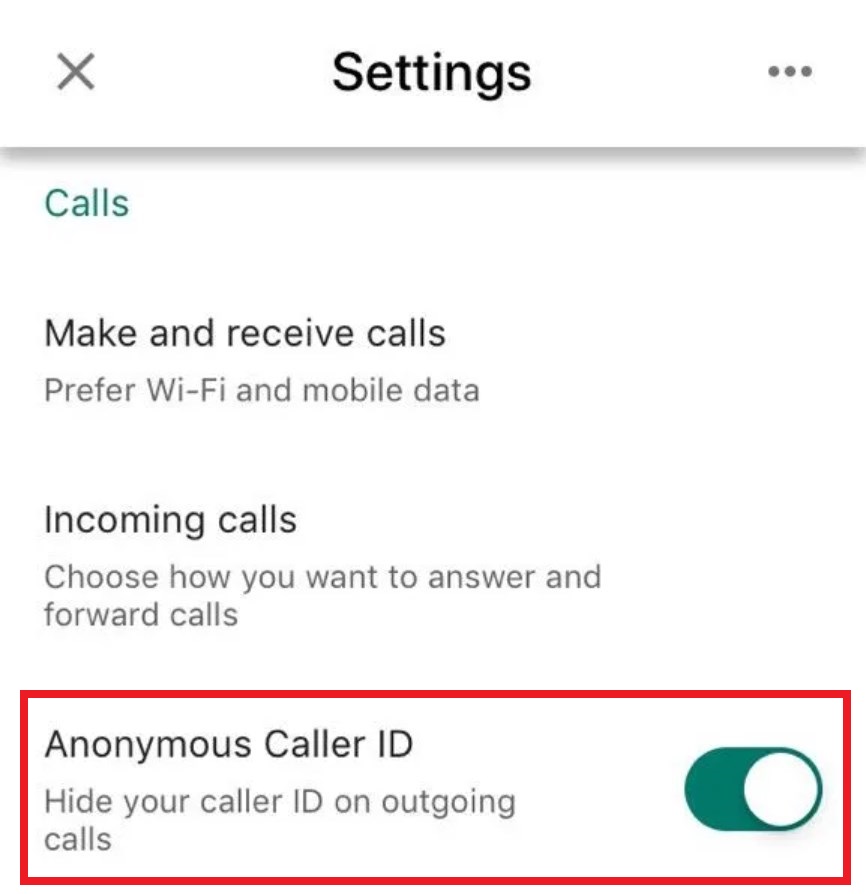
Toggle the slider | 9to5Google
That’s it! This ensures your number stays hidden when making calls through Google Voice.
4. Use Anonymous Caller Apps
Using anonymous calling apps is another simple way to safeguard your privacy. These apps keep your real number private and make it easy to communicate without sharing your personal details. Here are some popular options:
i) Hushed
Hushed gives you disposable phone numbers for calling and texting. You get call forwarding, voicemail, and options to personalize your voicemail greetings.

ii) Sideline
Sideline gives you a second phone number on your phone for calling, texting, and voicemail. It’s good for business too, with features like auto-attendant, team messaging, and voicemail transcription.

iii) Burner
Burner lets you create temporary phone numbers for calls, texts, and voicemails. Features include call forwarding, automatic replies, and integration with other apps and services.

5. Utilize Traditional Ways
Don’t forget, old-school methods for making anonymous calls still work well. Here are a couple you might consider:
 Reviewed by
Reviewed by 




