Fix: android.process.acore has stopped
The error “android.process.acore has stopped” usually shows up repeatedly when you try to open or sync the Contacts app, causing your screen to freeze or stop working. This message means that the main Android process that handles storing and syncing your contacts has crashed.

Most of the time, this problem is caused by damaged or corrupted data in the Contacts Storage app, often after removing Facebook or other apps that sync your contacts. Other reasons for this error can include faulty software, permission issues, or problems with sync settings after an update or after you change your apps manually.
1. Clear the Cache and Data for all Contacts Apps
Corrupted contact data is often the main reason for the acore error. Clearing the cache and data for all apps related to Contacts removes any bad sync files or incorrect settings. This lets the system create new contact storage, which can stop the crashing issue.
- Turn off your device’s sync.
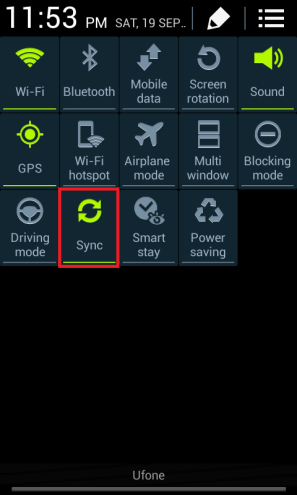
- Back up all of your contacts, as they will be deleted when you clear the data for the Contacts app.
- Go to Settings > Application Manager.
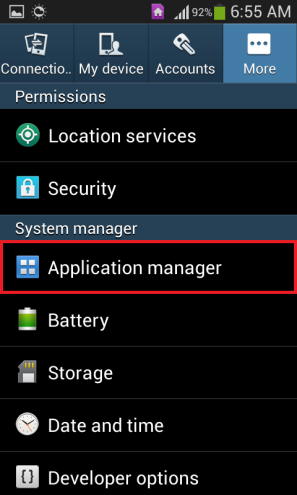
- Scroll down and tap on “Contacts“.
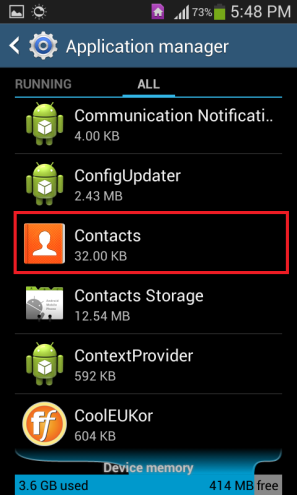
- Tap “Force Stop“.
- Confirm this action.
- Scroll down and tap on “Clear Cache“.
- Tap on “Clear Data“.
- Confirm this action as well.
- Go back to Application Manager.
- Scroll down and open “Contacts Storage“.
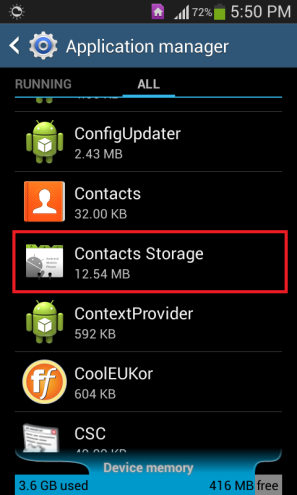
- Tap “Force Stop“.
- Confirm this action.
- Tap on “Clear Cache“.
- Tap on “Clear Data“.
- Confirm once more.
- Restart your device.
- Restore all of your contacts using the backup you made earlier.
2. Turn off Sync for Facebook, then Delete and Restore all Contacts
Facebook’s contact sync can sometimes mess up the Contacts Storage database on certain Android devices. Turning off sync stops this from happening again, and deleting then restoring your contacts refreshes the whole database—getting rid of the damaged entries that are causing your contacts app to crash.
- Back up all of your contacts stored on the device.
- Go to Settings > Accounts.
- Tap on Facebook.
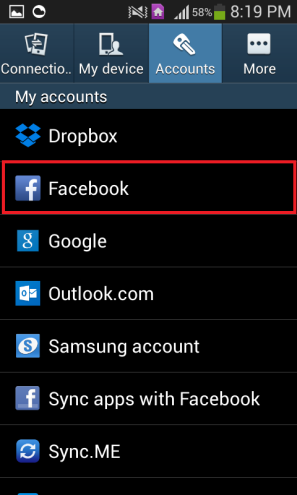
- Turn off Sync by tapping the option and removing the checkmark next to it.
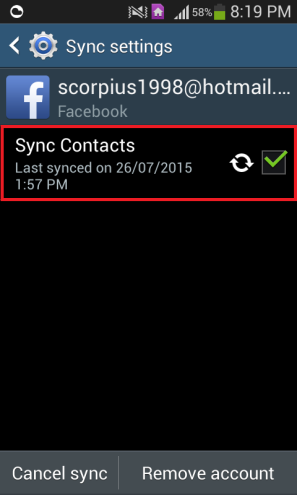
- Delete all the contacts stored on your device. While you can do this directly from the Contacts app, it’s better to repeat steps 3–16 from Method 1 above to ensure it’s done thoroughly.
- Restart your device.
- Restore all your contacts.
3. Reset the Device to Factory Settings
Wiping everything and starting fresh can fix problems that simple solutions can’t solve. A factory reset puts all settings and apps back to how they were when you first got your device. This often gets rid of anything causing the android.process.acore service to crash.
- Back up all contacts and any important data stored on your device’s internal memory.
- Go to Settings.
- Navigate to “Backup and Reset“.
- Tap on “Factory Data Reset” or a similar option.
- Press the “Reset Device” button.
- Follow the on-screen instructions and wait for your device to reset to factory defaults.
- When your device restarts, go through the initial setup process, restore your contacts from the backup, restore any other important data, and reinstall your apps from the Play Store. It’s very unlikely that the “android.process.acore has stopped unexpectedly” problem will persist after a full factory data reset.
4. Uninstall Edge Browser
- If you’ve installed the Edge browser and noticed this error, try uninstalling the browser to see if the problem goes away. To uninstall, simply long-press the Edge app’s icon, then select ‘Uninstall’ from the menu.