Fix: An update is being prepared for your device but it’s not quite ready yet
The update prompt shows up right after Windows checks for new updates, but nothing gets installed—even after you try several times or restart your computer. This message means that Windows knows about the update, but Microsoft hasn’t finished making it available for your particular device yet.
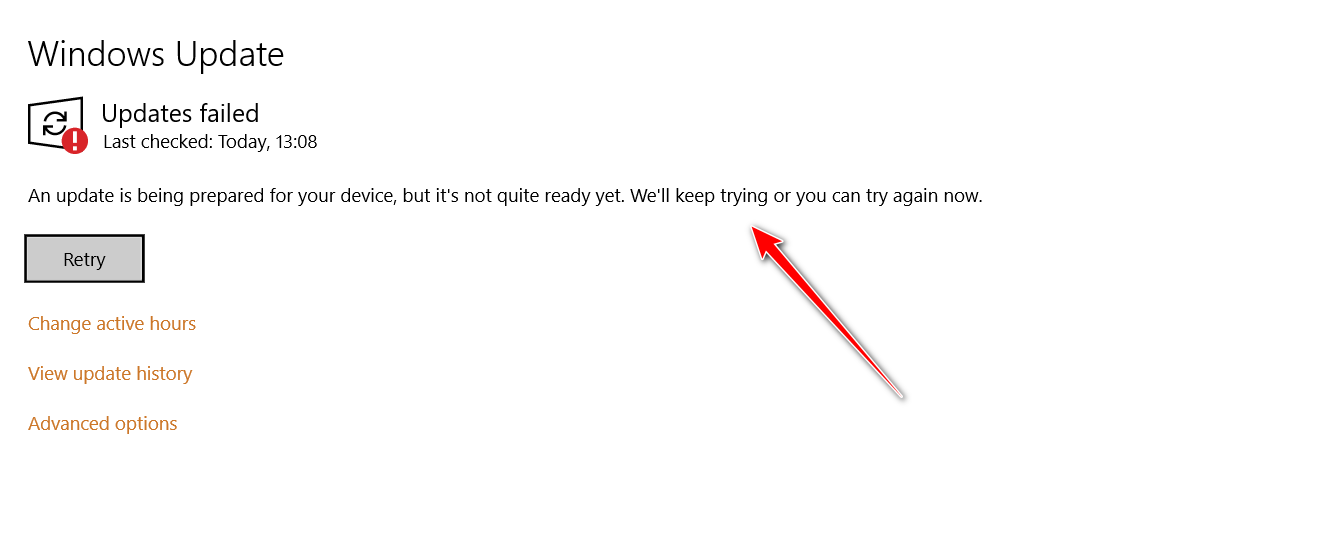
Usually, this happens because updates are released slowly to different users, especially for certain regions or for people using Insider builds. Sometimes, this issue also occurs because Windows is missing some important files, doesn’t meet certain requirements, or has a long list of updates waiting to be installed.
In this article, we will explain what this error means and provide clear, easy-to-follow solutions you can try to fix it.
1. Run the Windows Update Troubleshooter
The Windows Update Troubleshooter is a built-in tool that can find and fix common problems that stop updates from installing. After scanning your system, the troubleshooter will show you any issues it finds and recommend fixes that you can apply right away.
- Open Settings by pressing the Windows + I keys together.
- Go to Update & Security > Troubleshoot > Additional troubleshooters.

- Click on Windows Update, then choose Run the troubleshooter.
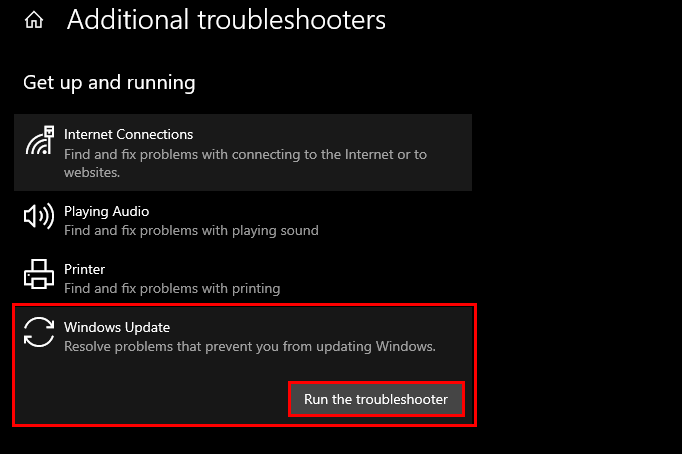
- Follow the instructions on the screen to fix any issues found by the troubleshooter.
- If nothing is found, click Close the troubleshooter.
2. Reset the Windows Update Services and Cache
For Windows updates to work correctly, certain services must be running properly. Sometimes, these services get turned off or glitch, causing problems with updates. To fix this, we need to reset these services and their settings. We’ve made a batch file that will do this for you using Command Prompt. Download it, and then run the file as an administrator.
- Download the batch file from this link.
- If you’re asked, click Download anyway.
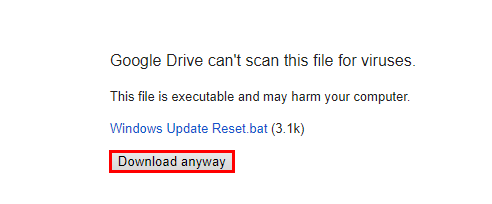
- Right-click on the downloaded file and select Run as administrator.
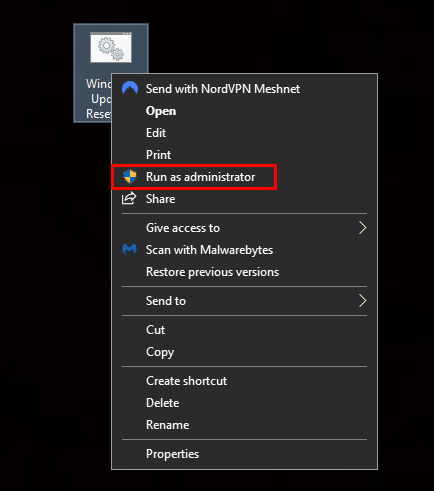
- If you see a security warning, click More info > Run anyway.
- Click Yes on the User Account Control pop-up to allow the changes.
- Once the process finishes, restart your computer and check if the update issue is fixed.
3. Use Microsoft’s Show or Hide Updates Tool
If the earlier solutions didn’t help, the update may not be compatible with your device. Sometimes, Microsoft accidentally releases an update for devices that don’t need it. In this situation, you can temporarily hide the update using Microsoft’s official Show or hide updates tool.
- Download the Show or hide updates tool by clicking this link.
- Double-click the downloaded file and press Next to get started.
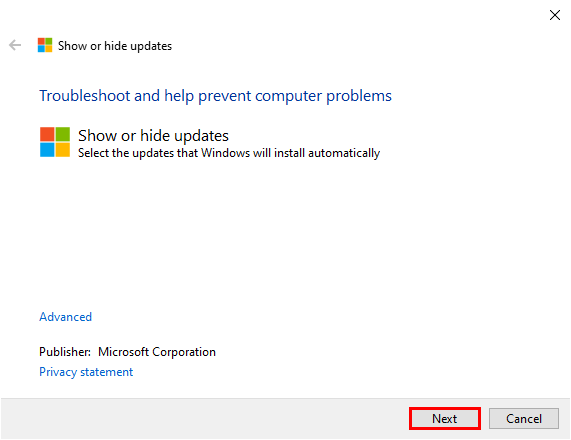
- Select Hide updates on the next screen.
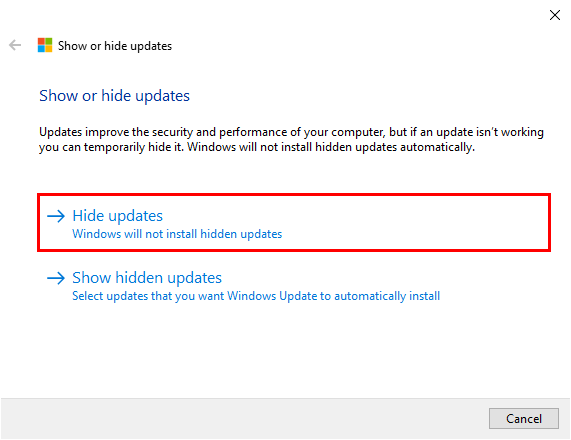
- Wait for the tool to look for available updates on your computer.
- Check the box for the update you want to hide, then click Next.
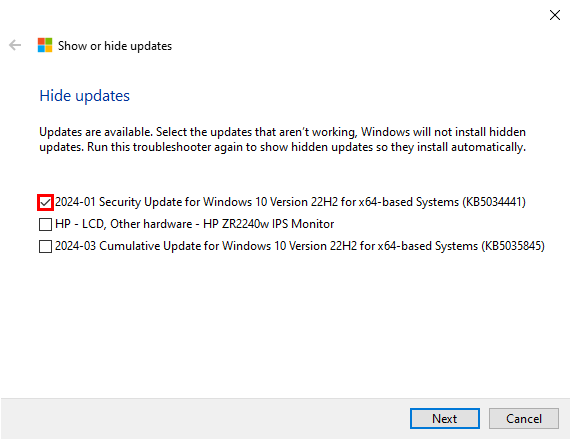
- The tool will hide the selected updates. When it’s done, you’ll see a summary of the updates that have been hidden.
- Finally, click Close the troubleshooter and restart your computer.
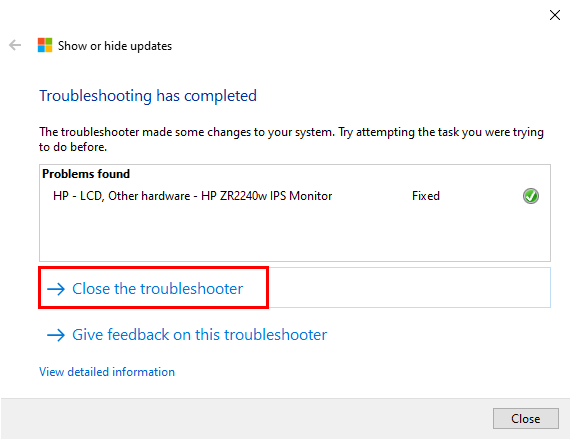
Note: If you don’t want to hide the update and prefer to keep trying to install it, you can use the Windows Update Assistant as another option.





