How to Fix AirPods Error “Connection Failed”?
The “Connection Failed” error with AirPods means there’s a problem connecting your AirPods to a device over Bluetooth. This usually happens because of minor Bluetooth issues or outdated software, which stop your AirPods from pairing correctly. Other common causes include interference from other nearby wireless devices, or your AirPods being linked to a different Apple ID.
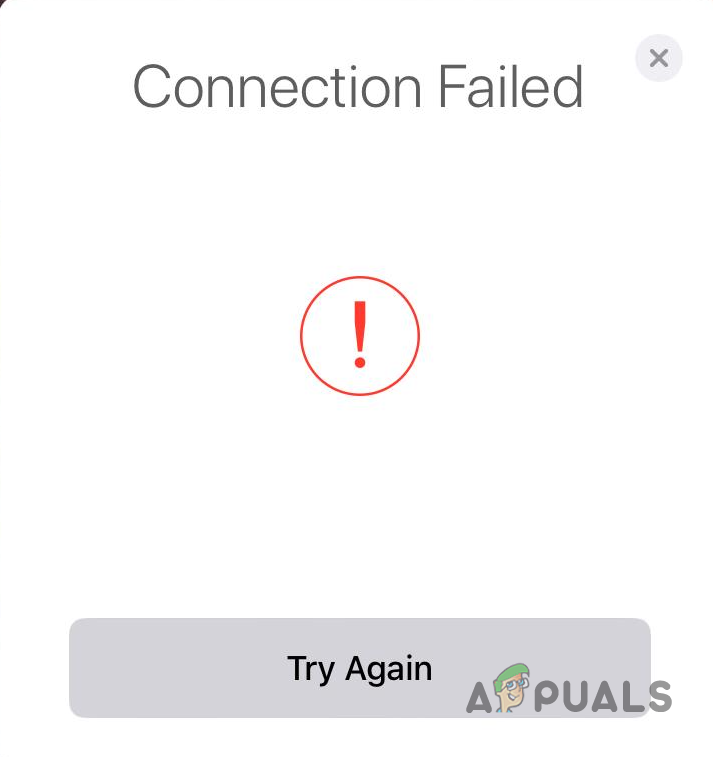
In this article, we’ll walk through the different steps you can follow to fix this error.
1. Keep the Case Lid Open
Always keep the AirPods case lid open while trying to pair them with your device. If you close the lid, the connection process will stop, making it impossible for your device to find your AirPods.

2. Forget AirPods and Reconnect
If Bluetooth isn’t working properly, removing (or “forgetting”) your AirPods from your device and then connecting them again can usually fix the issue. Forgetting AirPods clears any saved connection errors and gives you a fresh start.
- Put your AirPods in their charging case and close the lid. Wait for about 30 seconds.
- Open the Settings app on your device, then go to Bluetooth.
- Find your AirPods in the list and tap the info icon (i) next to their name.
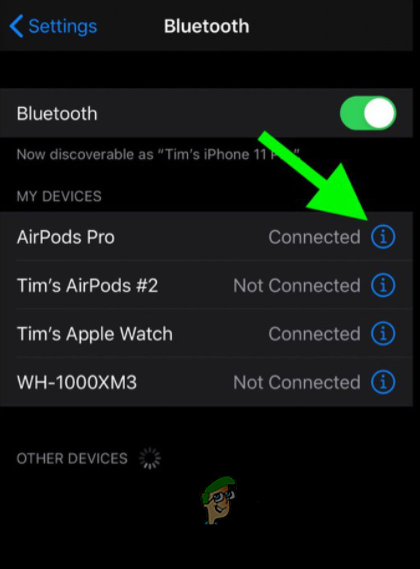
Navigating to AirPods Bluetooth Info - Tap Forget This Device to remove your AirPods from the device’s memory.
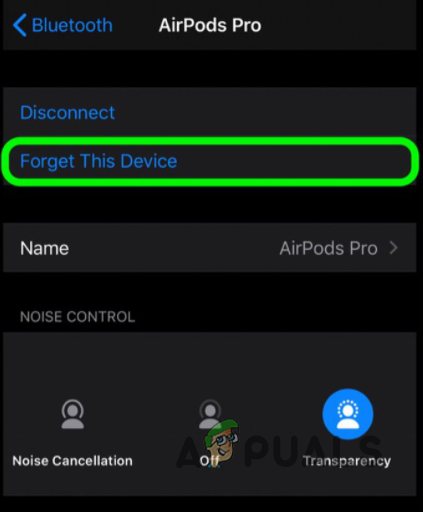
Forgetting AirPods - Open the case lid and try reconnecting your AirPods. See if the connection works now.
3. Reset Your AirPods
If reconnecting didn’t help, it’s a good idea to reset your AirPods. Resetting returns them to their factory settings, removes any temporary glitches, and erases paired devices, making it easier for your AirPods to connect again.
- First, unpair your AirPods from your device. Put them in the case and close the lid for about 30 seconds.
- Open the case lid.

AirPods Case - Press and hold the setup button on the back of the case until the status light changes color, and then flashes white rapidly.

AirPods Setup Button - Your AirPods have now been reset. Try pairing them again and check if the problem is gone.
4. Reset Network Settings
If you’re still having trouble, resetting your device’s network settings can help. This will refresh all your network-related settings, including Bluetooth, Wi-Fi, and cellular connections. Often, this clears out hidden issues that may be blocking your AirPods from connecting.
- Open the Settings app on your device and tap General.
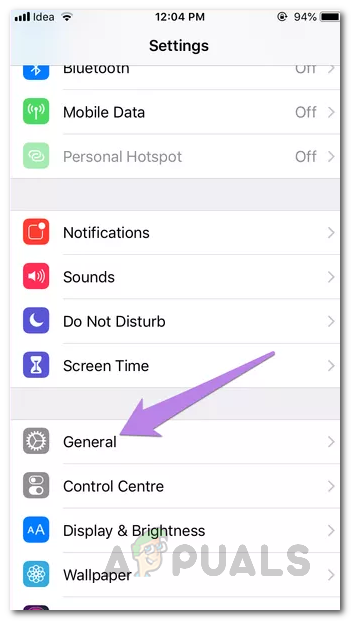
Navigating to General - Scroll down and tap Reset, then choose Reset Network Settings.

Navigating to Reset 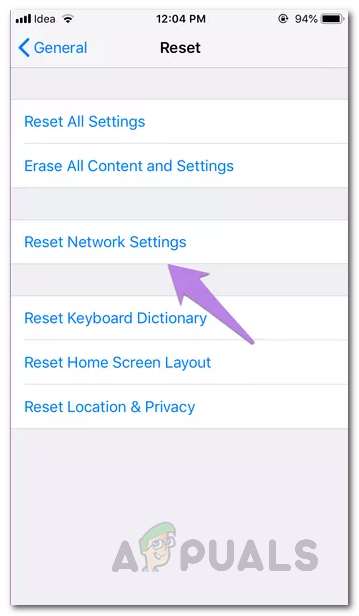
Resetting Network Settings - After your device restarts, try connecting your AirPods again to see if the issue is fixed.





