How to Fix Age of Empires 2 won’t Work on Windows 10?
Age of Empires II might suddenly close right after you try to open it on Windows 10, often freezing or shutting down at the first loading screen. Most of the time, this problem happens because the game doesn’t have the right permissions or certain older system parts are missing.

Usually, the main cause is compatibility problems, especially if you are using the original CD version, which wasn’t made for newer versions of Windows. Other reasons could be missing DirectX or Visual C++ files, or even your antivirus blocking the game from running.
In this article, we will discuss different ways to solve this error.
1. Change System Virtual Memory Settings
Sometimes, Age of Empires 2 crashes due to the fixed range of virtual memory set in your system. You can often resolve the problem by adjusting the virtual memory size.
- Click Start, search for Control Panel, and open it.
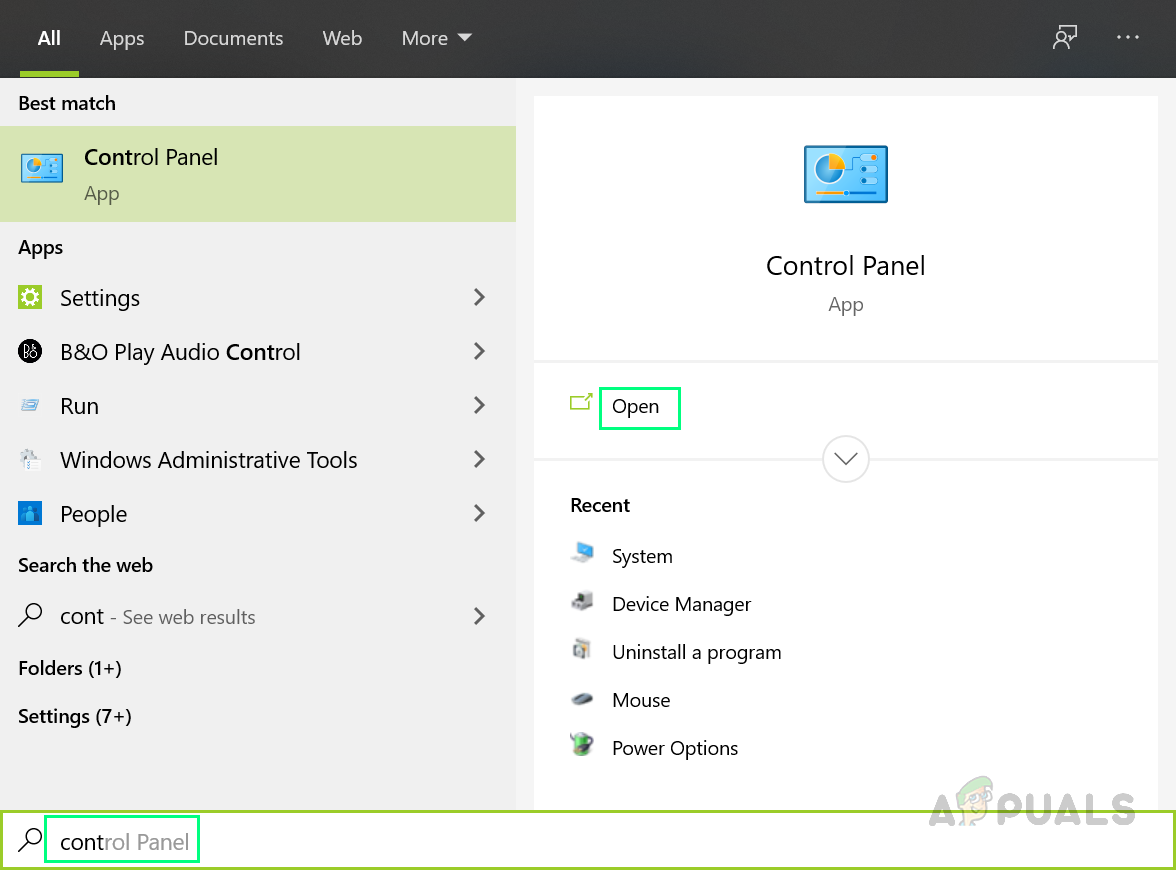
Opening Control Panel - Select System.

Opening System Settings - Now select Advanced System Settings.
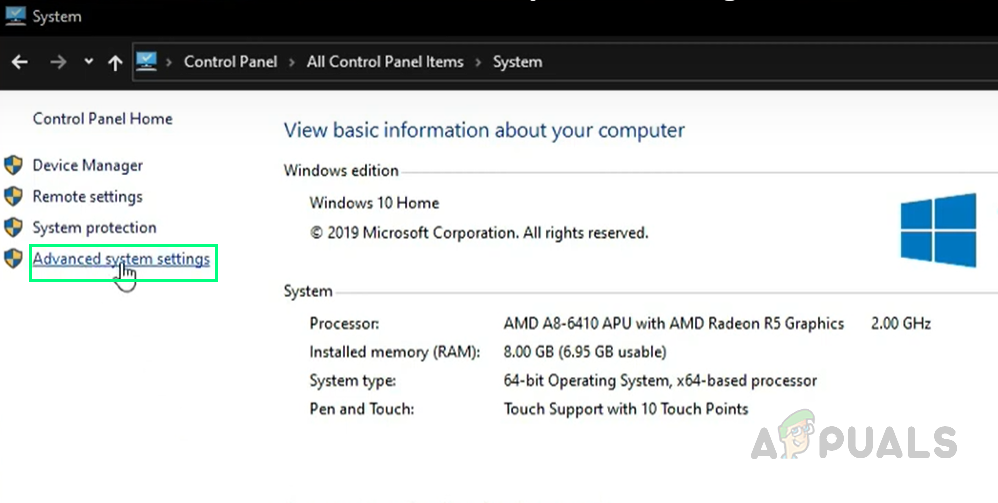
Opening Advanced System Settings - Under the Advanced tab, click on Settings under the Performance section.
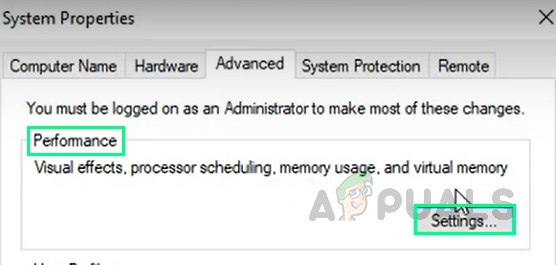
Opening Performance Settings - In the new window, click the Advanced tab and then select Change under the Virtual Memory section.
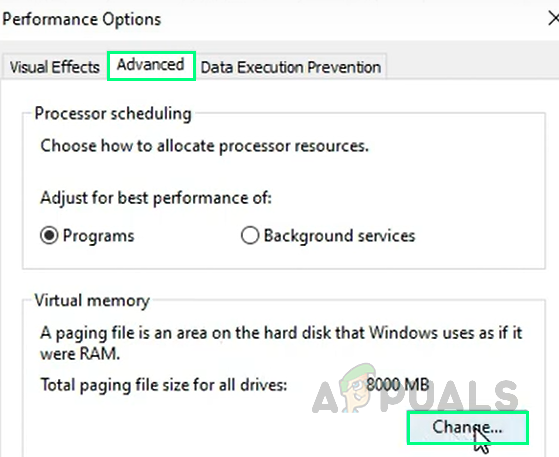
Changing Virtual Memory Settings - Set the Custom size as follows: Initial size (MB): 8000, Maximum size (MB): 20000. After entering the values, click Set.
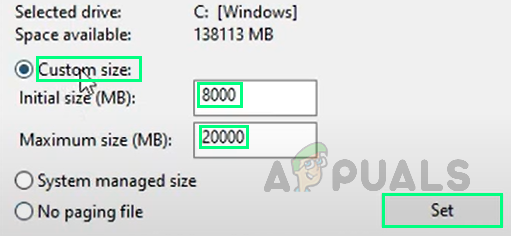
Setting the Custom VM Size - Click OK to close all open windows.
- Restart your computer. The problem should now be resolved.
2. Install UserPatch – Conquerors Feature Update
A patch is a small update designed to fix or improve a program. Several users have reported that updating their game with a custom patch resolved their issues.
- Click Download to save the UserPatch v1.5 file on your PC from the UserPatch: Conquerors Feature Update Webpage. (This will download a zipped setup file to your Downloads folder.)
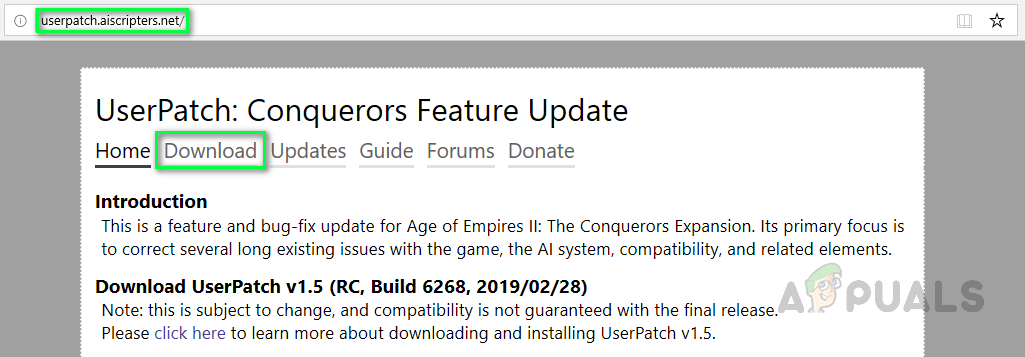
Downloading UserPatch - Open the downloaded file and double-click on User Patch > SetupAoC.exe.
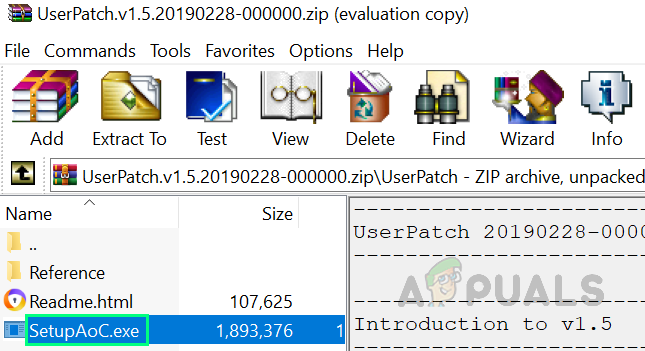
Running the Patch Setup - Select the features you prefer and click OK.
- Try running the game now. This should fix the issue.
3. Install CD 2.0a Patch
The CD 2.0a patch has helped many users resolve their launch issues. This patch unblocks the game’s executable files, which can sometimes be blocked by Windows Defender.
- Click Download CD 2.0a patch to save the CD 2.0a patch file to your PC from the Age of Empires 2 Downloads Webpage. (This will save a setup file to your Downloads folder.)
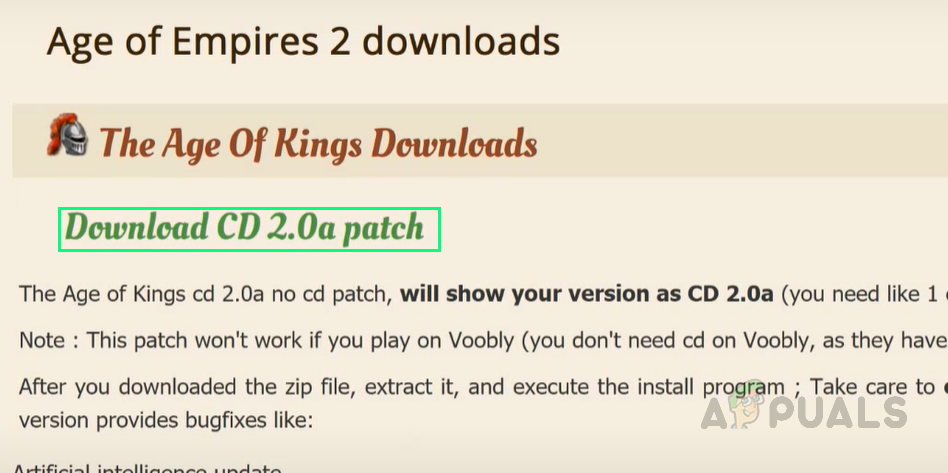
- Run the setup file. A setup window will appear.
- Select I agree to the terms of this license agreement.
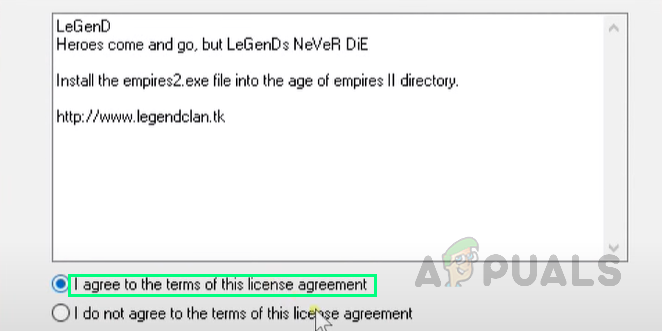
Agreeing to the License - Browse to your game installation folder, then click Next. (Give the installer a moment to apply the patch.)
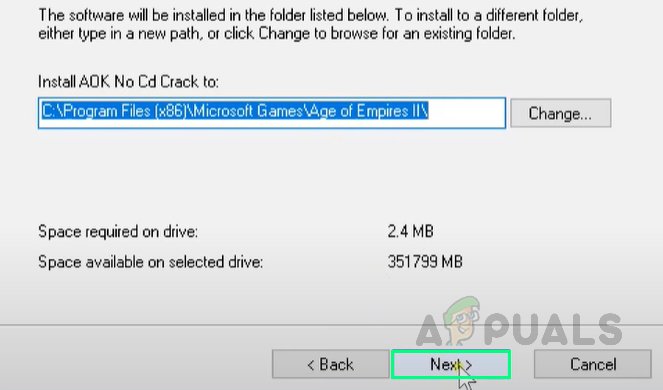
Setup Procedure - Click Finish once setup is complete.
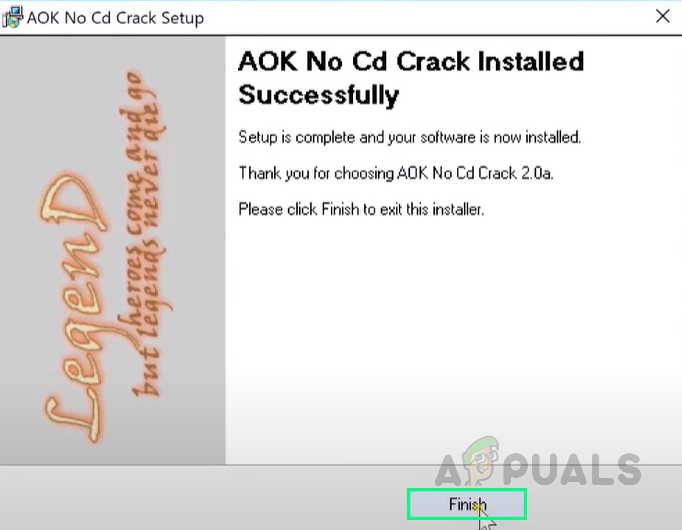
Finishing Setup - Try running the game now. This should resolve the issue.
Note: This patch does not work with Voobly.





