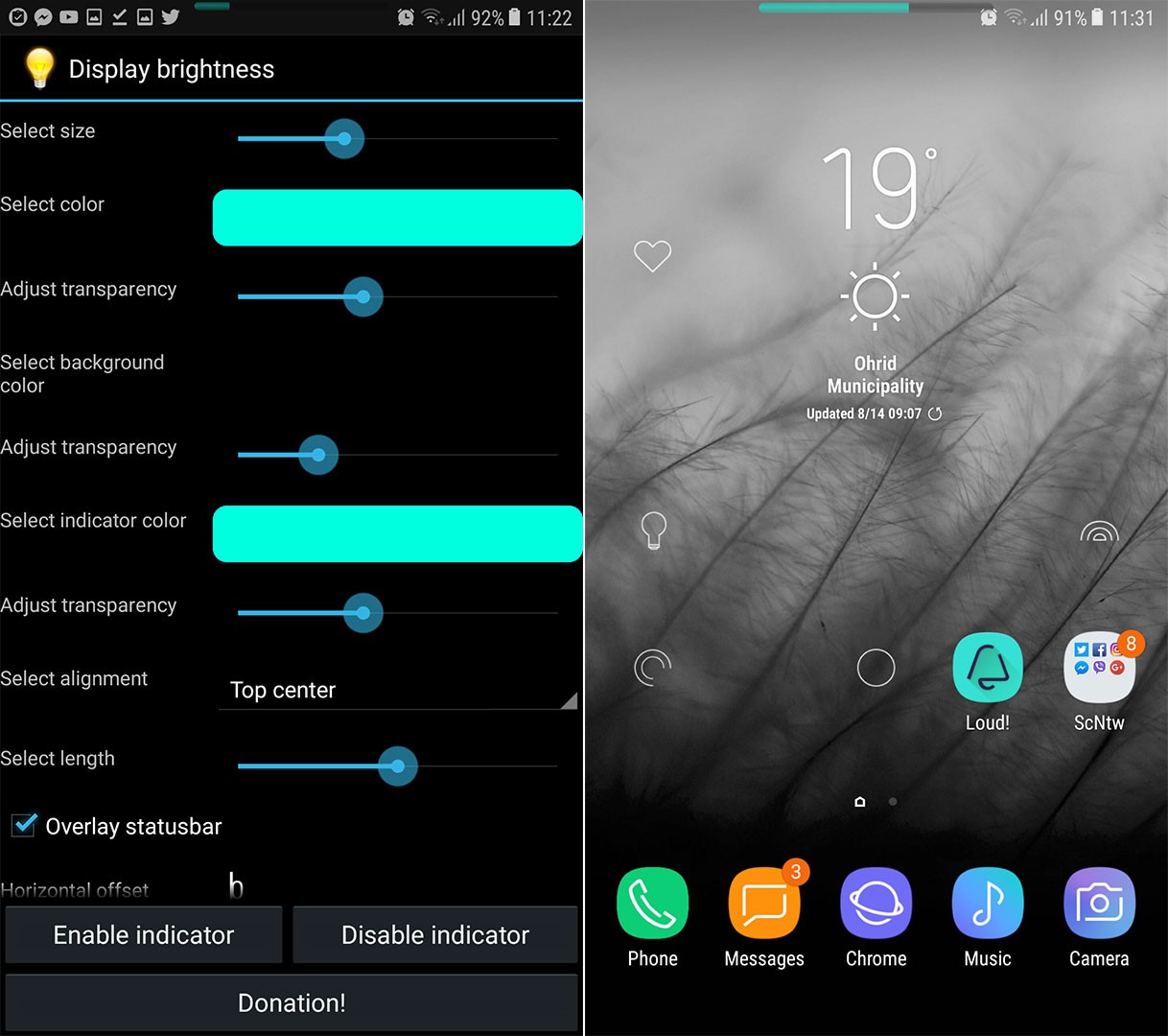How to Add Status Bar Brightness Slider on Any Android
The status bar brightness slider is a feature that lets you adjust your screen’s brightness by swiping across the status bar. This gives you a quick way to change brightness without opening the full notification panel. This feature used to be common in custom Android versions like CyanogenMod and LineageOS, but it has been removed in recent updates, which means users now have fewer customization options. Some phone makers also hide the brightness slider when automatic brightness is turned on, so you have to adjust brightness manually to see the slider.

To bring back this feature, you can use third-party apps like Super Status Bar or Display Brightness. These apps let you control the brightness from the status bar, just like before—and you don’t need root access. You can find these apps on the Google Play Store. With these solutions, you can quickly and easily adjust your screen brightness right from the status bar again.
Display Brightness
The app you’ll need for this trick is called Display Brightness. What makes Display Brightness such a great pick is that it’s completely free, works with any Android device, and is highly customizable. For example, you can place your brightness slider on any edge of your display.
The only small drawback is that Display Brightness isn’t available on the Google Play Store. But don’t worry! I’ll provide you with reliable download links below so you can install it safely.
How to Get the Status Bar Brightness Slider
- To start, you’ll need to enable the installation of third-party APK files. To do this, go to your device Settings, then find and select the Security section. Look for the option that says “Unknown Sources” and make sure to turn it on.
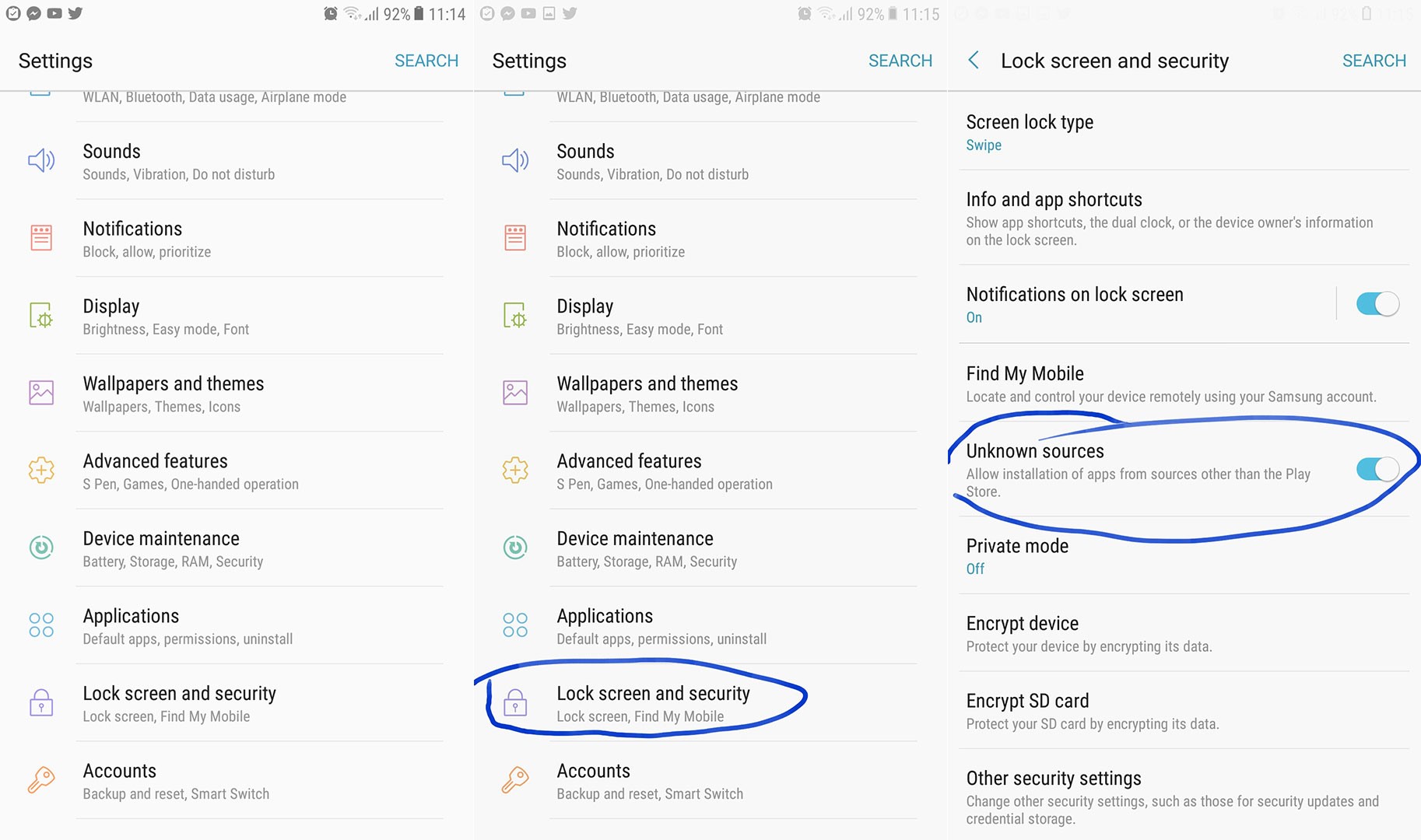
- Next, download the Display Brightness app from any of these trusted links: Display Brightness, Display Brightness, or Display Brightness. Once the download finishes, tap “Install” to set up the app on your phone.
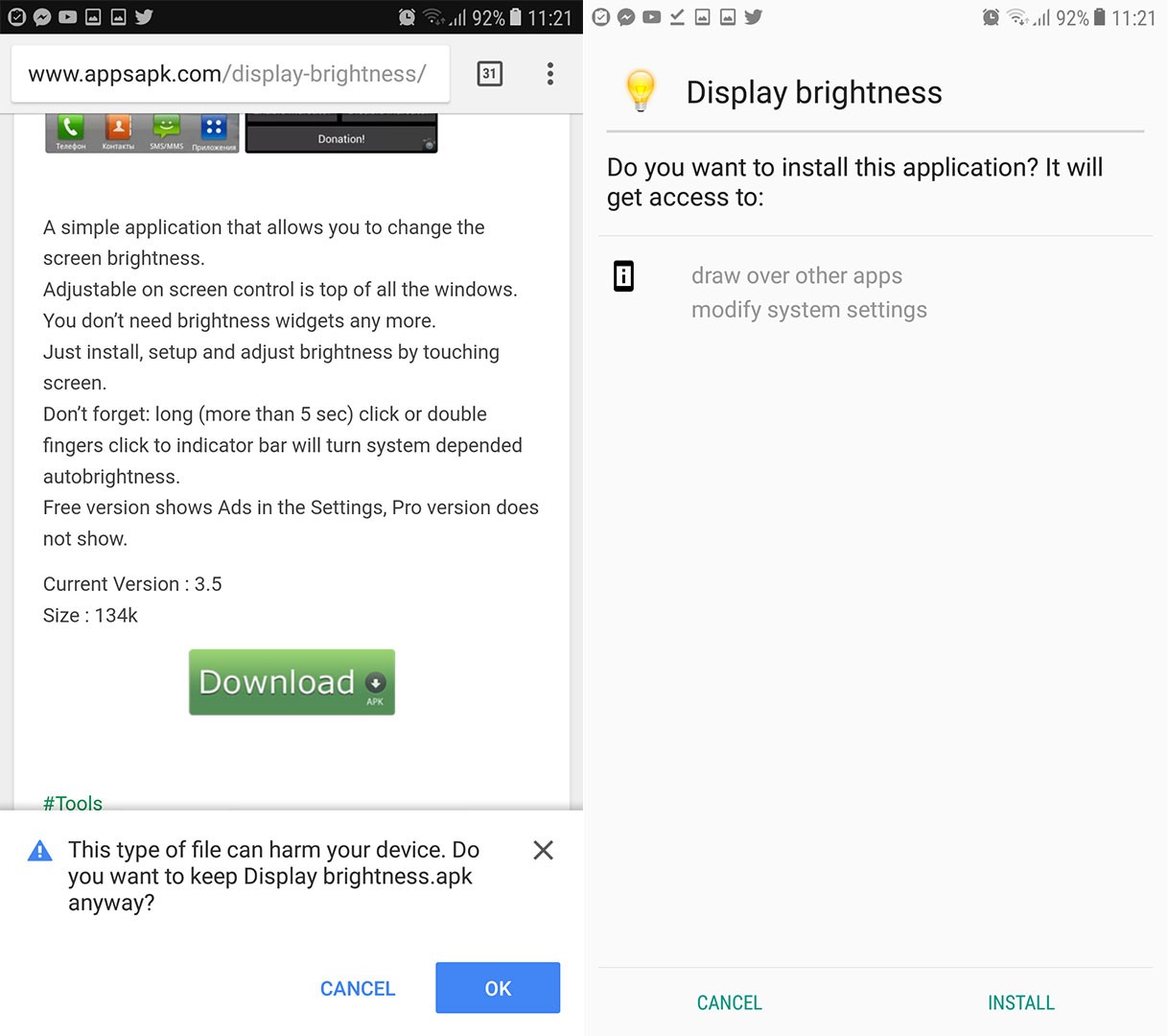
- When you open the app for the first time, you’ll see several sliders and options. These settings let you personalize the brightness slider to fit your preferences. For example, you can change the size of the slider, pick a different color, adjust the transparency, decide on the slider’s length, and much more. You can also choose where to position the slider. If you don’t want it in the status bar, you could place it on the left or right edge of the screen instead.
After you’ve finished customizing the slider the way you like, you can close the app and test your new brightness control by sliding your finger where you placed it. Personally, I prefer putting it in the middle of the status bar for easy access.