How to Add Music to the Windows Media Player Library
Listening to the songs on your computer with Windows Media Player is very simple—all you need to do is play a song, making sure that Windows Media Player is set as your playback device. But what if you want to select and play a specific song that’s saved somewhere on your computer, using Windows Media Player itself? To do this, you first need to find that song inside Windows Media Player’s library.

However, Windows Media Player doesn’t automatically add every song on your computer to its library—you have to do this manually.
- Open Windows Media Player.
- Click on Organize in the toolbar.
- Hover over Manage libraries, then click on Music in the menu that appears. This will open the Music Library Locations dialog box.
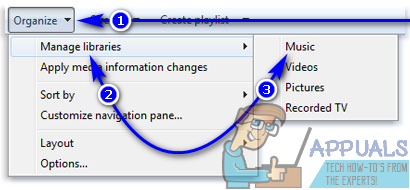
- Click on Add.
- Navigate to the folder where your song is stored, select the folder, and click on it.
- Click Include Folder.
- If prompted to confirm, click OK.
Now, your chosen song (and any other audio files in that folder) will appear in your Windows Media Player library, ready for you to play at any time. One of the great things about this method is that Windows Media Player will automatically add every audio file in the folder you selected, as long as the format is supported by WMP—not just the one song you chose.
Adding your music to the Windows Media Player library not only lets you play it directly from the app, but also makes it easier to create personalized playlists or even burn music to a CD using Windows Media Player.