How to Add Internet Speed Indicators in The Status Bar
Many Android phone users want to keep an eye on their download and upload speeds right in the status bar. While some manufacturers include this feature in their devices, most phones don’t display internet speed by default. If you’re curious about how fast your internet is, you typically have to open a specific app to check.

Internet Speed Meter
Internet Speed Meter is an app that allows you to add internet speed indicators to your status bar without needing root access. It can even show you how much data each app on your phone is using. The app also offers several customization options, so you can adjust the appearance to suit your preferences. Here are the main features of the app:
- Status bar upload and download speed indicators
- Internet usage statistics for each app
- Monitor tool in the notification area
- Periodic internet usage statistics
- Wide range of customization options
- Material Design interface
While you can track data usage in your phone’s built-in Settings app, this app gives you even more details, such as daily data usage and usage breakdown by app.
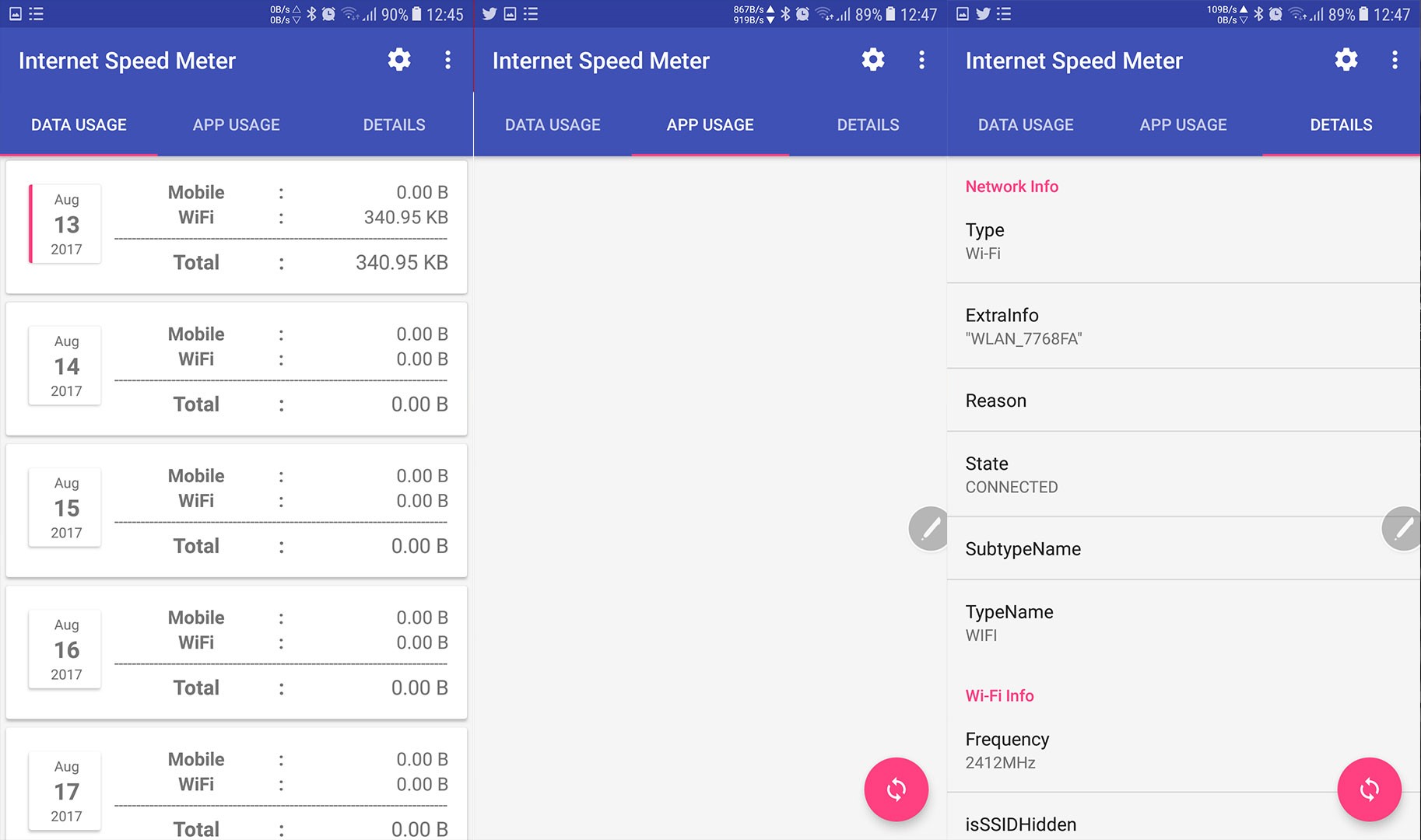
While the app has many benefits, there is one minor drawback: the speed indicators appear as a floating widget that you need to position manually. On the bright side, you can place it wherever you like on the status bar. However, if you receive several notifications, they may overlap the internet speed indicator. Just keep this in mind and arrange the indicator to best suit your needs.

Setting Up
Getting started with the Internet Speed Meter app is very simple. Just open this link to the Google Play Store: Internet Speed Meter and install the app. Within a few seconds, you’ll see the internet speed indicator appear in your status bar. You can then open the app’s settings to fine-tune it just the way you like.