How To Add Custom Actions on Your Android Home Button
Manufacturers take different approaches to building Android smartphones, which is why you may notice differences in their navigation button setups. Some devices use on-screen keys, while others feature physical buttons. Many Android users, however, enjoy customizing the home button actions on their smartphones. But how can you actually add custom functionality to your Android’s home button? And is it even possible?
As you might already know, Android is the most customizable mobile operating system out there. So, yes, it is definitely possible to personalize your home button’s actions. There are several ways to change what your Android’s home button does. Some methods require rooting your device, which can be a bit complicated for most people. That’s why I took the time to research simple, user-friendly solutions to help you add custom actions to your home button—none of these require root access. So, let’s get started.
HomeBot
HomeBot is an app that lets you customize the functionality of the home button on your Android device. With HomeBot, you can change the long-press action of your home button. Please note, this app supports devices running Android 6 (Marshmallow) or newer. Before you begin, you’ll need to set HomeBot as your device’s assistant service. Here’s how to set it up:
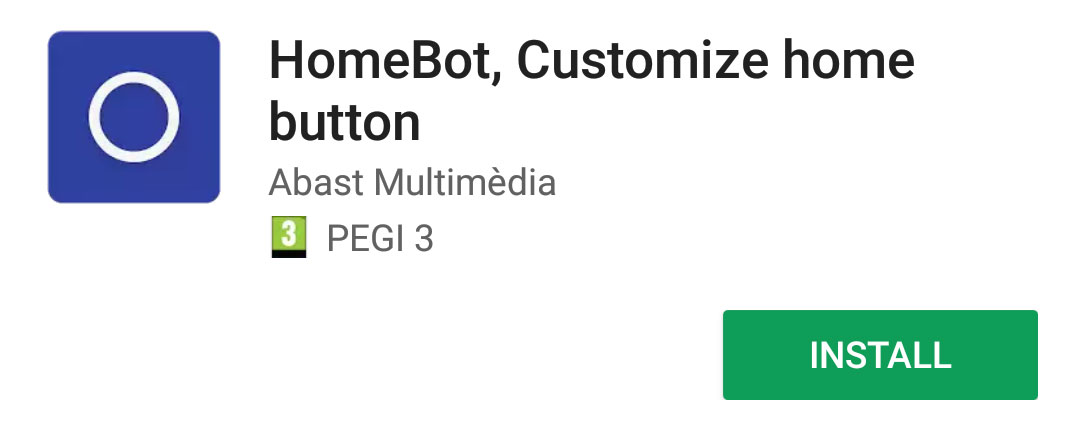
First, download the app from the Google Play Store here: HomeBot. Next, open your Android Settings, go to the “Assist and Voice input” section, and choose HomeBot instead of Google as your assistant. Once you’ve done that, just open the app and you’ll be able to start customizing your home button.
HomeBot allows you to assign one of five predefined actions to your home button. These are:
- Open recent apps
- Toggle brightness
- Toggle flashlight
- Open a specific website
- Launch any app
The great thing about HomeBot is that you’re not limited to just these actions. You can also choose to launch a specific function within supported apps. For example, you can set it so a long press on your home button opens your camera directly in video mode, saving you a step. HomeBot is simple to use but adds a lot of extra utility to your device. Definitely try it out and see how it works for you!
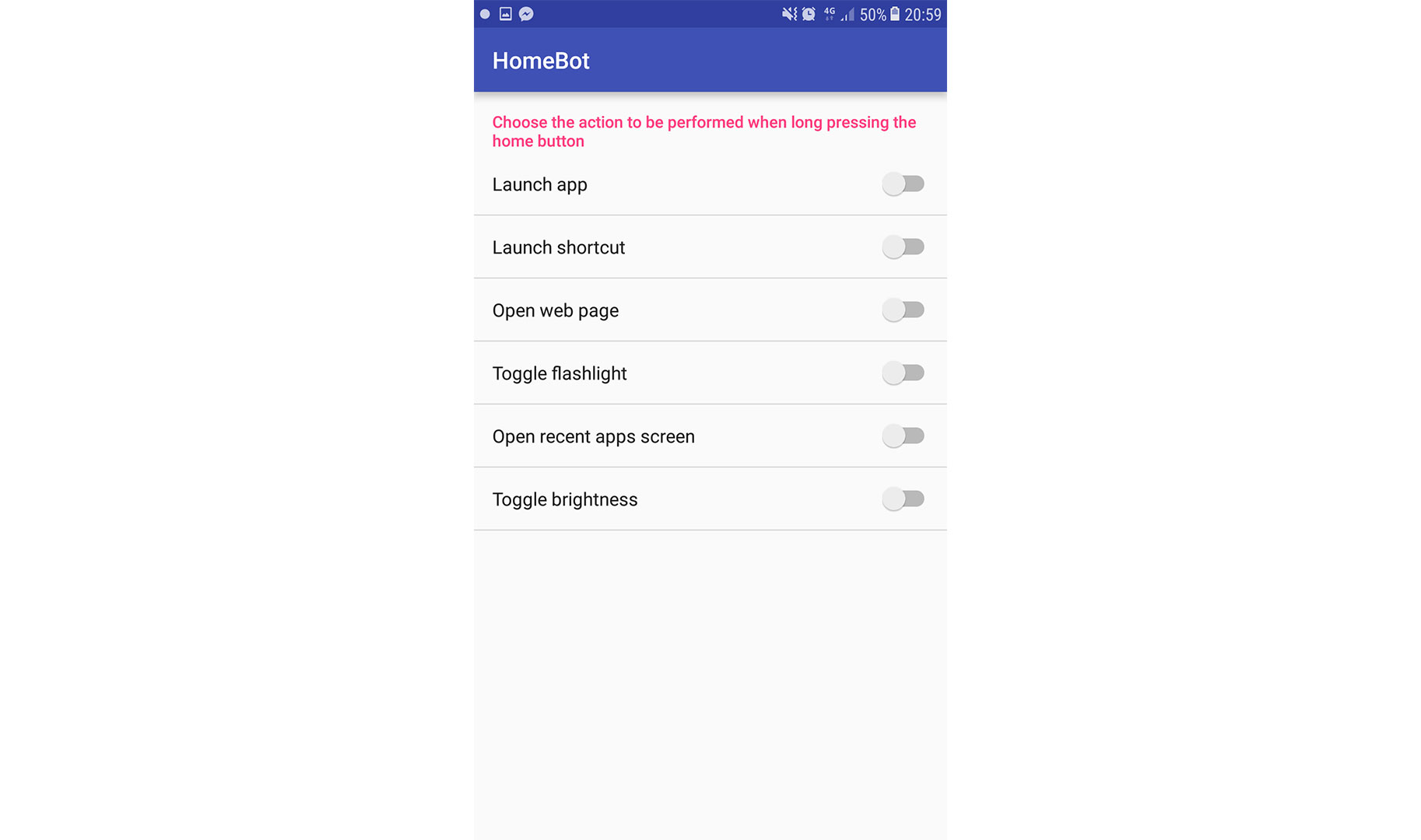
Home2 Shortcut
Home2 Shortcut is another Android app that works similarly to HomeBot, but with a key difference: it lets you customize what happens when you double-press your home button instead of a long press. In addition to the home button, it can also customize other hardware keys, like the search key or a dedicated camera button. Home2 Shortcut is free and available in the Play Store here: Home2 Shortcut.
When you first launch Home2 Shortcut, you’ll get a short walk-through that shows you how to set up custom actions for your buttons. Setting up your home button is easy and happens in four simple steps:
- Choose the app you want to launch every time you double-press the home button.
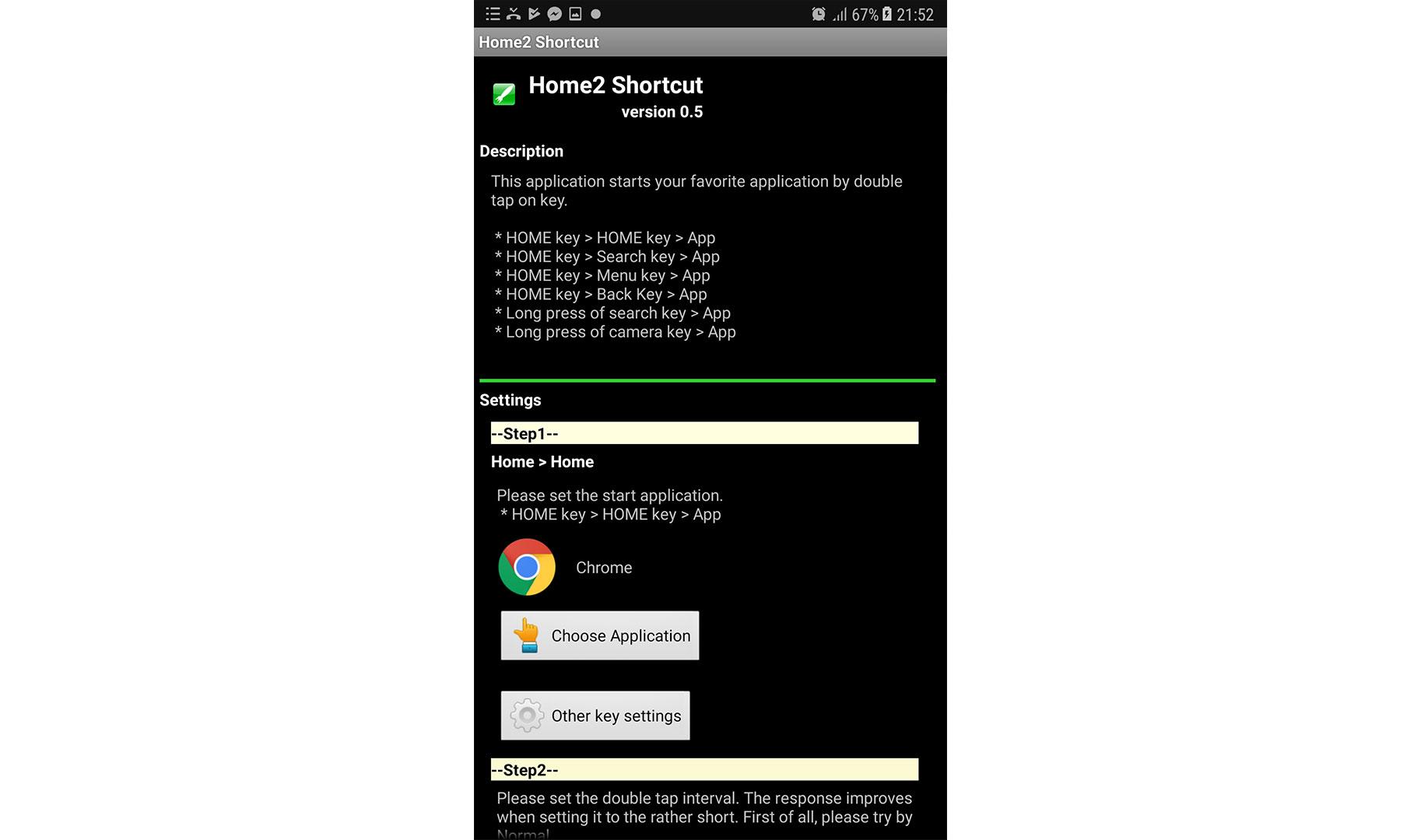
- Select how quickly you want the double-press to occur (the interval).
- Pick your default launcher. For this example, I’m using the default Samsung launcher, TouchWiz.
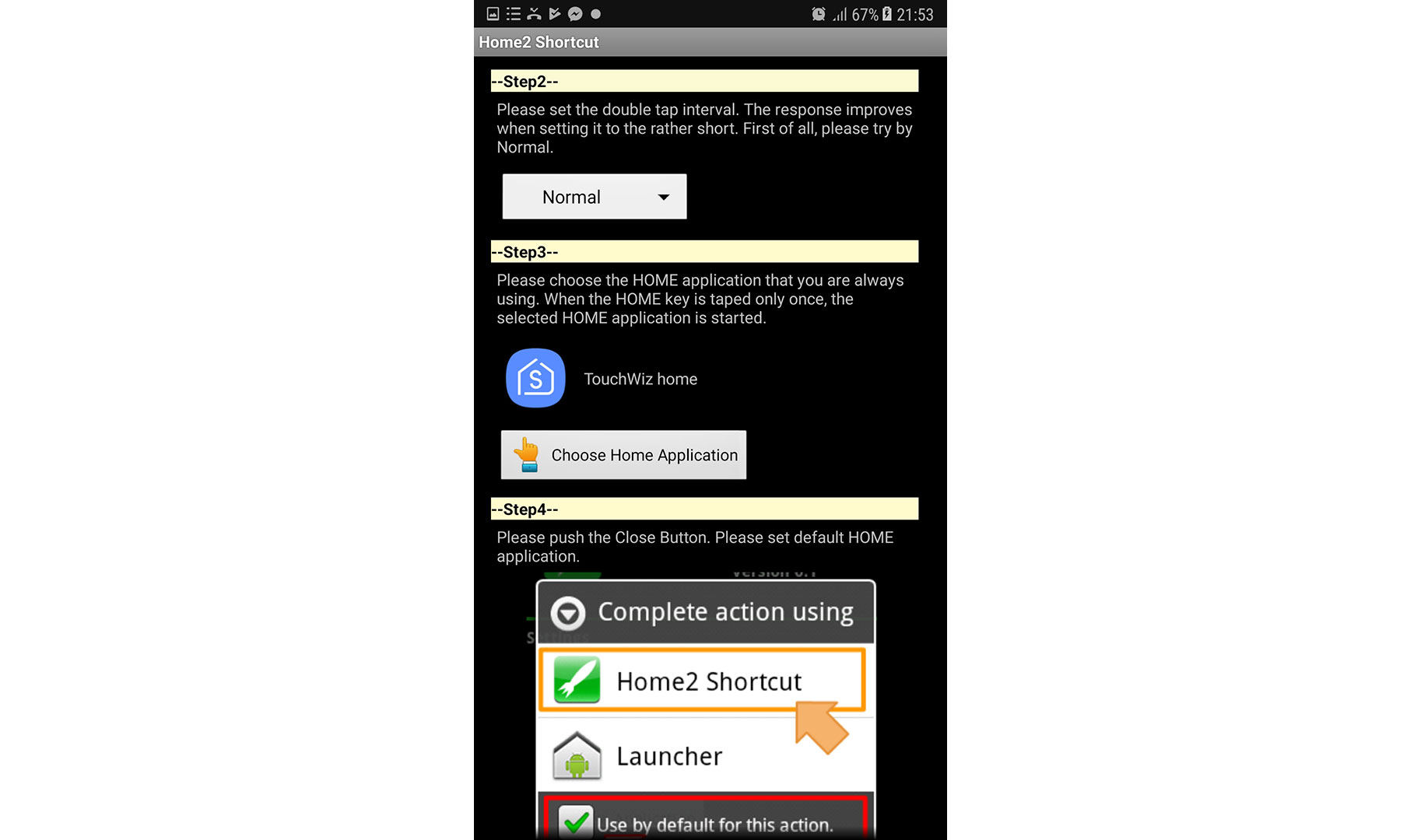
- Press the home button to proceed to the last step, where you’ll be asked which launcher you want to use. Here, select Home2 Shortcut and tap “Always.” If you ever want to reset this setting, you can do so by clearing the app defaults in your Android settings.
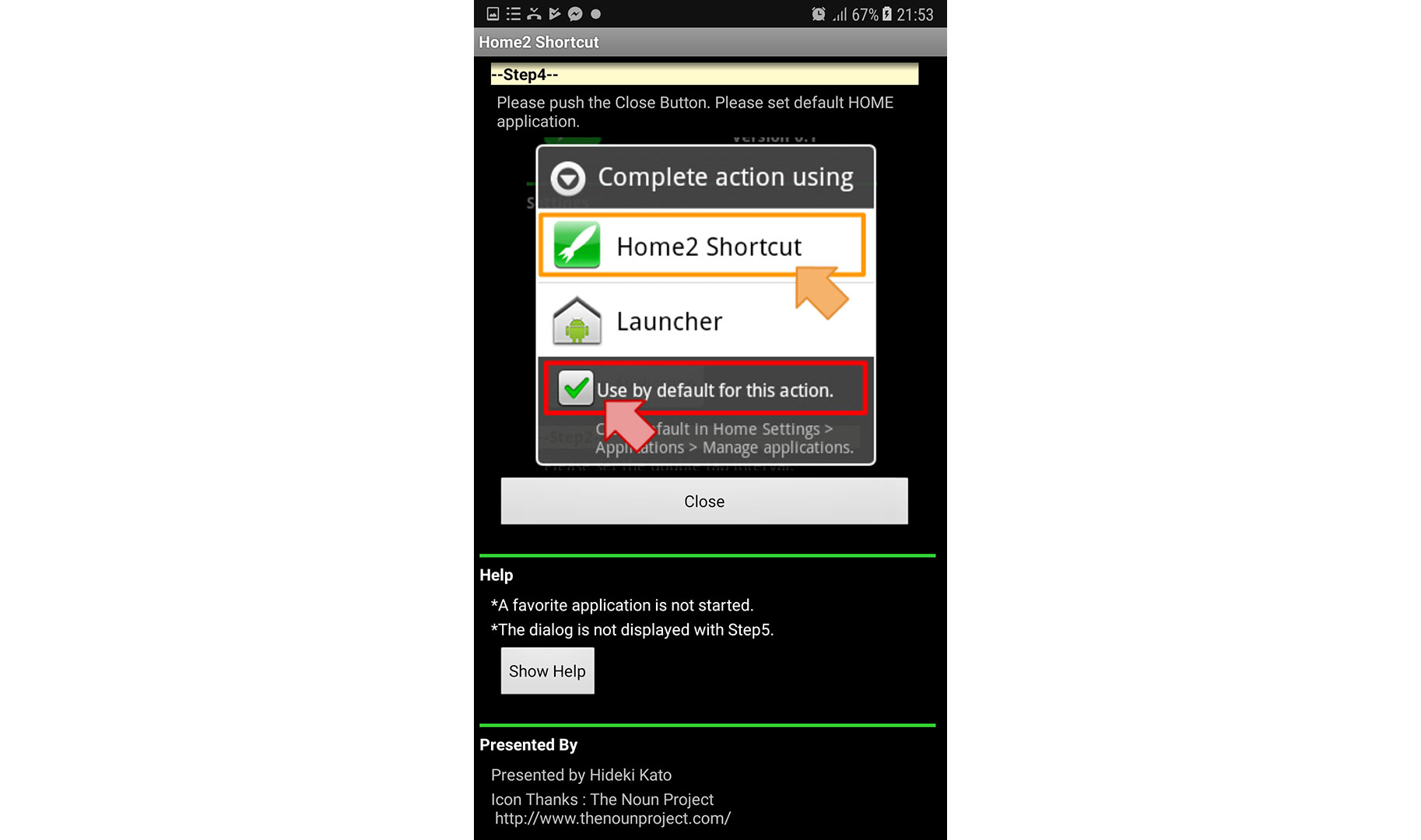
After setup, double-press your home button to see if your chosen app opens. For example, I set mine to open Google Chrome, and it worked perfectly. Here’s an extra tip: If you have a newer Samsung device and want to use Home2 Shortcut to customize the double-press home action, you’ll first need to turn off Samsung’s default camera shortcut. Just go to your camera settings and switch off “Quick launch.”