How to Fix ‘Adcjavas.Inc File Corrupted’ Error
Some Windows users have discovered some type of corruption after running an SFC scan that found an issue with the adcjavas.inc file but was unable to repair it. This problem is confirmed to occur on Windows 7, Windows 8.1, and Windows 10.
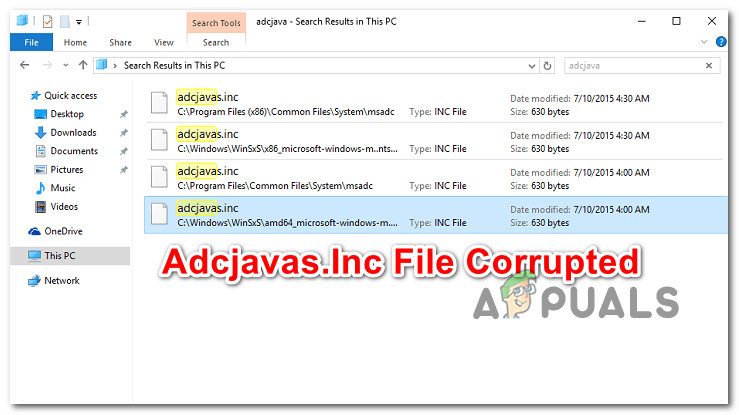
What is adcjavas.inc?
Windows uses this file to ‘remember’ ADO constraints that are used for client-side scripting using the built-in Microsoft JScript. In most cases, you’ll be able to find this file in one of these 2 locations:
C:\Program Files\Common Files\System\ado\ C:\Program Files\Common Files\System\msdac\
After investigating this particular issue thoroughly, it turns out that this issue is related to some kind of system file corruption that is affecting your OS’s ability to retrieve ADO constraints.
Now that you know what’s causing this problem, here’s a couple of fixes that affected users have successfully used to get rid of this problem:
Method 1: Running a DISM scan
The vast majority of users that were encountering this issue have confirmed that they were able to fix this problem by using the Deployment Image Servicing and Management (DISM) tool to replace the corrupted adcjavas.inc file that the SFC (System File Checker) utility was unable to repair.
Note: Keep in mind that DISM uses a sub-component of Windows Update to replace corrupted instances with healthy equivalents. Because of this, you will need to ensure that you have a reliable Internet connection before running a DISM scan.
Several affected users have confirmed that they managed to fix every instance of corruption related to the adcjavas.inc file after running a DISM scan and every corrupted instance with /Cleanupimage and /Restorehealth commands.
Here’s a quick step-by-step guide that will walk you through this process:
- Press Windows key + R to open up a Run dialog box. Next, type ‘cmd’ inside the text box and press Ctrl + Shift + Enter to open up an elevated Command prompt. When you’re prompted by the UAC (User Account Control).
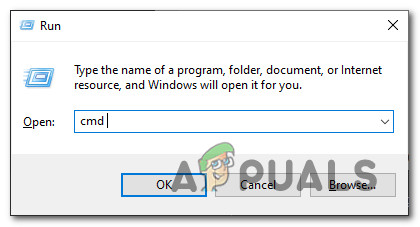
Open an elevated Command Prompt window - Inside the elevated Command Prompt, type the following commands in order and press Enter after each command is processed successfully to initiate a DISM scan and fix every corrupted instance that’s identified by the initial scan:
DISM.exe /Online /Cleanup-image /Scanhealth DISM.exe /Online /Cleanup-image /Cleanupimage DISM.exe /Online /Cleanup-image /Restorehealth
- Once the DISM scan is finished and the repair procedure is complete, restart your computer and see if the problem is now fixed by initiating an SFC scan once the next startup is complete.
If the SFC scan still reveals an issue with the adcjavas.inc file, move down to the next method below.
Method 2: Resetting every Windows Component
If the DISM tool was incapable of fixing the issue, your only chance at fixing this type of system file corruption is to effectively reset every Windows component either by clean installing or by repair installing.
If you want the quick method, go for a clean install. But keep in mind that this operation will end up wiping your OS drive unless you back up the data in advance. To perform this operation, you don’t need to insert compatible installation media.
On the other hand, if you want to keep the personal data you’re currently storing on the OS drive, a repair install is the best choice for you. However, keep in mind that this procedure is a little more tedious to perform and you’ll need compatible installation media to go through with it.





