How to Fix “Activation64.dll is missing” Error on Windows?
Launching EA games like The Sims 4 or Titanfall 2 often shows the “core/activation64.dll was not found” error, which stops the game from opening. This error means the Activation64.dll file—used by EA’s DRM (digital rights management) system—is missing or cannot be loaded.
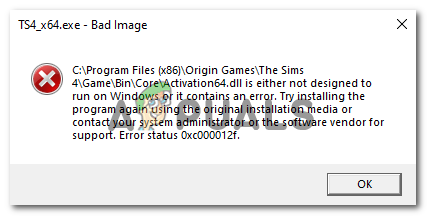
This usually happens because the EA App or the game did not install properly. Other reasons include accidentally deleted files or interference from antivirus programs.
Here are some common error messages related to Activation.dll:
- Activation64.dll is missing
- Activation64.dll error loading
- Activation64.dll crash
- Activation64.dll was not found
- Activation64.dll could not be located
- Activation64.dll Access Violation
- The procedure entry point Activation64.dll error
- Cannot find Activation64.dll
- Cannot register Activation64.dll
Even if your error doesn’t match any of the above, as long as it mentions Activation.dll, the solutions provided below should help.
In this article, we will discuss different ways to solve this error.
1. Reinstall the Application
This is usually the first step when troubleshooting this problem. Uninstall the application or game, then reinstall it. This can fix issues that happened during the initial installation, such as missing or damaged files.
Sometimes, not all the files download or install correctly the first time, which can cause errors. Reinstalling usually resolves this. It’s also very important to install games or programs only from trusted sources. Downloading from unofficial or suspicious websites may put your computer at risk or lead to missing files.
2. Run an Anti-Virus Scan
Malware is a common cause of missing or corrupted files, including Activation.dll. Perform a full anti-virus scan to check for and remove any viruses or malware.
Note: Sometimes, anti-virus programs mistakenly identify Activation.dll as malicious and delete it. If this happens, you can temporarily disable your anti-virus software, then reinstall or restore the file—but make sure you’re confident the file is safe.
3. Run an SFC Scan
The System File Checker, or SFC, can help repair Windows system files, including DLLs. This tool scans all protected system files and replaces corrupted files with a cached copy.
- Type “CMD” in the search bar, right-click on Command Prompt, and select “Run as administrator”.
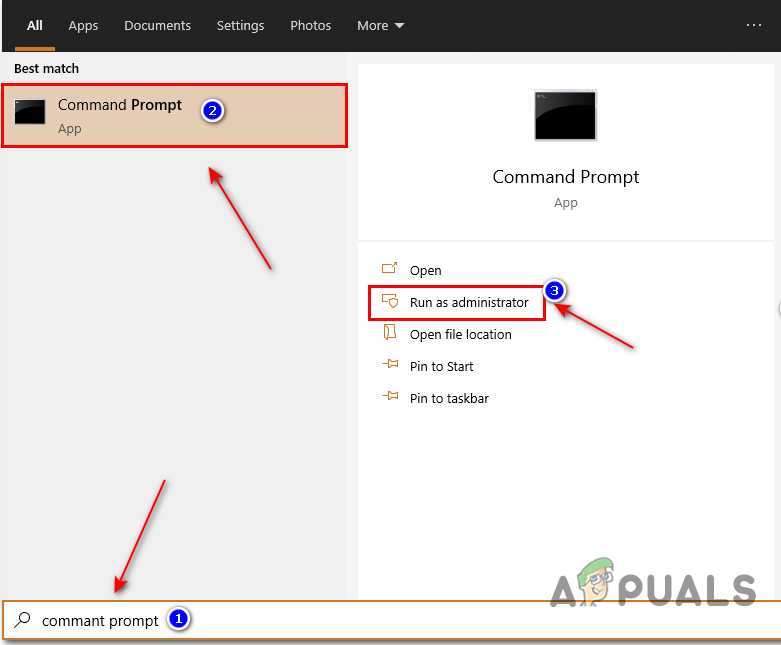
Search for Command Prompt - Type
sfc /scannowand press Enter.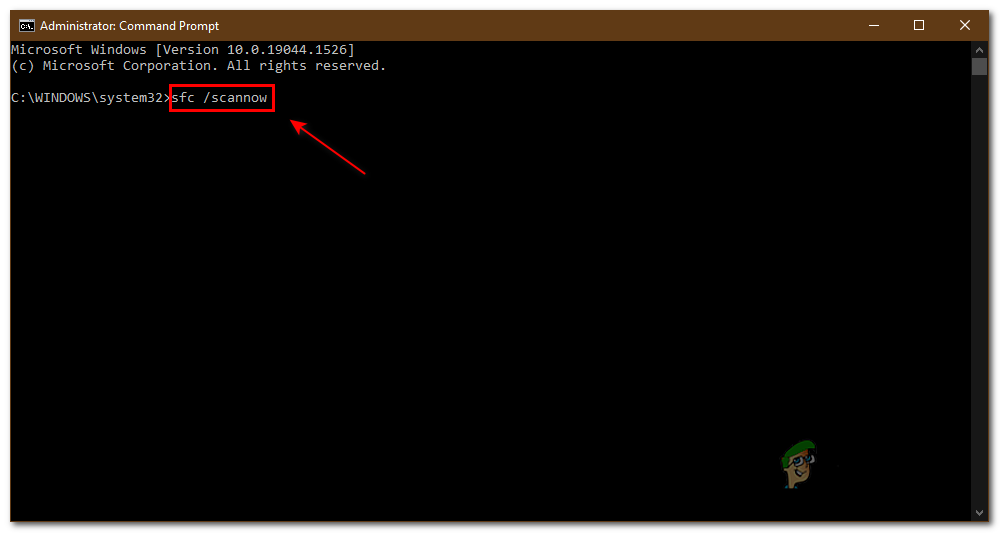
Run SFC scan The scan will check your system files for errors and attempt to repair them, including corrupted or missing DLLs.
4. Download the File
If Activation.dll is deleted or remains corrupt after trying the steps above, you can manually download it. This method is sometimes helpful for games and programs that need this specific file to run.
- Click here and search for the Activation.dll file.
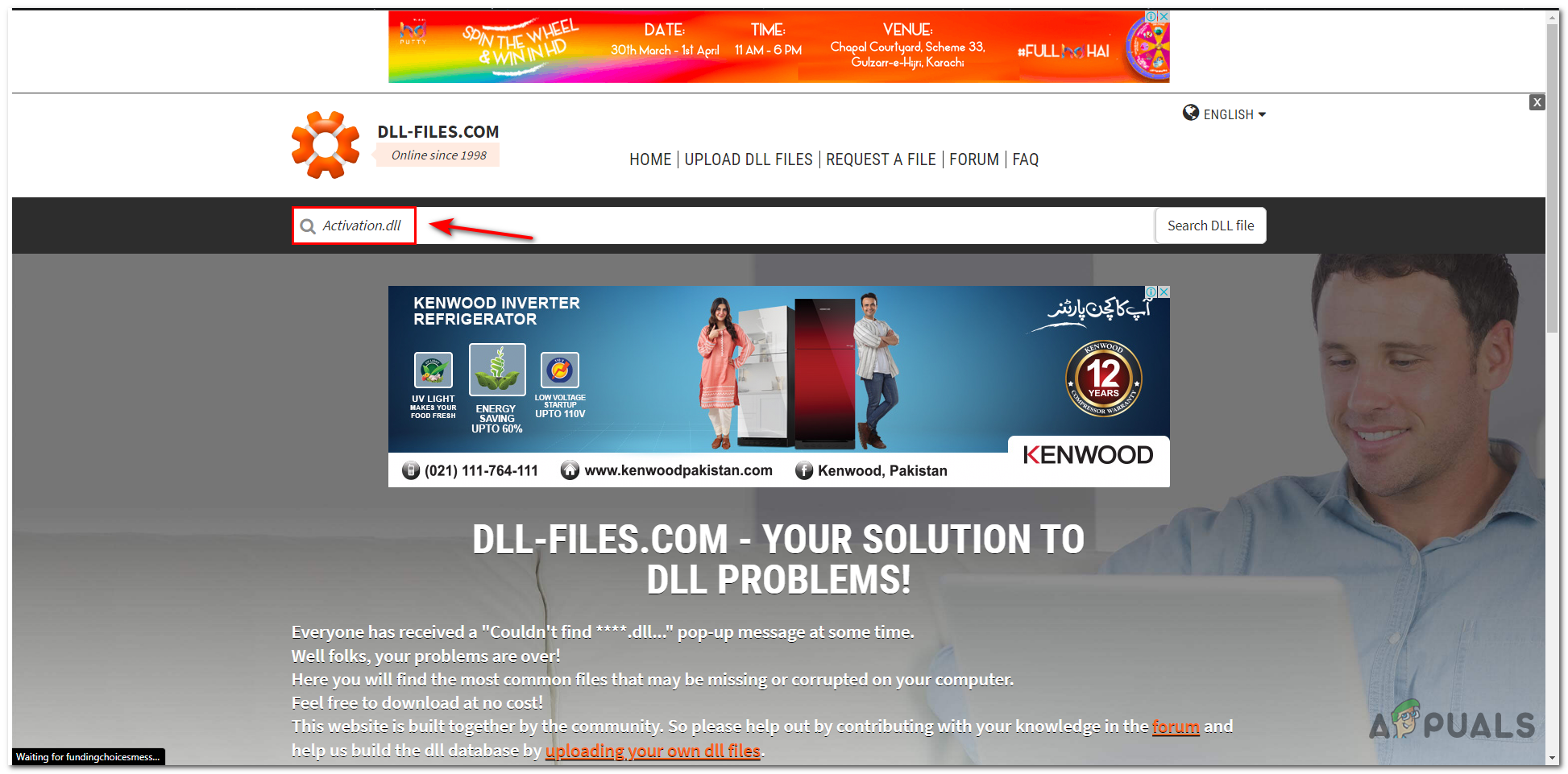
Search for the file - Click on the file you want to download.
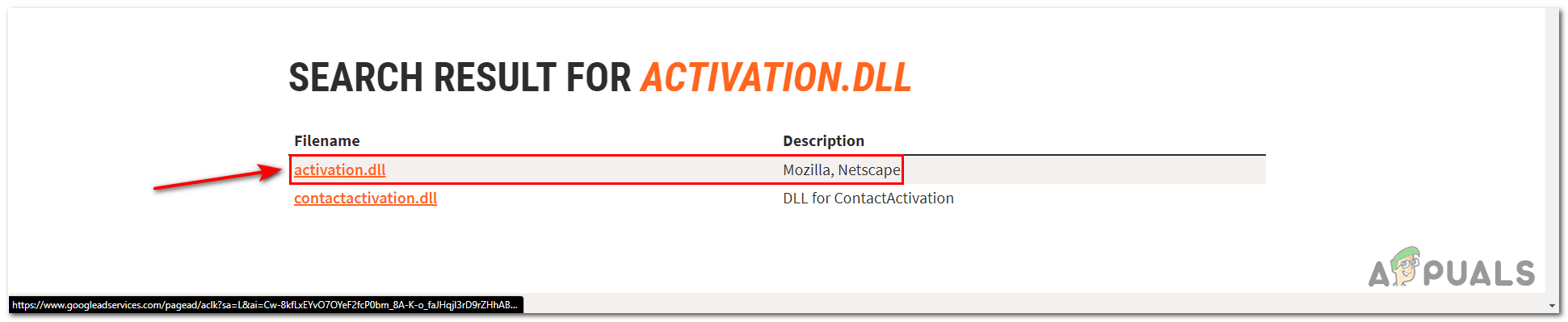
Open the File - Click the “Download” button.
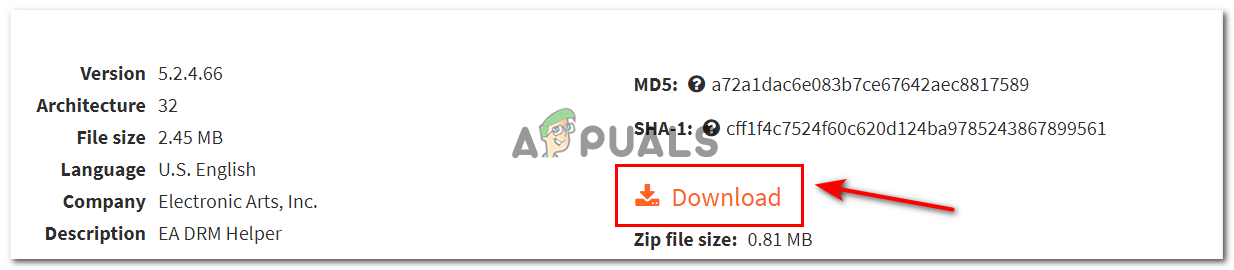
Download the file The file will be downloaded as a compressed (.zip or .rar) file. Extract it to your game’s folder (or the application folder that’s giving the error) to fix the issue.
5. Reinstall Visual C++ Redistributable for Visual Studio
The Visual C++ Redistributable is essential software for running many games and Windows programs that rely on DLL files. Although most modern Windows systems have it pre-installed, reinstalling it can fix issues caused by corrupt or outdated files.
To reinstall, you can click here. You don’t need to remove the old version—the new installation will overwrite the previous one automatically.
6. Install DirectX
DirectX is essential for most modern games, providing the link between your game and your computer’s graphic hardware. If DirectX is missing or corrupted, certain games may not work properly. Most up-to-date Windows PCs should already have it, but reinstalling DirectX can still resolve underlying issues.
To install or update DirectX, click here. Follow the steps to install it, which should help resolve any activation.dll-related problems.





