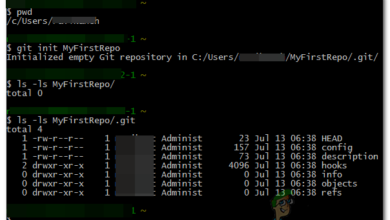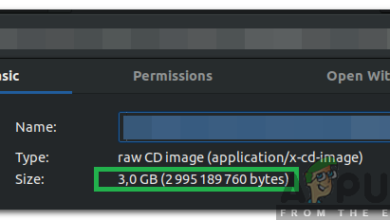How to Access Google Drive From Ubuntu File Manager?
Instead of always opening a browser to access Google Drive, you can conveniently manage all your files directly from the Ubuntu file manager. This integration allows you to interact with your Google Drive as if it were stored locally on your computer.
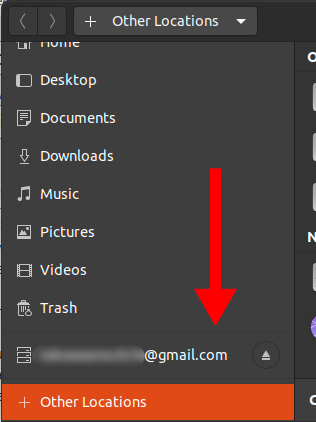
Once set up, you can perform most file operations from the file manager just as you would in your browser, including:
- Copying, cutting, and pasting files
- Opening files in various formats
- Deleting files
How to Access Google Drive From the Ubuntu File Manager
- Open Settings by either searching through the applications menu or by entering the following command in the terminal:
gnome-control-center
This step opens the main configuration panel where you can manage online accounts and other system settings.
- In the Settings menu, navigate to Online Accounts.
This section allows you to integrate various online services—including Google—into your Ubuntu system. - Under the Add an account section, click on Google.
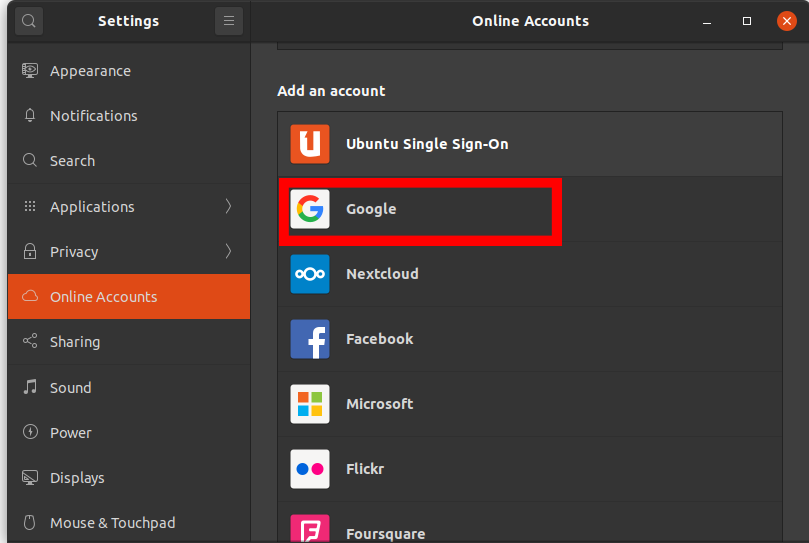
Ubuntu Online Accounts Settings By selecting Google, you initiate the process of linking your Google account so it is accessible system-wide.
- A login dialog will appear. Enter your Google email address and password to sign in to your account.
This step securely connects your Google account with Ubuntu. - You will be prompted to grant GNOME permission to access and manage your Google account.
Scroll down and click the Allow button.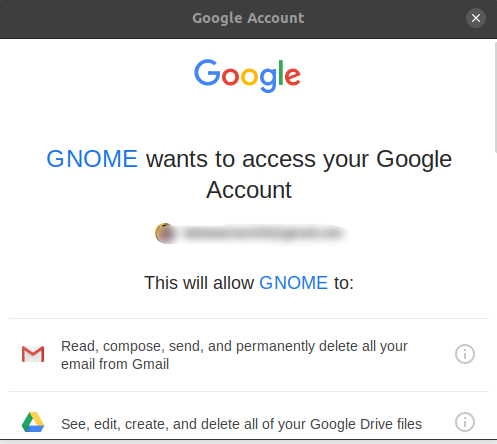
Grant Gnome access to Google Granting these permissions ensures your system can sync files, manage emails, and integrate other Google features.
- On the next screen, select the Google services you would like to enable on your computer.
For a comprehensive experience, enable all features. You can always revisit these preferences later within the account settings.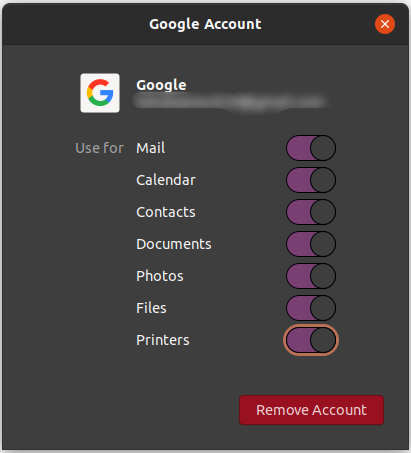
Turn on Google features to access Turning on these features allows seamless integration, making your workflow smoother and more efficient.
- After setup is complete, your Google account email will appear in the Ubuntu file manager.
You can now open this folder at any time to access and manage your Google Drive files directly. - Manage your files as if they were stored locally.
This includes using convenient keyboard shortcuts such as Ctrl + C for copying and many others for efficient file management.
Note: An active internet connection is always required to access Google Drive through Ubuntu’s file manager.