How to Fix “Error Code: 30005” Couldn’t Start the Game?
The Error 30005: Create File Failed With 32 is a common issue that occurs when games utilizing Easy Anti-Cheat (EAC) fail to start. This problem typically arises when EAC cannot create or access essential files due to interference from antivirus applications, lingering background processes from previous sessions, or other system conflicts.

The most frequent cause is the EasyAntiCheat.sys file being locked by security software, such as Windows Defender or third-party antivirus programs. In some instances, incomplete updates or corrupted files can also trigger this error. The good news is that, by following the targeted steps below, you can address the root problem promptly.
Now that you understand the causes, let’s explore the solutions.
1. Delete the SYS File
This issue can occur if the EasyAntiCheat.sys file is damaged or locked, preventing the game from starting. Deleting this file prompts Easy Anti-Cheat to create a fresh version the next time you start the game, resolving any underlying file issues.
Performing this step ensures that the system will not attempt to utilize an inaccessible or corrupted file caused by earlier interruptions or background processes.
- Press “Windows” + “E” to open File Explorer.

- Locate the EasyAntiCheat folder. The default path is typically: This PC → Local Disk (C:) → Program Files (x86) → EasyAntiCheat.

- Find the EasyAntiCheat.sys file, then select it and press Shift + Delete to permanently remove it.

- Alternatively, right-click on the “EasyAntiCheat.sys” file and choose “Delete”.

Alternatively, right-click on the file and choose delete. - After deleting the file, ensure you empty your Recycle Bin.
- Restart the game and check to see if the issue is resolved.
2. Verify the Game
Corrupted or missing game files can prevent the game from functioning correctly. Verifying the integrity of your game files compares each file on your computer with the original files on the game servers. If discrepancies are found, the process automatically fixes or replaces affected files, restoring the game’s functionality. This ensures all components needed for Easy Anti-Cheat to work are present and intact.
- Open your game launcher (such as Steam or Epic Games).

- Navigate to your Game Library.

- Right-click the game experiencing issues.
- Select “Properties” or “Manage”, then choose “Verify Integrity of Game Files” or “Verify”.

- Wait for the process to complete, then check if the issue persists.
3. Set Easy Anti-Cheat to Start with Windows
Configuring Easy Anti-Cheat to start automatically with Windows ensures the service is always running when your system boots. This reduces the risk of glitches or third-party applications interfering with the service or preventing it from starting correctly. Setting it to Run Automatically helps prevent issues related to delayed or failed service startup.
- Press the Windows key, type “Services.msc“, and open the application.

- Locate Easy Anti-Cheat by scrolling through the list or pressing “E” for quick access.
- Double-click the service and set the “Startup Type” to “Automatic”.

- Click “Apply” and then “OK” to confirm.
Restart your PC to apply the changes, then try launching the game again and check if the issue is resolved.
4. Repair the Easy Anti-Cheat Service
Reinstalling or repairing the Easy Anti-Cheat Service and its components is an effective way to address persistent issues. Occasionally, the service may malfunction due to corruption or incomplete installation, and this method will restore its proper functionality.
- Navigate to the EasyAntiCheat folder, usually found in C: > Program Files (x86).

- Open the folder, locate EasyAntiCheat_Setup.exe, right-click it, and select Run as Administrator.

- Select Repair Service to initiate the repair process.
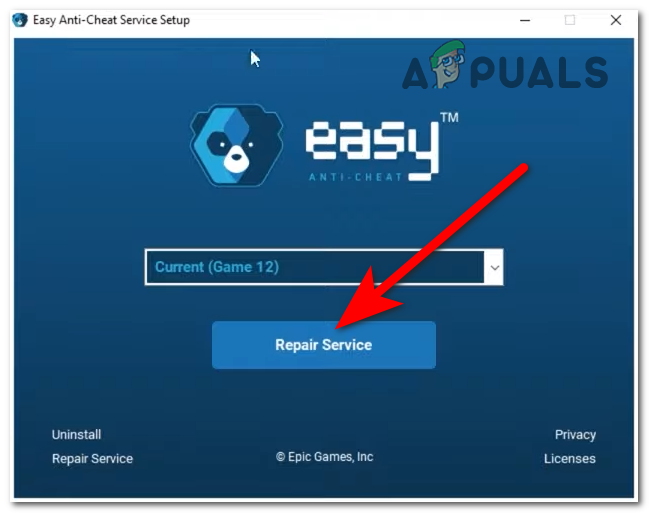
Repairing or installing the EasyAntiCheat - Follow the on-screen instructions to complete the repair, which will check for corruption and automatically replace damaged files as necessary.
Repairing the installation can resolve issues caused by corrupted or missing files, restoring Easy Anti-Cheat to full functionality.
5. Check for Background Services
Certain background services or applications may interfere with Easy Anti-Cheat or other security-related services. Temporarily disabling unnecessary services can help prevent conflicts and enable Easy Anti-Cheat to function correctly.
- Press Win + R to open the RUN dialog box.

- Type msconfig and press Enter to open the System Configuration window.

- Go to the Services tab and check Hide all Microsoft services to prevent disabling essential system services.

- Review the remaining services and uncheck those that are non-essential, ensuring to keep Easy Anti-Cheat and necessary game-related services enabled.

- Click Apply and then OK.
- Restart your computer and try launching the game again to determine if this step resolves the issue.
This process minimizes software conflicts with Easy Anti-Cheat. Once the game is running correctly, you can gradually re-enable the services using the same msconfig window to identify any conflicting services.
6. Disable Third-Party Antivirus or Firewall Temporarily
In some cases, third-party antivirus or firewall software may block Easy Anti-Cheat, preventing the game from running. Temporarily disabling these programs can help determine if they are the source of the problem. If the game works when these security tools are disabled, it confirms that they were causing interference. Reports frequently indicate that certain antivirus or firewall products may block EAC by mistake.
Note: Refer to our guide on How to Disable the Antivirus installed on your system to prevent it from blocking your game.
By following these solutions step by step, you can efficiently resolve the Error 30005: Create File Failed With 32 and get back to enjoying your game without interruptions. Each action directly addresses a potential source of the problem, ensuring that Easy Anti-Cheat and your game operate smoothly on your PC.





