192.168.1.1 – Router Login
192.168.1.1 is a Class C private IP address commonly assigned by manufacturers as the default gateway for home and office routers. This private IP address allows administrators to access the router’s control panel for configuration and management tasks.
To access your router’s administration console, simply type 192.168.1.1 in your browser’s address bar, provided this is set as your current default gateway. If this address does not open the login page, your router may be using a different IP address, or the settings may have changed from the factory defaults. Instead of opening the login page, your browser may redirect you to a search engine—this typically means that 192.168.1.1 is not currently assigned as your gateway.
To resolve this, follow these steps to identify the current default gateway IP address:
1. Hold the Windows key and press ‘R’ to open the Run dialog box.
2. Type ‘cmd’ and click ‘OK’ to launch the Command Prompt.
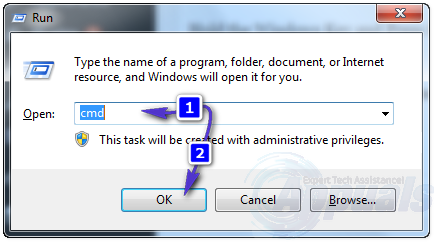
3. In the command prompt window, enter the following command:
ipconfig | findstr /i “Gateway”
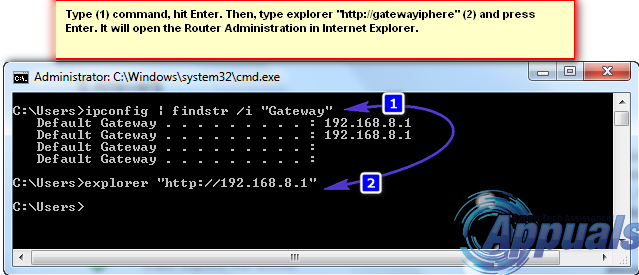
This command will display your active Default Gateway IP address. Identifying the correct address is crucial because only your router’s default gateway will provide access to its login page. Once you have identified your gateway, open your web browser and enter:
http://YOURDEFAULTGATEWAYIPADDRESS
Replace “YOURDEFAULTGATEWAYIPADDRESS” with the value found in the command prompt.
Logging into Your Router:
To proceed beyond the login screen, you will need the router’s username and password. For most routers, these credentials are unchanged from the factory defaults. You can typically find this information in the user manual or on a label attached to the back or underside of the router itself.
If you do not know your router’s login details, try the following solutions:
(i) Search for Default Credentials:
Search Google for your router’s model number followed by “default password.” Most often, the top results provide accurate and relevant information.
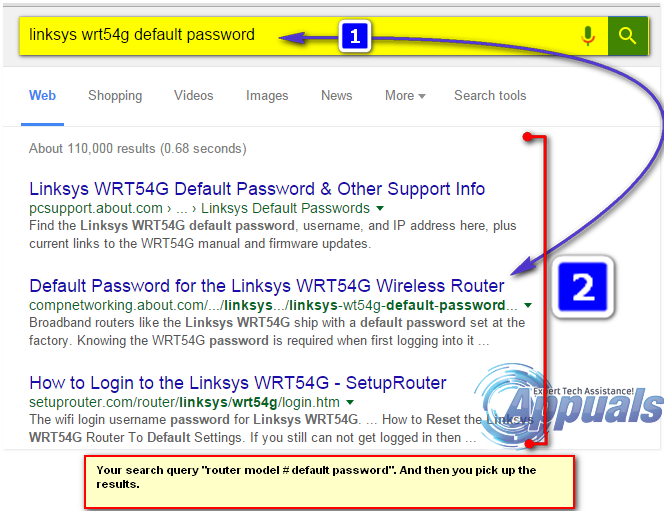
(ii) If Default Credentials Do Not Work:
If the default password does not work, it is possible that it was changed previously. In this case, you will need to reset your router to restore its factory settings. To find exact instructions, search Google with the phrase, “How to reset [Router Model #].” Although the typical process involves pressing and holding the reset button with a paperclip or pin for approximately 5 to 8 seconds, it is essential to refer to the manufacturer’s instructions. Following the correct procedure ensures you will not inadvertently disrupt the router’s firmware or settings.
By carefully following these steps, you can quickly resolve access issues, restore administrative control, and continue configuring your network as needed. This structured approach ensures that both beginners and experienced users are equipped to identify and solve common connectivity or login problems efficiently.