How to Fix Error 0xc004f210 when Activation Windows
The error 0xC004F210 appears during Windows activation and stops the process with a message saying the product key does not match the installed edition of Windows. This error means that the activation server found a mismatch between your product key and your system.
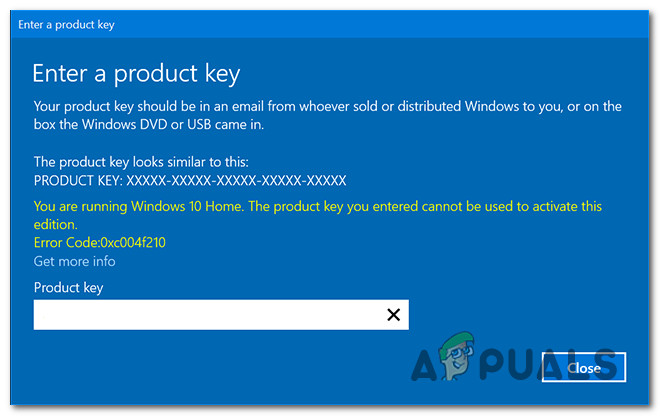
The most common reason is entering a product key for a different edition—for example, using a Pro key on a Home installation. Other possible causes include changes to your hardware that affect your digital license, or using a product key that is blocked or incorrect.
In this article, we will discuss different ways to solve this error.
1. Run the Activation Troubleshooter
One of the most common causes for the 0xc004f210 error is a licensing inconsistency. According to several users, running the Activation Troubleshooter can often resolve this issue.
This issue most frequently arises after significant hardware changes, such as replacing the motherboard. The Activation Troubleshooter is designed to detect these changes and authorize your license remotely, removing the need to contact Microsoft Support in many cases.
Many users have confirmed that the Activation Troubleshooter allowed them to successfully activate Windows 10 with a Windows 7 or Windows 8.1 key.
- Press Windows key + R to open a Run dialog box. Then type ms-settings:activation and press Enter to open the Activation tab of the Settings menu.

Opening the Activation troubleshooter - Within the Activation tab, click the Troubleshoot button found under “Activate Windows”.
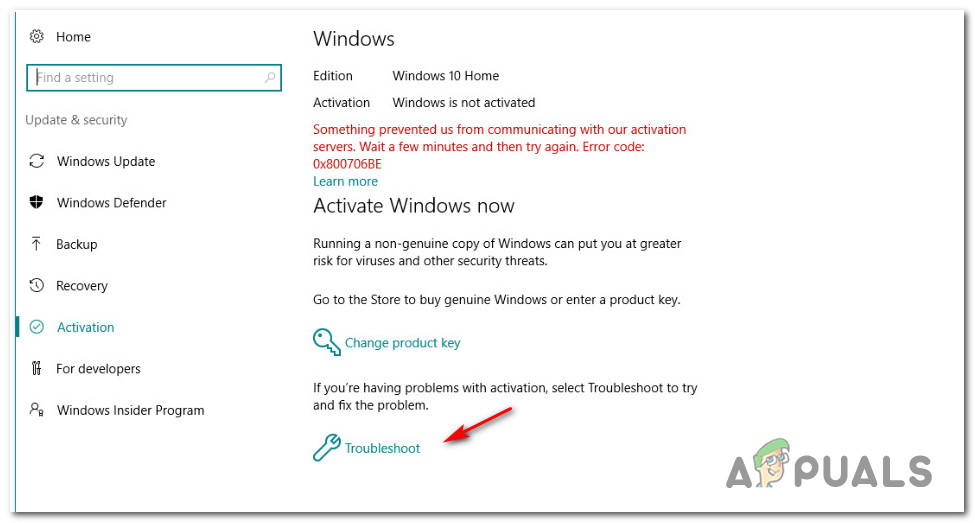
Running the Activation Troubleshooter - Wait for the Activation Troubleshooter to complete its scan and to check if it identifies a viable repair strategy.
- If a solution is recommended, click Apply this Fix and wait for the operation to complete.
- Restart your computer. After the next startup, enter your license key again and confirm if it is accepted.
2. Using a Default Product Key
Many users have resolved this issue by temporarily activating Windows with the default product key before entering their Windows 7 or Windows 8.1 key. This process can ‘reset’ the activation state, making your migrated key more likely to be accepted.
This solution works with both Windows 10 Home and Pro, as long as your migrated license is eligible for the upgrade and matches the installed version of Windows 10.
- Press Windows key + R to open a Run dialog box. Type ‘ms-settings:activation‘ and press Enter to open the Activation tab.

Opening the Activation tab on Windows 10 - In the Activation tab, select Change product key (or Activate Windows).

Change product key - Enter the appropriate default license key for your installed version of Windows 10:
Windows 10 Home - YTMG3-N6DKC-DKB77-7M9GH-8HVX7 Windows 10 Home N - 4CPRK-NM3K3-X6XXQ-RXX86-WXCHW Windows 10 Home Single Language - BT79Q-G7N6G-PGBYW-4YWX6-6F4BT Windows 10 Pro - VK7JG-NPHTM-C97JM-9MPGT-3V66T Windows 10 Pro N - 2B87N-8KFHP-DKV6R-Y2C8J-PKCKT Windows 10 Pro for Workstations - DXG7C-N36C4-C4HTG-X4T3X-2YV77 Windows 10 Pro N for Workstations - WYPNQ-8C467-V2W6J-TX4WX-WT2RQ Windows 10 S - 3NF4D-GF9GY-63VKH-QRC3V-7QW8P Windows 10 Education - YNMGQ-8RYV3-4PGQ3-C8XTP-7CFBY Windows 10 Education N - 84NGF-MHBT6-FXBX8-QWJK7-DRR8H Windows 10 Pro Education - 8PTT6-RNW4C-6V7J2-C2D3X-MHBPB Windows 10 Pro Education N - GJTYN-HDMQY-FRR76-HVGC7-QPF8P66QFC Windows 10 Enterprise - XGVPP-NMH47-7TTHJ-W3FW7-8HV2C Windows 10 Enterprise G - YYVX9-NTFWV-6MDM3-9PT4T-4M68B Windows 10 Enterprise G N - FW7NV-4T673-HF4VX-9X4MM-B4H4T Windows 10 Enterprise N - WGGHN-J84D6-QYCPR-T7PJ7-X766F Windows 10 Enterprise S - NK96Y-D9CD8-W44CQ-R8YTK-DYJWX Windows 10 Enterprise 2015 LTSB - WNMTR-4C88C-JK8YV-HQ7T2-76DF9 Windows 10 Enterprise 2015 LTSB N - 2F77B-TNFGY-69QQF-B8YKP-D69TJ Windows 10 Enterprise LTSB 2016 - DCPHK-NFMTC-H88MJ-PFHPY-QJ4BJ Windows 10 Enterprise N LTSB 2016 - RW7WN-FMT44-KRGBK-G44WK-QV7YK Windows 10 Enterprise LTSC 2019 - M7XTQ-FN8P6-TTKYV-9D4CC-J462D Windows 10 Enterprise N LTSC 2019 - 92NFX-8DJQP-P6BBQ-THF9C-7CG2H
- After temporarily activating Windows, reboot your computer. Once restarted, enter your genuine license key migrated from Windows 7 or Windows 8.1.
3. Reinstall a Compatible Windows Version (If Applicable)
If the previous step did not resolve the issue, it is important to consider whether your migrated key is compatible with the version of Windows you have installed.
After Microsoft ended the upgrade program for older keys, you can only use a Windows 7 or 8.1 key for a fresh Windows 10 installation if the key was previously used on the same machine or at least with the same motherboard.
If this condition is not met, you will not be able to activate Windows using an older key.
Additionally, make sure the key you plan to use matches the version of Windows installed—for example, a Windows 8.1 Home key will not activate Windows 10 Pro.
If you discover a compatibility mismatch, you will need to install the corresponding Windows 10 version that matches your migrated license. If your versions are compatible and the issue persists, proceed to the next method.
4. Factory Reset Your Windows Installation
Some users encounter the 0xc004f210 error due to system file corruption or inconsistencies that affect the activation process. When system integrity is compromised, the activation process may be automatically halted.
There are two recommended ways to refresh Windows components and resolve system file issues:
- Clean Install – This straightforward process does not require installation media, but it will erase all data on the operating system drive unless you create a backup in advance.
- Repair Install (In-place Repair) – This method preserves your personal files, installed programs, and settings, making it the preferred option for most users. However, you will need compatible installation media to begin this process.
5. Contact a Microsoft Agent
If none of the above methods worked and you have confirmed that your Windows 7 or 8.1 key is eligible for upgrade and matches your installed version, contact Microsoft Support for further assistance.
A Microsoft support agent can verify your license and, if the activation issue is caused by restrictions on their servers, can help activate your key remotely.
To contact Microsoft Support, use the official contact page, click on Open Get Help app, and select the chat option.

When connected with an agent, clearly describe your activation issue and be ready to answer verification questions to confirm ownership of the license.
Once your eligibility is confirmed, the Microsoft agent will assist in activating your key remotely, ensuring your copy of Windows is properly licensed and fully functional.





