How to Fix “0x0000FFFF” Error Code on Windows?
When encountering the 0x0000FFFF error code on Windows, the system may abruptly crash, display a blue screen, or fail to access features like System Restore, often accompanied by messages such as “Your PC ran into a problem and needs to restart“. This error code signifies a critical system malfunction, commonly referred to as a “catastrophic failure,” indicating severe issues within the operating system.
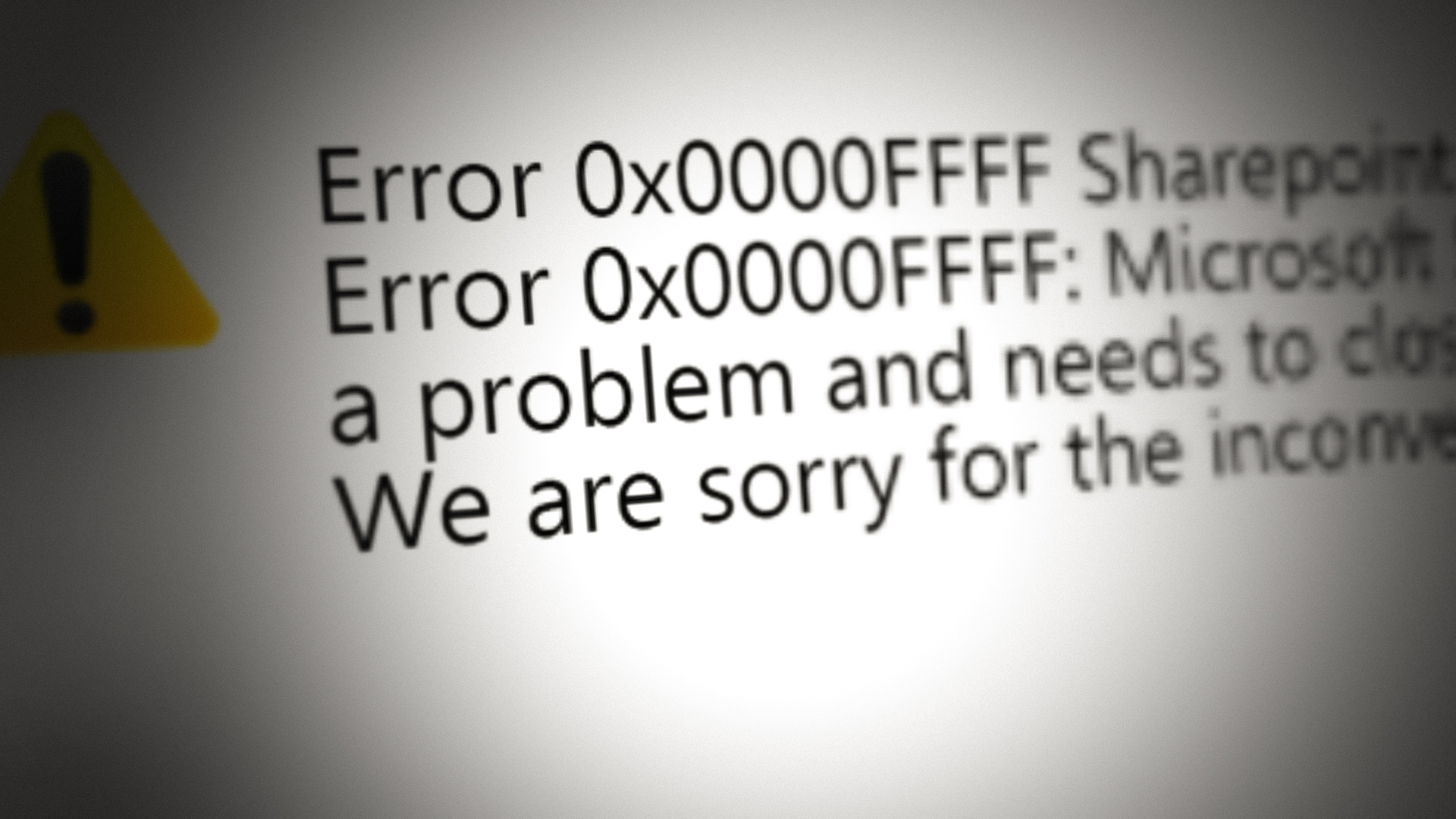
The most frequent cause is outdated or corrupted system drivers, particularly network or graphics drivers. Additional triggers include faulty RAM, failing hard drives, or power supply issues. Now that you know the details about the error, you can solve this error using these solutions.
1. Update Windows to the Latest Version
If your Windows is out of date, it might not work properly with drivers or applications, resulting in the 0x0000FFFF error. Updating Windows to the latest version can often resolve the issue.
- Click on the Windows button, type Updates in the search bar, and open Check for Updates (in System Settings).
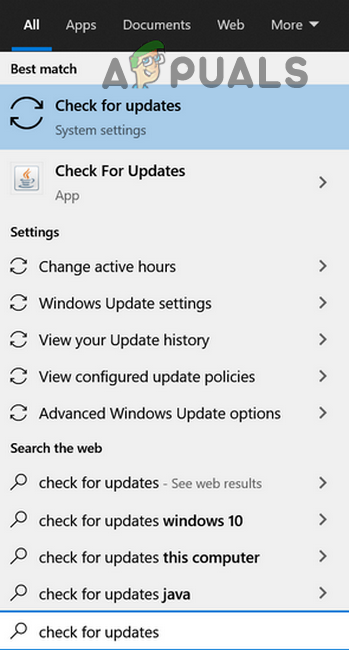
Open Check for Updates - In the Windows Update window, click Check for Updates. If updates are found, download and install all available updates, including optional ones.
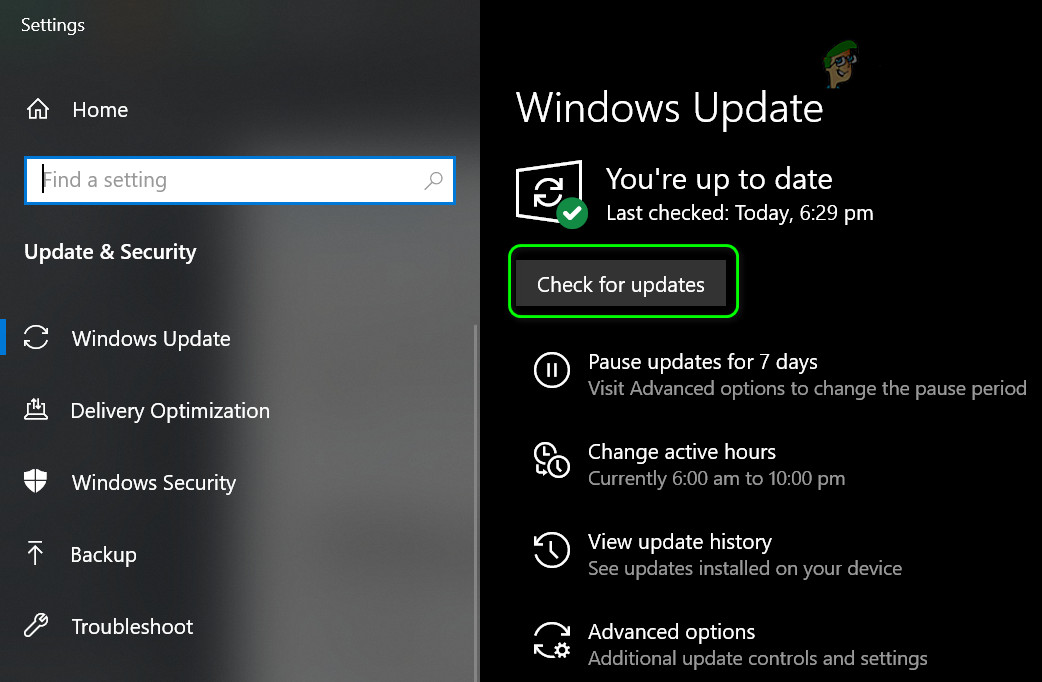
Check for Windows Updates - Once updates are installed, restart your PC and check if the error code 0x0000FFFF still appears.
2. Perform a Clean Boot of Your PC
The 0x0000FFFF error may be caused by some application interfering with Windows. Performing a clean boot can help you identify if a background application is the cause.
- Perform a clean boot of your PC and see if the issue goes away.
- If the problem is gone, you can identify which application is causing it by enabling startup items and services one by one until the error returns.
- If the error still appears even with a clean boot, you can boot the system in Safe Mode to rule out problems with device drivers.
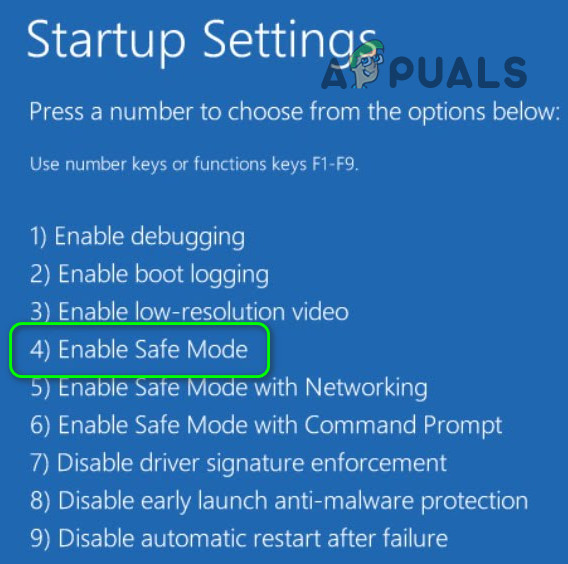
Boot Your System into Safe Mode
3. Perform a Cold Restart and Reconnect Hardware Components
This error can happen if Windows experiences a temporary glitch, there’s static electricity in your hardware, your PC is dusty, or components (like RAM) are not properly connected. Performing a cold restart, cleaning your computer, and reseating hardware may fix the problem.
3.1. How to Perform a Cold Restart
- Shut down your PC or device (like an Xbox) and all connected accessories.
- Unplug all devices from each other and from their power sources.

Unplug the Power Cable of the PC - Wait one minute, plug everything back in, and restart your system.
- Check if the 0x0000FFFF error is gone.
3.2. Clean the System and Reseat/Reconnect Hardware
- If the error remains, shut down your computer, unplug the power cable, and clean your PC thoroughly, removing any dust inside.

Perform a Thorough Cleaning of Your PC - Make sure all hardware components—like RAM and graphics cards—are firmly connected in their slots.
- Turn the system back on and check if the error is resolved.
3.3 Test the System’s RAM
- If the error still appears and your PC has more than one RAM stick, remove all but one stick.

Remove the PC’s RAM - Power on your system. If it works, either the removed RAM was bad, or the slot has an issue.
- Test the same RAM stick in other slots to check each slot.
- If the system works with one stick in each slot, add the other RAM sticks one at a time to see if any are faulty. Replace any RAM stick that causes the error.
If no RAM sticks or slots seem faulty, check your RAM’s health using the MEM Test tool. You may also find it helpful to use CPU-Z to check your CPU’s health. If you have been overclocking your system or graphics card, revert any overclocked settings to their default values and see if this fixes the problem.
4. Update Your Drivers to the Latest Version
If any of your system drivers are outdated, they may not work well with a newer version of Windows, leading to the 0x0000FFFF error. Updating all drivers can often fix this.
- Update your system’s drivers to the latest versions and check if the error is resolved.
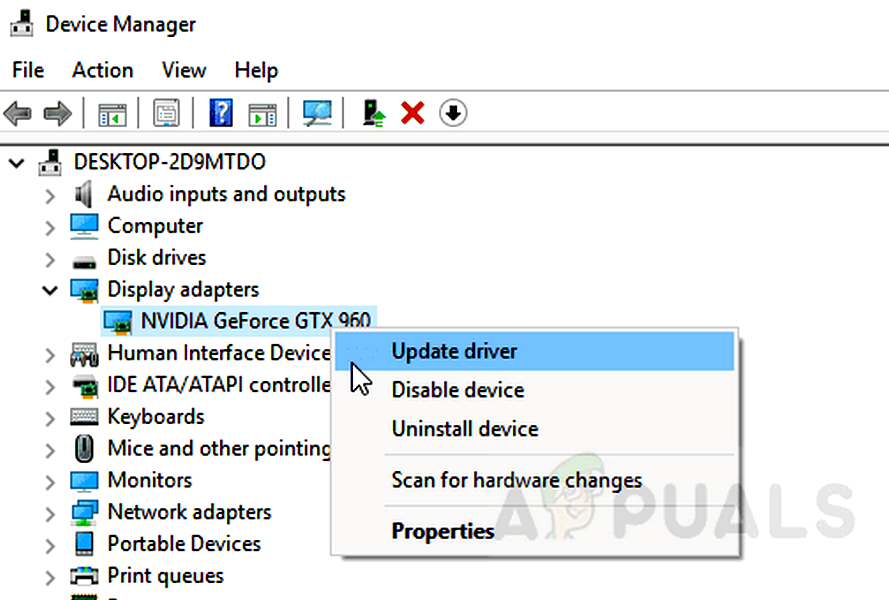
Update the Graphics Card Driver - If not, and if your computer manufacturer offers an automatic update tool (such as Dell Support Assistant), use it to update your drivers and see if it helps.
The following drivers are most often linked to this error:
- TCP/IP driver
- Graphics driver
For graphics driver problems, consider using the tool provided by your card’s manufacturer (such as Nvidia GeForce Experience or AMD software) to update the driver. If that doesn’t work, try installing an older version of the graphics driver to see if it resolves the issue. Lowering your screen resolution—for example, from 4K to 1080p—can also help in some cases.
If you’re not sure which driver is causing the problem, try using Driver Verifier to help identify the problematic driver.
5. Disable or Uninstall Your Antivirus
Sometimes, the error code 0x0000FFFF can be caused by your antivirus software interfering with Windows. Disabling or uninstalling the antivirus can often help fix the problem. Antivirus programs like Bitdefender (bddci.sys) and Malwarebytes have been known to cause this issue.
Warning: Disabling or uninstalling your antivirus may make your system more vulnerable to threats, so proceed with caution.
- Expand the system tray (bottom-right corner of your screen), then right-click on your antivirus icon (for example, ESET Internet Security).

Pause Protection of ESET Internet Security - Select Pause Protection and confirm.
- Again, right-click the antivirus icon and choose Pause Firewall if available.
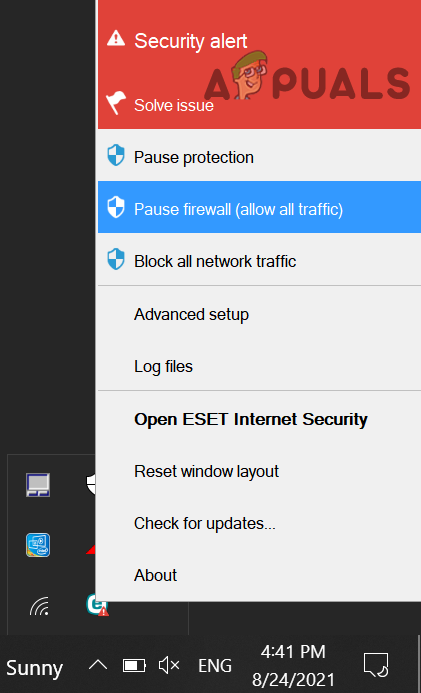
Pause ESET Firewall of Your System - Check if the error is resolved.
- If not, try uninstalling your antivirus completely. If this solves the problem, you can reinstall the latest version later.




