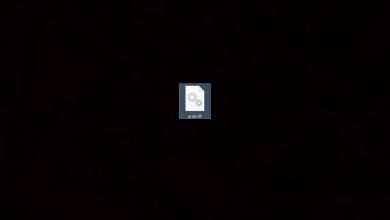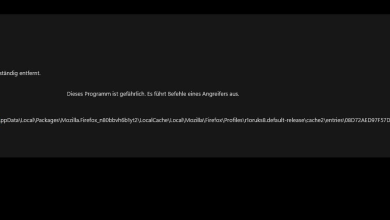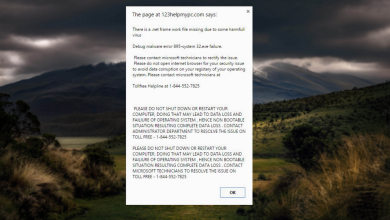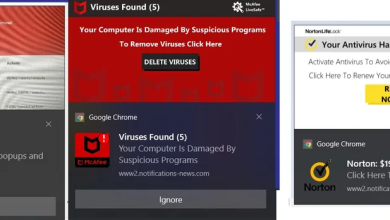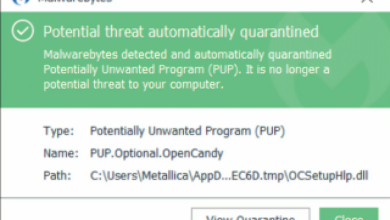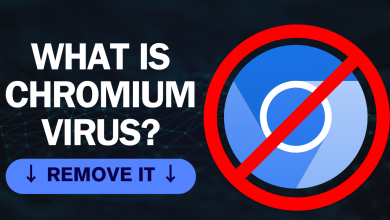How to Remove RAV Antivirus From Your Computer [3 Ways]
- It's a legitimate Microsoft-certified antivirus software, often bundled with pirated software or apps, and may come with risky links.
- It may install unknowingly through pirated software, malicious links, or as part of another software bundle.
- Three ways to uninstall RAV Antivirus include using Windows Uninstaller, the Control Panel method, or a third-party uninstaller like IObit Uninstaller.
Did you open up your PC and were puzzled to see RAV Antivirus running in the background of your computer and don’t recall installing it? Worry not, RAV Antivirus is a legitimate virus removal software, but finding the software out of the blue can be a little concerning.
That is why in this article, we will delve into how you can remove RAV Antivirus from your computer if you have accidently installed it without noticing. We will also take a closer look into what RAV Antivirus is and a few reasons why is it on your computer in the first place. So let’s jump in!
Table of Contents
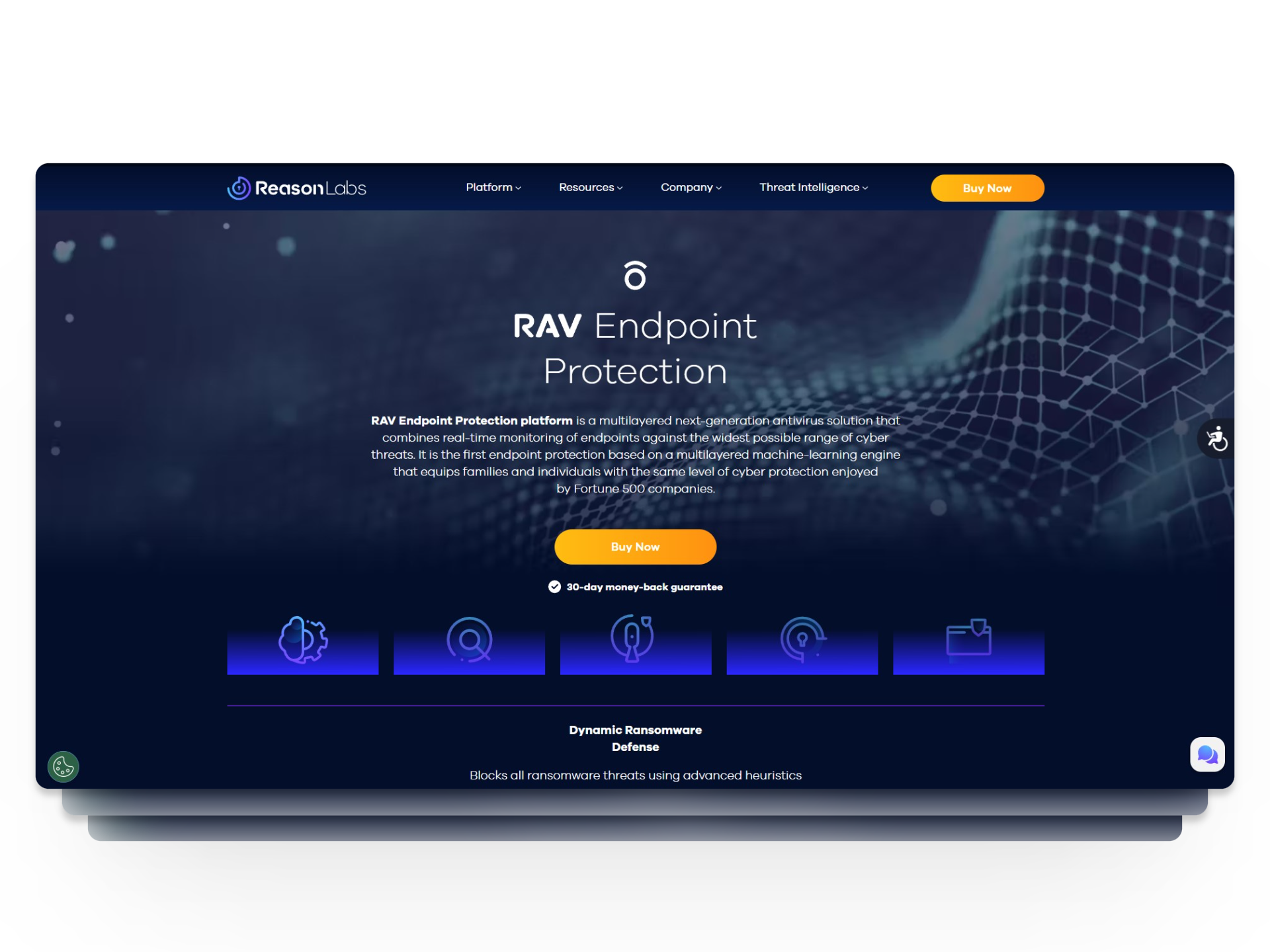
What is RAV Antivirus and is It Safe?
RAV Antivirus is a paid and Microsoft Virus Initiative certified anti-virus software developed by ReasonLabs that protects against malware, viruses, trojans, and spyware. RAV Antivirus is available in three different packages and can be purchased via a monthly subscription fee.
Although, RAV Antivirus is a safe and genuine software it can sometimes bundle up when downloading other apps, especially pirated software and games. If that’s the case, you must uninstall RAV Antivirus as it can contain malicious links.
READ MORE: Is Soap2Day a Virus? How to Remove It from Windows and Mac? ➜
How Did RAV Antivirus Get Installed on My Computer?
The only proper way to install RAV Antivirus is by going to their official website and installing the application. Apart from this, if you have RAV Antivirus installed on your computer it can be due to the following reasons:
- Downloading pirated software and applications.
- Clicking on malicious links or pop-ups.
- Bundled as a part of another software.
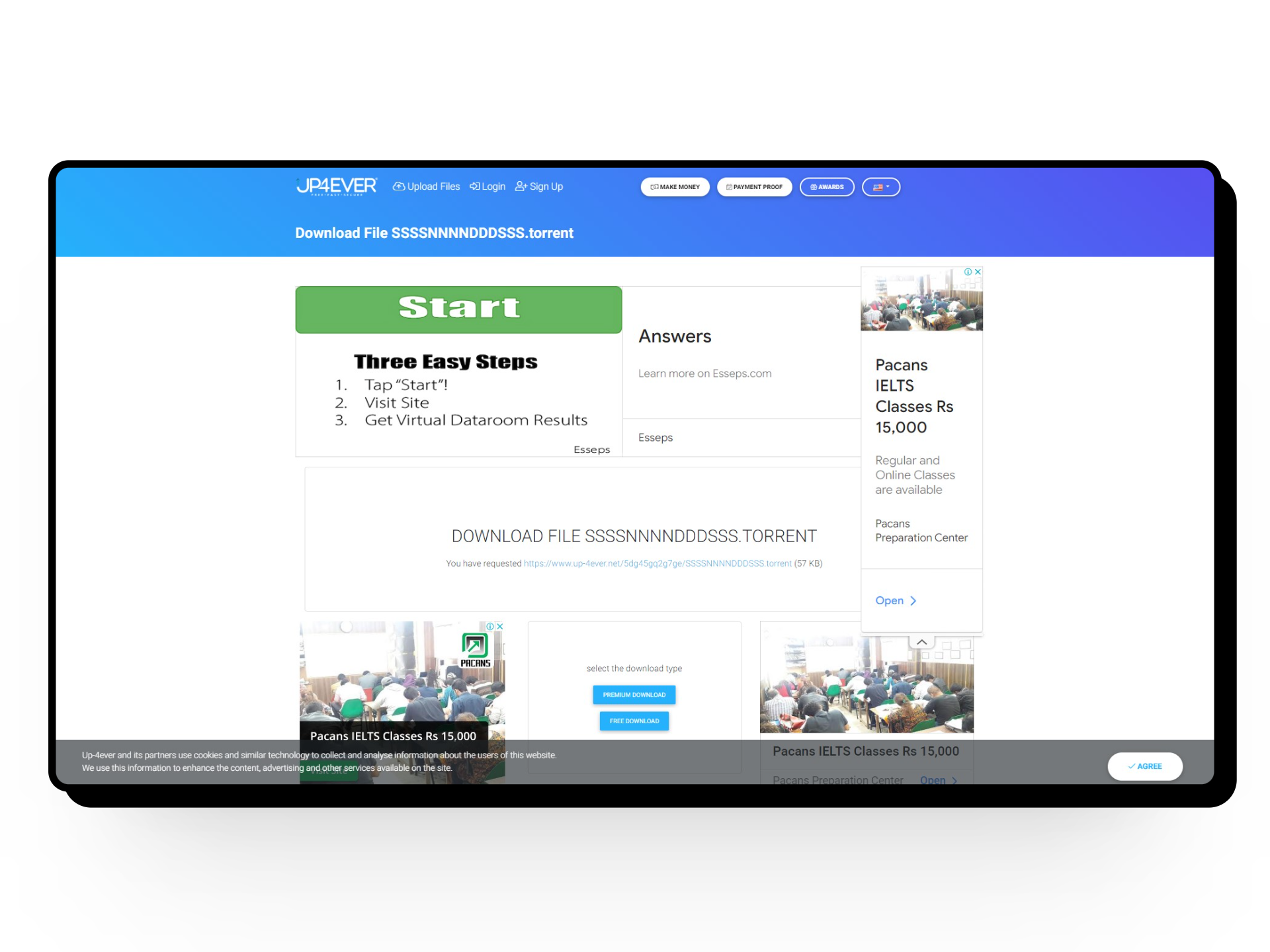
When you surf the internet and download programs through untrusted websites, the chances of getting hit by a virus or other cyber threats are high. Hence, we only recommend either using trusted websites or purchasing licensed software from official sources.
READ MORE: The 5 Best Security Apps for Android in 2024 [Detailed List] ➜
How to Remove RAV Antivirus From Your Computer
Now that you are aware of how RAV Antivirus got in your computer, it’s time to dig a little deeper into how you can remove it and save yourself and your device from malware. When uninstalling RAV Antivirus you have 3 different methods to help you get rid of the program for good. Let’s break them down.
1. Windows Uninstaller
Windows 10 and 11 come with a dedicated uninstaller that can help you remove different programs and software from your computer.
Here’s how to remove RAV Antivirus through Windows uninstaller:
- Click on the Windows icon at the bottom right to open up the Start menu.
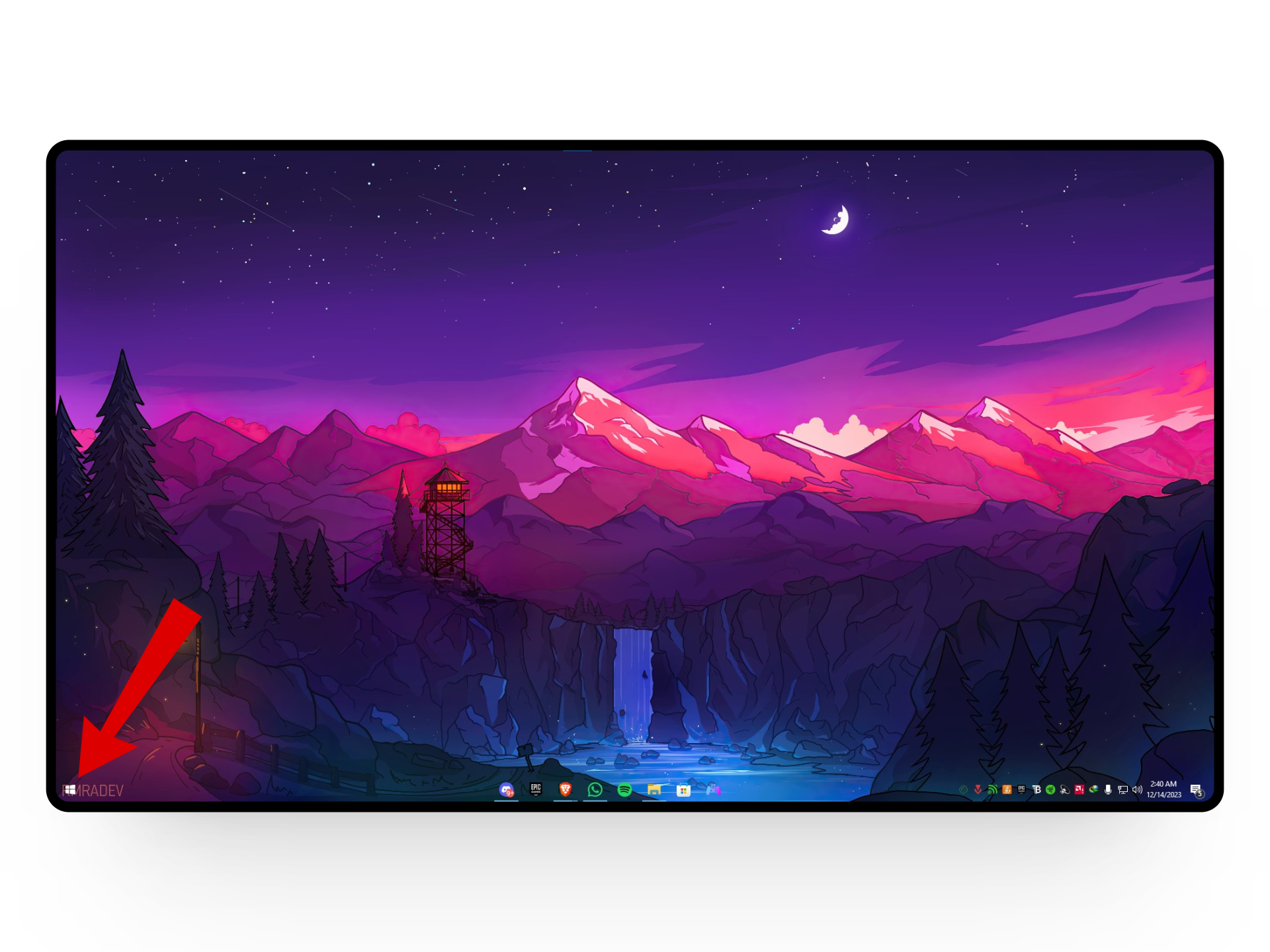
Click on the Windows icon - From here, click on the gear icon to open up Settings.
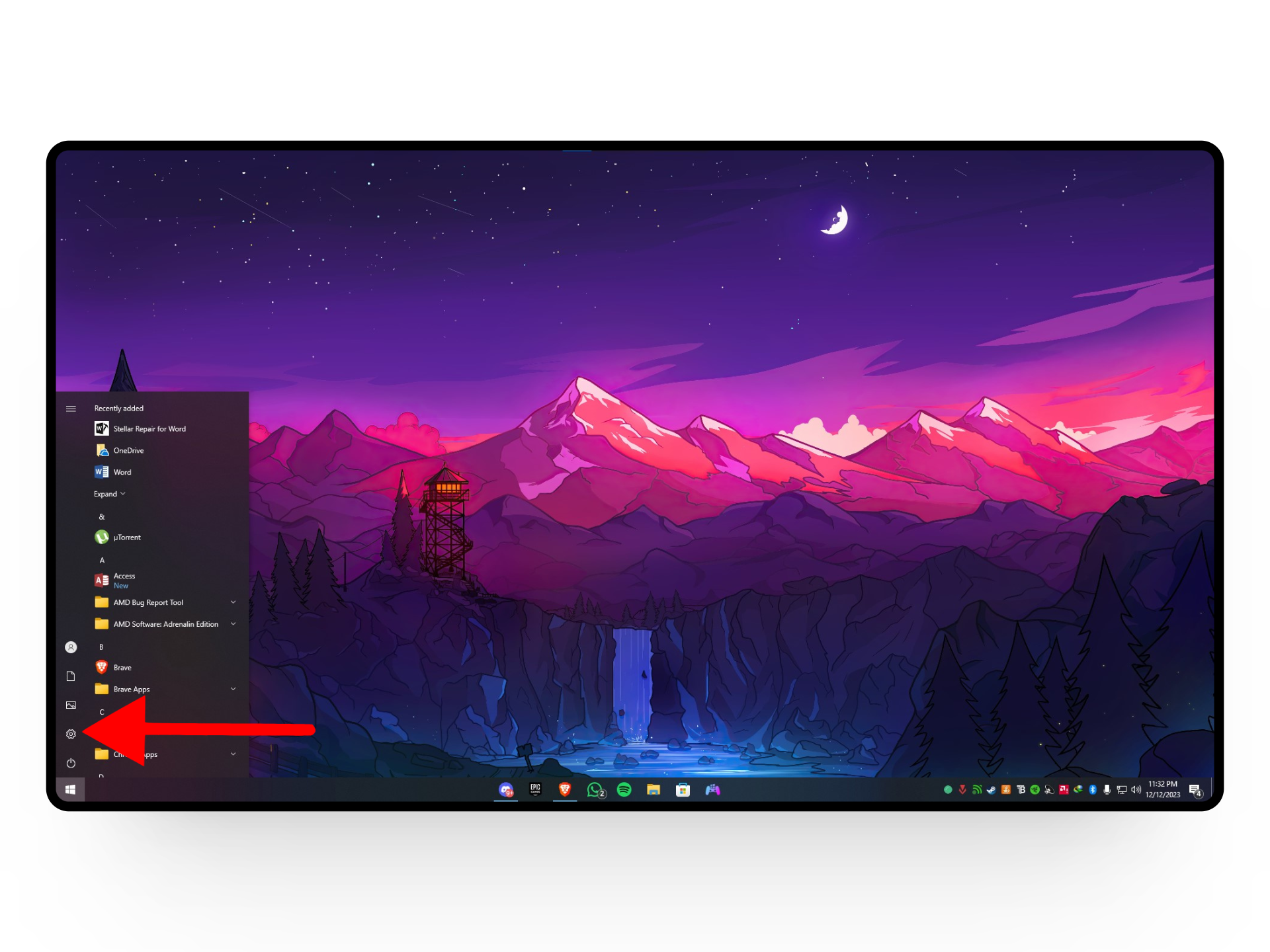
Head over to settings - Next, click on the Apps option.
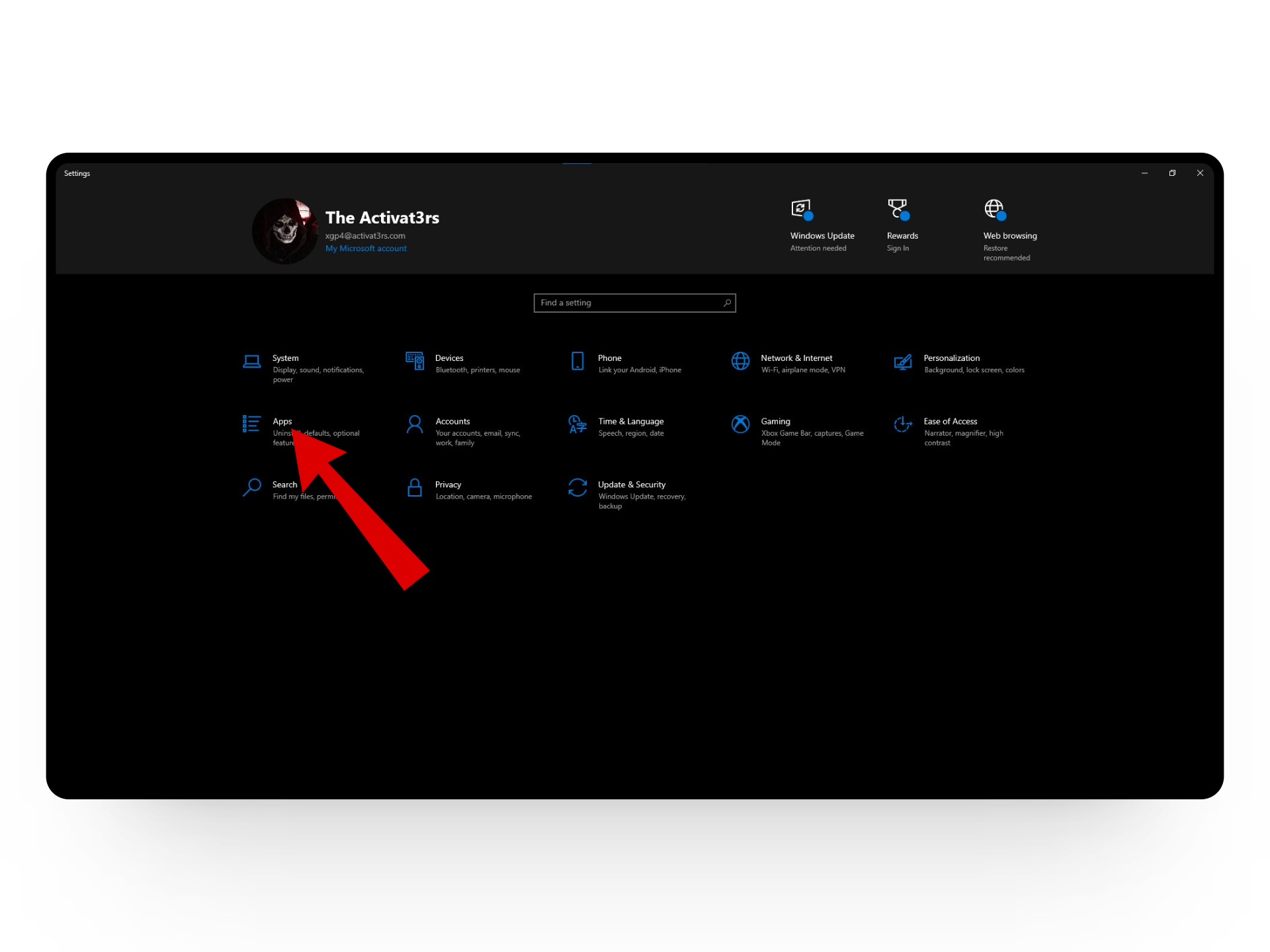
Click on apps - This will open the Apps & features tab. Here, look for RAV Antivirus.
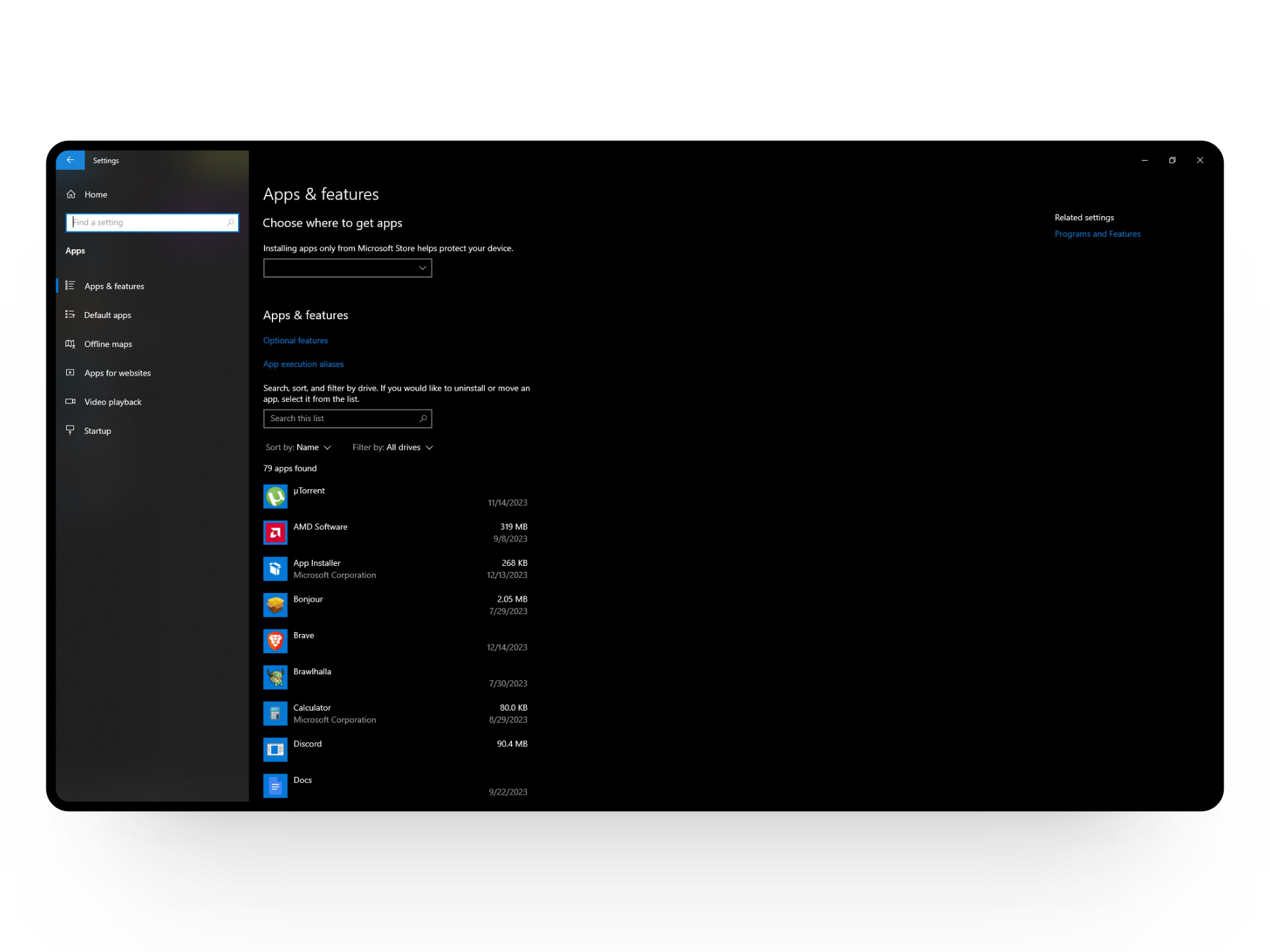
Apps & features tab - Once you have the program located, click on it to open up a small menu.
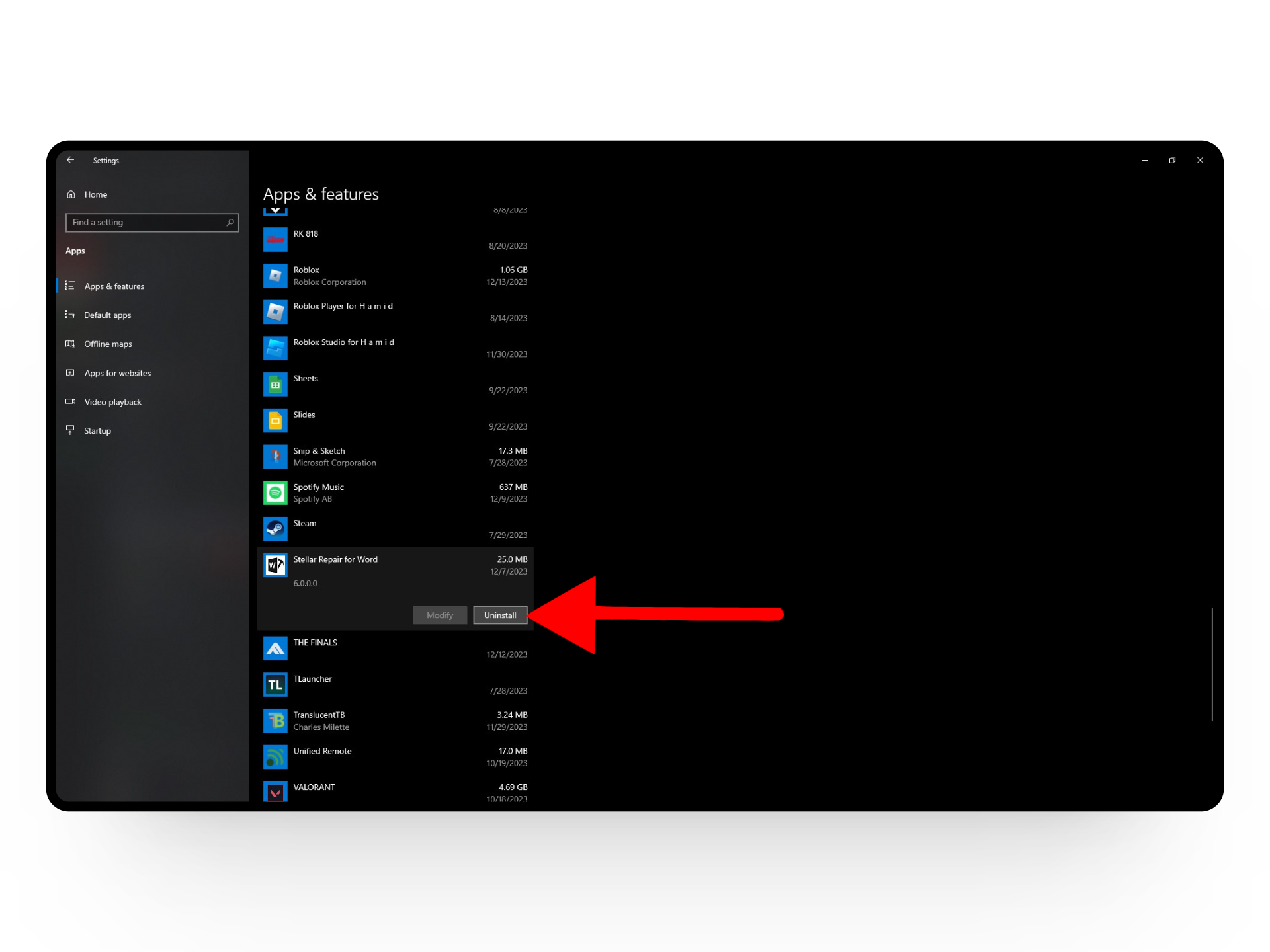
Click on the program - Here, click on the Uninstall button to remove the selected program.
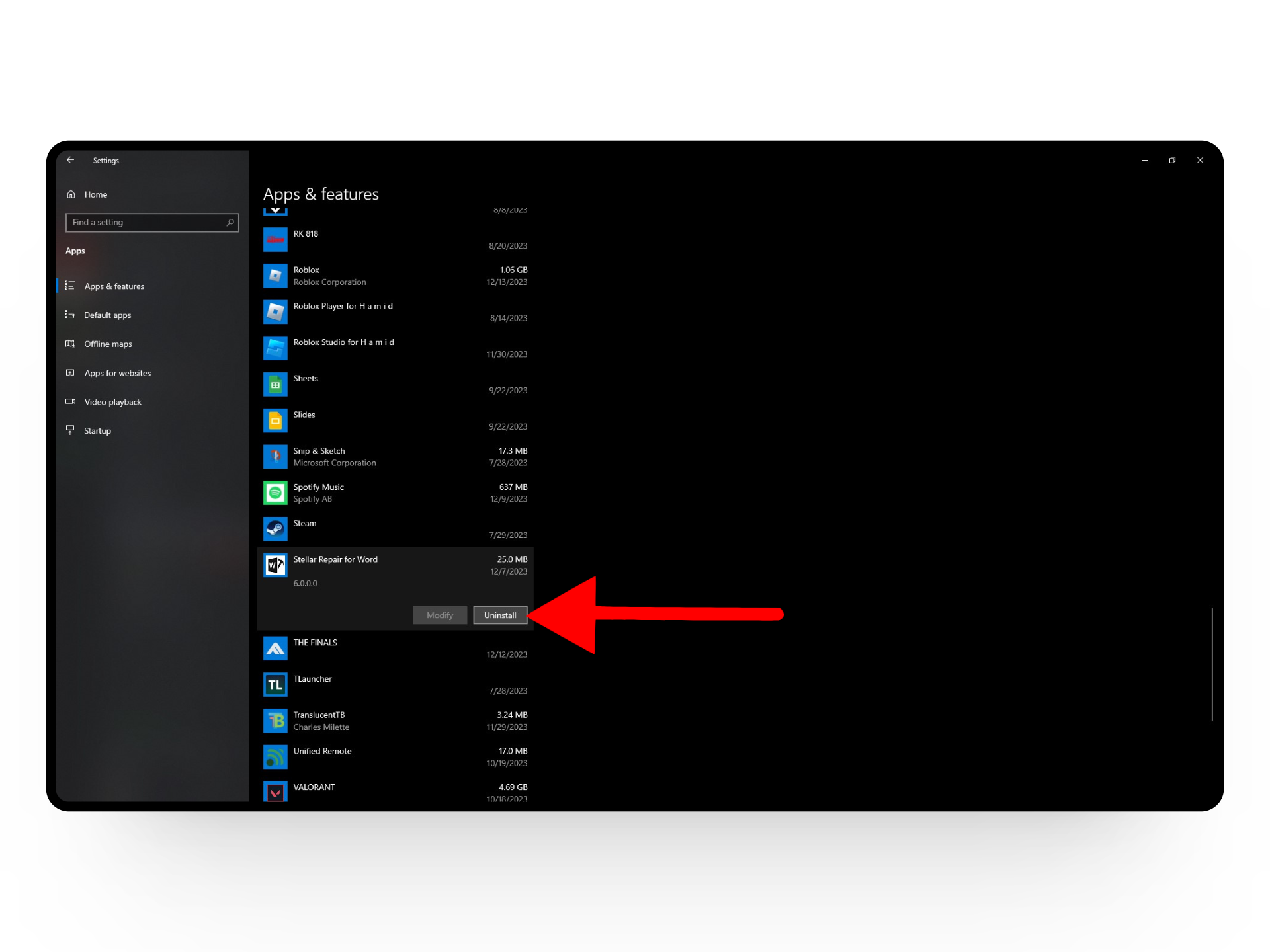
Click on Uninstall - Windows will ask you for a confirmation, simply click on Uninstall again.
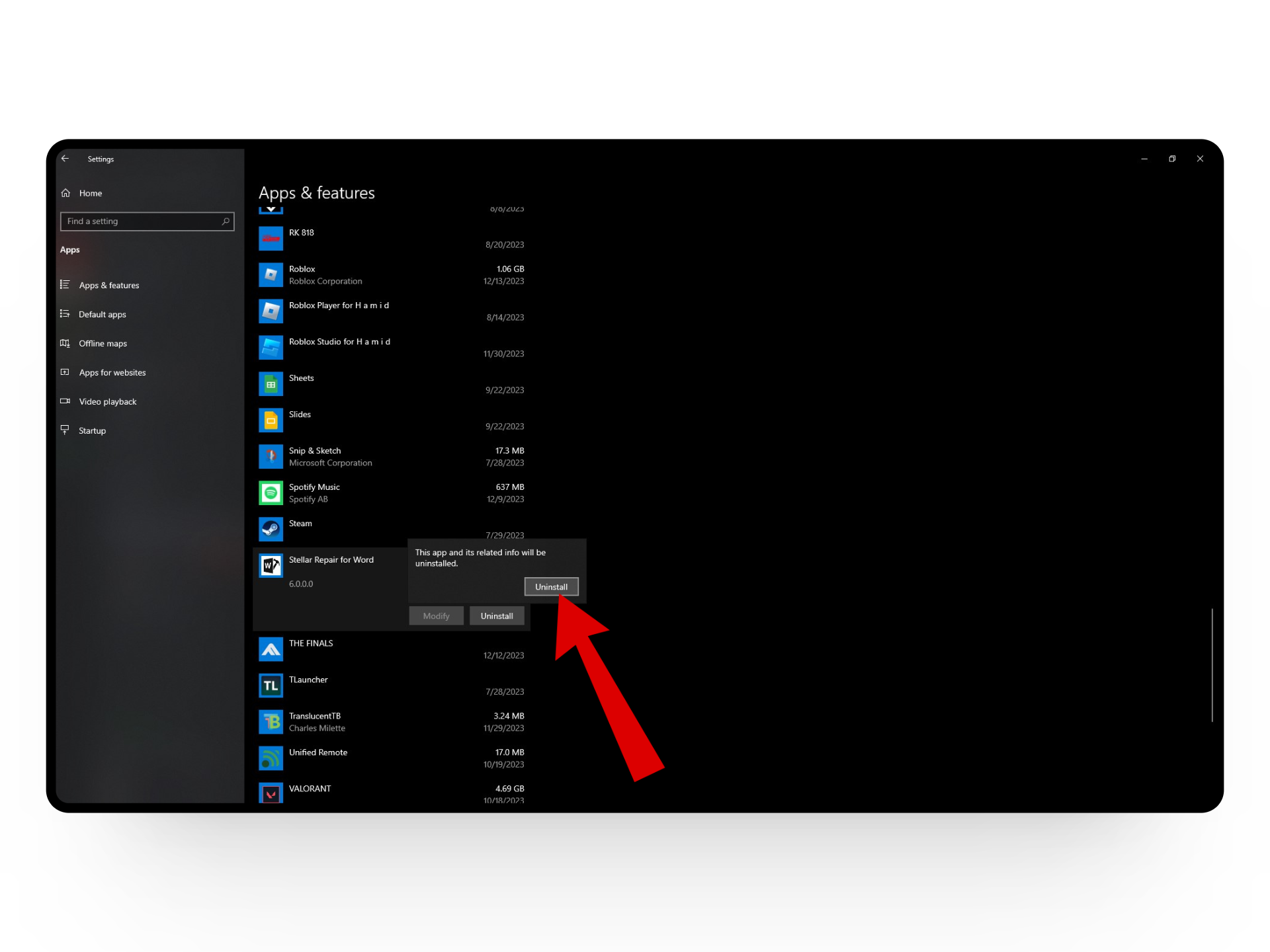
Confirm uninstallation - After a few minutes, RAV Antivirus will be removed from your system.
READ MORE: 10 Ways to Stop OneDrive from Syncing on Windows 10 & 11 ➜
2. Uninstall Through Control Panel
If you are on an older version of Windows especially 7 or 8, you will not have the option for a dedicated uninstaller. Instead, you’ll have to rely on the traditional method of removing programs through the Control Panel. This method works for newer and older versions and is still one of the most secure ways to remove apps and programs.
Here’s how to uninstall RAV Antivirus through the Control Panel:
- Click on the Windows icon at the bottom right corner to open up the Start menu.
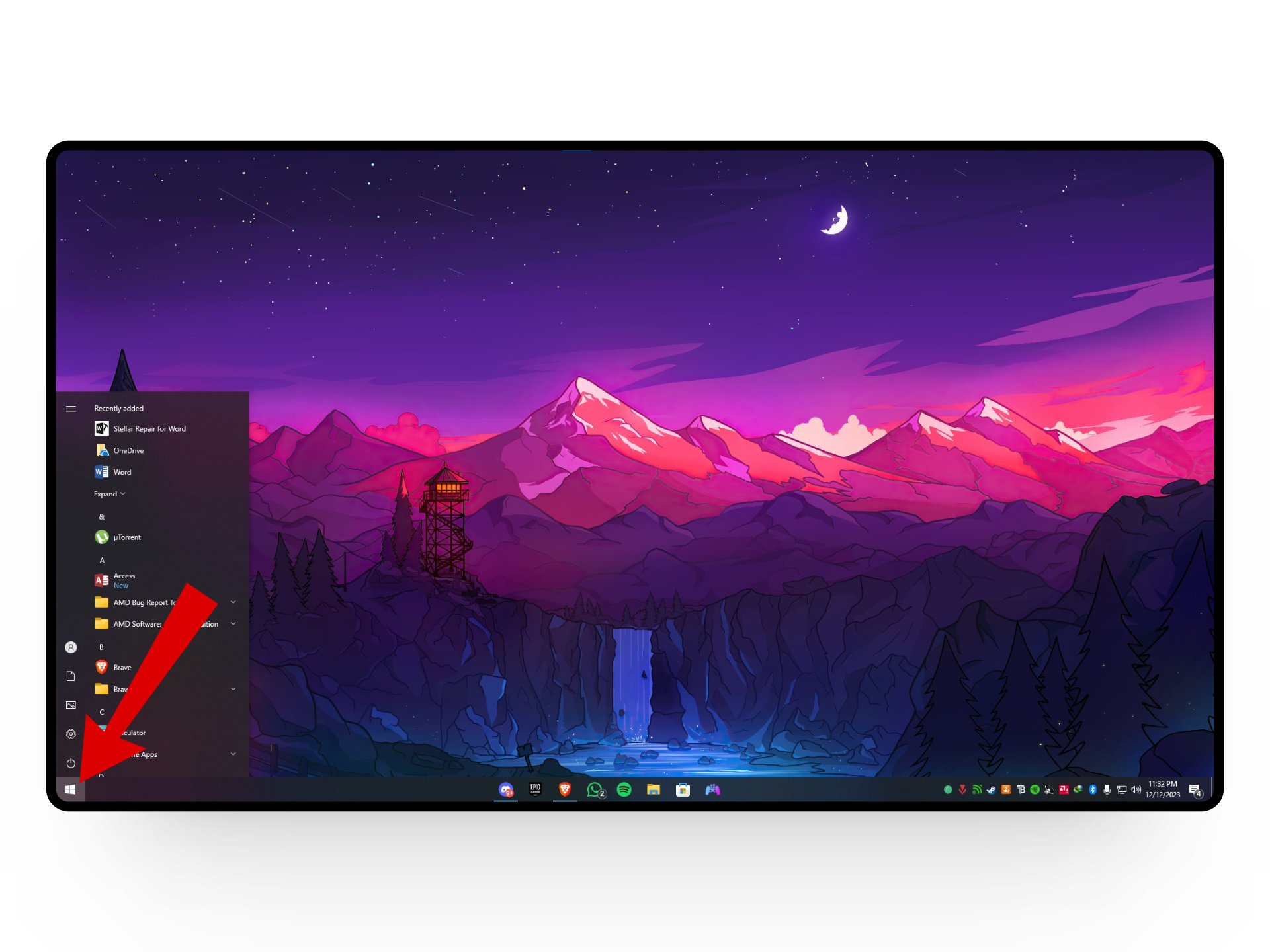
Click on the Windows icon - Next type in Control Panel and select the first result.
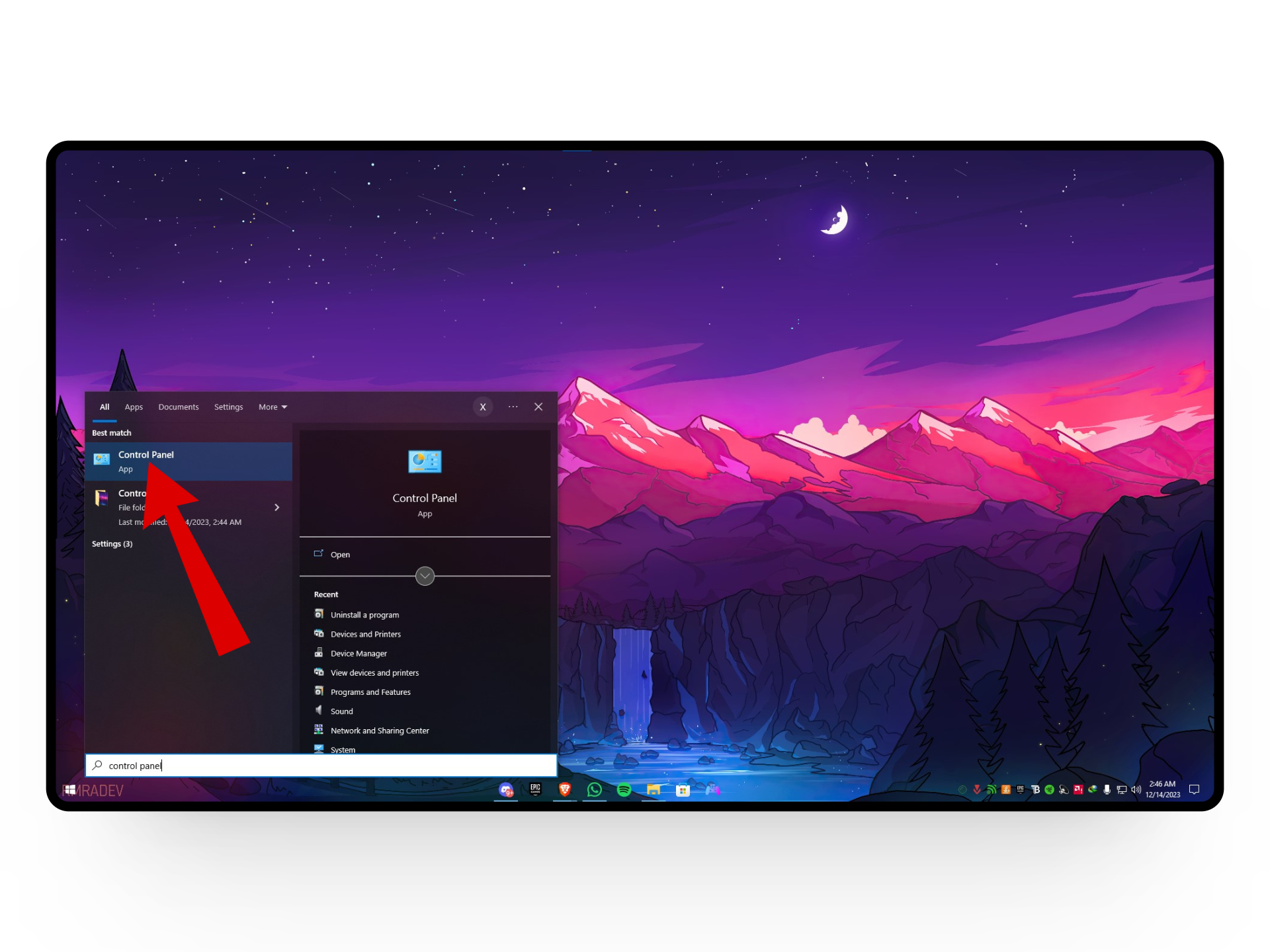
Select control panel - From here, click on the Uninstall a program option under the Programs tab.
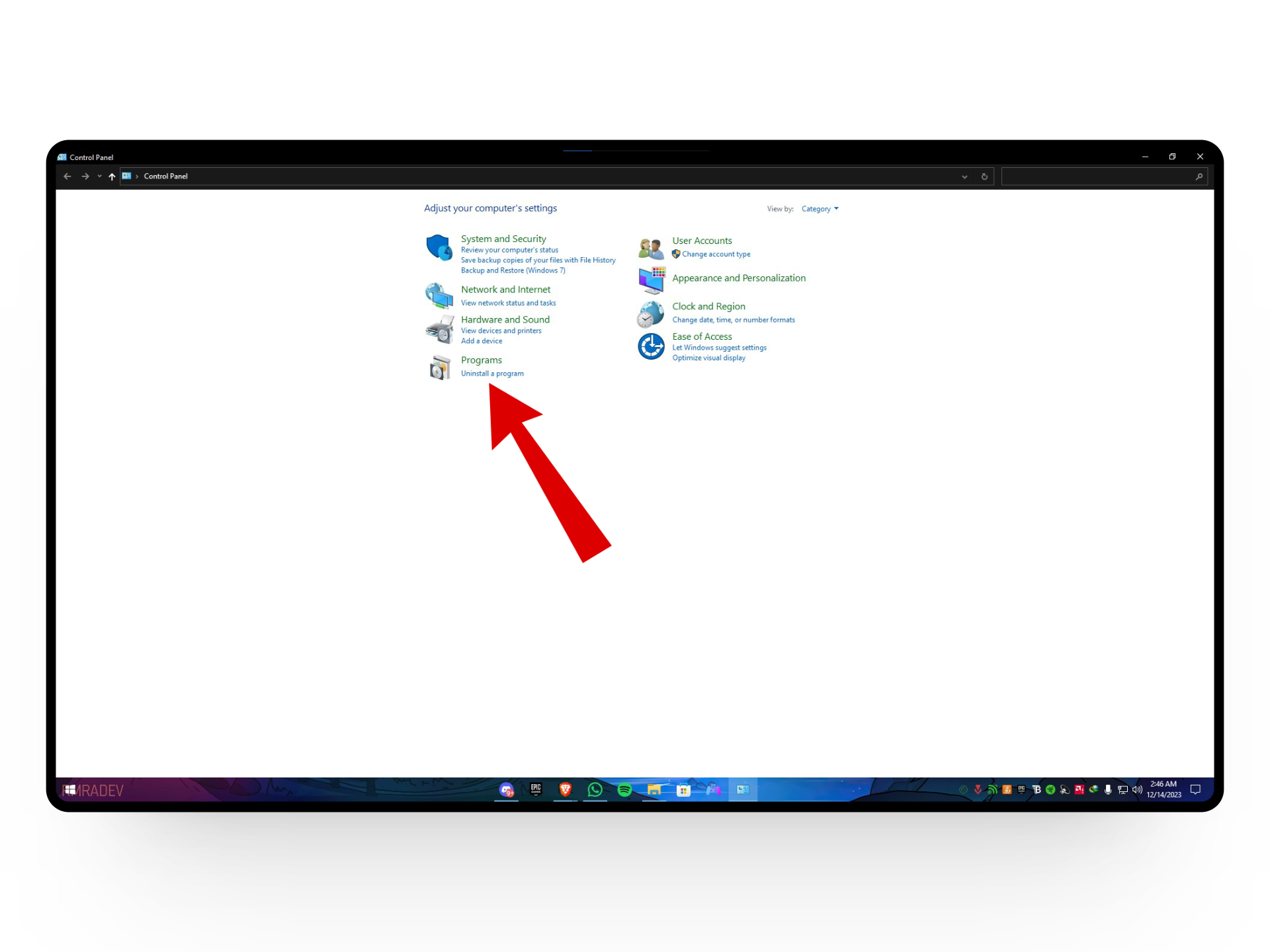
Click on uninstall a program - This will open a list of all current software installed on your device.
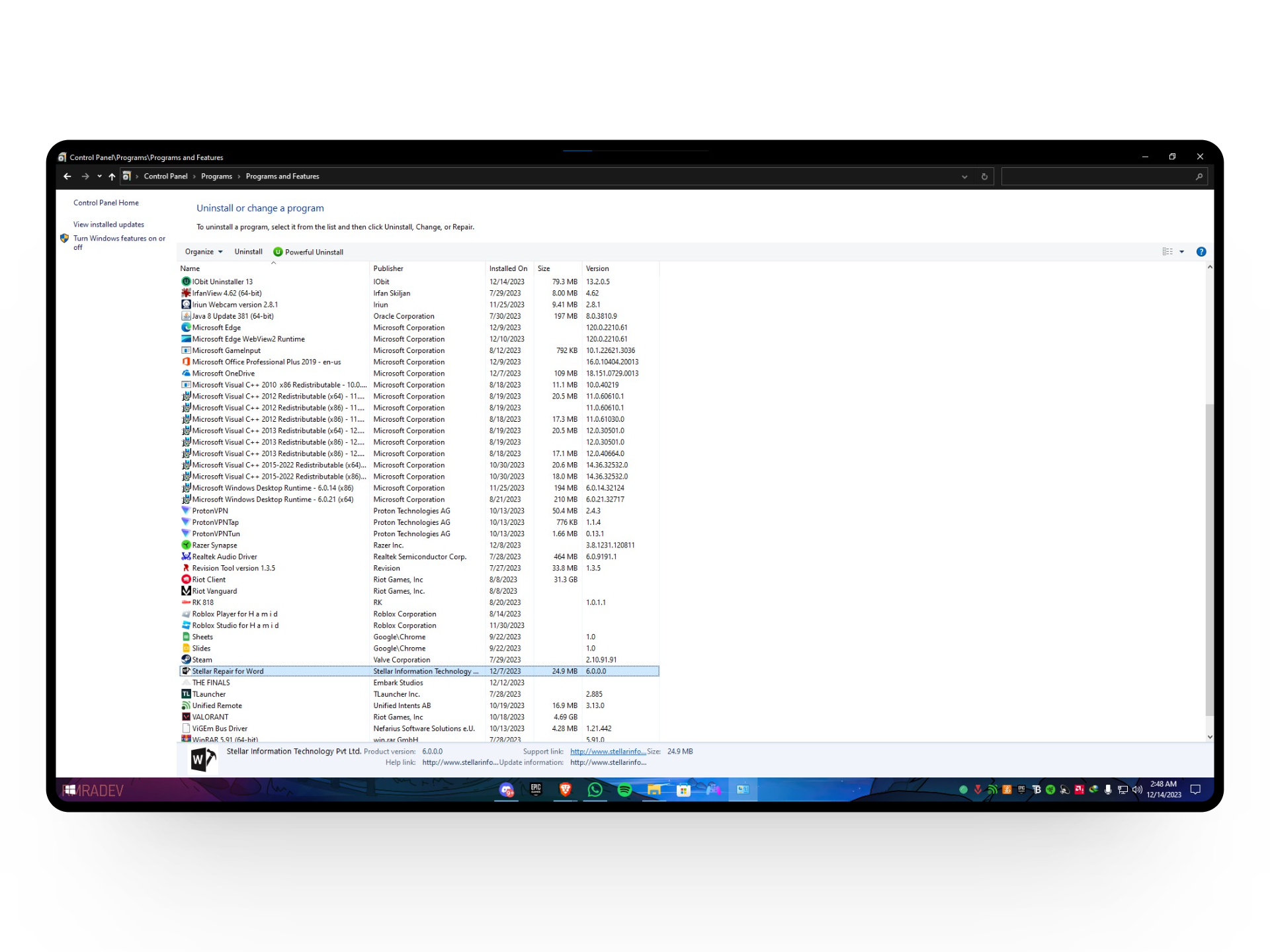
All your currently installed programs - Now, select RAV Antivirus from the list and click on the Uninstall button at the top.
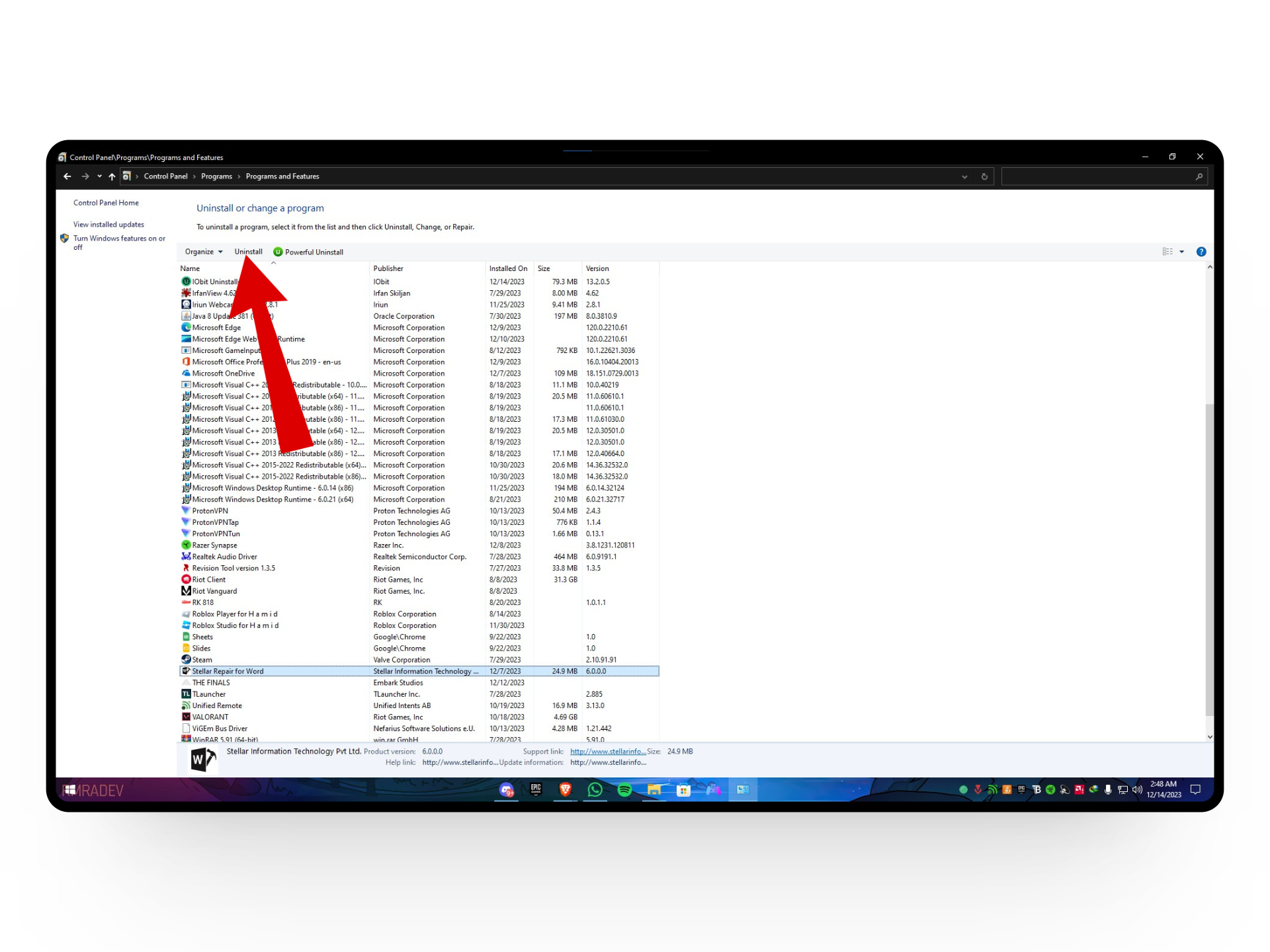
Click on uninstall - A confirmation message will show up asking you whether you want this program to make changes, simply hit Yes.
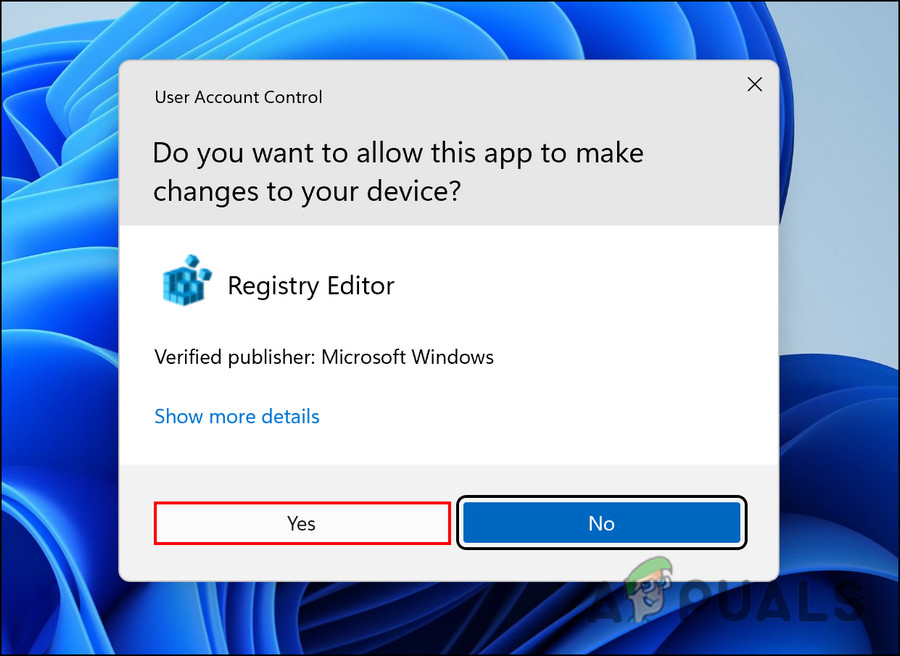
Hit Yes - After a few minutes, RAV Antivirus should be uninstalled from your device.
READ MORE: How to disable “Your Windows 7 PC is out of support” notification? ➜
3. Use a Third-Party Uninstaller
Another method to remove RAV Antivirus from your computer is by using a third-party uninstaller. Although the above two methods should most definitely work when deleting programs third-party uninstallers often have additional features like clearing leftover files and backup support that make them a considerable alternative.
When choosing a third-party uninstaller, you have tons of trusted options like IObit Uninstaller, CleanMyPC, and Revo Uninstaller that you can check out through their websites. However, to show you how they work we will be using IObit Uninstaller as it’s free and easy to use.
Here’s how to remove RAV Antivirus through IObit Uninstaller:
- Firstly, install IObit Uninstaller from their website and follow the on-screen instructions.
- As you run the program, you’ll have the home screen in front of you with a list of all your current programs.
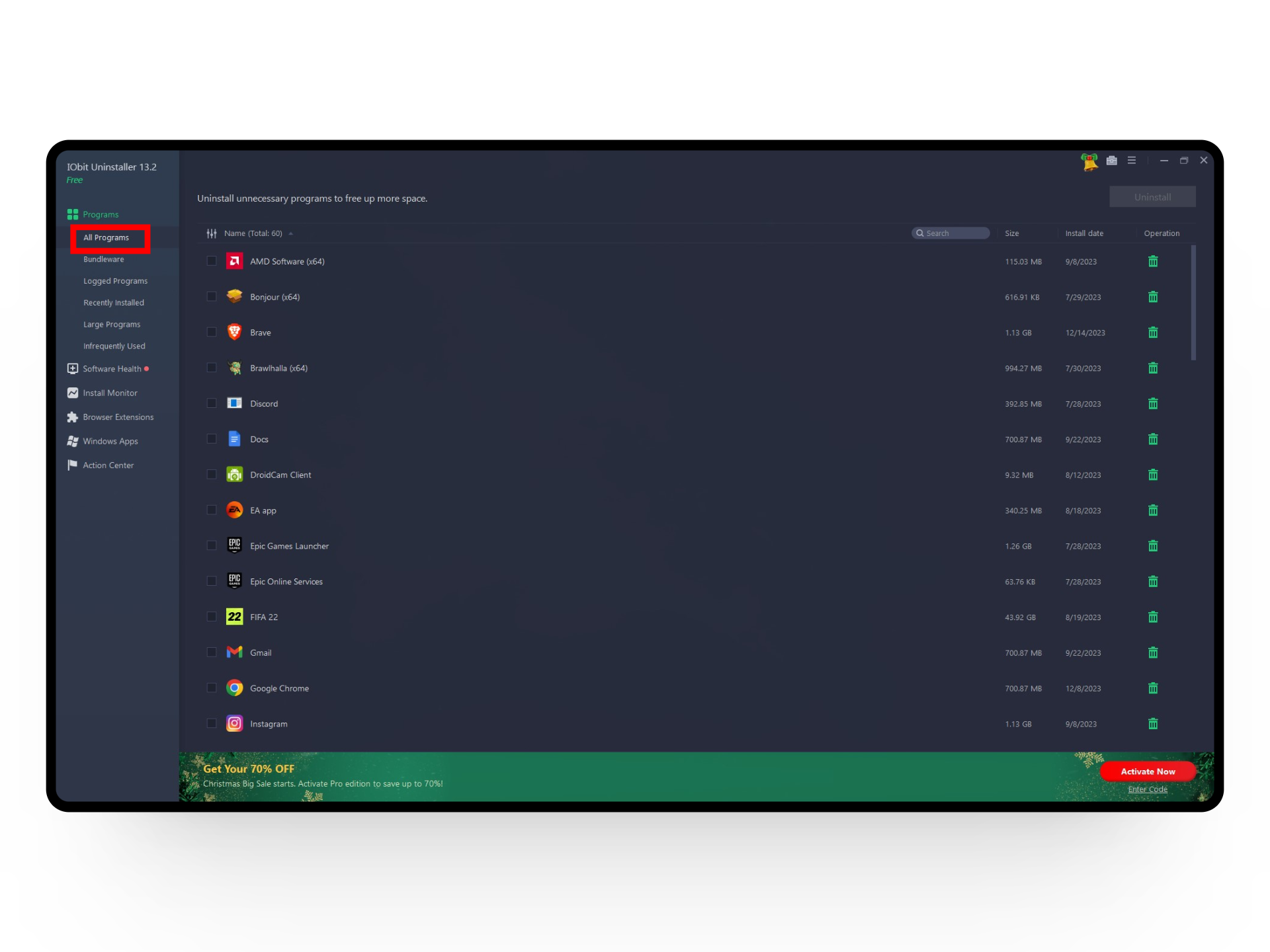
Launch IObit Uninstaller - From here, look for RAV Antivirus and click on the green bin icon next to it.
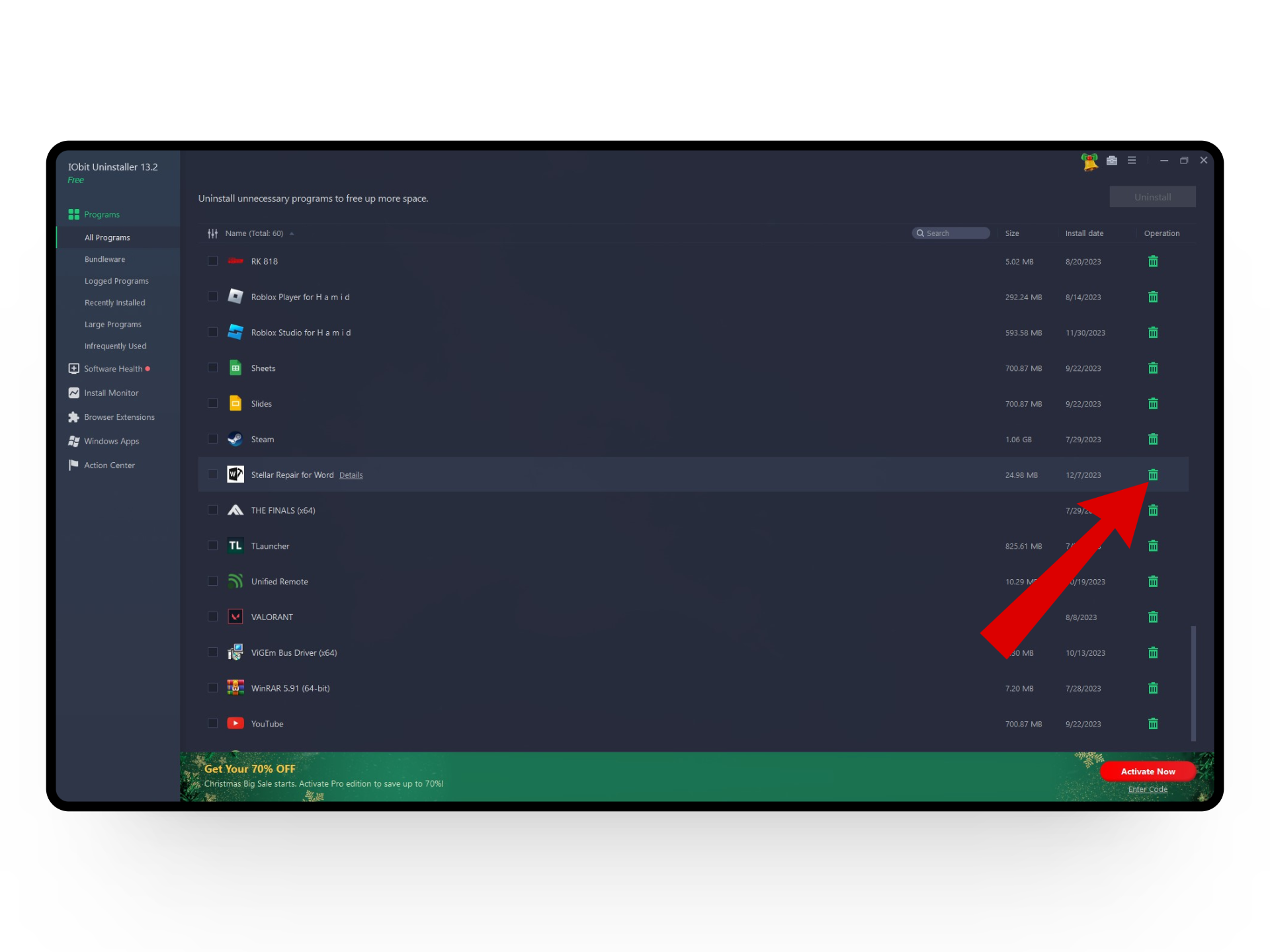
Click on the green bin icon - This will open a confirmation menu along with additional options like creating a restore point and removing residual files.

Select additional options - If you want to just uninstall the program, simply click on the Uninstall button.
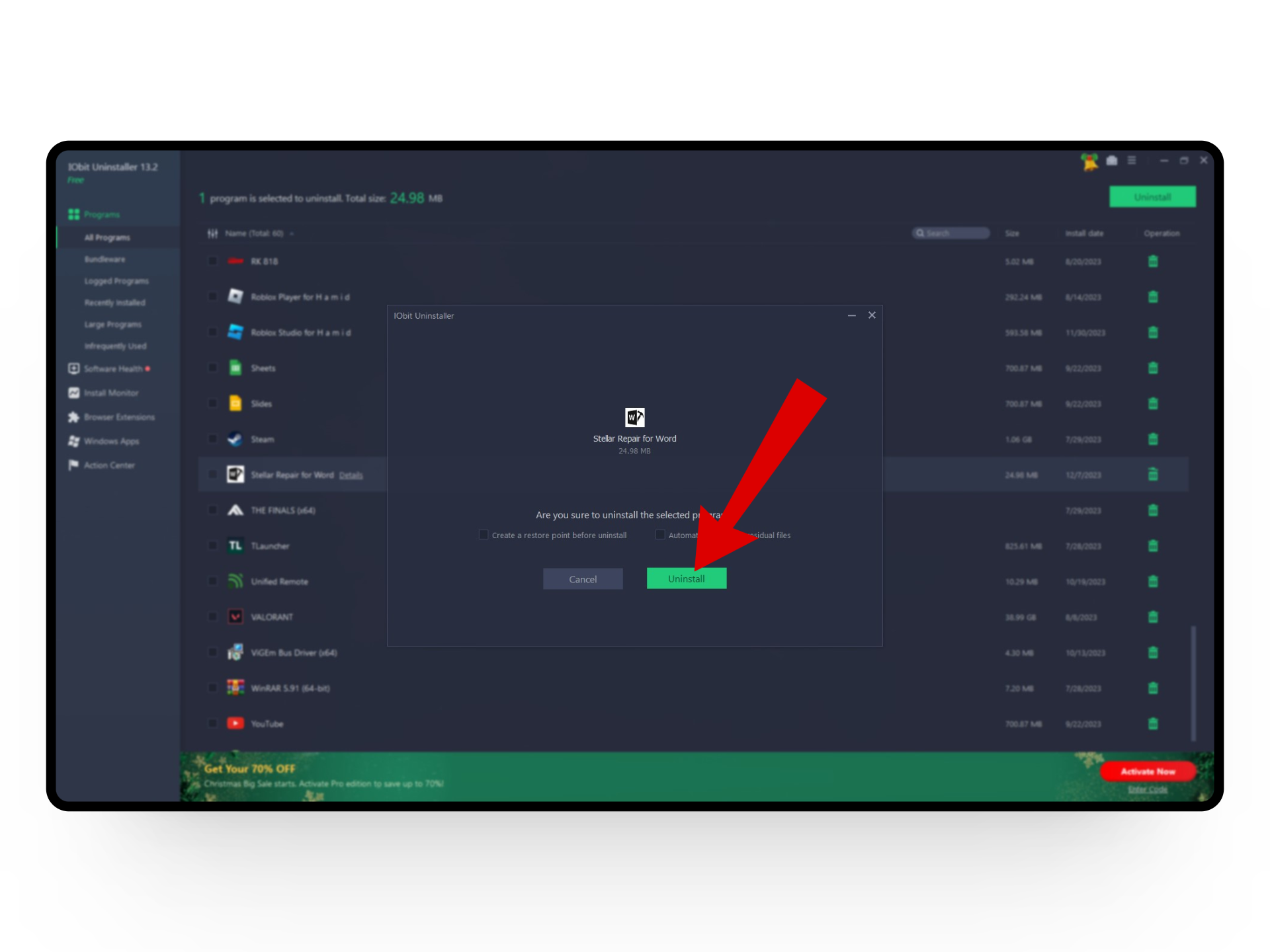
Click on uninstall
Apart from this IObit also categorizes your programs in different categories for easier access. Nonetheless, removing programs through IObit is quite simple and can be done with a few clicks.
READ MORE: What is the Difference Between a Proxy and VPN? ➜
Conclusion
While RAV Antivirus is trustworthy software and isn’t malicious in any way, it can potentially get into your computer through bundled software making it a bit suspicious. Hence after going through the steps mentioned in our article, you should be able to get rid of RAV Antivirus from your computer quickly and easily.
FAQs
Using an Antivirus software depends on your preference and needs. While Microsoft’s built-in virus scanner, Microsoft Defender, should be enough for most users if you want an extra layer of security you can consider searching for a trusted and well-reviewed antivirus software.
To stay safe online, use updated antivirus and strong passwords, be cautious with downloads, avoid pirated software, and regularly back up your data to guard against phishing.
Cyberattacks are harmful attempts to mess with computers, networks, or devices. They can involve things like viruses, scams, or hacks, aiming to steal info or cause trouble online.