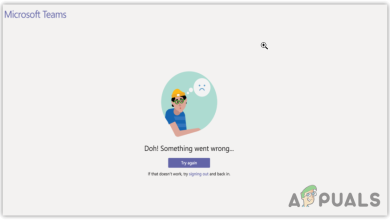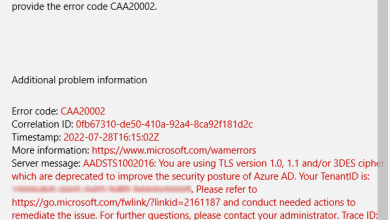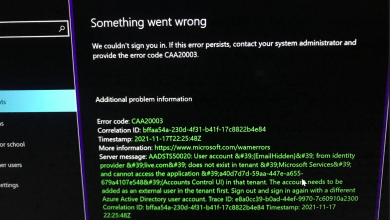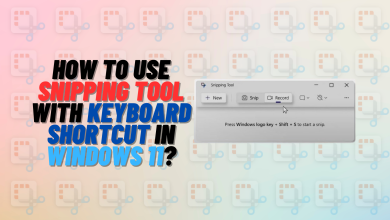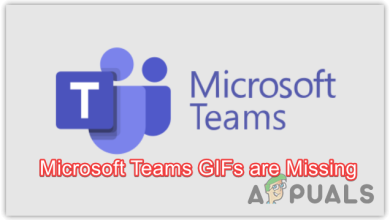What is Player Location Check in Windows 11? [2024 Guide]
- Player Location Check is a software created by GeoComply to ensure users are in the correct geographic location for online games and betting sites, using IP and GPS data for verification.
- The PlayerLocationCheckTask.cmd is a legitimate background process associated with this software, typically safe but could be imitated by malware.
- To manage Player Location Check on your device, you can either disable the PlayerLocationCheck.cmd task or completely uninstall the software through Windows settings; it's often installed with games requiring location verification but be cautious of unsolicited installations as they may be malware.
If you’ve recently come across a new app called “Player Location Check” on your Windows 11 PC or noticed a task running in the background named PlayerLocationCheckTask.cmd, you might be wondering what it’s all about.
In this article, we will discuss what player location check is along with some other common questions about it. We will also look into whether this software is safe and steps to delete it from your device.

Table of Contents
What is Player Location Check Windows 11?
Player Location Check is a security software developed by GeoComply that verifies player locations in online games and betting websites. The software ensures that you are legally allowed to access the games and gambling websites you are trying to do so.

For games like Ingress and Pokemon Go, the software helps create virtual maps by using real-world locations, and for betting websites like DraftKings, the software reduces the chances of fraud and illegal access. Additionally, it also reduces network latency by matchmaking gamers according to their regions and works as an anti-cheating measure as well.

Apart from verifying player locations for games, other websites also use Player Location Check for several reasons including providing relevant ads, improving accuracy of location-based features, and more.
READ MORE: How to Send a Pin Location on Google Maps & Apple Maps ➜
How Does Player Location Check Work?
Player Location Check verifies the location of a player by using factors such as IP address, GPS coordinates and even Wi-Fi signals to determine where exactly is the user located.
What is PlayerLocationsCheckTask.cmd?
PlayerLocationCheckTask.cmd is a Windows regulatory file used by the Player Location Check software to run things smoothly. This scheduled task runs in the background of your computer every few minutes to constantly verify your location.
The .cmd file is usually located in the C:\Program Files\GeoComply\PlayerLocation Check folder and takes up only 480 bytes of memory.

READ MORE: The 8 Best Tune-up Utilities for Windows in 2024 [Detailed List] ➜
Is PlayerLocationCheckTask.cmd Safe?
Yes, PlayerLocationCheckTask.cmd is a safe and legitimate file that is related to the Player Location Check application. However, malware programs can also mask viruses under the same name that can be used to track your location and steal personal information. Hence, we suggest only using the official GeoComply website to install the Player Location Check software on your Windows 11 device.
READ MORE: Is WhatsApp Safe? All You Need to Know About WhatsApp’s Security ➜
Uninstalling PlayerLocationCheck.cmd and Player Location Check
When it comes to uninstalling the Player Location Check, it’s important to note that the PlayerLocationCheck.cmd file is required by the program to run properly and disabling it will interrupt the software’s flow. Instead, you can either disable the .cmd file to pause location verification or simply remove the application to get rid of all its contents. Let’s break both of them down.
1. Disabling PlayerLocationCheck.cmd
The PlayerLocationCheck.cmd isn’t essential for the Windows 11 operating system and disabling it will not affect your device’s performance in any way at all.
Here’s how to disable PlayerLocationCheck.cmd on Windows 11:
- Click on the Windows icon at the bottom of your screen.

Windows icon - From here, type in “Task Scheduler” in the search bar and select the first result.

Task Scheduler - Once that opens up, click on the Task Scheduler Library tab.

Task Scheduler Library - This will open a list of all your current running tasks. Here, look for PlayerLocationChecker.cmd.

PlayerLocationCheck.cmd - Finally, under the Action menu, click on the Disable button.

Disable button
READ MORE: How to Fix Random Beeping Sound in Windows 11? ➜
2. Uninstalling Player Location Check
If the Player Location Check software was installed on your device without your knowledge, you can remove it by following these steps:
- Click on the Windows icon at the bottom of your screen.

Windows icon - From here, select the Settings tab.

Settings tab - Next, head over to the Apps sections from the sidebar.

Apps tab - Now, click on the Installed apps tab.

Installed apps - Here, look for the Player Location Check application and click on the three dots next to it.

Player Location Check - From the drop-down menu, click on the Uninstall button and you are good to go.

Uninstall button
READ MORE: How to Remove Recycle Bin from Desktop in Windows 10/11 ➜
How Did Player Location Check Install on Your Device?
The Player Location Check application can be downloaded on your Windows 11 device with or without your knowledge. For instance, if you are trying to play a game that requires geo-location services, you will be prompted to install the Player Location Check software. However, if you don’t remember accessing any geo-located website or game recently, the software can be malware trying to get your data.
Is Player Location Check Important?

If you are someone who takes their privacy seriously, you can uninstall the Player Location Check application. However, if you are not concerned about your privacy you can keep the application on your device as it will keep you safe from accessing websites you aren’t allowed to without taking up much of your resources. Apart from here are a few more things to know about the location verifying software:
- Player Location Check is only required by games and websites that verify your location to operate and you can disable it if you aren’t using it for the above-mentioned purposes.
- Once you disable the application, you will not be able to access certain games as well as special location-based features.
- If you don’t want to delete the Player Location Check software but are also concerned about privacy, you can use a VPN to mask your location.
READ MORE: The 5 Best Premium VPN Apps on Android in 2024 ➜
Conclusion
In short, Player Location Check is a completely safe and malware-free software used for location verification purposes only. If you are concerned about your privacy, you can delete the application from your device. Additionally, it’s recommended to only use official websites when installing such software to keep your computer free of viruses.
FAQs
GeoComply helps prevent fraud and boosts cybersecurity which helps in verifying locations and confirming a user’s real digital identity.
GPS stands for Global Positioning System. It’s a satellite-based navigation system that helps you figure out where you are and where you’re going. Satellites send signals to devices like smartphones or car GPS systems, allowing them to calculate your exact location on Earth. It’s widely used for navigation, mapping, and various activities.
VPNs are safe to use as they offer connections through highly secure protocols and allow users to make their digital presence nearly untraceable. However, it’s important to use trusted and paid VPNs only, as free tools can often contain malware and lead to unauthorized access to your information.
 Reviewed by
Reviewed by