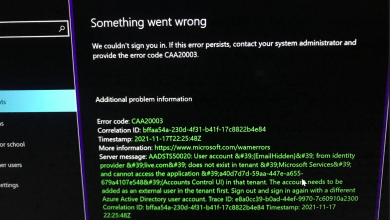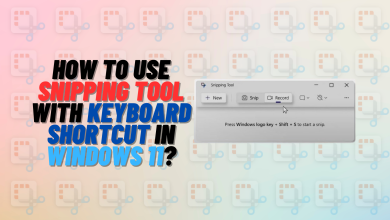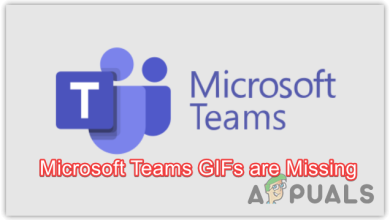How to Fix “Error Code: U521” in Ticketmaster?
Ticketmaster is a popular platform for purchasing and reselling tickets for concerts, sports, and other events. However, users occasionally encounter error code U521 during transactions.
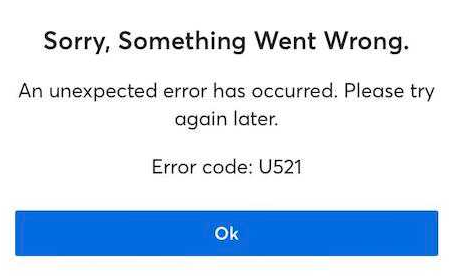
The error prompts you to retry the purchase, but if it persists, it could be due to someone else buying the same seat simultaneously or a glitch in the payment system.
Quick Fixes
- Use an Alternative Payment Method: If a credit card error occurs, consider using another available option, such as PayPal, which has resolved the issue for numerous users.
- Seat Selection Error: If the chosen seat is already purchased by someone else during your transaction, please select an alternative seat to avoid this error.
- Re-Login into Ticketmaster: If you encounter any internal issues, try logging out and then back in before proceeding with your purchase.
- Clear App and Browser Cache: Cache buildup can hinder the app’s performance and stop it from functioning correctly. Clear your app’s cache before purchasing your ticket.
- Reinstall the Ticketmaster App: If other methods fail, reinstall the app, log in to your account, and attempt to purchase tickets once more.
1. Use a Different Payment Method
If you suspect the issue is with your payment method, try a different one.
- Open the Ticketmaster app or visit the Ticketmaster website.
- Choose your ticket and click Next.
- Scroll down to Payments and select Back to Stored Cards.
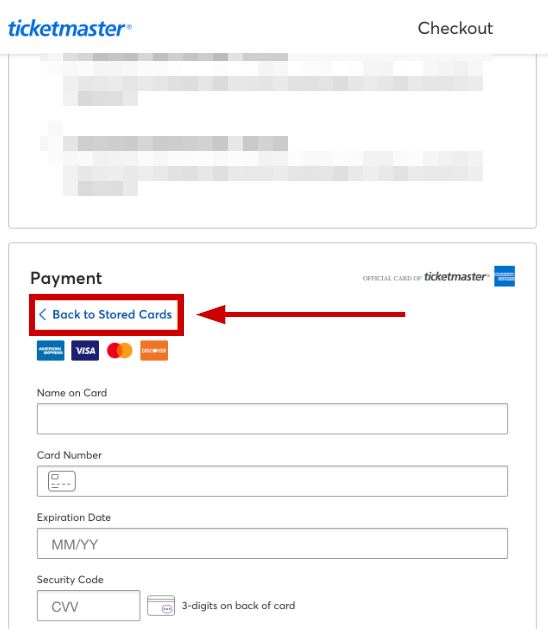
- Click on PayPal under “Or Pay With.”
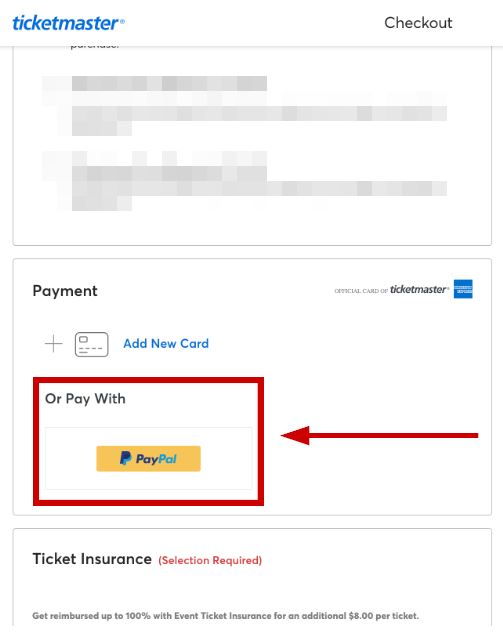
- Sign in to your PayPal account. Additionally, add your card to PayPal if you haven’t already.
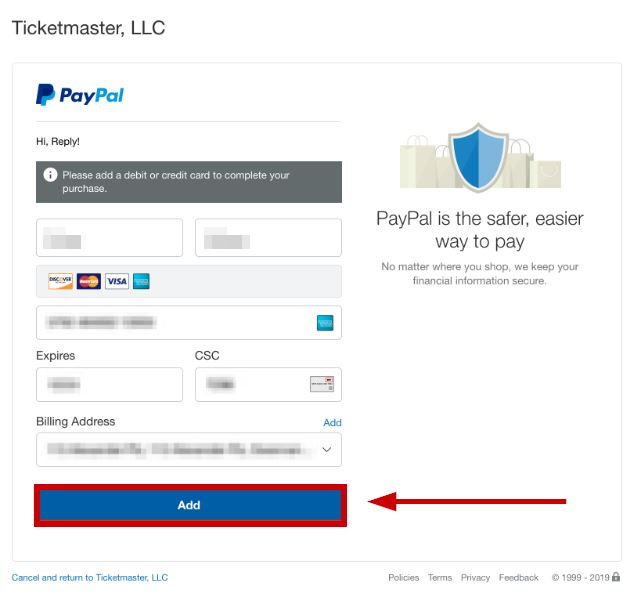
- Once everything is selected, click Agree & Continue.
- Now check if you can purchase tickets without getting the U521 error.
2. Re-Login into Ticketmaster
In case of a session-related glitch, re-logging in can refresh the expired credential data:
- Click on My Account.
- Select Sign Out.
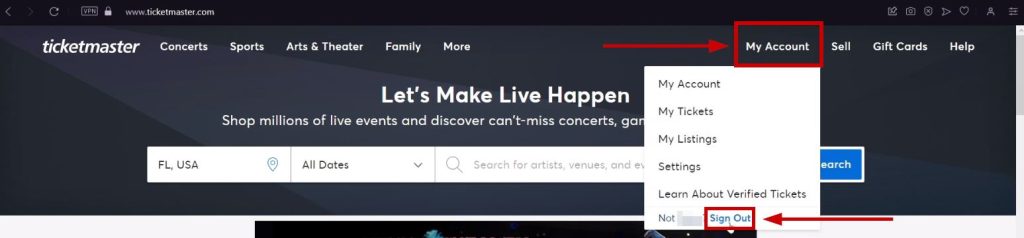
- Afterward, log in again and continue your purchase.
3. Clear App or Browser Cache
To clear the app cache:
- Go to Settings > Apps.
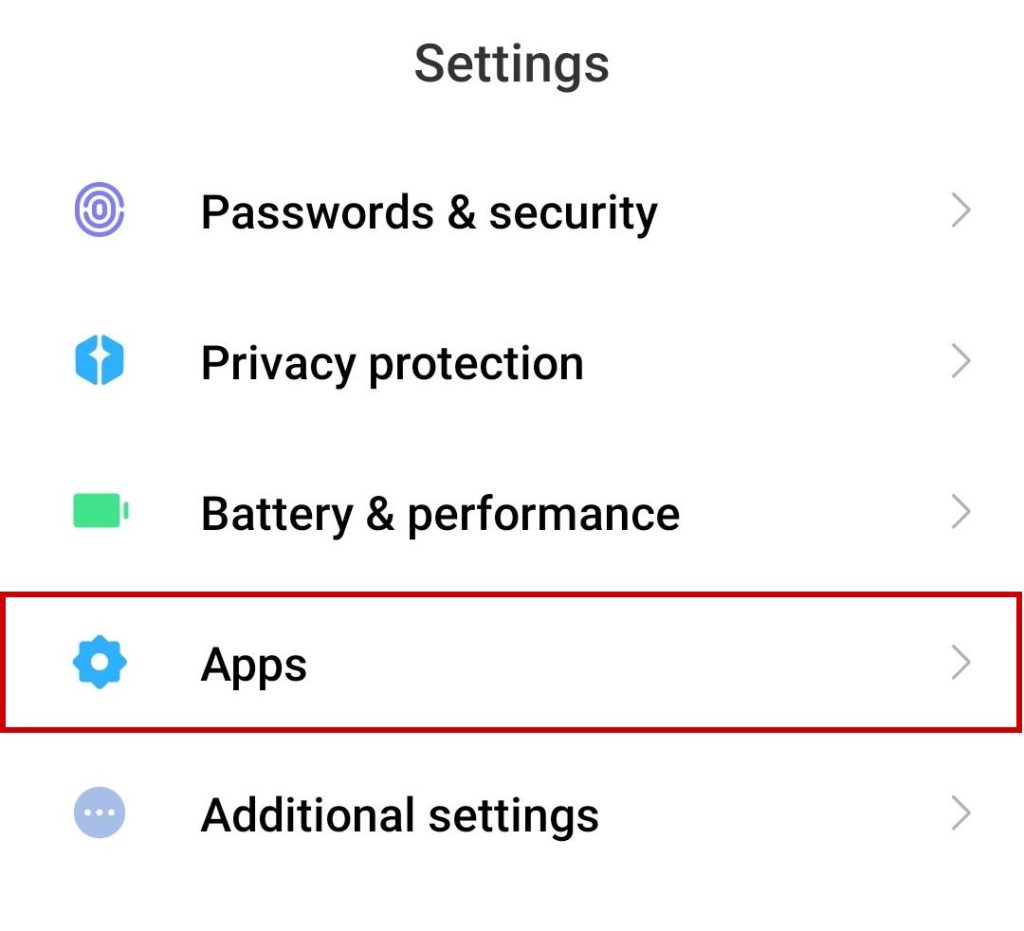
- Select Manage Apps.
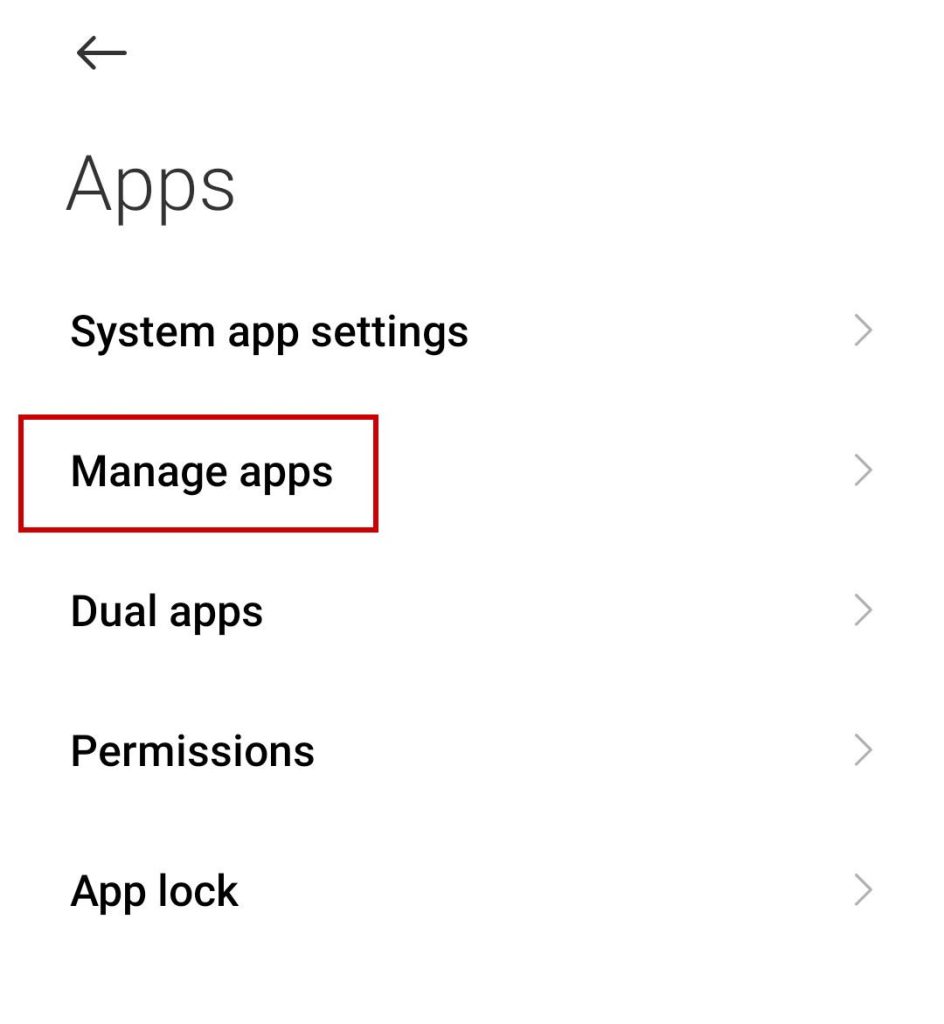
- Find and tap on Ticketmaster.
- Tap on Clear Data.
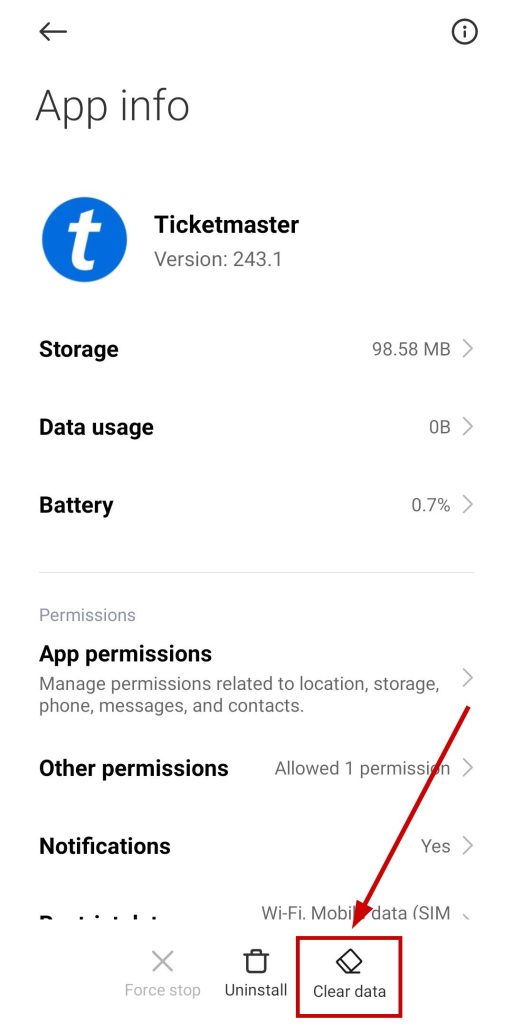
- Select Clear Cache.
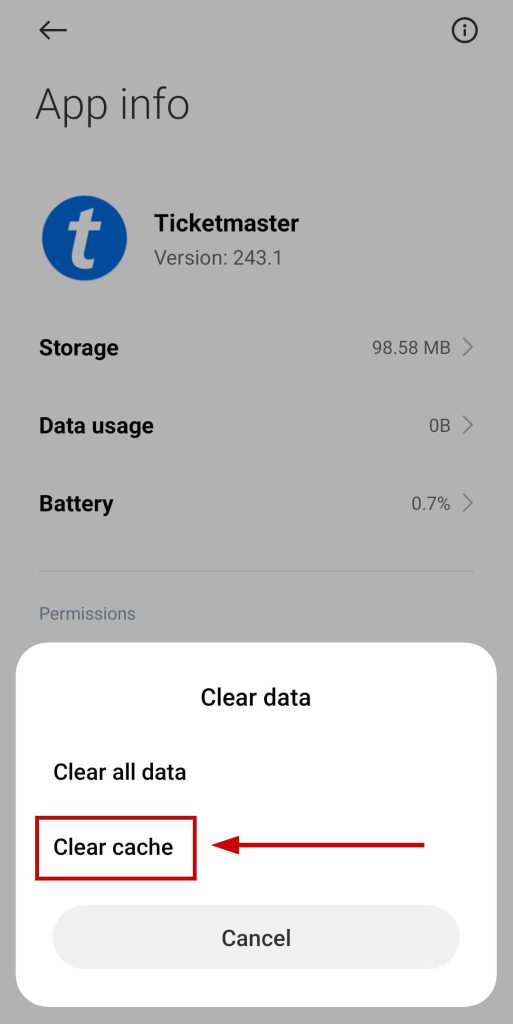
The steps to clear the browser cache vary from browser to browser. Below are the steps for Google Chrome:
- Open Chrome and select the three-dot menu in the top right corner.
- Click More tools.
- Select Clear browsing data.
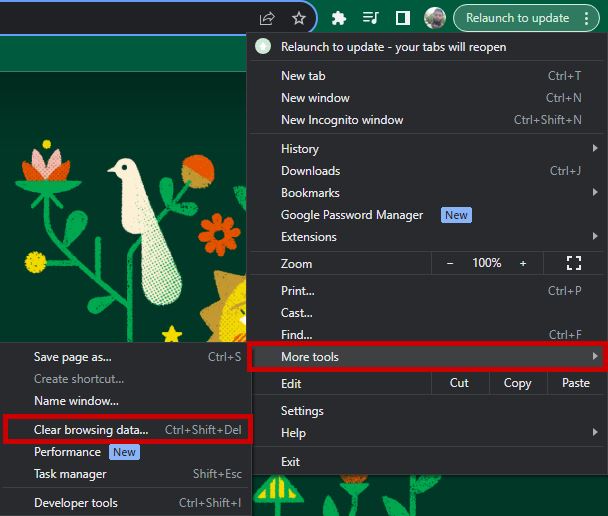
- Choose the time range at the top.
- Select “Cookies and other site data” along with “Cached images and files”.
- Click Clear Data.
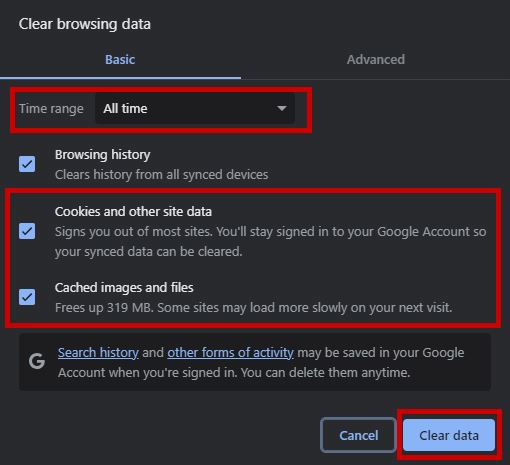
4. Reinstall the Ticketmaster App
When other troubleshooting steps don’t resolve the issue, try reinstalling the app.
- Go to Settings > Apps.
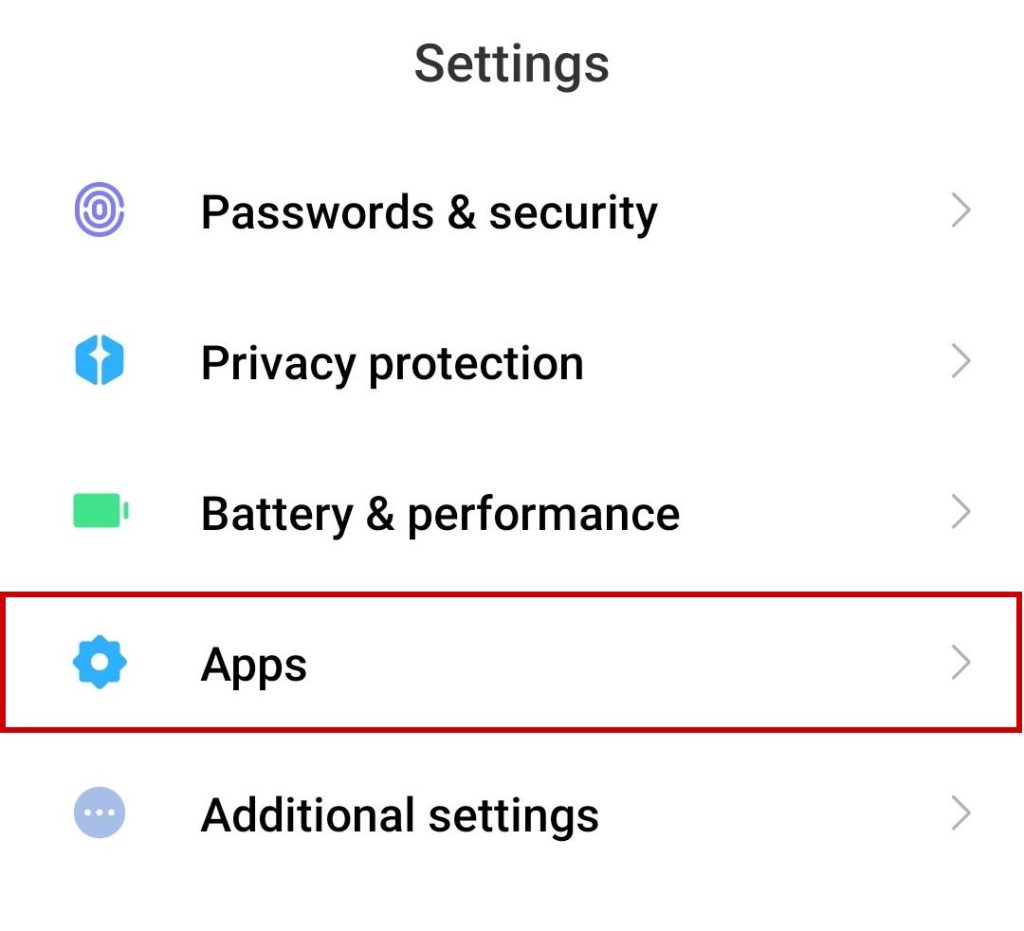
- Select Manage Apps.
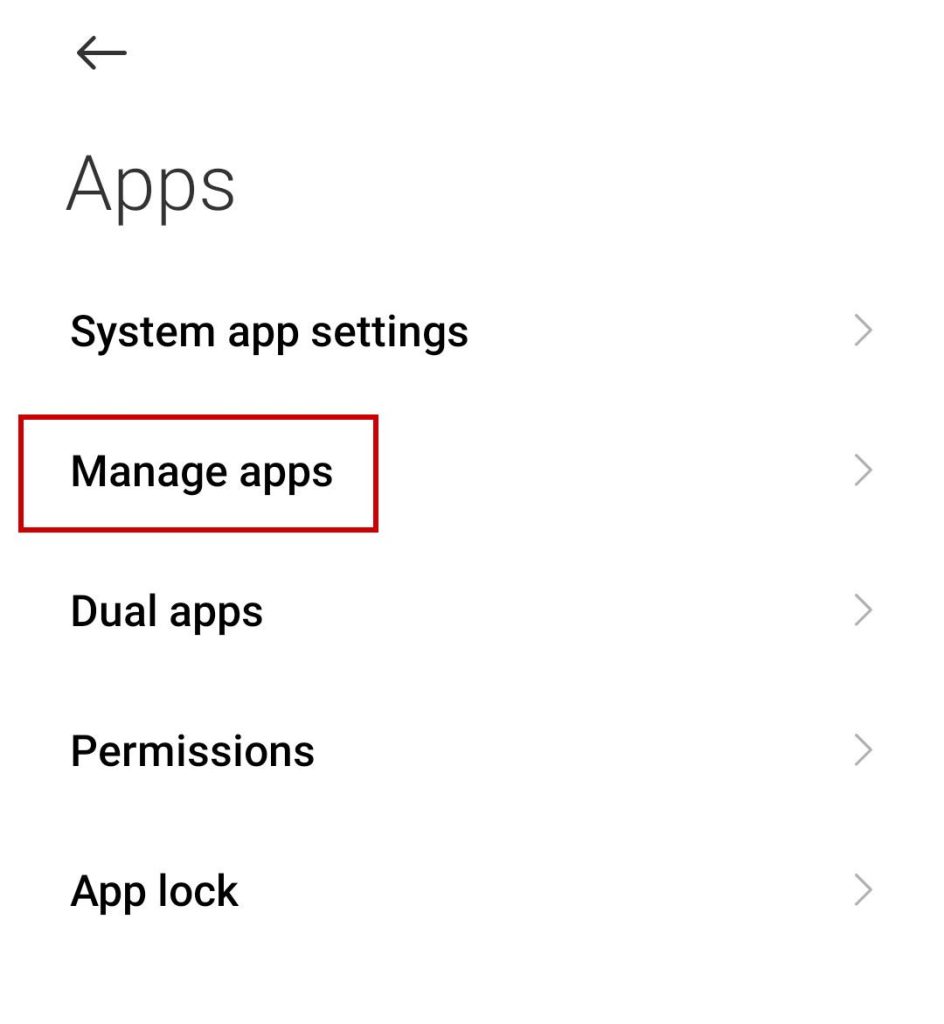
- Find Ticketmaster and select Uninstall.
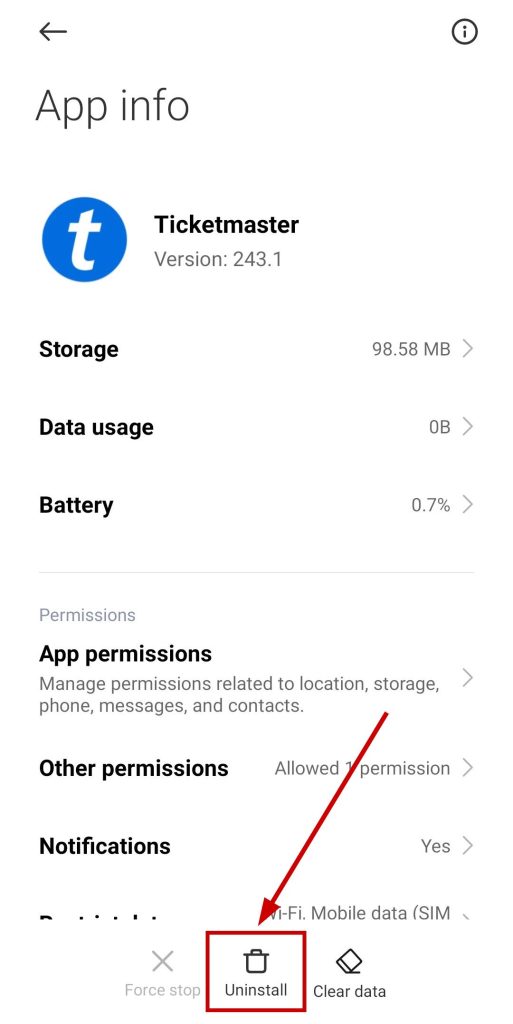
- Now reinstall the app from the Play Store or the Apple App Store and log in to your account again.
- Once done, check if you can make the purchase now.
If you continue to encounter the U521 error on Ticketmaster, please reach out to Ticketmaster support for further assistance and potential solutions.