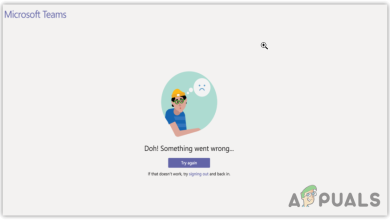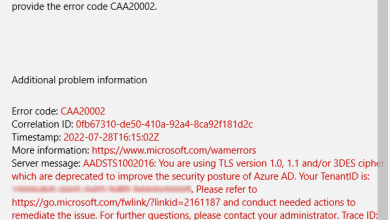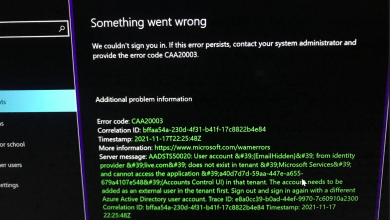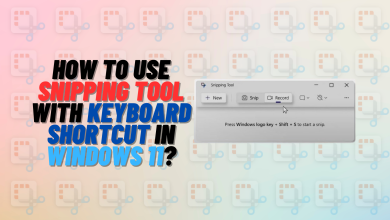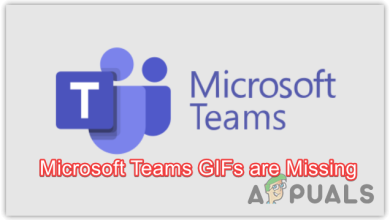5 Ways to Fix “The Email You Provided is not Supported ChatGPT” Error
If you are encountering the error message The Email You Provided is not Supported ChatGPT while attempting to create an account on ChatGPT with your Gmail, you’ve come to the right place for a resolution. This error can arise due to various reasons, most commonly because of corrupted cache and browser issues.

Before proceeding with the solutions, try signing up for ChatGPT with a new Gmail account. If the issue continues after this step, then consider the following solutions.
1. Use an Incognito Window
Firstly, attempt to register for ChatGPT using the Incognito Window in your browser, which can help you circumvent the error. Also, be sure to access the ChatGPT confirmation link in an Incognito Window. Following these steps should allow you to create an account without encountering further issues.
2. Use a Free VPN
Occasionally, the ChatGPT error message is due to complications with the IP address. While this is not a certainty, many users have successfully bypassed the error by using a VPN, which alters your virtual location and protects privacy across the network.
Explore a variety of VPN services and choose one that suits your needs.
After installing a reliable VPN, open your browser and attempt to sign up for ChatGPT. Should the error remain, consider creating a new Gmail account while the VPN is active and attempt the sign-up process with ChatGPT again.
3. Create a New Outlook Account
If neither VPN usage nor the original Gmail account resolves the issue, try registering with ChatGPT using a new Outlook account.
- Navigate to the Microsoft Outlook website.
- Click Create Free Account and follow the on-screen instructions to register.

- After account creation, proceed with signing up on ChatGPT.
4. Clear ChatGPT’s Cache
Issues with website cache can affect site performance and cause errors. Your browser stores data in the cache for quicker access on subsequent visits, but sometimes this data becomes corrupted. In such cases, clearing the cache is recommended.
- Access browser settings by clicking the three dots and selecting Settings.

- Go to Privacy & Security and then Site Settings.

- Select View Permissions and Data Stored across sites.
- Search for openai.com.

- Remove the site’s data by clicking the delete icon for openai.com.
- Confirm the removal by selecting Delete.

- Try signing up for ChatGPT once again.
5. Use a Different Browser
Should the problem persist, consider using a different web browser. The Tor Browser comes highly recommended as it conceals your IP address, potentially bypassing any related issues. This way, even IP-related difficulties should not prevent you from creating a ChatGPT account.
- Download and install the Tor Browser.

- Visit openai.com and attempt to register there.
These methods should effectively resolve the The Email You Provided is not Supported ChatGPT error. If none of them work, consider registering from a different device. Once your account is created, you should be able to log in from any device without encountering error messages.