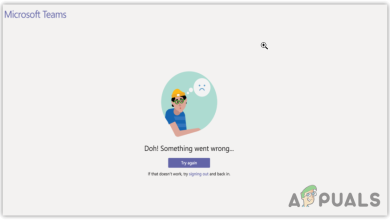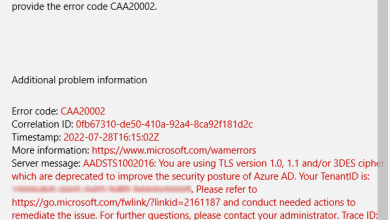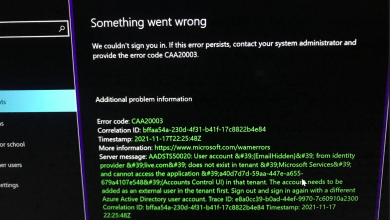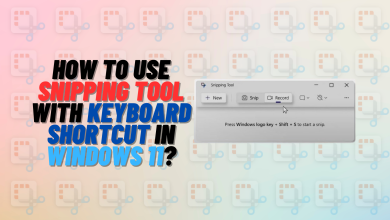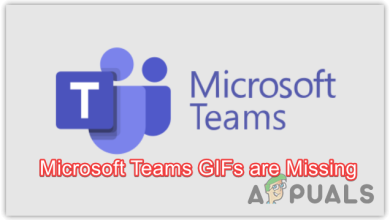How to Fix Discord Stuck on Checking for Updates
Discord is a popular communication platform for gamers, but occasionally users may encounter issues such as Discord getting stuck on ‘checking for updates.
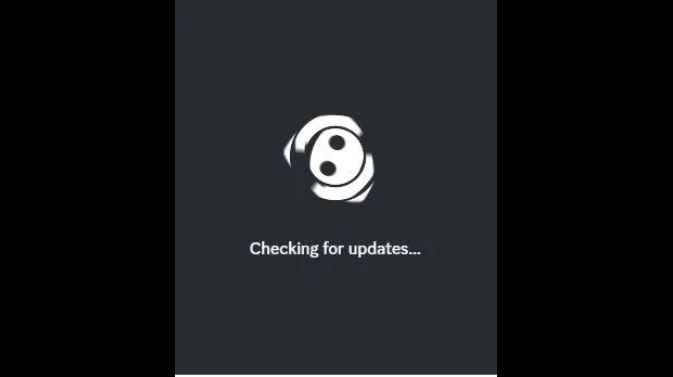
When this happens, the app opens to the update screen, but does not progress further, preventing the user from messaging or calling anyone on Discord which can be quite frustrating.
The first step is to simply close Discord and reopen it. Often, a restart can resolve this temporary glitch. If the issue persists, let’s explore some permanent solutions:
- Check Discord Status: When Discord is down for maintenance or technical issues, it may lead to the app being stuck on the update screen. Check the Discord Status page to ascertain if the application is operational. If Discord is functioning properly, try the following potential solutions.
- Run Discord as an Administrator: Giving Discord administrative privileges allows it to have complete access on your system which can prevent crashes and freezing. Here are the steps to give Discord administrative rights through running the program as an administrator.
- Use a VPN: Sometimes, specific regional server issues can cause Discord to crash temporarily. By using a VPN to connect to a region where Discord is operational, you might bypass this type of problem. This allows the application to avoid getting stuck on updates.
- Turn Off Proxy: If you’re not actively using a proxy to change your IP address, it’s advisable to disable it. This simplifies your network configuration and can enhance system performance. It can particularly help if the proxy settings were interfering with Discord’s ability to update. Learn more about optimizing Windows for better performance.
- Re-enable Self-Defense in Kaspersky Antivirus: Occasionally, Kaspersky Antivirus may mistakenly identify a safe application, such as Discord, as a threat. Temporarily disabling and then re-enabling Kaspersky’s self-defense feature might resolve issues preventing Discord from updating.
- Download Discord’s New Version: If none of the above solutions work, you may need to manually download and install the latest version of Discord from its official website. This usually overcomes any update-related hurdles.
Below you’ll find more detailed instructions for some of the above steps:
1. Run Discord as an Admin
To run Discord as an administrator:
- Right-click on Discord’s shortcut on your desktop and select Properties.
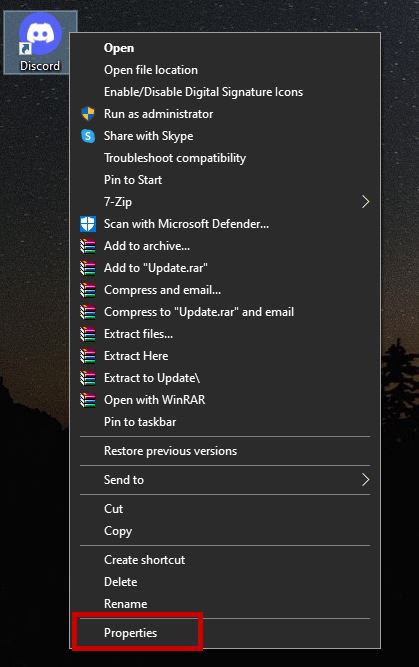
- Go to the Compatibility tab and tick the box that says ‘Run this program as an administrator’.
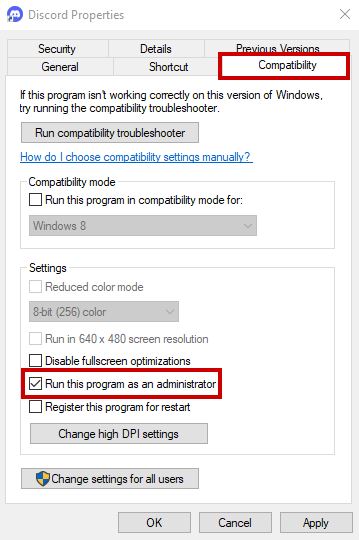
- Click Apply and OK, then try opening Discord again.
2. Use a VPN
Using a VPN may help if the issue is regional:
- Download and install a reputable VPN service.
- Select a region where Discord is known to be operational, and connect.
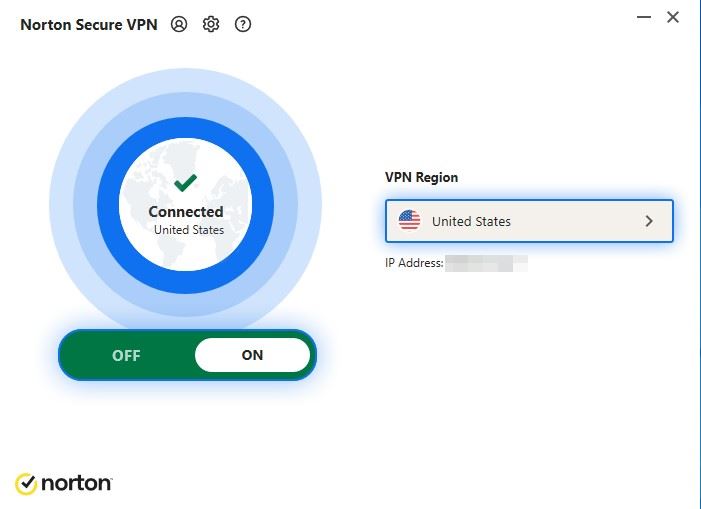
3. Turn Off Proxy
To disable proxy settings on Windows:
- Press Win + I to open Settings, and navigate to Network & Internet.
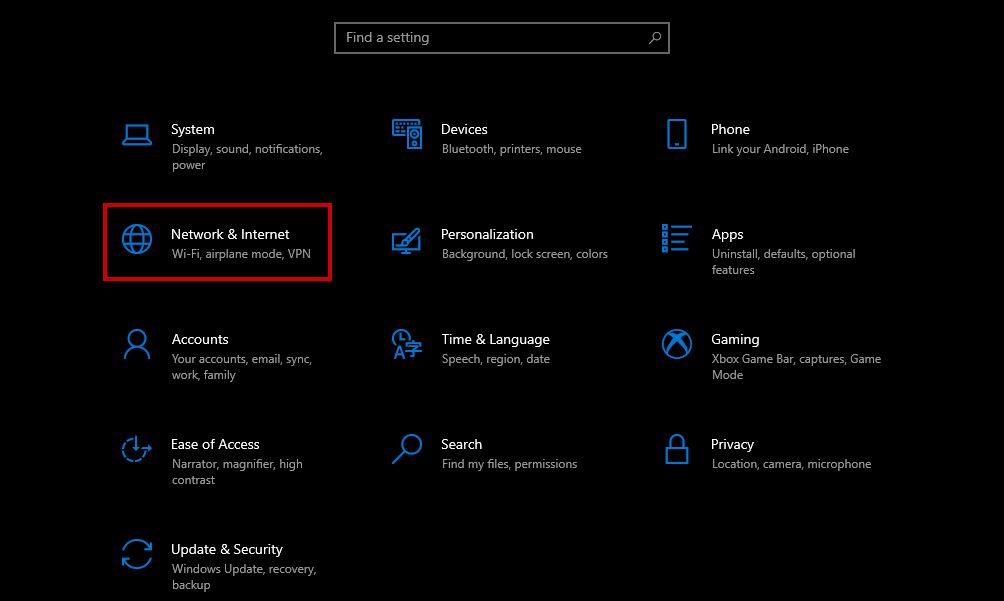
- Choose Proxy from the menu on the left, then turn off both ‘Automatically detect settings’ and ‘Use a proxy server’.
- Scroll down to Save your changes and restart your PC.
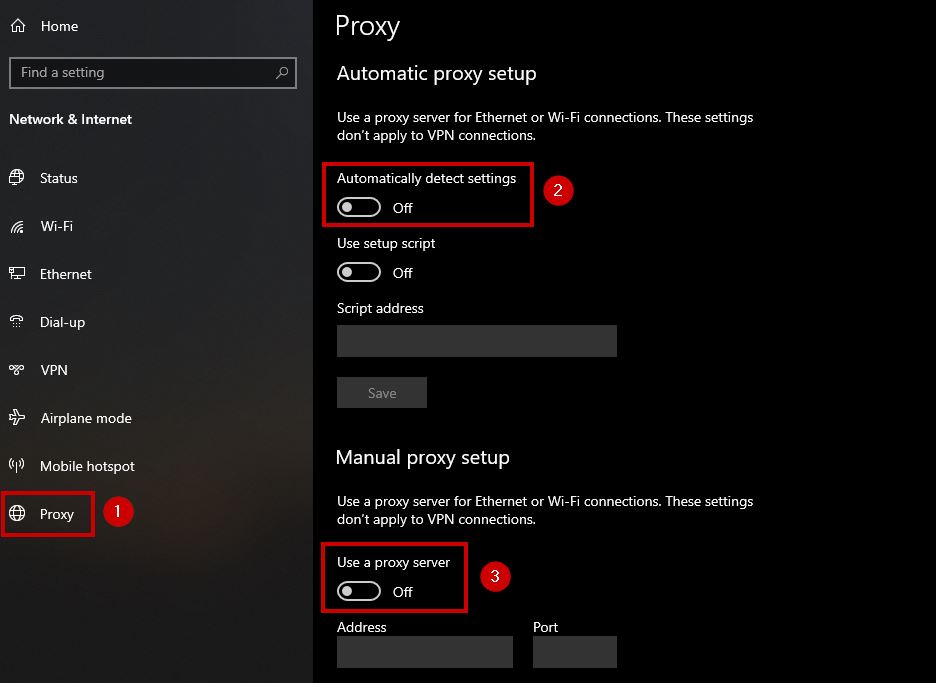
4. Re-enable Self-Defense in Kaspersky Antivirus
Here’s how to toggle Kaspersky’s Self-Defense feature:
- Open Kaspersky and navigate to the Settings.
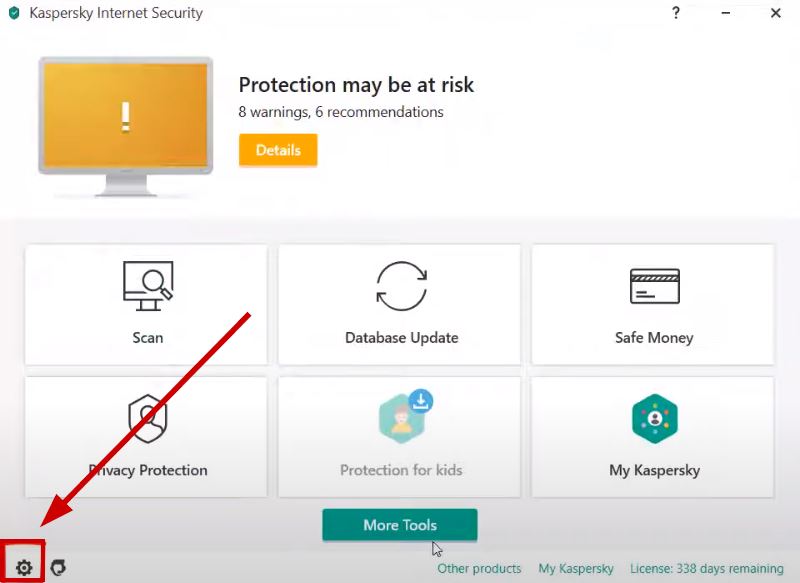
- Go to Additional > Self-Defense.
- Uncheck the Enable Self-Defense option.
- Restart your computer, then re-enable Self-Defense.
5. Download Discord’s New Version
To manually update Discord:
- Visit the Discord download page and choose the version for your operating system (Windows or Mac).
- Install the downloaded application, which should resolve any update issues.

If, after trying these steps, your Discord is still stuck on ‘checking for updates’, reach out to Discord support for further assistance.