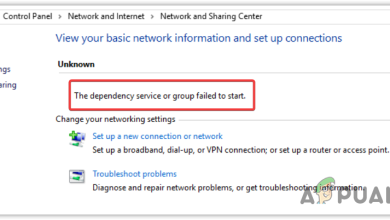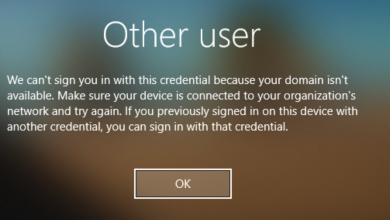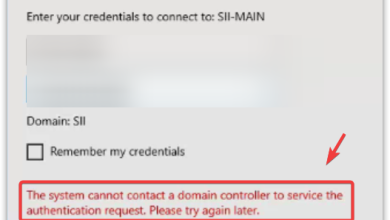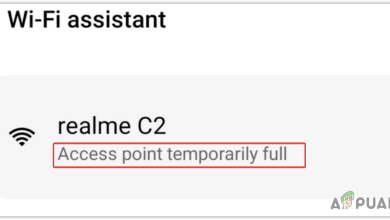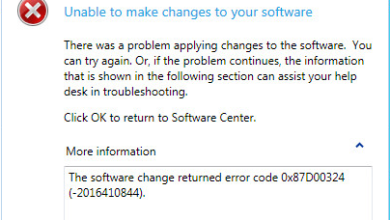How to Fix ‘Unidentified Network’ Issue with Ethernet?
When encountering the “Unidentified Network” error with an Ethernet connection, users often find themselves unable to access the internet despite being physically connected to the network. This issue usually indicates that Windows is unable to properly recognize the network’s configuration or settings.
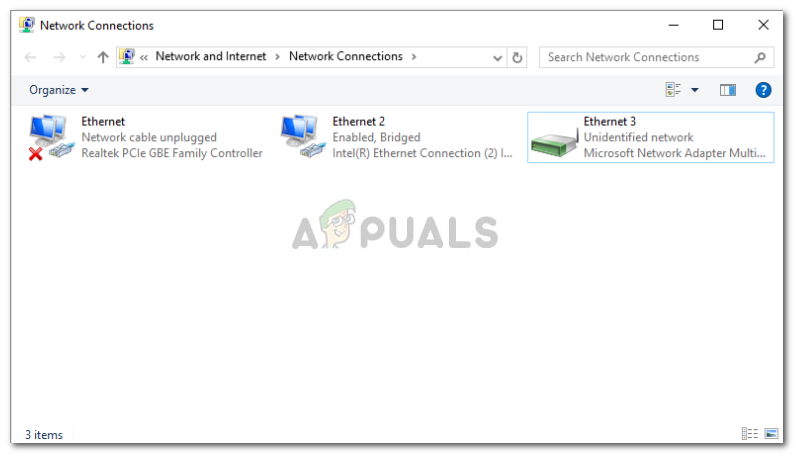
The error basically means that the operating system cannot classify the network as private or public due to a lack of IP configuration. This situation occurs when DHCP (Dynamic Host Configuration Protocol) fails to retrieve a valid IP address from your router or other networking device.
Additional causes may include outdated or corrupted network drivers, incorrect network settings, or faulty Ethernet cables
Several factors can contribute to this problem, including:
- Ethernet Incorrect IP configuration: Your system requires a unique IP address to connect to a network. An incorrect IP configuration for your Ethernet can lead to this issue. See how to fix an incorrect Ethernet IP configuration.
- Network settings: Incorrect network settings on your system could also be the issue.
- Third-party software: Applications, especially antivirus programs, can interfere with your network connection.
- Network card drivers: Outdated or incorrect network card drivers might be causing the problem.
Before proceeding with the solutions below, ensure that airplane mode is disabled on your system.
1. Run the Network Troubleshooter
Running the Network Troubleshooter is a helpful starting point to diagnose this error. This built-in Windows tool automates the process of detecting and fixing common network problems that could be causing the error.
- Press Windows Key + I to open Settings.
- Navigate to Network and Internet.
- Select ‘Network troubleshooter‘ to begin the troubleshooting process.

Network Troubleshooter - Wait until the troubleshooting is complete.
2. Renew IP Address
A misconfigured IP address can disrupt your network connection. Your IP address identifies your computer on the network, much like a street address for your home. To resolve issues related to this, you can reset it by telling your router to assign a new IP address to your computer.
This process is achieved by releasing the current IP address and then immediately renewing it for a fresh connection.
- Press Windows Key + X and select Command Prompt (Admin) or Windows PowerShell (Admin).
- Enter these commands:
ipconfig /release ipconfig /renew
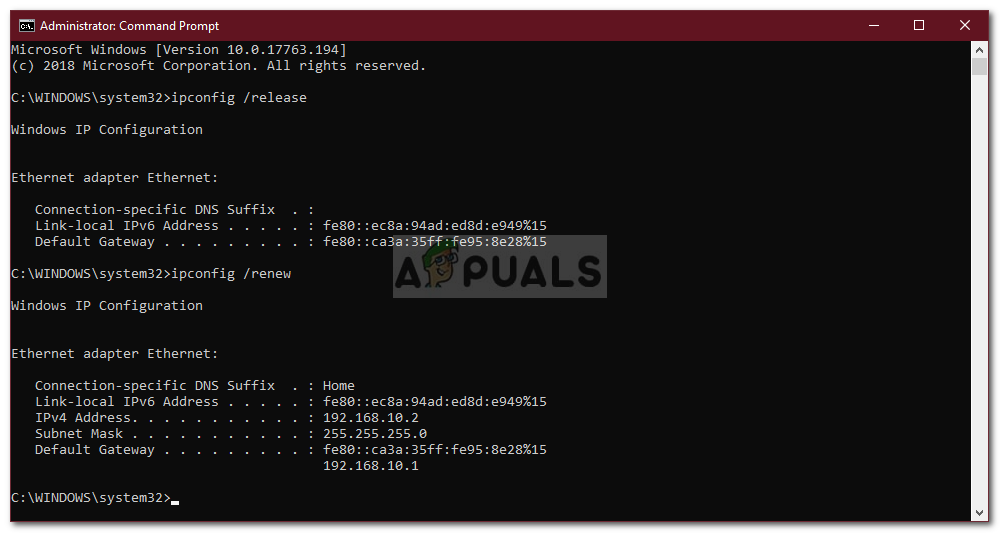
Renewing IP
Flushing your DNS cache might also help.
- In the command prompt, type:
ipconfig /flushdns
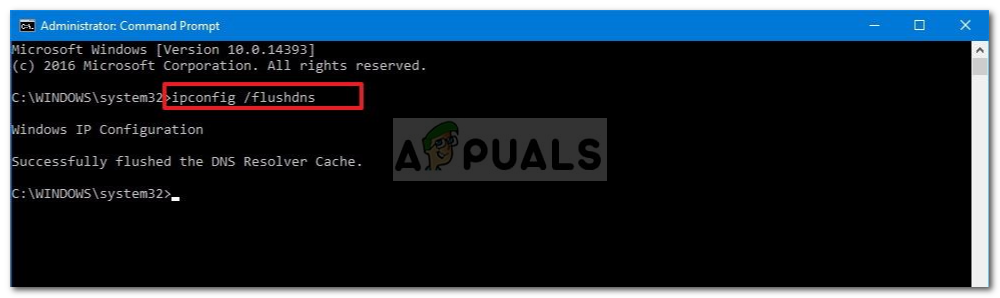
Flushing DNS - Close the command prompt and check if the issue is resolved.
3. Reset TCP/IP
Resetting TCP/IP settings can often resolve network issues, as these protocols control how your computer transmits data over the internet. A reset clears any incorrect configurations, potentially fixing the error by restoring standard network communication rules.
- Run Command Prompt as an administrator.
- Input the following commands:
netsh winsock reset netsh int ip reset
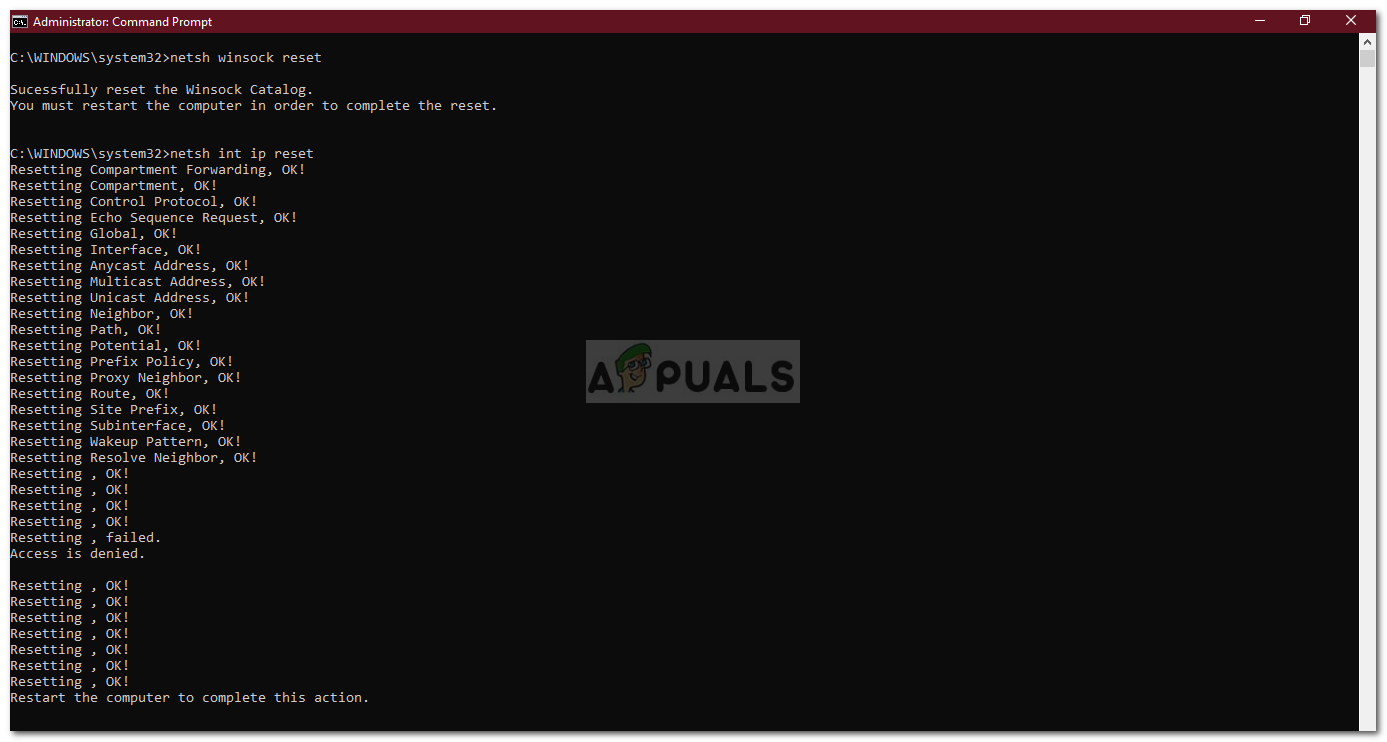
Resetting TCP/IP - Exit the command prompt and restart your system.
4. Turn Off Antivirus Software
At times, antivirus software can mistakenly identify a stable network connection as a threat, resulting in the error. Disabling the antivirus can help determine if it is blocking your internet access. Turn off the software briefly, check if the error resolves, and make sure your device can connect to the network without issue. This step isolates the antivirus as the source of the problem.
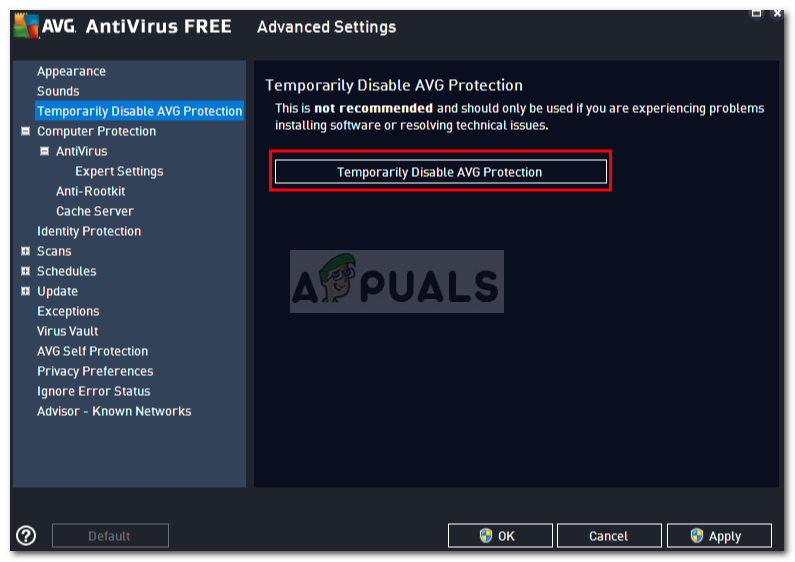
5. Disable Windows Firewall Temporarily
The Windows Defender Firewall plays a key role in protecting your system by managing inbound and outbound network communications. However, it might mistakenly block a legitimate connection, potentially leading to the error. Disabling the firewall temporarily could help determine if it’s the source of the problem.
- Press Windows Key + I to open Settings.
- Search for ‘Windows Defender Firewall‘ and open it.
- On the left, click ‘Turn Windows Defender Firewall on or off‘.
- Select ‘Turn off Windows Defender Firewall‘ for both private and public network settings.

Turning Off Windows Firewall - Test if the issue is resolved. If it doesn’t make sure to turn it back on by following the same steps but select Turn on Windows Defender Firewall option instead.
6. Update Network Adapter Driver
Outdated network adapter drivers may lead to this error by preventing your system from communicating effectively with your network. Updating these drivers ensures you have the latest software enhancements and bug fixes, which could resolve your connectivity issues.
- Press Windows Key + X and open Device Manager.
- Expand the Network adapters section.
- Right-click on your network adapter and choose ‘Update driver‘.
- Click ‘Search automatically for updated driver software‘.
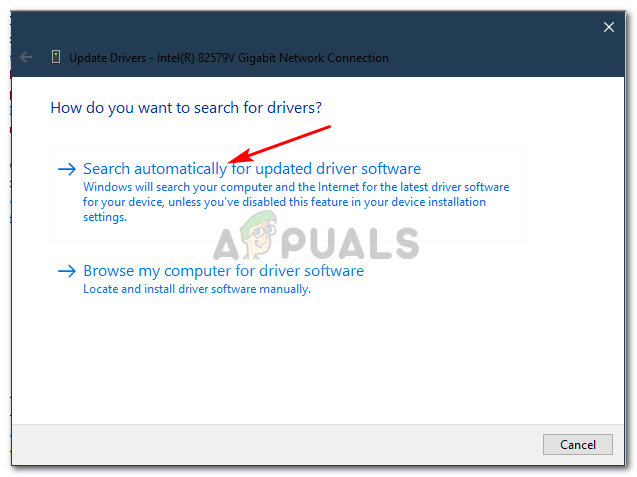
Updating Network Driver - Allow the search to complete and then restart your computer.
If updating the driver doesn’t resolve the issue or if no updates are found, reinstalling the network adapter driver might be necessary. This process removes and then re-installs the software that allows communication between your operating system and network hardware.
Reinstalling can correct any corruption or conflicts within the driver that might be causing the error.
- Open Device Manager as shown in the previous steps.
- Locate and expand the Network adapters section.
- Right-click on your network adapter and choose ‘Uninstall device‘.
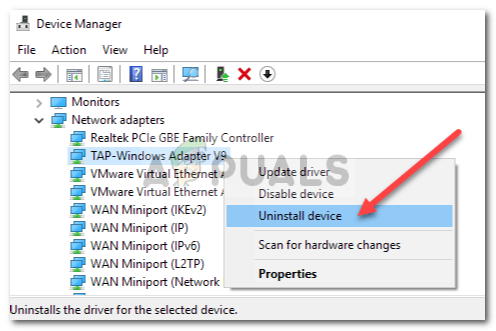
Uninstalling Network Driver - After uninstalling, restart your computer to allow the driver to reinstall.
- Check if the network issue is resolved.