How to Resize a Layer in Photoshop?
Everything a user adds over the image will appear in a layer in Photoshop. Resizing an image will completely change the size of the image, however, in most cases, a user needs to resize the layer only. This is a very basic process in Photoshop, but most of the beginners are unaware of the options for resizing a layer. There are also some situations where the user will need to scale the styles of layers also when resizing the layer. In this article, we will teach you basic methods for resizing layers and layer styles.
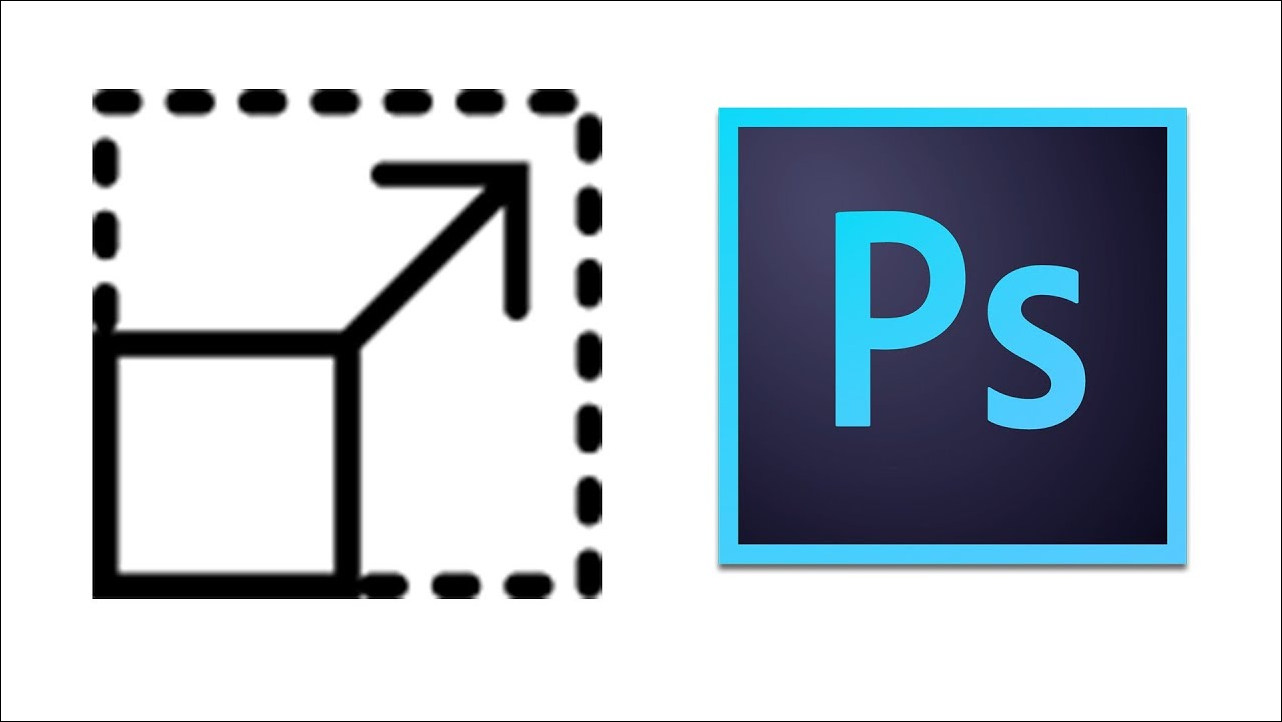
Resizing a Layer in Photoshop
Layers are one of the important features in Photoshop and most of the work is done through layers. Whether a user is adding some text over their image or adding some vector shapes, all will appear in their own new layers. Each layer can be edited separately without changing the main background image. User can easily resize a layer by following the below steps:
- Open the Photoshop program by double-clicking the shortcut or you can search it through the Windows search feature.
- Click on the File menu in the menu bar and choose the Open option. Select the image that you want to work on.
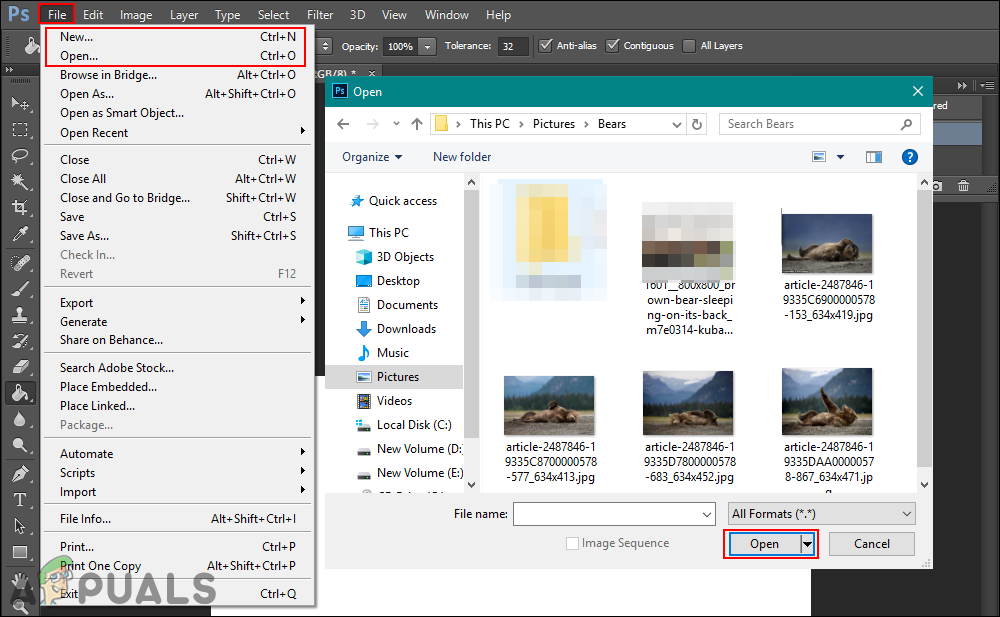
Opening an image in Photoshop - Now you can create another layer like putting the text on an image or opening another image as a layer over the main image.
- Select the layer that you want to resize in the layers panel. Click on the Edit menu in the bar and choose the Free Transform option.
Note: You can also press CTRL + T buttons together to open the Free Transform option.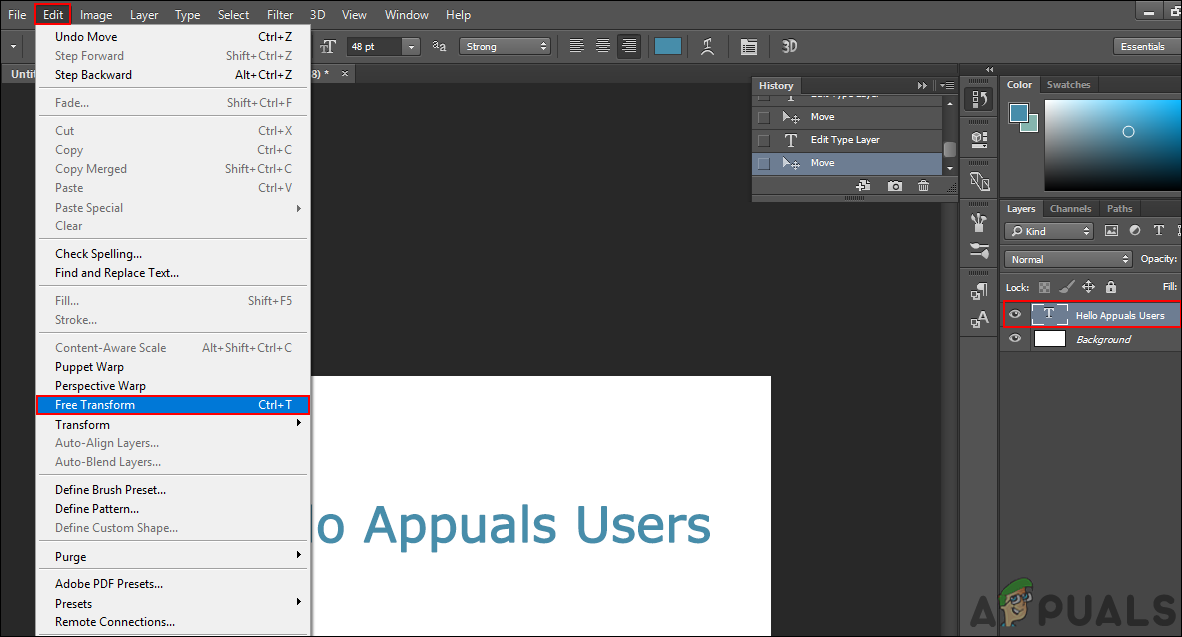
Using the Free Transform feature - Hold the Shift key and select an edge of the layer with the left mouse click. You can then move the move to change the size of the image according to your needs.
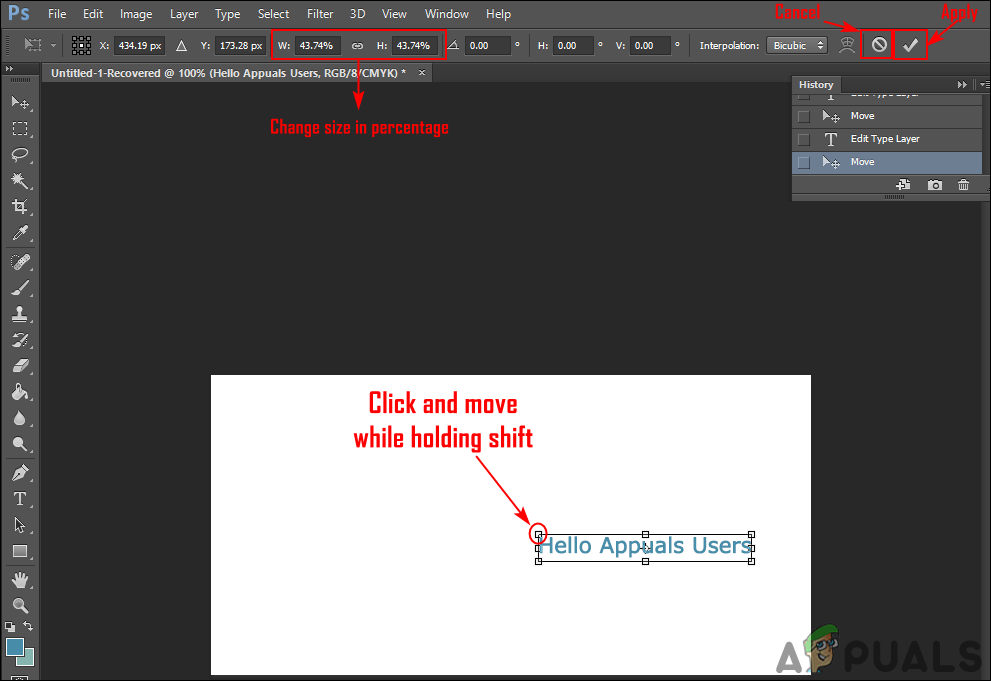
Changing the size of the layer - Once you are done press the check icon at the top or just press the Enter key to apply changes.
Additional: How to Scale Layer Styles after Resizing the Layer
Sometimes a user will apply some styles to a layer and resizing that layer will not reduce or increase the size of styles. When it comes to layer styles, a user needs to change the style percentage manually according to the layer size. The same applies to the image resize option, the styles remain the same even if the image is resized. You can also adjust the percentage of the layer style by following the below steps:
- Open your Photoshop program, open or create a new image where you can apply these steps.
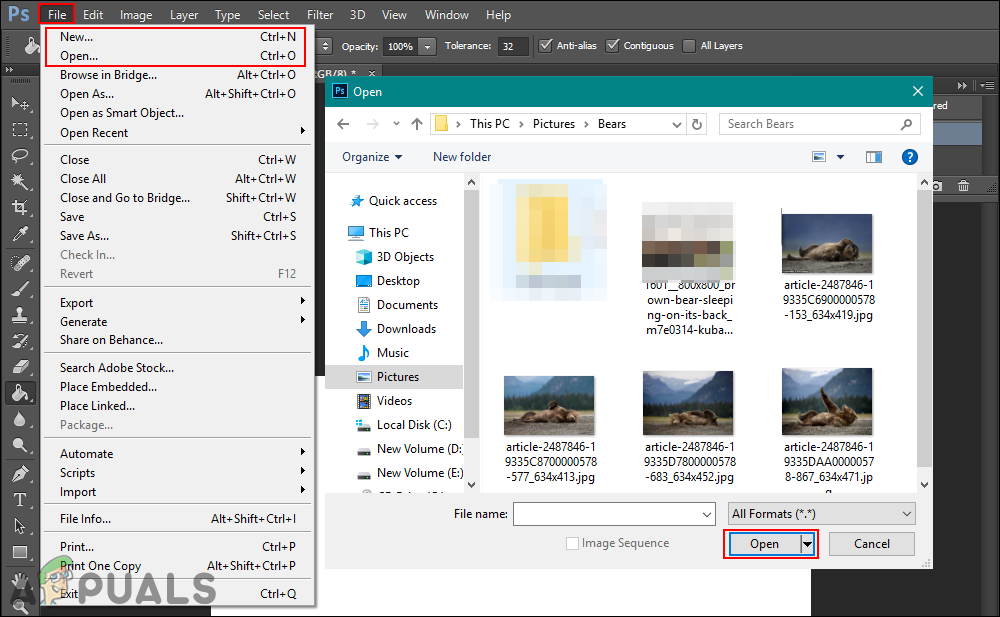
Opening or creating an image in Photoshop - Click on the layer and edit it with the layer style changes. Once you are done you can click on the Edit menu in the menu bar and choose the Free Transform option.
Note: You can also duplicate the layer to see the difference between them.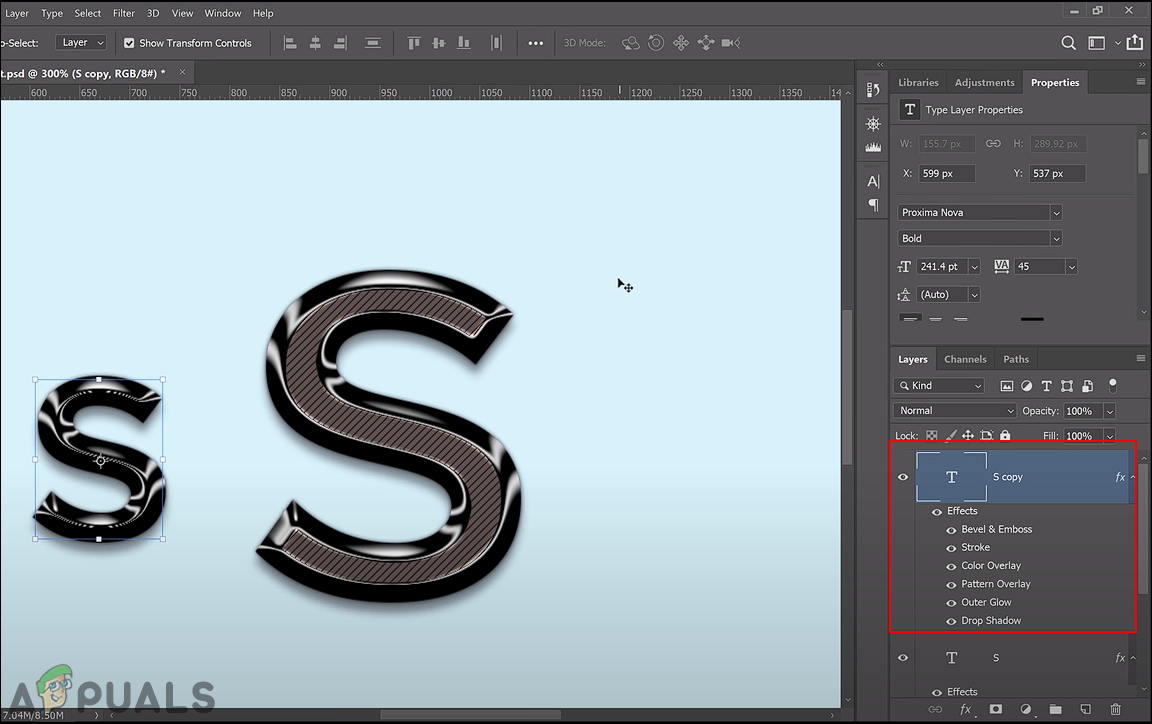
Copying layer and reducing the size of a layer - Change the size of the layer and press Enter to apply changes. However, the layer style will stay the same as it was before resizing.
- Right-click on the fx in front of the layer and choose Scale Effects option.
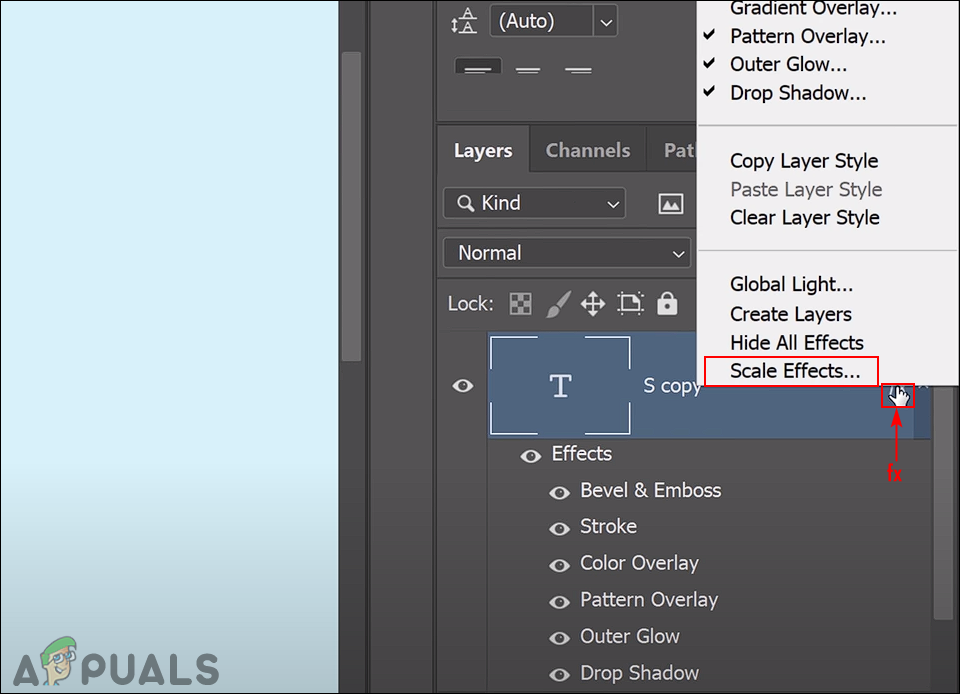
Opening scale effects for a layer - Change the Scale Percentage of the layer effects depending on how much you resized the layer itself. Click on the Ok button to apply changes.
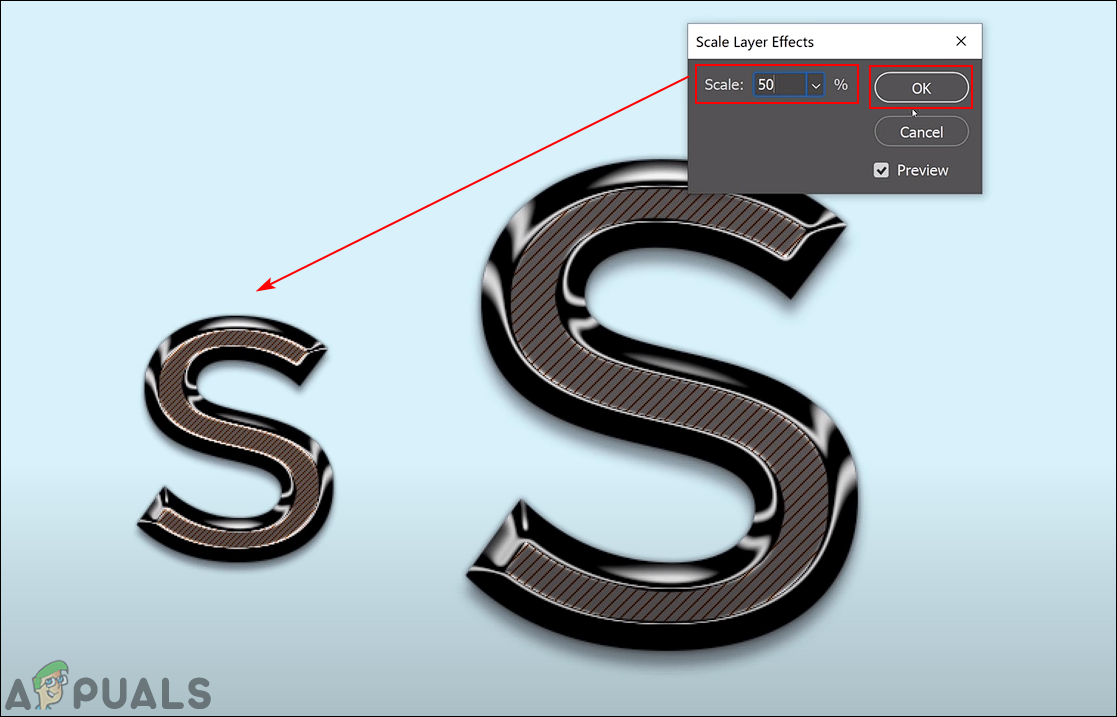
Changing the percentage of layer effects - Now both layer and layer style will be resized according to the user need.
- For resizing the image, you need to select the Scale Styles option in the Image size window to change both image size and style effects together. You can click on the Image menu in the menu bar and choose the Image Size option.
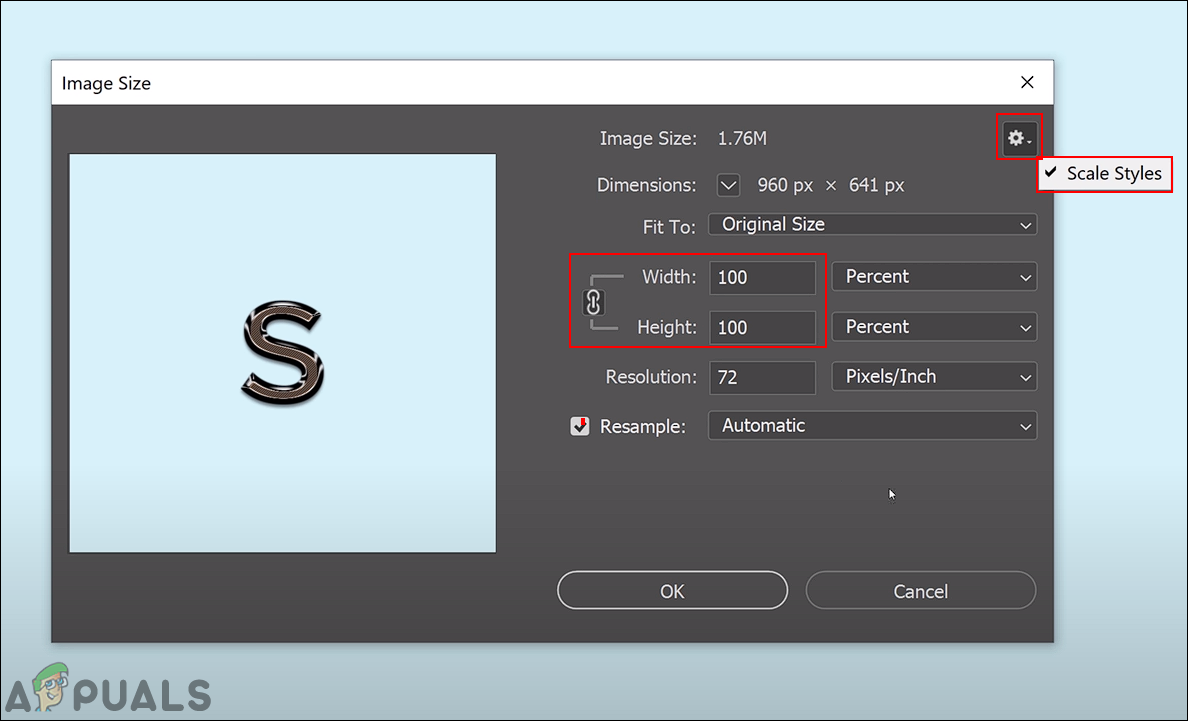
Changing layer effect size while changing image size





