How to Change Steam Profile Name
Steam asks you for a unique account name whenever you create a new account. The account name should be not be taken by anyone else for the creation to continue. When you make an account, Steam will assign you an account ID which is also used to identify you. You can give this ID to any of your friends or peers so they can add you up easily.
Many people bring up the question, whether they can change their account name/ID or not. Well, you can never change these two credentials. Steam has mentioned it on their website that they can’t be changed; even by Steam support members.
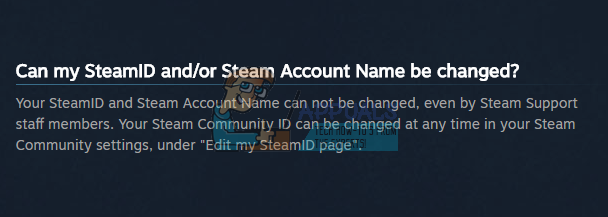
Your Steam account name/ID is private to you and is not visible to anyone. Your Steam community name is what other people see as your “name”. You can change this anytime using the following steps:
- Open your Steam client and click on “Profile”.
- After your profile is brought forth, click on “Edit Profile” located on the right as shown.
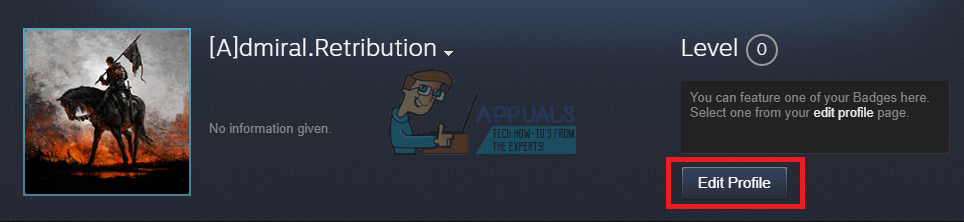
Edit Profile in Steam - You will be directed to your profile settings where you can edit your information. Here you will see a dialogue box named “Profile Name”. This is your community name and is visible to other people as your name. You can change it to any name you want. There is no issue of uniqueness in this case.
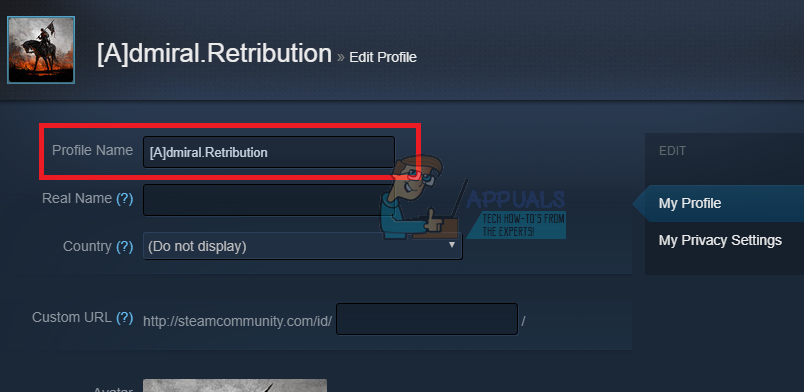
Profile Name in Steam - After changing your name, you should scroll to the bottom of the page. Here you will find a button which says “Save Changes”. Click on that button and your name should be changed.
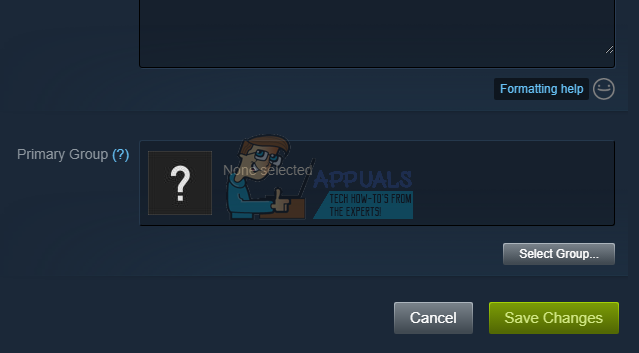
How to Check your Steam ID?
You can also check your Steam ID using the Steam client. Your Steam ID is your unique identifier. It is also used to refer to a user’s Steam Community profile page. Below are the steps listed on how you can find out your Steam ID using your client.
- Click on “Steam” on the upper left corner in the Steam client. Click on “Settings” when the menu drops down.
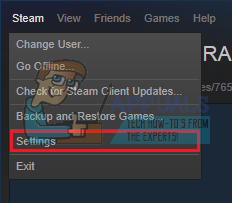
Open Steam Settings - After you open the Settings, you will navigate to the “Interface” pane. Here you will find a checkbox that says “Display Steam URL address bar when available”. Check it.
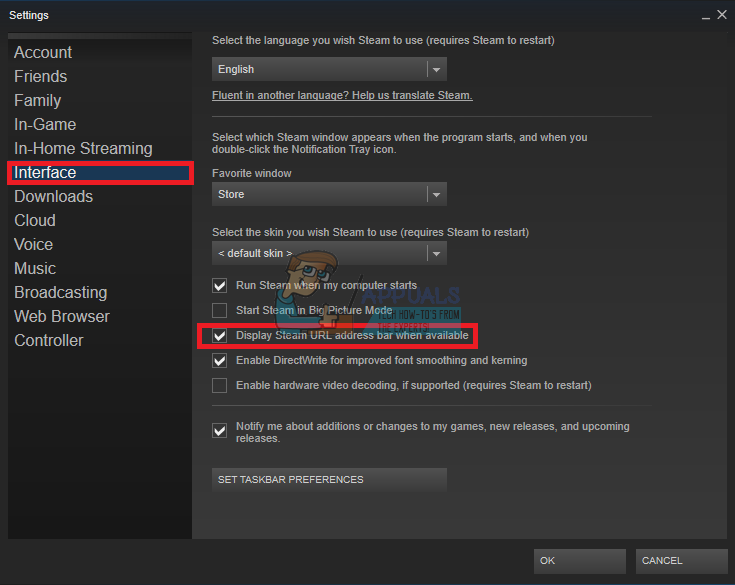
Display Steam URL address bar when available - After saving the changes, click on your profile in the Steam client. Now near the upper left corner of the screen, check the URL for your Steam ID (the entry at the end of the URL just after profile/).
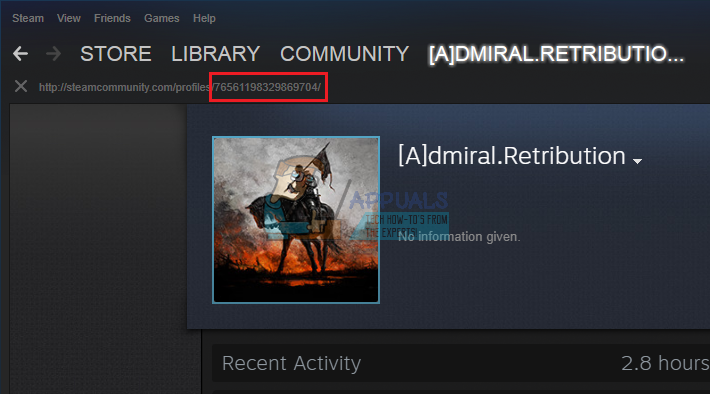
Can a New Steam Account be Setup and Existing Games Be Transferred to it?
It is quite natural for a person, who is obsessed with changing the Steam ID, to think to create a new Steam account and transfer existing games to it. But that road is also closed because games’ licenses are single-user and are bind with your Steam account. There are still some instances where you can transfer gifts or gift skins of some games but entire games are still bound to a single account.