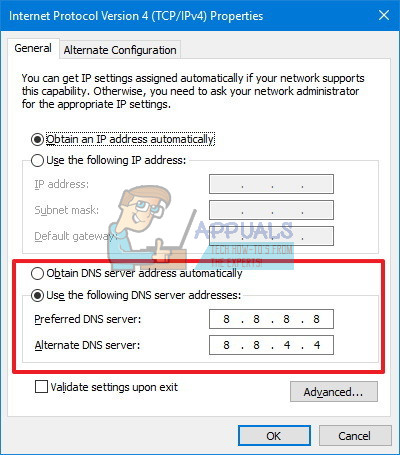Fix: RADS Error league of legends windows 10
Some errors you receive while playing League of Legends simply cannot be predicted because you never know which program or which setting on anyone’s computer may cause a stability issue with the game. Each PC is unique in a sense that it contains different data and different settings, all of which can affect the performance of the game. Some of the issues are universal but most of them only affect certain players or certain geographical regions. However, finding solutions on the Internet is the right choice and that is why we decided to post a solution to this issue which has bothered some players.
RADS Error
The error message “RADS Error: Can’t Connect to HTTP Server” has bothered some players for a while and it definitely exhausted their ideas on how to fix the issue. It seemed to persist no matter what they do and folks were desperate in their efforts to fix it. The error message generally appeared when they tried to update the game after a new patch (no matter which patch it is). The error message would pop up and the update would not download. Let’s take a look at some of the best solutions:
Reinstall the Game
One of the best possible fixes is to simply reinstall the game and hope that it was one of the settings you changed that caused the issue or it was simply Riot’s fault. Reinstalling the game redownloads the entire client and you get a fresh new installation from scratch. This may be a long process but know that it efficiently fixed at least 50% of all problems related to gaming in general. It may be slow but it definitely helps.
Additionally, you can even use the Windows application for defragmenting in order for the game to run better and faster once you manage to install it. The default app for defragmenting in Windows 10 is called “Defragment and Optimize Drives” but you can use some cool third-party apps which allow you to defragment only the fragmented folder instead of the entire storage device.
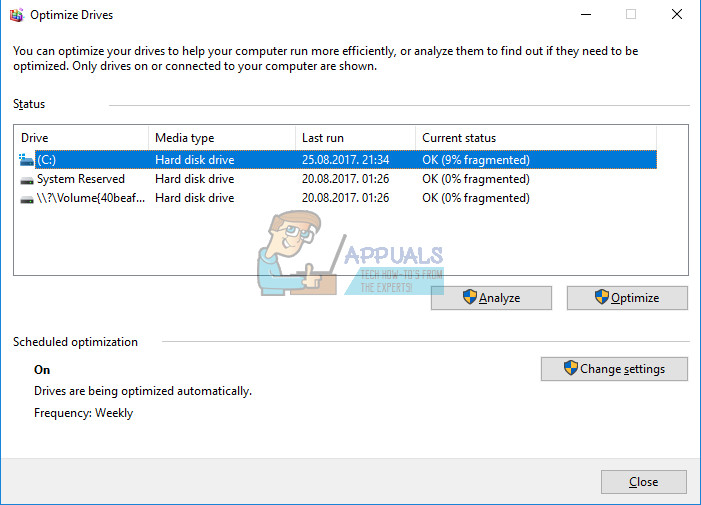
Change the DNS Server
The most common solution for this particular problem lies in the fact that the most common occurrence for this issue is the fact that most of the users who had to deal with this are actually from the Los Angeles area which uses Time Warner Cable to connect to the Internet.
It looks just as if there was an issue with this network provider in particular and that is why folks from that area can’t connect to League of Legends’ servers in order to run the game. Luckily, there is a fix for this and it’s not as hard as you might think.
In order to change DNS settings on your PC running Windows 10, you will need to open: Control Panel >> Network and Internet >> Network and Sharing Center. Here you will be able to see the “Change adapter settings” option on the top left side of the window.
After that, right-click on the network device which is connected to the Internet and select “Properties”. Click on the option titled “Internet Protocol Version 4 (TCP/IPv4) and select “Properties” once again. Afterwards, click on “Use the following DNS server addresses” and input Google’s Public DNS addresses in order to avoid using Time Warner’s DNS. These addresses are: 8.8.8.8 and 8.8.4.4. Click OK and you should be good to go.