Fix: Get Office App preventing Reset this PC options in Windows 10
There is an issue in Windows 10 Version 1607 (Anniversary Update) that prevents resetting a PC with the option to remove everything. Windows 10 comes with an option “Reset this PC” within the Settings. If you have the Get Office app installed, and then you Reset with the “Remove everything” option the reset fails. Microsoft is aware of this issue with the following scenarios
- You are running Windows 10 version 1607 and have the Get Office app installed (version 17.7909.7600 or later). The app may have been preinstalled with the PC or installed via the Store.
- You perform “Reset this PC” with the “Remove everything” option.
- During the reset, you receive a warning that some of your files cannot be removed.
- The reset completes successfully, however some of the factory settings configured by the PC manufacturer might not be restored correctly.
- If you then perform “Reset this PC” with the “Remove everything” option again, the reset operation fails.
This issue can be fixed by installing the latest Creators Update or running a powershell command before resetting your PC.
Method 1: Removing Microsoft Office Hub
The Get Office app is part of the Microsoft Office Hub. If you want to reset Windows and have this issue, you can remove the culprit application and reinstall it from the Microsoft Store after resetting.
- Open Windows Powershell by pressing Windows + X and then selecting Windows Powershell (Admin). Alternatively, you can open the Start menu, type powershell, right-click and open as administrator.
- In the Powershell prompt, type the following command:
Get-AppxPackage -Name *MicrosoftOfficeHub* | Remove-AppxPackage
- After the command executes successfully, try resetting your PC again.
Method 2: Upgrading Windows
Though this is a long process, Microsoft has provided a fix for this issue in the Windows 10 Creators Update (version 1703).
- Get the Windows 10 Media Creation Tool from here.
- Run the executable from your PC. You need to run this as an Administrator.
- Accept the license terms and select Upgrade this PC now on the What do you want to do? and then click Next.
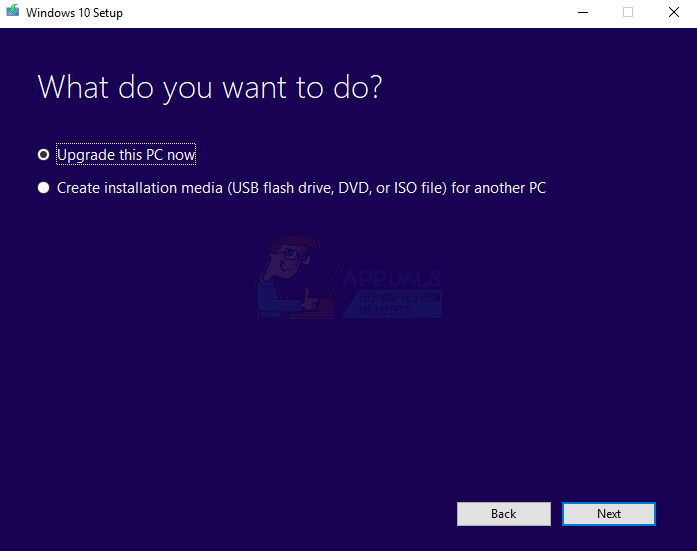
- The tool will start downloading and then installing Windows 10. Follow the prompts carefully to complete the upgrade.
- After this upgrade, you can reset your PC even with Get Office installed.
