Fix: Outlook crashes with error 0x80000003 (Failed to Initialize)
Outlook is a module included in the Microsoft Office package. It is an email management service with easy-to-use capabilities. In fact, it is a stand-alone package that features a calendar, contact manager, task manager, and more. As a result, it reduces the inconvenience of going back and forth to send and view emails, manage meetings, and handle tasks to be performed.
A number of users have reported an error related to Outlook initialization. This error is presented with a memory address, i.e., 0x80000003. It also states that the Outlook application failed to initialize properly. Consequently, it prevents the application from running smoothly and increases the chances of more issues in the future.
Reason behind error 0x80000003:
This error can occur due to a number of reasons. Sometimes, corrupted add-ins can cause Outlook to experience problems. On the other hand, programs running in the background can also create conflicts with Outlook.
Before you begin, please take a look at the list of installed programs and see if a program called EMET is installed. If it is, try uninstalling it and then test. If it still doesn’t work, then proceed with the listed methods below.
Follow the methods below in order to fix this error with Outlook.
Method #1: Resetting the Outlook Toolbar Template
To reset the Outlook toolbar template, close Outlook completely. After shutting it down, search for and rename files named ‘outcmd.dat‘ and ‘outlprnt‘. Follow the steps below to complete the process.
Note: Before moving further, ensure that your hidden files are visible. To do this, open any folder and go to Tools > Folder Options > View, then scroll down to check the box labeled ‘Show hidden files and folders.’
Search for the files in Windows XP.
To search for the files mentioned above in Windows XP, navigate to C:\Documents and Settings\\Application Data\Microsoft\Outlook, and right-click on the files to rename them, for example, outcmd.old or outlprnt.old.
Search for the files in Windows Vista or its successors:
To search for these files in Windows Vista and its successors, navigate to C:\\AppData\Roaming\Microsoft\Outlook and perform the same steps as in Windows XP.
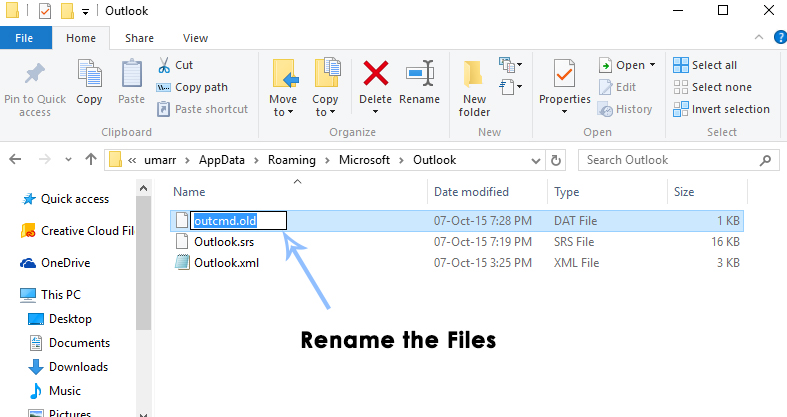
Method #2: Registering an Important Outlook File
Registering an important Outlook file can also resolve this problem with Outlook. Follow the instructions to complete the process.
Registering in Windows XP:
If you are having trouble with Outlook in Windows XP, you can register the Outlook file by opening the Run command. Press the Win + R keys on your keyboard, type ‘regsvr32 OLE32.DLL,’ and press Enter.
Registering in Windows Vista and Its Successors:
Open an elevated Command Prompt by right-clicking on the shortcut and selecting the ‘Run as administrator‘ option from the list. After it is opened, type ‘regsvr32.exe‘ and press the Enter key to execute it.
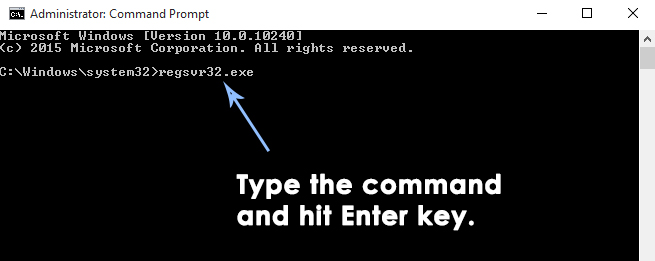
Method #3: Disabling Outlook Add-ins.
As I mentioned above, Outlook add-ins can become corrupted, causing error 0x80000003 to occur. So, disabling the add-ins might resolve the issue for you.
1. Open Outlook. If you cannot open it, run it in safe mode by pressing Win + R and typing ‘outlook /safe’ inside the Run command. Press OK.
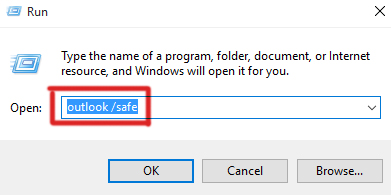
2. Inside Outlook, navigate to Tools > Trust Center and click on Add-ins from the left pane. Disable add-ins by clicking on them and selecting ‘Disable Items‘ from the selection box labeled ‘Manage.’ Press the ‘Go‘ button afterwards, and repeat the process for the rest of the add-ins. When finished, click on ‘OK.’
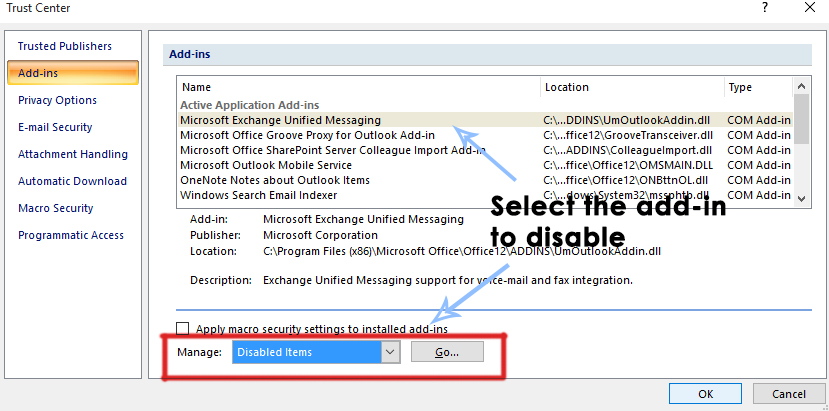
Method #4: Checking for External Interference
Sometimes, external programs can also interfere with Outlook, restricting it from initializing properly. Therefore, you need to check the firewall, antivirus, toolbars, Yahoo, and other desktop programs that interact with Outlook. You will be required to disable these programs one by one and check Outlook each time to see if it works or not.
Method #5: Reinstalling Outlook.
When you are completely in vain and none of the above-mentioned methods work for you, it is the right time to reinstall Outlook. For that purpose, go to Control Panel > Programs and Features -> Uninstall a Program and double-click on Microsoft Office from the list (then choose repair), or uninstall it and then reinstall it from the installation media, if you have it.
