Fix: This app cannot open in Windows 10
There are a number of issues occurring when users upgrade to the latest version of Microsoft’s desktop OS, i.e., Windows 10.
One of those issues is related to the Microsoft Store apps that Microsoft released along with Windows 10.
Some of the apps causing this error include Maps, News, People, Microsoft Office Touch Preview, Photos, Store, and others.
So, whenever users open these apps, they receive an error message stating, “This app can’t open,” and it prompts them to close the error window, thereby restricting the apps from launching.
Reasons behind this issue:
The major reason causing this problem in Windows 10 has been pinpointed by Microsoft, and it is related to the Windows Store Licensing Service. According to Microsoft, the Windows Store provides licenses to all the apps, and when a license is timed out or expired, the Windows Store cannot re-license the apps if the license already exists, regardless of whether the license has expired or not. So, when you run any of the apps causing this issue, the app cannot acquire a new license at startup, and hence, it causes this error message to appear. Reinstalling the apps also doesn’t work in this regard.
Solutions to Fix This Error:
There are numerous ways to fix this issue in Windows 10. You can follow along and try out the methods listed below.
Method #1: Fixing the License Service:
As I mentioned regarding the reasons causing this error message, fixing the license service might lead to a better turnaround. In order to accomplish this, please follow the steps below.
1. Initially, all you need to do is open the Notepad application by searching for it in Cortana and clicking on the search results. Paste the following code inside Notepad and save the file as a .bat by pressing Ctrl + S keys on the keyboard.
Note: Make sure that the file extension is saved as .bat.
echo off
net stop clipsvc
if “%1″==”” (
echo ==== BACKING UP LOCAL LICENSES
move %windir%\serviceprofiles\localservice\appdata\local\microsoft\clipsvc\tokens.dat %windir%\serviceprofiles\localservice\appdata\local\microsoft\clipsvc\tokens.bak
)
if “%1″==”recover” (
echo ==== RECOVERING LICENSES FROM BACKUP
copy %windir%\serviceprofiles\localservice\appdata\local\microsoft\clipsvc\tokens.bak %windir%\serviceprofiles\localservice\appdata\local\microsoft\clipsvc\tokens.dat
)
net start clipsvc
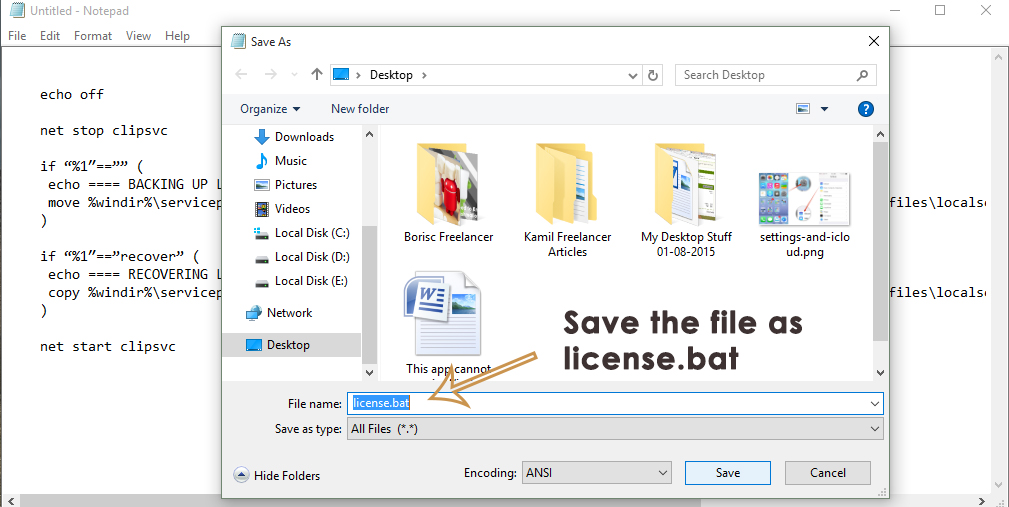
2. Execute the .bat file by right-clicking on it and selecting ‘Run as administrator.’ During this execution, the license service will be stopped, and the caches will be renamed.
3. Now, you need to uninstall the apps affected by this problem and reinstall them from the Windows Store. Launch the apps, and you will see that they are fully functional.
Method #2: Run the Windows Store Troubleshooter.
You can also run the Windows Store Troubleshooter to fix issues related to apps not opening in Windows 10. Go to this link and look for Method #1 to run the Windows Store Troubleshooter.
So, these methods will definitely prove to be the ultimate solutions for your problems.