Steam Client and Game Launch Options
Steam comes with a launch options feature that allows you to customize the behaviour of games. These launch options can adjust how the games start, as well as several other factors that, in some cases, can help you resolve issues you might be experiencing with a game.
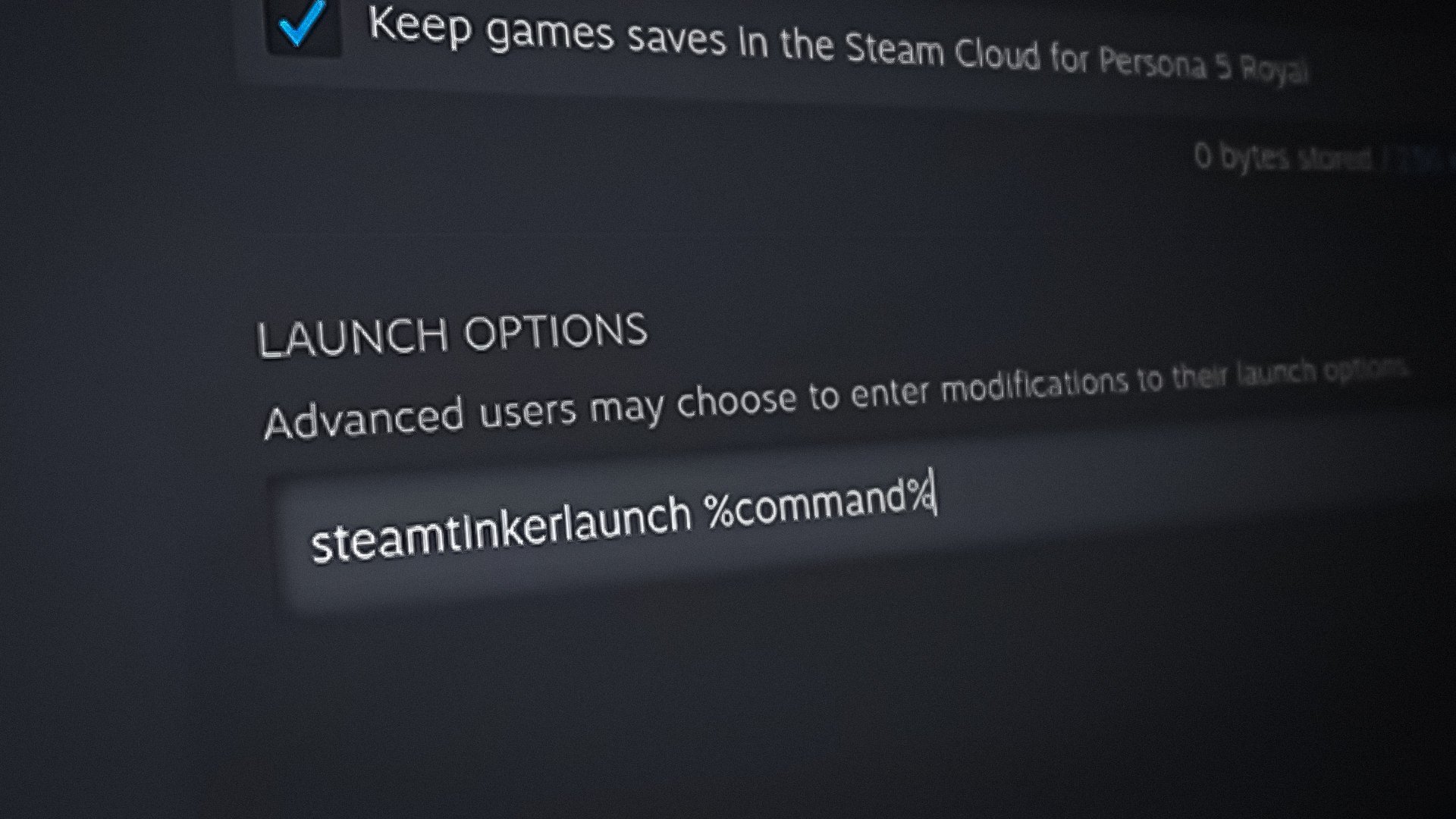
Note: This guide is intended for advanced Steam users familiar with command use. New users are advised not to change settings they are unfamiliar with.
Regrettably, not all games on the Steam platform support these launch options. This is because the availability of launch options is at the discretion of the game’s developers and can therefore vary across different games. In this article, we will guide you through various launch options that you can apply to customize Valve games’ functionality.
How to Set Launch Options in Steam Games?
Setting launch options for games differs from changing settings for the Steam client itself. This is because you will use the Steam app to configure options for the games in your library, whereas adding launch options to Steam is done externally.
- Open the Steam client on your computer.
- Navigate to your Steam Library.
- Right-click on the game you wish to configure and select Properties from the drop-down menu.

- On the General tab, use the Launch Options field to add your desired options.

- Note that each option should be prefixed with a hyphen (–). There are also specific launch options that use a plus (+) prefix, but the hyphen is more commonly used, e.g., -novid.
List of Launch Options You Can Use for Games
With an understanding of how to add launch options to Steam games, let’s explore various available options.
Please note that these options may not work for all games as their functionality is reliant on how the developers have implemented them. We will cover various popular and commonly used launch options for Valve and other games built on the Source engine.
| Launch Option | It's Purpose |
|---|---|
| novid | When you add the novid launch option to a game, the intro video of the game will not be played. This can help you achieve faster load times. |
| 32bit | Using the 32bit launch option is useful on 64-bit operating systems as it forces the game to launch in 32-bit mode. |
| autoconfig | The autoconfig launch option will force the game to apply default graphics and performance settings for the hardware on your computer. Any settings in your config files will be ignored until this launch option is removed. |
| clientport | The clientport launch option can be used to change the default client port (27002). This can be helpful when you have multiple PCs in the same network connecting to the Steam servers. |
| high | Using the high launch option will set the priority of the game process to High on your computer. This will allow the game process to consume more resources of the game as it will be prioritized in the Windows scheduler. |
| width | You can use the width launch option to start the game with the resolution specified. Replace |
| height | This uses the same principle as width. Provide a value to start the game at the specified height resolution, for example, 1080. |
| freq or refresh | The freq and refresh launch options allow you to control the refresh rate of the game. If you have a higher refresh rate monitor, you can explicitly tell the game to run at the highest frequency. Provide a value next to the launch option, for example -refresh 240. |
| safe | The safe launch option starts the game in video safe mode. This means the game will be launched in windowed mode, in 640x480 resolution, along with the default refresh and disabled antialiasing. This can be helpful in troubleshooting any launch issues with the game. |
| nopreload | Using the nopreload launch option will force the game to not load any models unless they are needed. This can help in improving the performance of a game on lower-end computers. |
| mat_antialias and mat_aaquality | You can use these launch options to control the antialiasing mode of the game. The values accepted by mat_antialias are 0-8 in multiples of 2. In the case of mat_aaquality, you can provide a value from 0-4 in multiples of 2. Use a combination of both to choose your preferred antialiasing mode. For example, -mat_antialias 4 and -mat_aaquality 4 will set the antialiasing mode to 16x CSAA. |
| -con_enable 1 | This enables the console so you can use it in-game |
| -console | This also enables the console in-game and opens it up when the game starts. |
| -useforcedmparms | This allows the usage of –noforcemspd and –noforcemaccel. |
| -noforcemaccel | This allows the use of Windows mouse acceleration settings. |
| -noforcemspd | This allows the use of Windows mouse speed settings. |
| -fullscreen | This starts the game in a full screen from the start. |
| -x | This places the borderless window along the horizontal axis of the screen. This is very useful if you are using multiple monitors. For example, you can use “-x 1921”. If you are using three monitors, it will place it on the middle screen. |
| -y | This places the borderless window along the vertical axis of the screen. This is very useful if you are using multiple monitors. For example, you can use “-y 0”. This will place the game window on top of the monitor, over the task bar. |
| -autoconfig | This will help in restoring the video and audio configuration to their default settings for the current hardware which is detected. This will completely ignore any settings present in the .cfg files until this parameter is removed. |
| -override_vpk | This will force the Steam engine to search for custom game content which is placed inside the game’s installation directory instead of loading the default game files from the VPK files. However, do note that this feature cannot be used in matchmaking and is limited for single player only. |
| -enable_addons | This will force the Steam engine to search for whitelisted custom game content which is placed inside the game’s installation directory instead of loading the default game files from the VPK files. This can be used in matchmaking games. The whitelisted list includes many items such as HUD, icons, custom cursor images etc. |
| -nomousegrab | This enables the alt-tab function in some Linus devices where the game is running full screen and grabbing mouse won’t allow the players to use the alt-tab function while in-game. |
-language | This changes the language of the game and the menus. You can place the name of the language in place of code. The command line will look something like “-language Italian”. |
| -nod3d9ex | This forcefully disables the Windows Aero DirectX extensions. This is used to enhance performance in some cases. |
| -nomicsettings | This stops the game from changing the microphone output values when the game launches. This is particularly useful for people who are using third party applications such as Skype where their microphone value will get forcefully maxed out when they run the game. |
| -nosound | This turns off the sound in-game. |
| -dx9 | This will force the game to run on DirectX 9 |
| -dx11 | This will force the game to run on DirectX 11. |
| -gl | This forces the game to run on OpenGL. On Windows, the OpenGL DLC must be present in the system and should be installed for this feature to run. |
| -vulkan | This applies the Vulcan support. |
| -nogrammeramp | This will force the game to use the desktop color profile. |
| -antiaddiction_test | This adds an uptime clock so you can see how much time is passing by while you are playing. This is very useful for keeping track of minutes passed while in-game. |
How to Apply Launch Options in the Steam Client?
In addition to game-specific launch options, various options can also be applied to the Steam application itself. Using these options may help in troubleshooting issues with the Steam client on your computer.
- Open the File Explorer window.

Opening File Explorer - Navigate to where the Steam client is installed.
- Right-click on the Steam.exe file and select Create shortcut from the context menu.
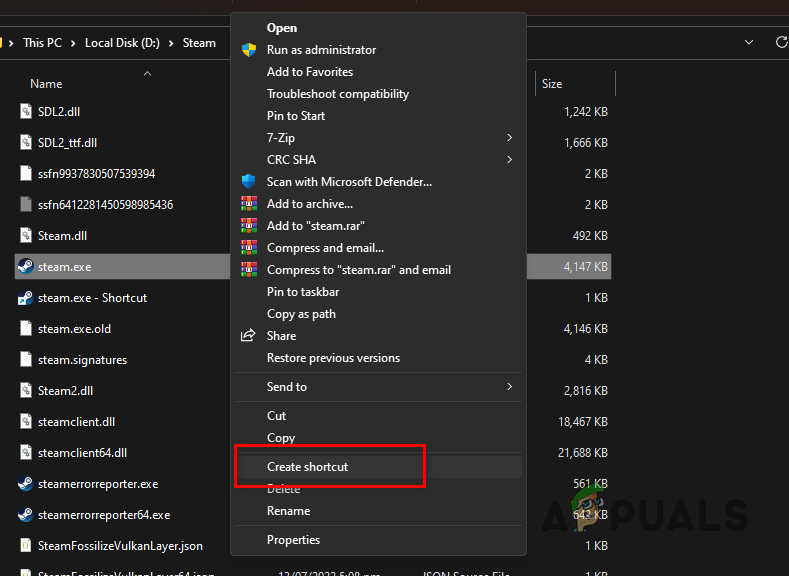
Creating a Steam Shortcut - Right-click on the newly created shortcut and select Properties.
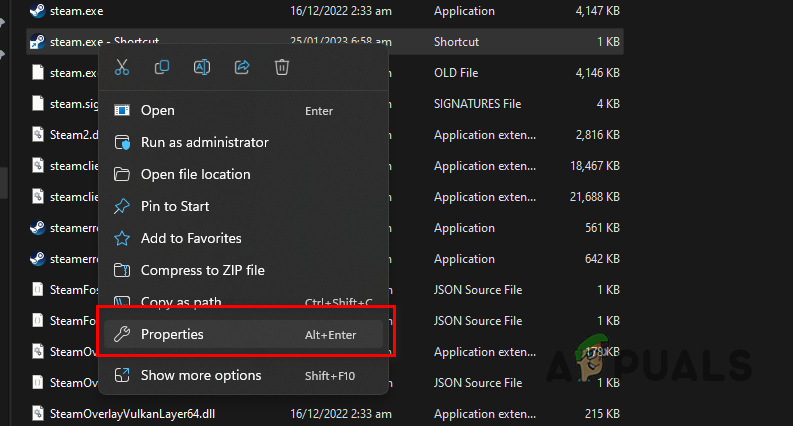
Opening Steam Properties - In the Target field, add any desired launch parameters. Make sure you place a semicolon (;) between each parameter.
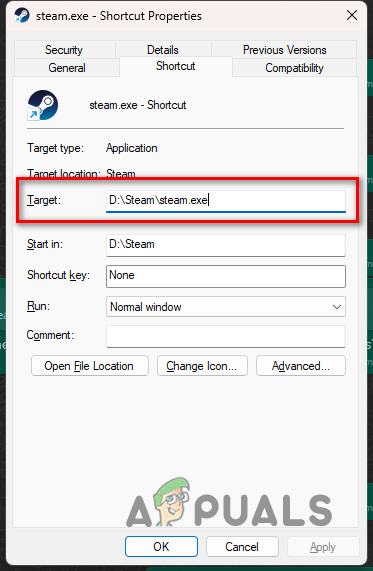
Steam Properties
List of Launch Parameters for the Steam Client
Now that you know where to input the launch options for Steam, let’s review the available parameters.
- clearbeta — Allows you to drop out of any beta programs you may be enrolled in, particularly if unable to do so via the Settings menu.
- console — Enables the Steam debug console tab.
- single_core — Forces the Steam client to run solely on your primary CPU core.
- tcp — Forces network connections to Steam servers to use TCP.
- tenfoot — Launches Steam in Big Picture Mode.
- no-browser — Disables the embedded Chromium-based web and in-game overlay browsers and restores the older friends list and chat UI.
- language <language> — Sets the client’s language to your choice by replacing <language> with the language code (e.g., -language german).
- cafeapplaunch — Launches Steam apps in cyber cafe mode, which prompts file verification before starting a game.
- log_voice — Logs Steam voice chat data to the logs/voice_log.txt file within the installation directory.
Beyond these launch options and parameters, many more are available on the official Valve website, offering different functionalities.