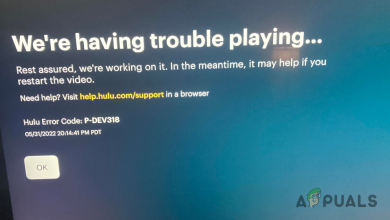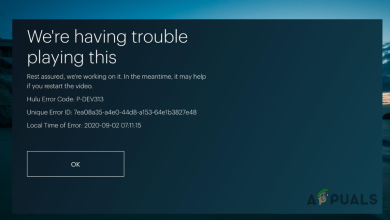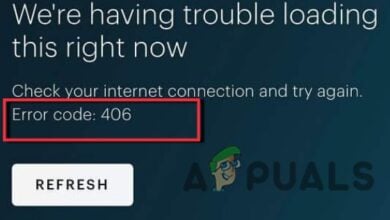How to Fix Hulu Error Code DRMCDM78
The error code DRMCDM78 typically appears in situations where Windows, Linux, and macOS users attempt to stream content from Hulu. Users that are seeing this problem are reporting that this problem occurs with every piece of Hulu content that they attempt to stream.
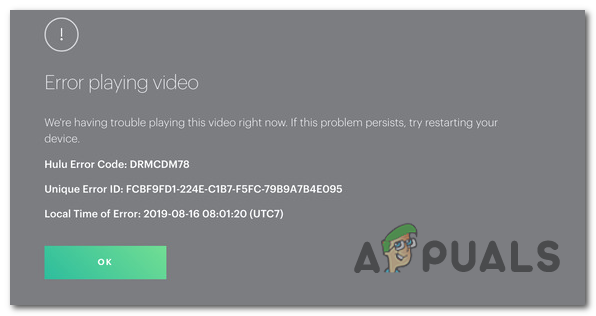
As it turns out, there are several different causes that might cause this problem depending on the platform where you’re seeing the DRMCDM78 error code:
- Hulu Server issue – First things first, you should investigate and see whether this issue is not somehow caused by a server issue that is beyond your control. If that’s the case, there is no fix for the problem other than waiting for the developers to fix the issue on their side.
- Outdated browser repository – As it turns out, this problem can also occur in instances where your default browser has just changed their repository and the old version is no longer capable of supporting streaming protocols. In this case, all you need to do is update your browser to the latest version available.
- Corrupted cached data – In some cases, you might see this error due to some type of corrupted temporary files that your browser cache is currently holding. In this case, you should be able to resolve the problem by
- TCP / IP Issue – Under certain circumstances, this problem can also result from a TCP or IP inconsistency. If this scenario is applicable, you should be able to fix the problem either by rebooting your router or performing a reset procedure.
Method 1: Checking the Status of Hulu Servers
First things first, you should start this troubleshooting attempt by making sure that Hulu isn’t currently dealing with some type of server issue. If that’s the case, the issue is entirely beyond your control.
So before doing anything else, start by using services like Outage Report, Down Detector, or IsItDownRightNow to check whether the same problem is currently reported by other users in your area.
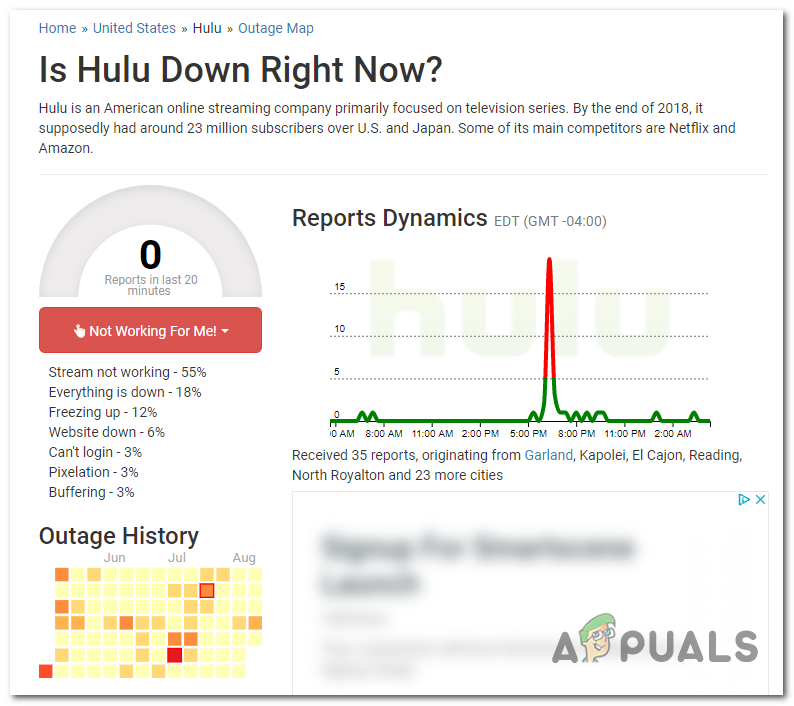
In case you’ve just discovered evidence that the same error is reported by other users around the world, you should also check the official Hulu Support account for any official announcements regarding the status of their streaming server.
If the investigations you’ve just performed didn’t reveal any underlying server issue, it’s clear that this problem is only occurring locally due to a browser or network issue. Move down to the next methods below for instructions on mitigating these issues.
Method 2: Updating Browser to the Latest Version
In case you previously investigated and didn’t discover any server issue related to Hulu, there’s a high chance that the problem is browser-related. The most common cause that will ultimately produce the error code DRMCDM78 is an outdated browser build.
Most likely, your router just deployed a repository change that makes certain streaming services malfunction until you update to the latest build available. Of course, this operation will be different depending on the browser that you’re currently using.
In case you’re using Chrome (on Windows, macOS, or Linux), follow sub-guide A to force your browser to update to the latest build available. The same goes for any other Chromium-based browser (the steps are exactly the same).
On the other hand, if you’re using Firefox (one of the few 3rd party browsers that are NOT Chromium-based), follow sub-guide B to force it to update to the latest version available.
A. Updating Google Chrome
Windows / MacOS
- Open Google Chrome and click on the action button (three-dot icon) in the top-right section of the screen.
- Inside the newly appeared context menu, go to Help > About Google Chrome.
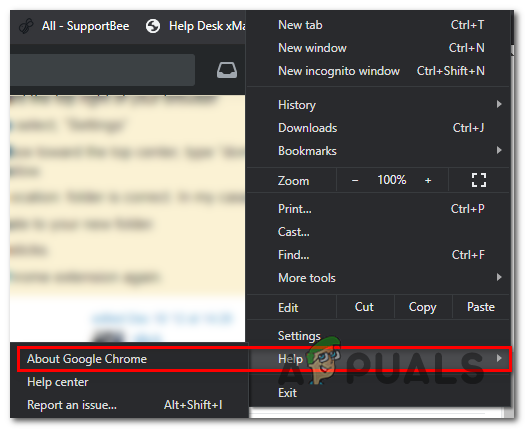
Click on Apply Google Chrome - Inside the About Google Chrome tab, the utility will automatically begin scanning to see if a new version is available. If there is one, you will be prompted to install it as soon as the download of the installer is complete.
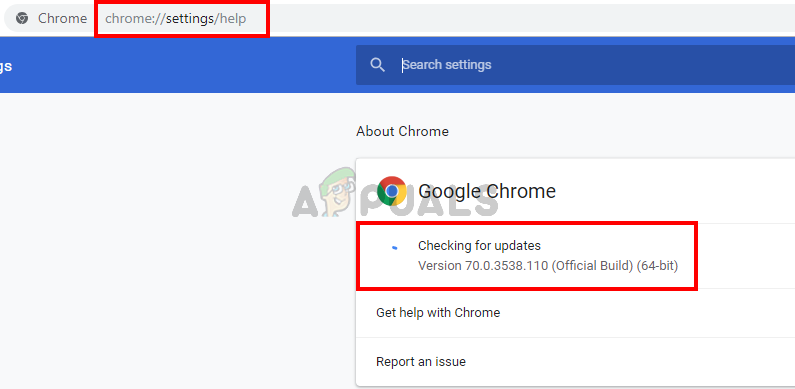
Update Google Chrome - Your browser should restart automatically once the new build is installed. When this happens, visit Hulu once again and repeat the action that was previously causing the DRMCDM78 error code.
Linux
- Open a Terminal window on your Linux system, type the following command and press Enter to initiate the browser update:
sudo apt update
- When asked to confirm the operation press, Y, then wait for the operation is complete.
- Once the correct Google repository is loaded, run the following command and press Enter to install the latest available version of Google Chrome:
sudo apt-get --only-upgrade install google-chrome-stable
- After the installation is complete, launch Google Chrome and open Hulu to see if you’re still encountering the same problem.
B. Updating Mozilla Firefox
Windows / MacOS
- Open Firefox and click on the action button (top-right corner) to see the main menu of Mozilla Firefox. Next, from the list of available options, click on Help, then click on About Firefox from the newly appeared context menu.
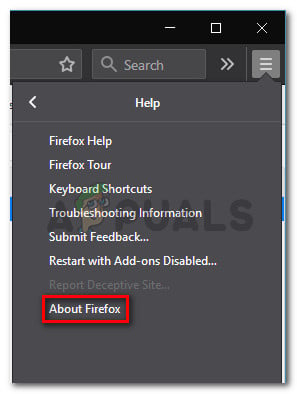
Accessing the Help menu of Firefox - Once you’re inside the About Mozilla Firefox menu, click on Restart and update the Firefox button (if available), then wait for the process to complete.
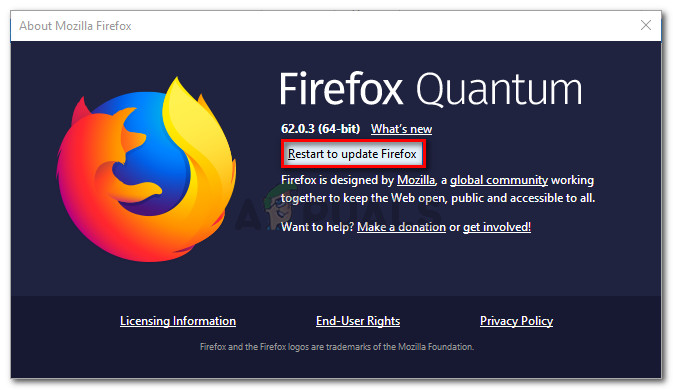
Updating Firefox to the latest version Note: If you’re prompted by the User Account Control (UAC), click Yes to grant administrative privilege.
- Your browser should restart automatically. When it does, access Hulu once again and see if you’re still encountering the same error code.
Linux
Open a Terminal window on your Ubuntu / Debian Linux and type the following command to update Firefox to the latest build:
$ sudo apt-get update $ sudo apt-get install firefox
If you’re using Fedora, Redhat or CentOS, use the yum tool or GUI tool to run these commands instead:
# yum update # yum update firefox
In case this problem is still not resolved, move down to the next potential fix below.
Method 3: Clearing your Browser Cache
If the method above didn’t allow you to fix the problem, you should also consider the fact that this problem can actually be occurring due to some type of corrupted data inside your browser cache.
A couple of affected users that were previously encountering the DRMCDM78 error with Hulu have confirmed that the issue was fixed after they have cleared their browser cache.
Of course, depending on the browser you’re using, the steps of clearing your browser cache will be different. Because of this, we’ve put together a guide showing you how to clear the cache on the most popular Windows browsers out there.

Keep in mind that none of these operations will end up clearing sensitive data associated with your browser, so there’s no need to back up your data in advance. However, the only inconvenience is the fact that you will get logged out of the websites you’re currently signed in.
In case you already cleared your browser cache and you’re still seeing the DRMCDM78 error while attempting to stream content from Hulu, move down to the final potential fix below.
Method 4: Restarting or Resetting the Router
If none of the potential fixes above have worked for you and you have previously confirmed that you’re not dealing with some kind of server issue that is beyond your control, chances are actually dealing with a TCP / IP inconsistency.
This problem is quite frequent with lol-level routers that are only equipped to handle limited bandwidth. This problem tends to occur in instances where several different devices are connected to the same network while you are attempting to stream content from Hulu.
In this case, you have to options available:
- Restarting your router
- Resetting your router
Restarting is the non-intrusive procedure but will only solve superficial instances where the problem is related to temporarily stored data. In case the issue is caused by a setting or restriction imposed at a router level, you’ll need to go for a reset.
A. Restarting your Router
A quick reboot will allow you to clear the most connectivity issues that you might be dealing with. This should be sufficient if the problem is related to a TCP/ IP problem.
To perform a router restart, look to the back of your router and press the On-Off button to cut off power. After you do this, unplug the power cable from the power outlet and wait for a full minute in order to drain the power capacitors and release any temp data that your router might be holding.

Once this period is passed, restore power to your router and press the power button again to start it again and wait for Internet access to be restored.
In case the same problem is still occurring, go for a router reset below.
B. Rebooting your Router
If the restart didn’t work, you should go forward with the reset procedure. But keep in mind that this operation will reset every setting that you have set inside your router settings. This includes forwarded ports, whitelisted devices, and block connections among other things.
If you understand the consequences and you still want to reset every router settings to their factory state, go ahead and locate the reset button on the back of your router. In most cases, it will be built inside the case to prevent accidental presses, so you’ll need a small screwdriver or a similar object to reach it.
To initiate a router reset, press and hold on the reset button and wait for 10 seconds or until you see every LED flashing at the same time.
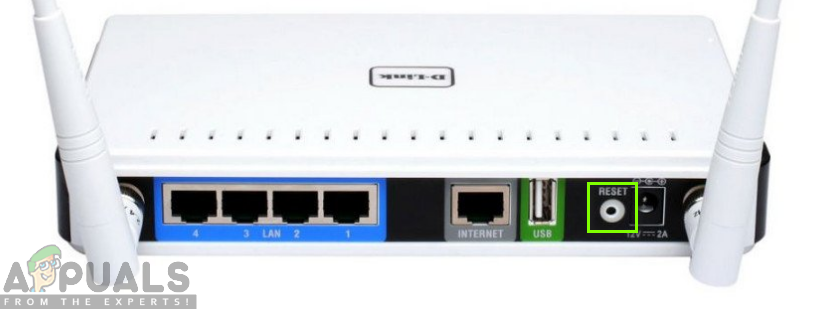
In case your ISP is using PPPoE (Point to Point Protocol over Internet), you will need to reinsert the credentials provided by your ISP at the end of this procedure in order to restore Internet access.
Once Internet access is restored, re-try the streaming attempt and see if the problem is now resolved.