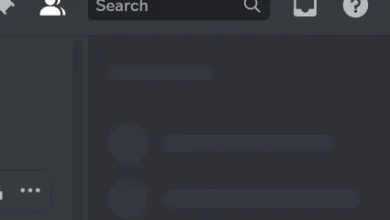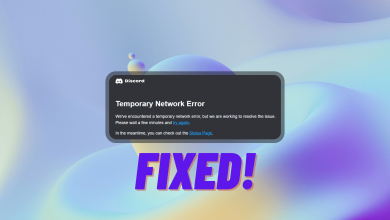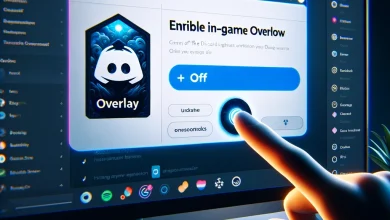How to Use Clownfish to Change your Voice in Discord?
Clownfish is a voice changer application that effectively changes the sound of your voice through your microphone. This software is free and compatible with any application that uses a microphone. Voice changer applications have become quite popular; users often upload videos on social media featuring various vocal effects. Clownfish has a straightforward interface where all features are accessible with just one click.
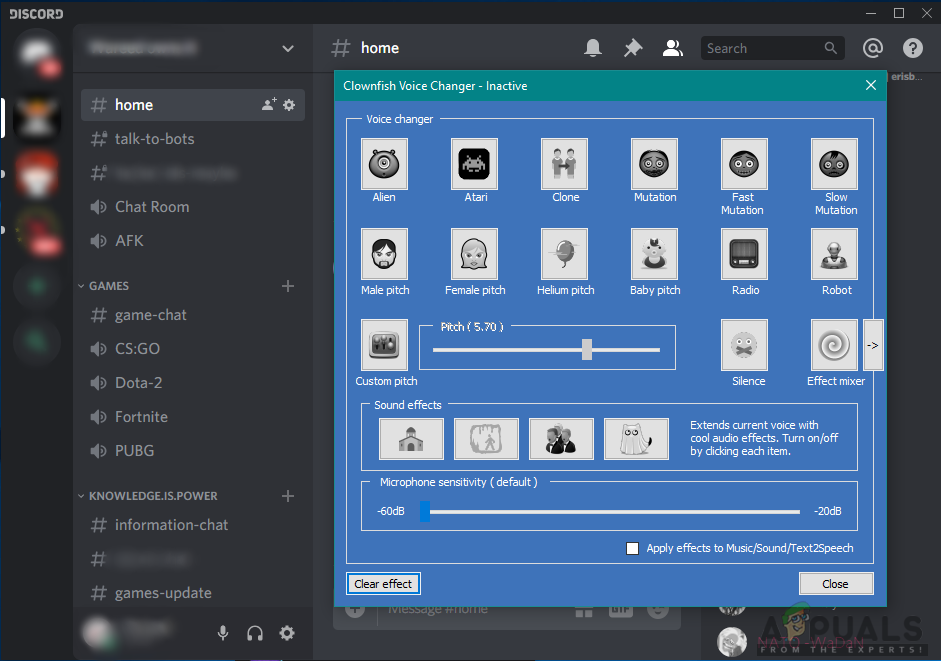
Voice Effects List:
- Alien
- Atari
- Female pitch
- Helium pitch
- Clone
- Mutation
- Baby pitch
- Radio
- Fast Mutation
- Slow Mutation
- Robot
- Custom pitch
- Male pitch
- Silence etc.
How to Download and Install Clownfish Voice Changer
Clownfish Voice Changer is available in both 32-bit and 64-bit installation packages. The application extends beyond voice changing; it also includes a Music player, Sound player, and a Voice assistant. It supports standalone plugins which enhance its functionality.
Note: Make sure that your operating system is compatible with Clownfish Voice Changer.
- Visit the official Clownfish website to download the voice changer.
- Select the Download option on the site and choose the appropriate version for your system.
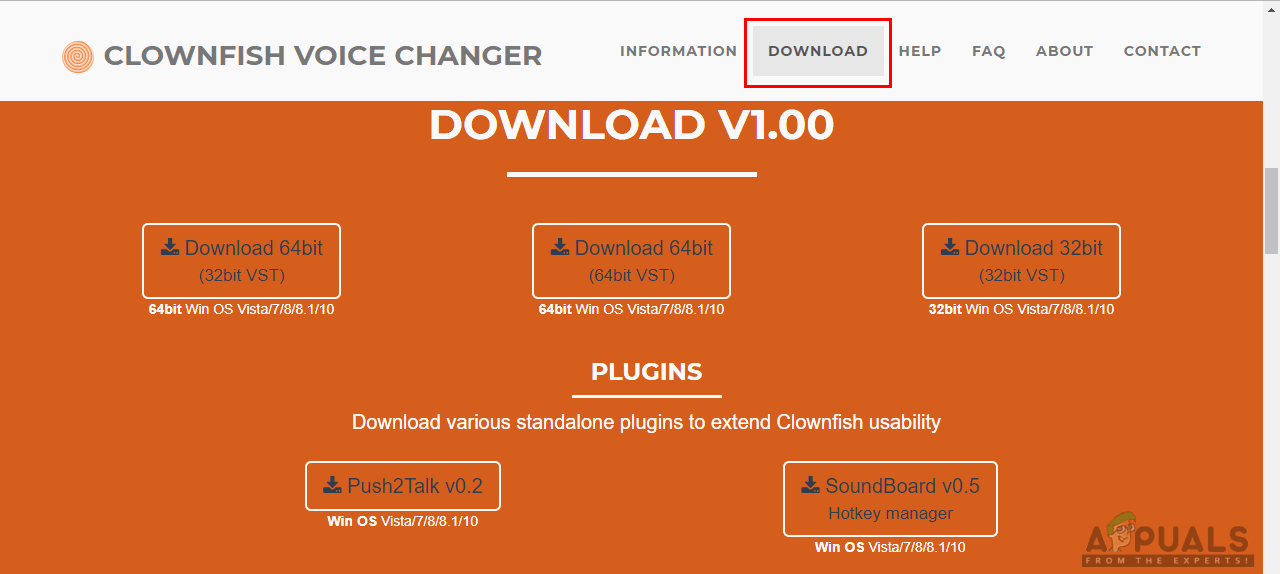
Downloading Clownfish Voice Changer - Open the downloaded file and install Clownfish Voice Changer by following the on-screen instructions.
- Note that the installation process may temporarily close some services and restart them.
How to Use Clownfish Voice Changer on Discord
With Clownfish Voice Changer installed on your machine, using it on Discord is simple. Besides Discord, it is also compatible with Skype, Steam, TeamSpeak, and other voice communication applications. You can change your voice effortlessly by selecting the desired effect with a single click within the Clownfish Voice Changer window.
- Launch the Discord application either by double-clicking its shortcut on the desktop or by searching for it via the Windows search function.
- Start the Clownfish Voice Changer by double-clicking on its desktop shortcut.

Shortcuts on the desktop - You may hear a startup sound, but no window will open immediately. Instead, look for the Clownfish Voice Changer icon in the System Tray.
- Right-click on the Clownfish icon in the System Tray and select Set Voice Changer.
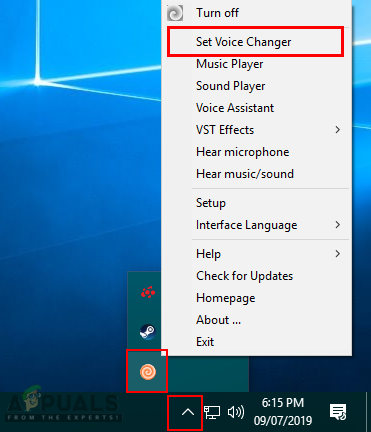
Accessing Clownfish Voice Changer Window - Select the desired voice effect by clicking on it. You can also adjust the pitch by selecting Custom pitch.

Choose voice options here - After making your choice, you can proceed to speak on Discord. Your voice will be modified to sound like the effect you selected in Clownfish Voice Changer.