How to Fix ‘504 Gateway Time-out’ Error
The HTTP 504 (Gateway Timeout) error is a status response code that is signaling a server failure during the processing of your request. It’s usually a sign that a computer serving as a proxy (gateway) between you and the server you’re accessing didn’t respond in a timely fashion. This is a common problem with high traffic servers that have to deal with a lot of visitors.
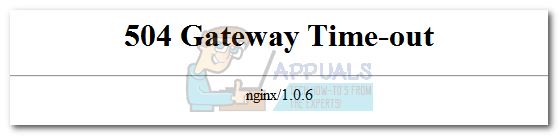
Even if the culprit might seem clear, as with most HTTP response codes, the exact cause will be hard to identify most of the time. Right from the get-go, you have to understand that a 504 Gateway Timeout error is not something that you can usually fix from the client-side. As you probably know, 5xx errors are status codes for server-side errors while 4xx are errors happening on the client-side. However, there are instances where something in your configuration will trigger this HTTP status code.
Remember that you can see the 504 error message in a few different way. Here’s a list of the most common variations of the 404 error:
- HTTP 504
- 504 Error
- Gateway Timeout (504)
- Gateway Timeout Error
- 504 Gateway Timeout
- HTTP Error 504 – Gateway Timeout
Keep in mind that webmasters often customize how error messages look. You might see this error wrapped inside graphical elements, not just plain text on a white background. You might encounter this error in any internet browser, on any operating system and on any device (with internet access).
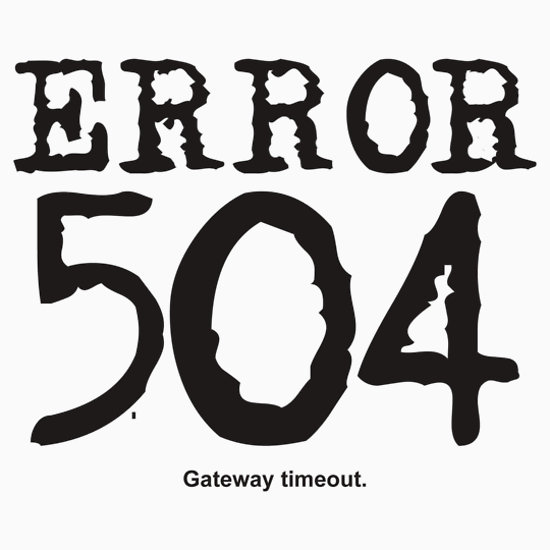
If you encounter an HTTP 504 error, it’s best to determine if others are having the same problem. This will save you from performing unnecessary troubleshooting steps when the issue is in fact server-side. You can do this by visiting the same URL from a different device and using a different internet connection bridge. For e.g. if you get the error message while visiting a website from your computer, switch your Android / iOS device to mobile data and access the same link.
If you’re getting this error while trying to access a big site, it’s worth looking on social media for announcements of maintenance chores or outage periods. Alternatively, you can use check out a status overview site like Down Detector or IIDRN.
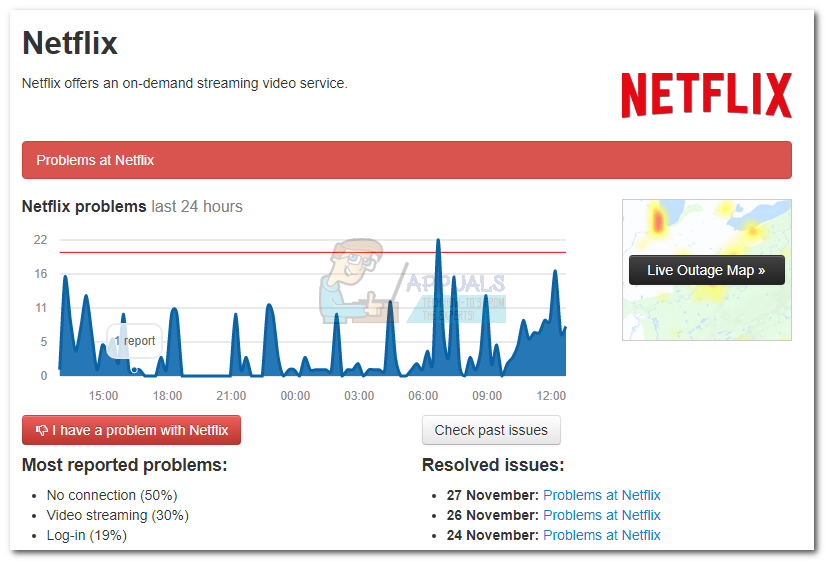
Most of the time, the error has nothing to do with your computer. But in some extreme cases, something in your network configuration might trigger this error message. In the event that you’re currently dealing with this issue, here are a few things you can try:
Method 1: Reloading the Page
If you’re visiting a high traffic website and the host/server is overloaded and incapable of processing your request.
Most of the time, the 504 HTTP error will go away after you hit the Refresh button a couple of times. If it doesn’t work immediately, simply wait for a few minutes and reload the page again (F5 or CTRL+ F5, depending on the browser).
If that doesn’t work, try losing the subdirectories and visit the index page of that particular site.
Method 2: Perform a master restart
If one of your networking hardware is preventing the HTTP request from getting through in the specified time period, you might end up seeing the 504 error message.
The title of this method is a little miss-leading, I’ll give you that. But by restarting all your network components that are in your control, you can fix most of the problems that can happen on your side. Restart your computer, modem, router switch and any other network hardware that you use to facilitate the access to the internet in your house.
Method 3: Remove the proxy server settings
If you use a proxy server (VPN) to protect your internet activity, you might wanna review your settings because your proxy might be responsible for the 504 error. Incorrect proxy settings are known to cause 504 errors, so make sure yours don’t.
Proxy servers will come and go, especially free ones. Even if the proxy server was working at some point, it’s possible that it’s no longer available or is having technical issues. Without getting into specifics, the easiest way to determine if your proxy is at fault is to disable it and refresh the page. If the page is loading up fully without the proxy configuration, then you’re in dire need of a new proxy server.
Method 4: Flushing out the DNS problems
When you go online, your ISP will automatically assign you a primary and secondary server. A 504 Gateway Timeout error could very well originate from your DNS settings. But keep in mind that if the site in question has recently migrated to a new host, it will take a while until it will propagate fully.
However, the DNS issue could also be on the client-side. To make sure that’s not the case, you can flush your local DNS cache and see if the error message is gone. Here’s how you can flush your DNS cache:
- Press Windows key + R to open a Run window. Type cmd and hit Enter.
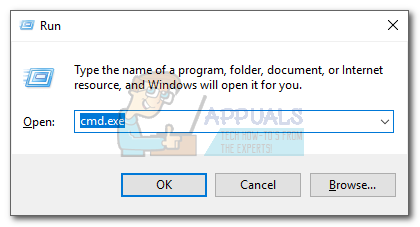
- Type ipconfig /flushdns and press Enter.
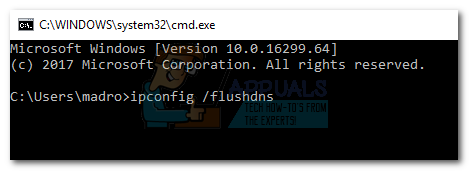 Note: If you’re on Mac, open a Command Terminal, type sudo killall -HUP mDNSResponder and hit Enter. It’s equivalent to the command on Windows.
Note: If you’re on Mac, open a Command Terminal, type sudo killall -HUP mDNSResponder and hit Enter. It’s equivalent to the command on Windows.
Conclusion
If none of the methods above have helped you, your best chance is to wait until the website operator or the ISP fixes the issue at hand. However, if your friends are able to access the very same website, you should contact your ISP and explain the problem concisely.