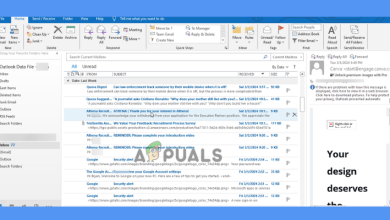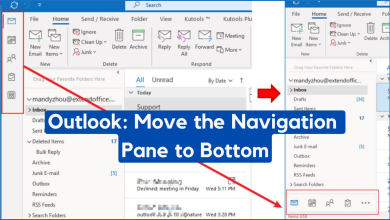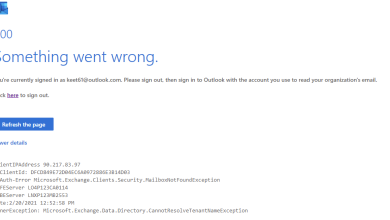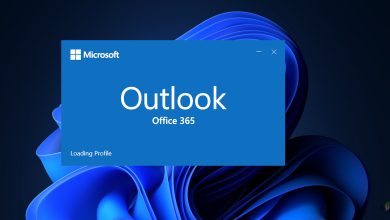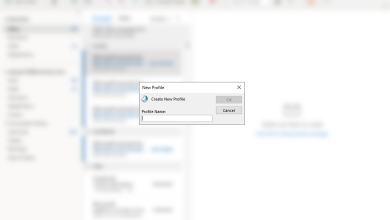Fix: Microsoft Outlook Error 0x800ccc1a
The error 0x800ccc1a often occurs when there’s a synchronization issue between the incoming and outgoing server. Outlook, released in 1997, is a webmail client that is owned by Microsoft itself due to which it is quite notorious among Windows users. However, along with its great UI and versatility, it has its share of issues. Users have reported that they are receiving the error 0x800ccc1a while sending or receiving an email. When the error code is displayed, users are prompted with the ‘Your server does not support the encryption type you have specified’ message alongside.
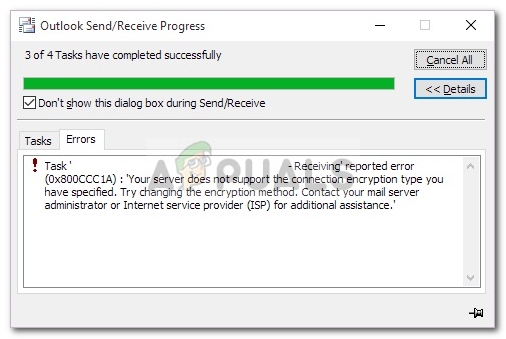
As the error message suggests, the error is often due to incorrect encryption type selected or if the connection is using the wrong port. You can easily resolve the issue by implementing a few simple solutions that we have mentioned down below.
What causes the Microsoft Outlook Error 0x800ccc1a on Windows 10?
Well, after searching the issue, we gathered the following factors due to which the error can pop up:
- Incorrect port: If the connection is using the wrong port for SMTP, POP3 or IMAP connections, it can cause the issue to occur.
- Encryption type: As the error message suggests, sometimes the encryption type specified (usually SSL) can be the cause of the problem in which case you will have to change it.
- Damaged Outlook Profile: Another factor which can cause the issue is your Outlook profile. If your Outlook profile is damaged or corrupted, it can cause the issue to emerge.
- Third-party antivirus: If the antivirus that you are using on your system has an email-scanning feature, it can potentially cause the error to unveil.
Now that we have mentioned the possible causes of the error, you can fix your issue by applying the solutions down below. We recommend implementing the workarounds in the same order as mentioned to ensure quick isolation of the issue.
Solution 1: Turning off Antivirus
To start off with the third-party applications installed on your system causing the issue, you will have to disable your antivirus and then check if it fixes the issue. If your antivirus provides an email scanning feature, that can potentially cause the issue to pop up. You can also fix the issue by turning off that specific feature, however, just to be on the safer side, disabling your antivirus completely is a better option. If it fixes the issue, this means your antivirus was, indeed, the cause of the issue.
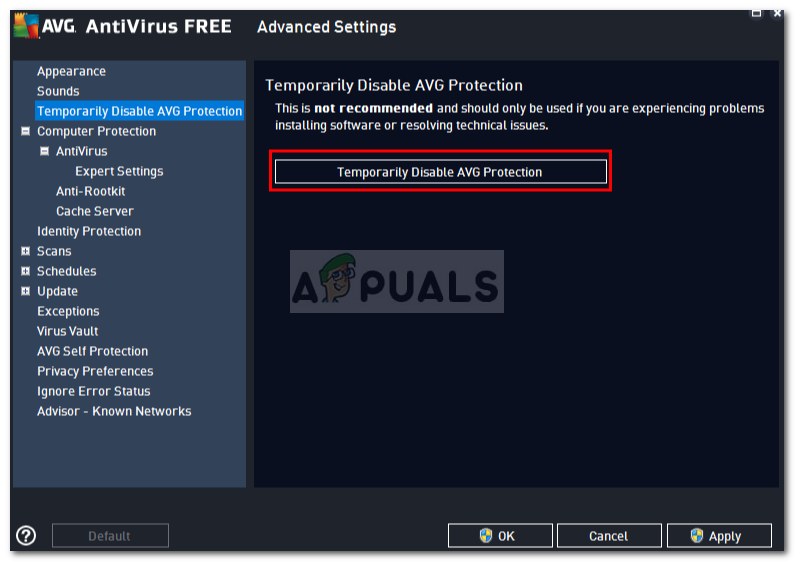
Solution 2: Changing the Encryption Type
Another way of fixing your issue would be to change your account’s encryption type. Here’s how to do it:
- First of all, open up Microsoft Outlook.
- Click on File and in the Info tab, click Account Settings and then select Account Settings from the drop-down list.
- Highlight your account and select Change.
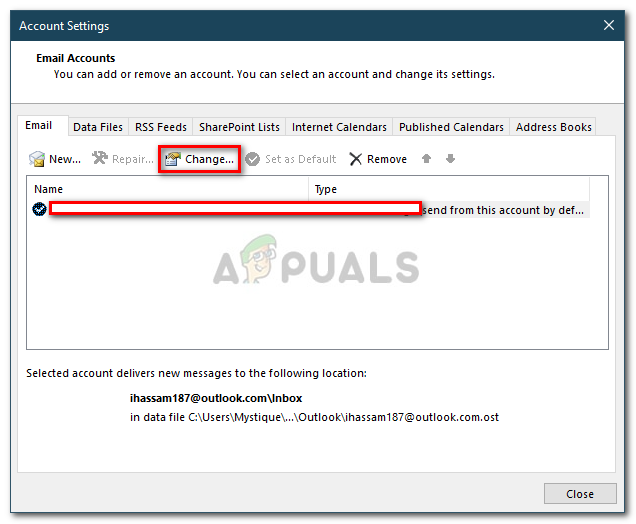
Outlook Account Settings - Click More Settings.
- Switch to the Advanced tab.
- Select SSL if TSL is selected and vice versa from the drop-down list in front of ‘Use the following type of encrypted connection’.
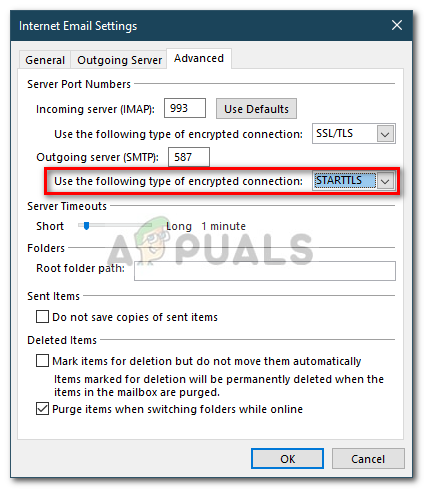
Changing Encryption Type - Click OK.
- Restart Outlook and see if it fixes the issue.
Solution 3: Changing the Port
Sometimes, as we have mentioned, the error can be due to the wrong configuration of ports. The SMTP and IMAP protocols run on a specific set of ports, therefore, if the port values are incorrectly set, it will cause the issue to occur. Here’s how to fix this:
- Go to your Account Settings as we have shown under solution 2.
- Select your account and then click Change.
- Click on More Settings and then switch to the Advanced tab.
- Make sure SSL is selected from the drop-down list in front of ‘Use the following type of encrypted connection’.
- Change the port value for IMAP to 993 and SMTP to 587.
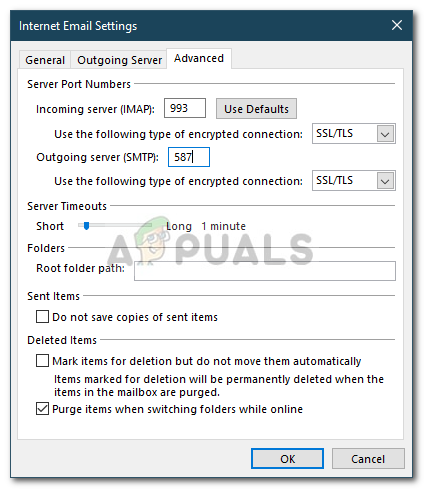
Changing IMAP and SMTP Ports - Change SMTP encryption type to STARTTLS.
- Click OK and then restart Outlook.
Solution 4: Repairing Damaged Profile
Lastly, what you can do to solve your issue is to repair your Outlook profile. In some cases, the error is caused by a damaged or corrupted Outlook profile in which case you will have to repair them.
To learn how to repair a corrupted Outlook data file, please refer to this article published on our site.