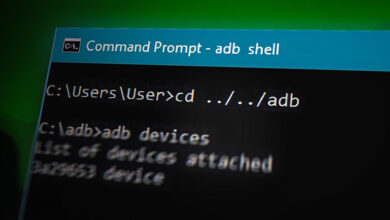Fix: Huawei Band 3 Pro can’t connect to Phone
The world is rapidly advancing in technology with the emergence of new innovative features that make the universe digitally great. Huawei Band 3 pro is not an exception to this as it is well equipped to track your health and fitness aspirations. The smart band is designed with great features like built-in GPS and an improved extended range connection which allows proper connection to your devices. It is meant for both Android and IOS devices which are connected through a mobile application. However, several users might have a problem while trying to connect the Huawei Band 3 pro to their mobile phones.

What causes Huawei Band 3 Pro failure to connect to Phone?
After receiving numerous reports from multiple users, we decided to investigate the issue and came up with a set of solutions which solved the problem for most of our users. Also, we looked into the reasons due to which the error is triggered and listed them below.
- Obsolete version of the Huawei Health App: You might be having problems connection the Huawei Band 3 pro to your phone because your Health APP has not been updated to the latest version. Obsolete Huawei APP may lack certain functionalities that create the bugs that hinder the connection between the devices.
- Connection range problem: The Bluetooth connection range can lead to connection problems. When the connection range between your phone and the Huawei smart band is not within reach, there is a probability to face the connection problem between the two.
- Pairing problem: The pairing problem might be caused by lacking to follow the right procedures to pair and connect the devices. This leads to the failure of the Huawei Band 3 pro to connect to your phone.
- Compatibility problem: Your smart band may fail to connect to your phone because it is not compatible with the versions of the devices that you are using. The updated Huawei Health app might not be able to work well with the older versions of phones.
Now that you have a basic understanding of the nature of the issue we will move on towards the solutions. Make sure to implement these in the specific order in which they are listed to prevent any conflicts.
Solution 1: Download the latest version of Huawei Health App
Upgrading to the latest version of the Huawei Health App will probably help you get rid of the failure to connect Huawei Band 3 Pro to your phone. Updating the Huawei Health App will help fix bugs in the application which prevents the connection to your devices. In addition to this, updating to the latest version will help improve the design, performance, stability as well as security of the application among other great features. To download the latest version, you will require to follow the following steps;
For Android User:
- Go to Google Play Store and search for Huawei Health App.
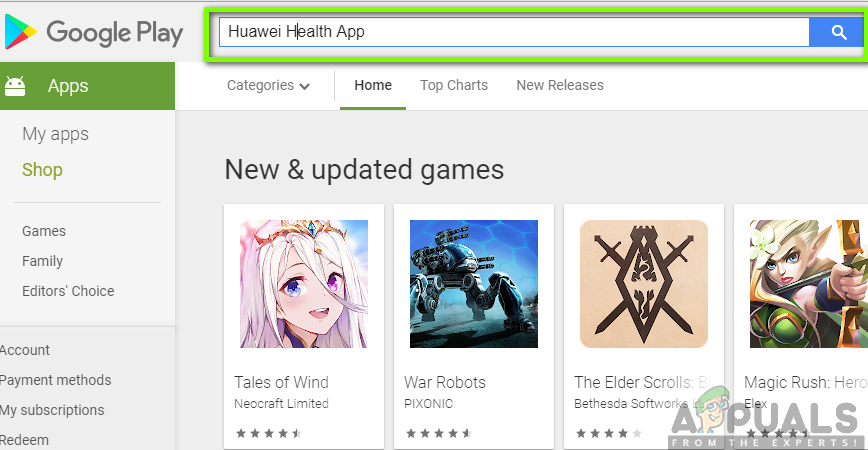
2. Click on the latest version of Huawei Health App.
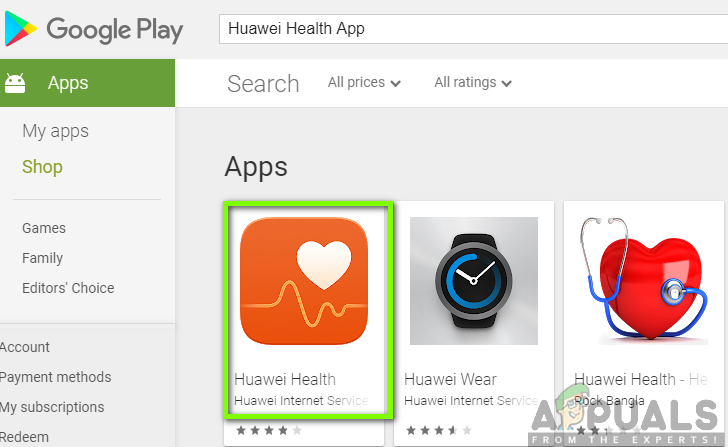
3. Click on Install to update to the latest version of the Huawei Health App
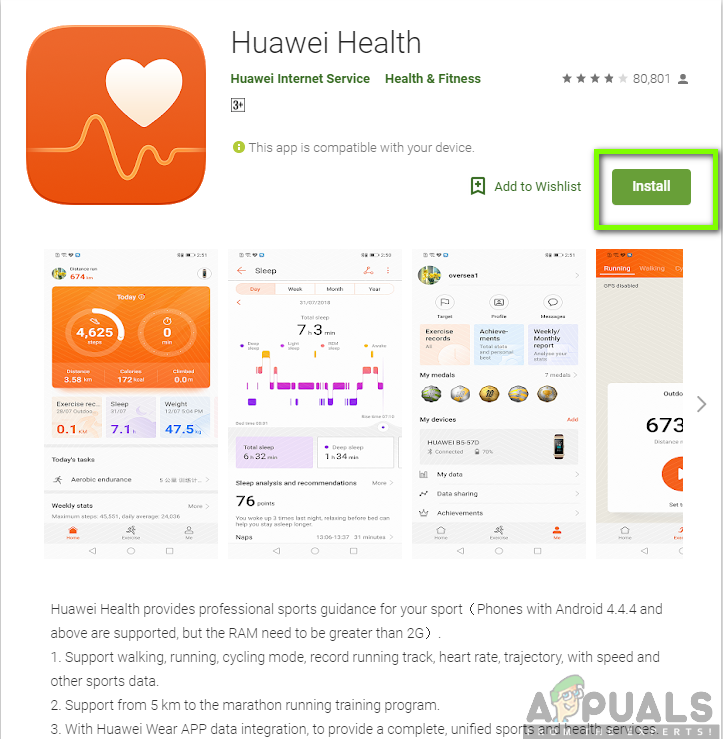
For iOS users:
- Go to the Apple store and search for Huawei Health App.
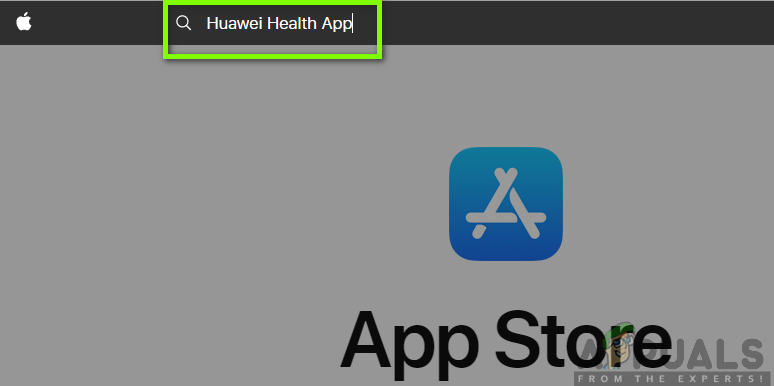
2. Click on the Huawei Health App and Install to get the updated version.
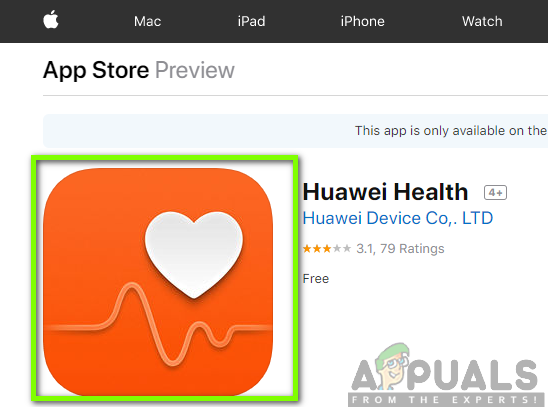
Solution 2: Checking Bluetooth Connectivity
To pair your Huawei Band 3 Pro with your phone, you need to ensure that your Bluetooth connection range is within a reachable distance. Your Huawei smart band may fail to connect to your phone because of the inability to be in a Bluetooth connection range. You are therefore required to place your smart band and your phone in a close range to allow for proper connectivity.
Solution 3: Checking for Compatibility issues
The Huawei Band 3 pro App is designed to run in Android as well as iOS devices. However, your devices must be compatible with the application in order to ensure a proper connection between them. You are required to have an Android device with version 4.4 or above as well as an iOS device with version 9.0 or above. With these devices, you will have no big problems while connecting them to Huawei Band 3 pro. You need to check the type of versions your phones have to determine whether it is compatible. To check the versions of your device you need to follow the steps below:
For Android:
- Go to Settings in your phone and scroll down to About Phone and click on it.
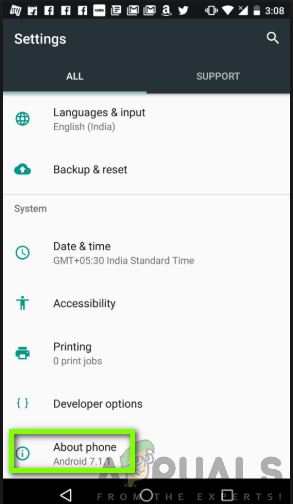
2. Scroll down and check the Android version of your phone.
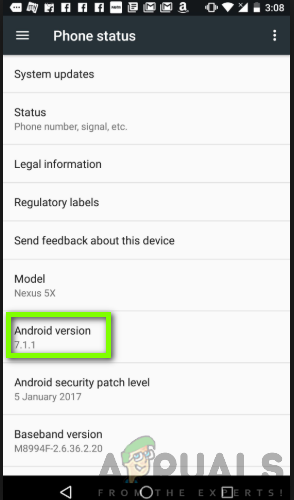
For iOS:
- Go to Settings and click on General.
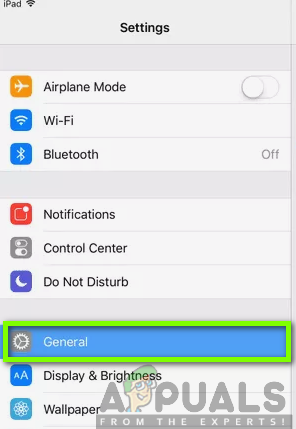
2. Click on About on top of the screen.
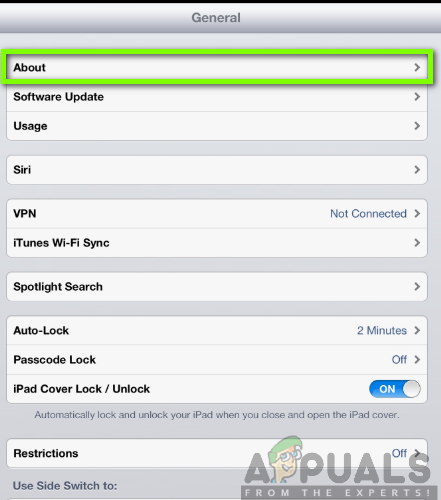
3. Scroll down and check the version of your phone. For this case, this phone, with iOS version 8.1, is not compatible with the Huawei Band 3 pro.
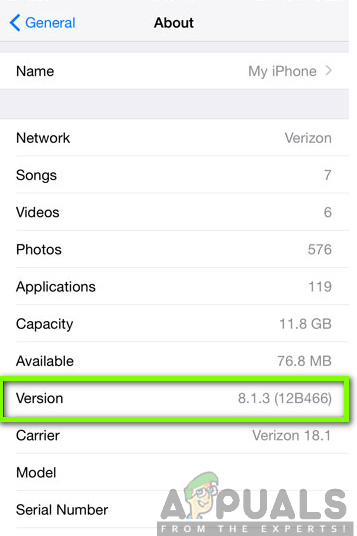
Solution 4: Checking the Pairing
If you already have an updated application in your phone, the application will eventually be updated on your smart band as well after a certain period of time. You, therefore, need to pair the devices and ensure a successful connection. Ensure you switch on your Bluetooth and Wi-Fi connection and place your phone and the smart band together before connecting. You will have to follow the following steps to achieve a successful connection.
- Open your latest version of Huawei Health APP in your phone.
- Click on Me at thet top-right corner.
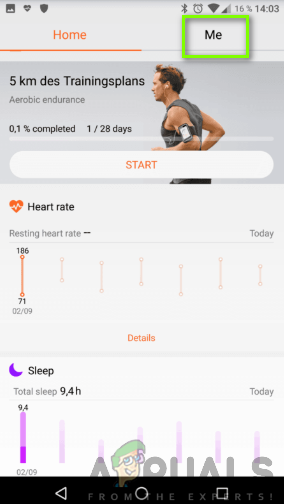
3. Tap on My Devices.

4. Select on the Smart band – Huawei Band 3/3 pro.
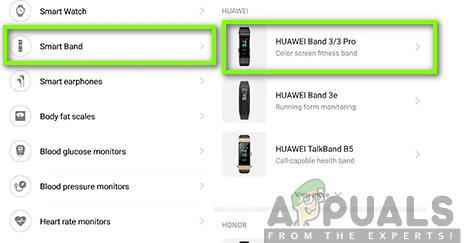
5. Click on PAIR to connect Huawei Band 3 pro while the Bluetooth is turned on.

6. Select Huawei Band 3 pro with 07:87: B7:A6: 22:7D as its MAC address and confirm the connection. Ensure that the Bluetooth is turned on.
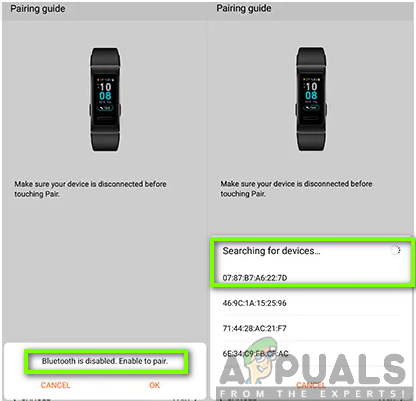
After the completion of the above steps, you should be in a position to connect your Huawei smart band to your phone. However, if the issues persist and you encounter the failure to connect problem, you are recommended to restart your phone and band and try again. Restarting the devices will help get rid of the temporary configurations and settings, thus, allowing the devices to connect and pair automatically.