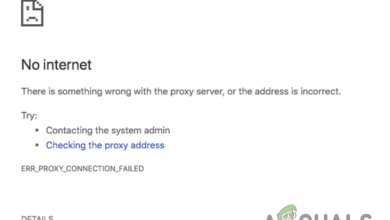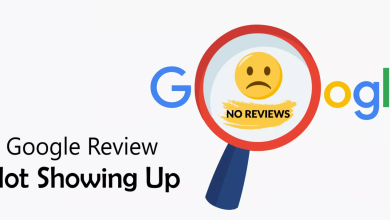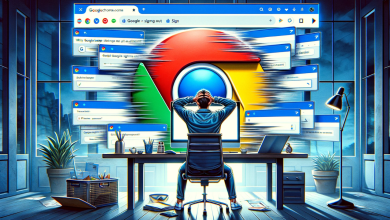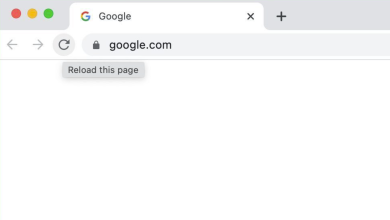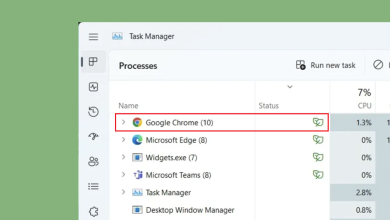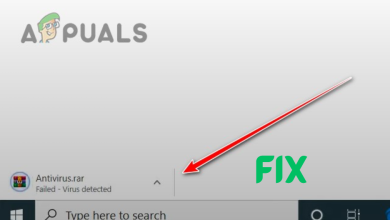How to Remove Reading List from Chrome
Google Chrome is one of the major browsers that primarily focuses on launching new features with most of their updates. One such feature, which was recently launched, is the Reading List. This feature allows you to save pages and articles that you might want to read later on. However, it works similarly to the Bookmarks feature. Since the Reading List prevents users from gaining the best browsing experience, many users are looking to remove it from their browser.
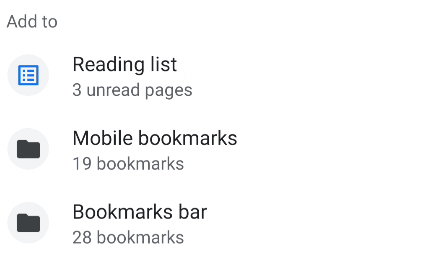
In this guide, we will be showing you how to remove the Reading List feature from your Google Chrome browser.
What is the Reading List feature in Chrome?
Reading List is one of the many features in Google Chrome. This feature was introduced as part of the Chrome 89 update, and you may have encountered it after the latest update of your Google Chrome. This feature is located on the left side of Chrome Bookmarks and is primarily used to save web pages that you might want to read later. However, not many users have enabled it because it provides low efficiency in their browsing experience.
How can I disable the Reading List in Chrome?
To remove the Reading List from Chrome, you can simply make use of your address bar. Below, we have explained how you can remove the Reading List from Chrome on a PC.
For Older Versions of Chrome
- Open your Google Chrome web browser.
- Type the following flag into your Google Chrome address bar, and press Enter to search.
chrome://flags/
- On the search flags bar above, type “Reading List” and press the Enter key.
- Click on the “Available” section of the page to find the Reading List at the top.
- Select the drop-down menu next to the flag and choose “Disabled.
- Click the “Relaunch” button at the bottom right corner and relaunch the browser with the new settings.
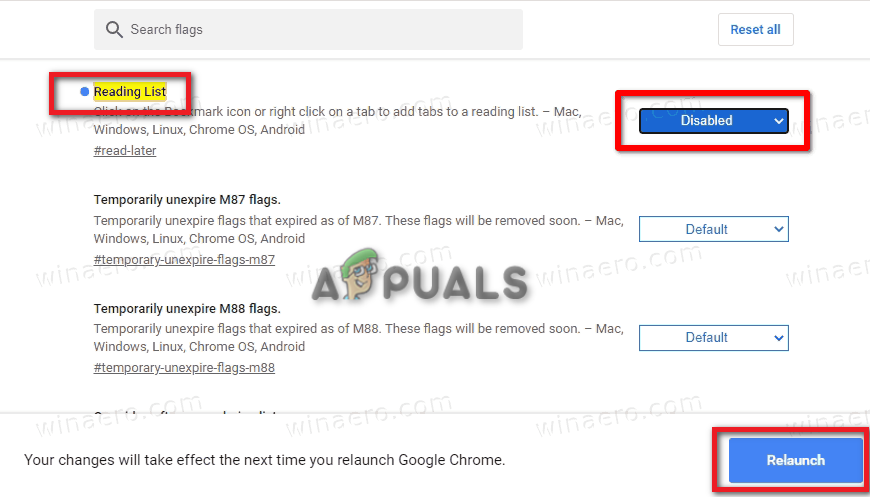
Disabling the Reading List feature
For Newer Versions of Chrome:
After updating to version 95.0, Google Chrome decided to remove the Reading List flag. Although you can temporarily hide the feature by right-clicking on it and unchecking the “Show Reading List” option, this only conceals the feature instead of removing it. Below, we have provided a method to remove the Reading List for version 95.0 of Google Chrome on PC:
- Open your Google Chrome Browser.
- Type chrome://flags/ in the search bar and press the Enter key.
- Click on the “Available” section.
- Type “unexpire” in the search flag bar.
- Disable both ‘Temporarily unexpire M94 flags‘ and ‘Temporarily unexpire M93 flags‘ one by one.
Click the “Relaunch” button to save the changes.
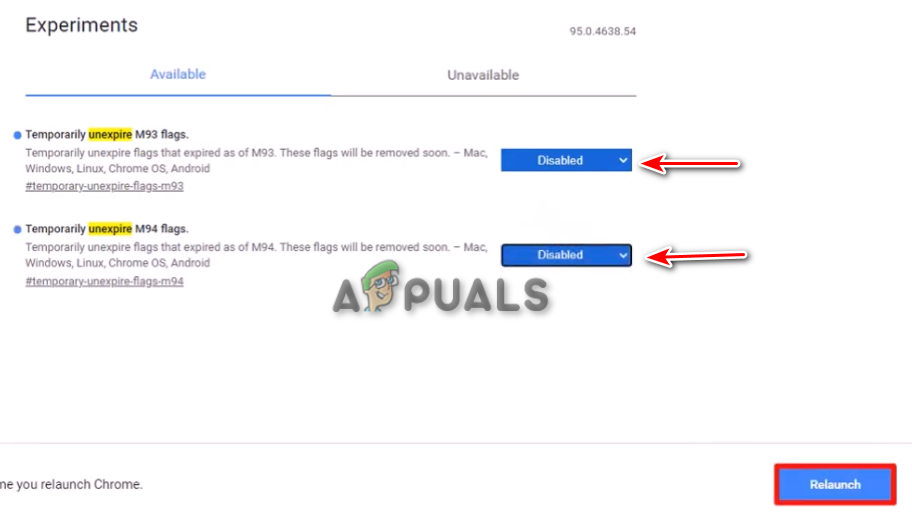
Disabling temporarily unexpire flags - You will now have access to the Reading List flag and can disable it directly.
How can I disable the Reading List in Chrome on Android?
If you are looking to disable the reading list in Google Chrome on an Android device, then you can follow the steps below.
- Open the Google Chrome application.
- Place the following URL into the search bar.
chrome://flags
- On the search flags bar, type “Reading List” and press Enter.
- Click the drop-down menu and select “Disabled” to disable the reading list in Chrome on Android.
- Press the “Relaunch” button and restart your Android Chrome with the feature now disabled.
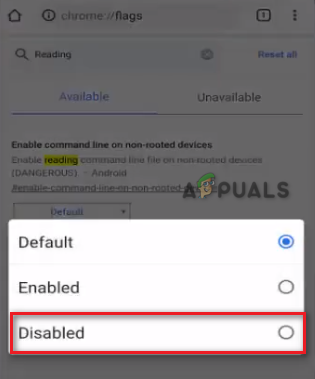
Disabling reading list on chrome android
How do I clear the items in the reading list?
Leaving too many webpages to read for later can cause performance issues with the browser. You can clear the reading list by following the steps below:
- Open the Reading List option on the right side of the panel.
- Click on the cross option next to each page saved in the Reading List until it is all cleared.
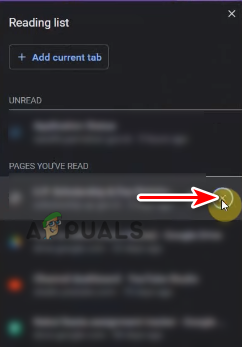
Clearing Reading List