SOLVED: Windows 10 Slow Shutdown
This is a pretty common problem with Windows 10 where Windows 10 computers take several minutes to shut down completely. When users affected by this problem shut their computers down, their screens turn off but their hardware (fans and Hard Drive – for example) continue to run for a few more minutes before turning off. Some affected users have even reported their computers taking up to 10 minutes to shut down entirely. In most cases, this problem is caused by a corruption of system files or a stray process that keeps running even after an affected user instructs their computer to shut down, keeping the computer’s hardware running for several minutes.
No matter what the cause of the problem may be, having to wait 5-10 minutes for your computer to shut down completely is, quite frankly, unacceptable. Most people would much rather pull the plug on affected computers than wait for them to shut down entirely, but this is definitely not recommended as it could end up damaging core components such as the Hard Drive. Thankfully, this problem can be fixed by a simple SFC scan followed by a DISM repair. To resolve this issue, you need to:
Method 1: Run an SFC scan
An SFC (System File Checker) scan is a built-in Windows utility that scans for damaged and/or corrupted Windows system files and attempts to repair them or replace them with fresh copies. To run an SFC scan on a Windows 10 computer, please refer to this guide.
Method 2: Perform a DISM repair
Once you have successfully run an SFC scan on your computer, the next step is to attempt a DISM repair. DISM (Deployment Image Servicing and Management) is a Windows tool that can be used to repair and service a Windows installation. To perform a DISM repair, you need to:
In the same elevated Command Prompt in which you ran the SFC scan, type the following and then press Enter:
Dism /Online /Cleanup-Image /RestoreHealth
Wait for the DISM repair to go through successfully.
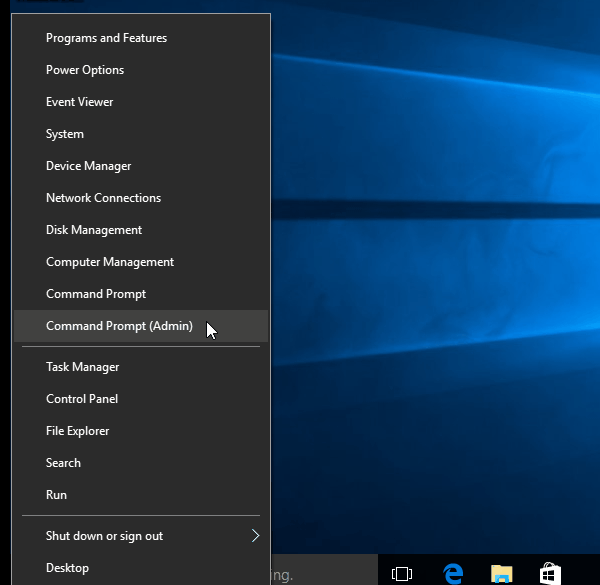
Once the DISM repair is complete, the issue should have been fixed. You can verify whether or not the problem has been fixed by simply shutting your computer down and seeing how much time it takes to shut down completely.